- Home
- InDesign
- Discussions
- Large Gaps Between Spreads in InDesign Document (F...
- Large Gaps Between Spreads in InDesign Document (F...
Copy link to clipboard
Copied
I have a 146-page document in InDesign (facing pages), and there is a large gap in two instances between the spreads -- one gap larger than the other. I'm using current version of INDD on a Mac. I have to create a combined page PDF for client of all pages and don't know if this will carry over to the pdf made from these pages in INDD.
I'm sure I inadvertently did this but I don't know what I did. All of sudden, this space.
Thanks for your help!
Jackie
<Title renamed by MOD>
 1 Correct answer
1 Correct answer
I fixed this by doing the following:
- Go to the pages panel and highlight the spread in front of the gap
- Insert two pages immediately after the spread in front of the gap: the spread should appear immediately after the gap
- Select all from the spread in front of the gap and paste in place on the new spread
- Delete the original spread in front of the gap
Has something to do with an object being dragged to close to the edge of the pasteboard between spreads - but it can't be selected/deleted from either
...Copy link to clipboard
Copied
that is usually the result of something at the edge of the pasteboard. It should not carry over, but if you want it gone, drag around all the content of the two pages on the spread and copy.
Delete the two pages, and add two new pages. Then paste in place to put your content back.
Copy link to clipboard
Copied
Thank you! this has been an issue on and off for a year now. So nice to have it solved.
Copy link to clipboard
Copied
I guess it occurred for me when I was dragging an article out of a library. I pulled it right onto the page but somehow it ended up right on the edge of a long, long bottom gap.
Copy link to clipboard
Copied
Nailed it! I had a rogue logo going off the pasteboard. Thanks.
Copy link to clipboard
Copied
Hi Jackie,
I'm guessing here as to what's happening. Can we see a screenshot of one of the spreads with a gap?
Did you start this layout using an earlier version of InDesign?
If so, it's possible that you unintentionally moved pages with the Page tool (Shift + P).
Select the Page tool and click on a Page that is out of position. Drag it toward the other half of the spread until the pages snap together.
Hope this helps!
Jeff
Copy link to clipboard
Copied
Very likely caused by Page Tool because I kept getting it when reaching for Black Arrow. This i screenshot.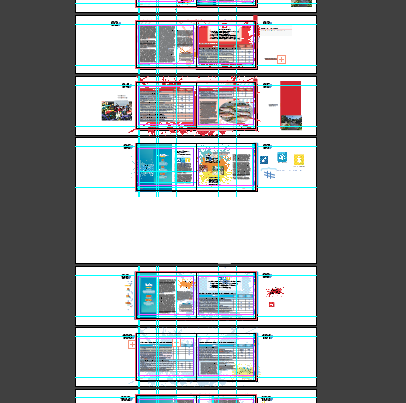
Copy link to clipboard
Copied
I can't tell much from the Screenshot. Zoomed out too far.
Did you try moving the out-of-position pages with the Page tool?
Copy link to clipboard
Copied
Looks like zooming out too far actually helped resolve the issue.
Copy link to clipboard
Copied
Sorry, maybe this one will be more helpful.
Tried grabbing and moving upward but it snapped back as it is. Grabbed each page individually. Not sure how to do them together with Page tool. It is a facing page doc as is probably evident.
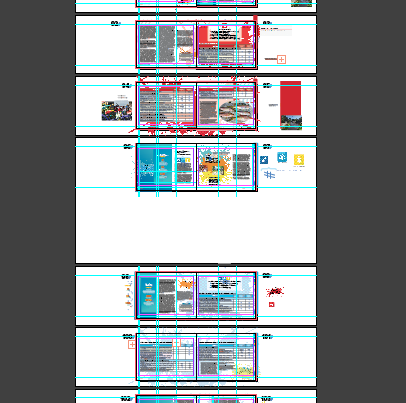
Copy link to clipboard
Copied
You have something trapped right on the edge of the pasteboard at the bottom on the right hand side. Usually copying and pasting large items or multiple items larger than you document size this can happen. Delete this and the pasteboard will snap back. This can happen with guides too.

Copy link to clipboard
Copied
Sorry, grabbed one. Here is closer view screenshot.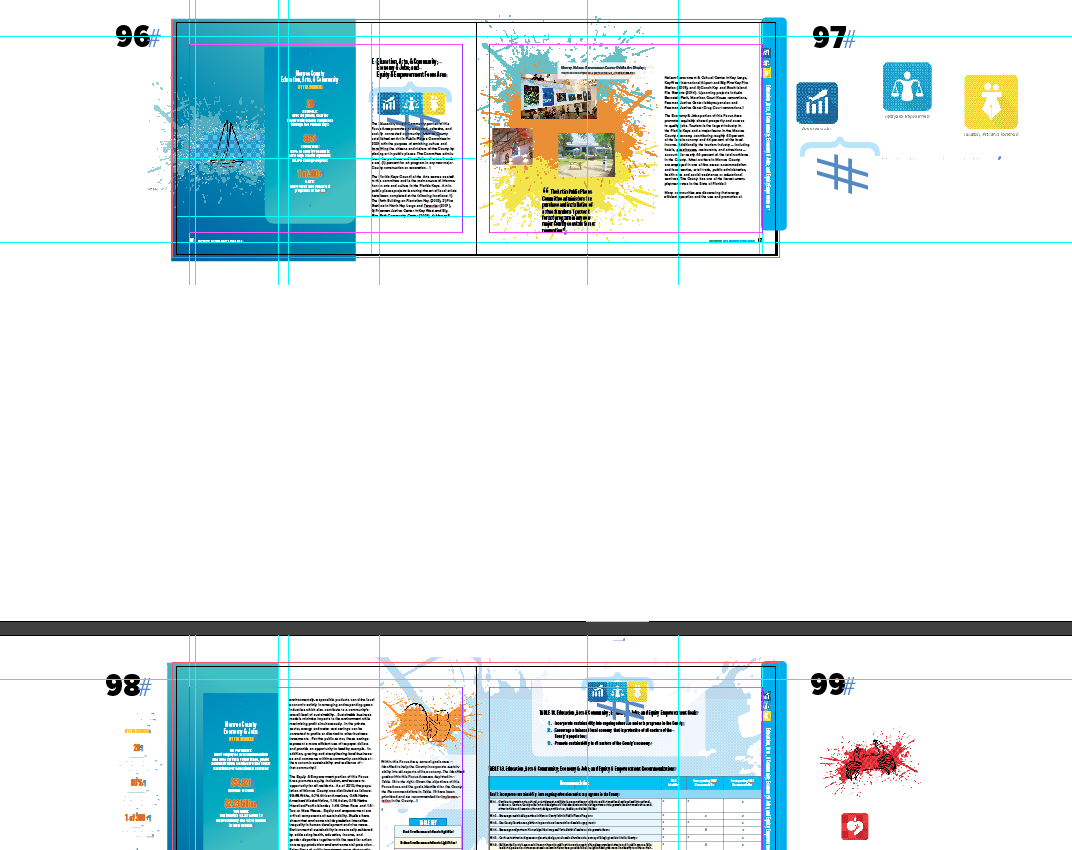
Copy link to clipboard
Copied
I'm wrong about the Page tool.
Are you talking about the space between spreads vertically.
It's possible your document is getting corrupted.
Go to File > Save As and choose IDML as the format.
Reopen the IDML in InDesign and see if that helps! This will usually fix corrupted documents.
Copy link to clipboard
Copied
Susan seems to be right! [again!] ![]()

I can do worse! ![]() … I've never said it's why the op has a problem! I've just replicated it!
… I've never said it's why the op has a problem! I've just replicated it!
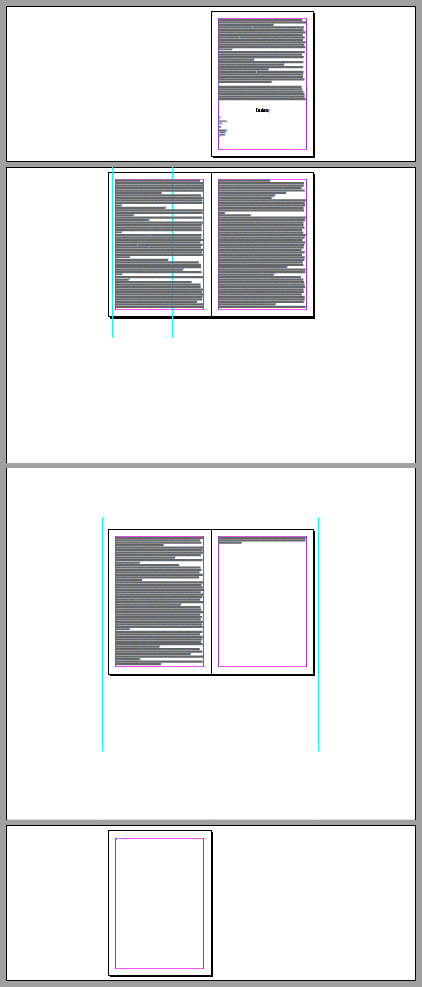
Copy link to clipboard
Copied
Susan would be SJ Riegel? Meaning the prob is stuff on the edges of the pasteboard? Which there is.
Happier thought than corruption anyways, but good to know what to do in case.
Thanks everyone for your input.
Copy link to clipboard
Copied
Enlarge the pasteboard and search Tom Thumb's little rocks! ![]()
Copy link to clipboard
Copied
I fixed this by doing the following:
- Go to the pages panel and highlight the spread in front of the gap
- Insert two pages immediately after the spread in front of the gap: the spread should appear immediately after the gap
- Select all from the spread in front of the gap and paste in place on the new spread
- Delete the original spread in front of the gap
Has something to do with an object being dragged to close to the edge of the pasteboard between spreads - but it can't be selected/deleted from either.
Best of luck.
Copy link to clipboard
Copied
This is the correct answer. Thank you for helping me with this. The issue I had all along is that there was some item in a table on one of my speads that must have taken up that massive gap between spreads that I couldn't see.
Copy link to clipboard
Copied
YAY... I had this same problem and sfklein1's suggestion worked
I fixed this by doing the following:
- Go to the pages panel and highlight the spread in front of the gap
- Insert two pages immediately after the spread in front of the gap: the spread should appear immediately after the gap
- Select all from the spread in front of the gap and paste in place on the new spread
- Delete the original spread in front of the gap
Copy link to clipboard
Copied
There is a simpler procedure:
1 - Unlock all on spread (just in case)
2 - Select all
3 - Using the cursor make a selection rectangle including the entire spread page, pressing Shift: this will Deselect the page contents from the current selection done at step 2.
4 - Delete. This will delete all the objects extra page. The space will consequently resize to normal.


