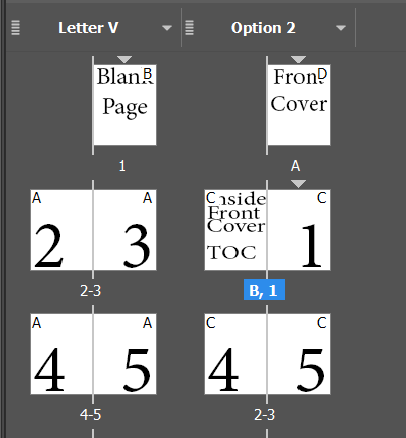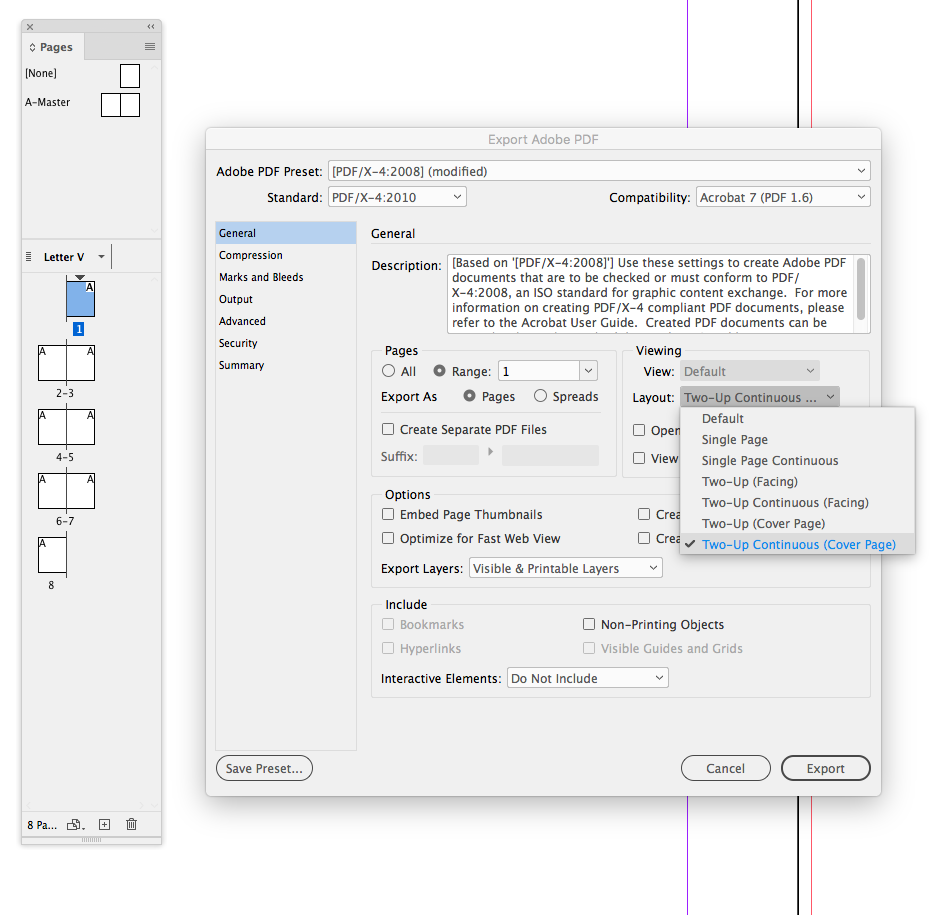Copy link to clipboard
Copied
So, I am trying to make a multiple page document in indesign with page one right next to page two in a spread. I have done the whole right click and uncheck the allow selected spread to shuffle thing and it fixes it, unless I delete a page. I am formatting this document for a book we are putting together so we want to see the pages by each other, but if i do that then delete a page it single one out and I am back to square 1... Anyone?
 1 Correct answer
1 Correct answer
MookieP: If you are printing this document, either commercially or on a laser printer, you will need to deal with the opposite of the page you want to number 1. It has to exist.
You basically have two options:
- Keep the first page blank and start your TOC on page 2. Let the numbering fall as it may.
- Assuming you have a cover, you can use the inside front cover (IFC). For that, your numbering options are:
- Count the cover as page one; your TOC would still start on page 2.
- Do not count the cover and IFC,
Copy link to clipboard
Copied
Odd recto and even verso is a law. If your layout conflicts with it, re-think your layout.
But actually, conflict is in your mind only. IMO.
Copy link to clipboard
Copied
A "law"... ![]() State or federal?
State or federal?
I think what is happening is the OP actually IS printing with recto page and the TOC is starting on that page. The OP does not want the pages numbers on the TOC starting content at page 2 (the next page?). Can the OP confirm?
Copy link to clipboard
Copied
IDEAS-Training wrote
A "law"... State or federal?
A law of book publishing in Western civilization. Which counts more than 1000 years, btw... Many states not even existed yet.
Copy link to clipboard
Copied
mookiep21200218 wrote
Right, but my pages are numbered for a table of contents. I don't want it to start at two, but thats helpful for maybe something in the future.
Hi Mookie,
Open up a couple of books on your bookshelves. Even when there is a table of contents, odd pages are on the right and even pages are on the left.
Do you get to make this decision alone or are others involved? Have you checked with the printer? Have you checked with your readers?
And it worries me that this is "for a table of contents". Will you switch to conventional page numbering for the body pages?
Please don't let this be a book that I will ever have to read.
And please, listen to all the wise advice of others on this thread and reconsider what you are about to do.
Copy link to clipboard
Copied
What I think it funny is how many of you get your panties in a bunch about me changing “book” standards. I used the term ”book” because it was the easiest way to describe what I’m actually going to do. And I as well hope that you never ever read it because my product I’m making isn’t meant for snobs.
Thanks everyone one for you help (minus those who are snobs, and a word of advice find something better to do with your time than argue about dumb stuff with strangers). I’ll pass it on to the superiors who wanted it this way in the first place.
Copy link to clipboard
Copied
IDEAS-Training wrote
Sorry-meant to attach a graphic...
And thank you.
Thanks everyone one for you help (minus those who are snobs, and a word of advice find something better to do with your time than argue about dumb stuff with strangers). I’ll pass it on to the superiors who wanted it this way in the first place.
It doesn't have anything to do with snobbery it's a mechanical issue. The single righthand page for the cover, or the signature's first page if there's no cover, has to be to the right of the spine or the printer will not be able to easily impose the book for binding. That's why it is the default.
If you eliminate page 1 and start with a spread, page 1 would at least have to be provided in another document because it backs up to page 2—it can't not exist.
Copy link to clipboard
Copied
You can see the problem if I setup all spreads and then export pages to PDF. If these 8 pages are imposed into a booklet the original reader spreads would get rearranged. Page 2 becomes the cover, 3-4 the first spread, etc.
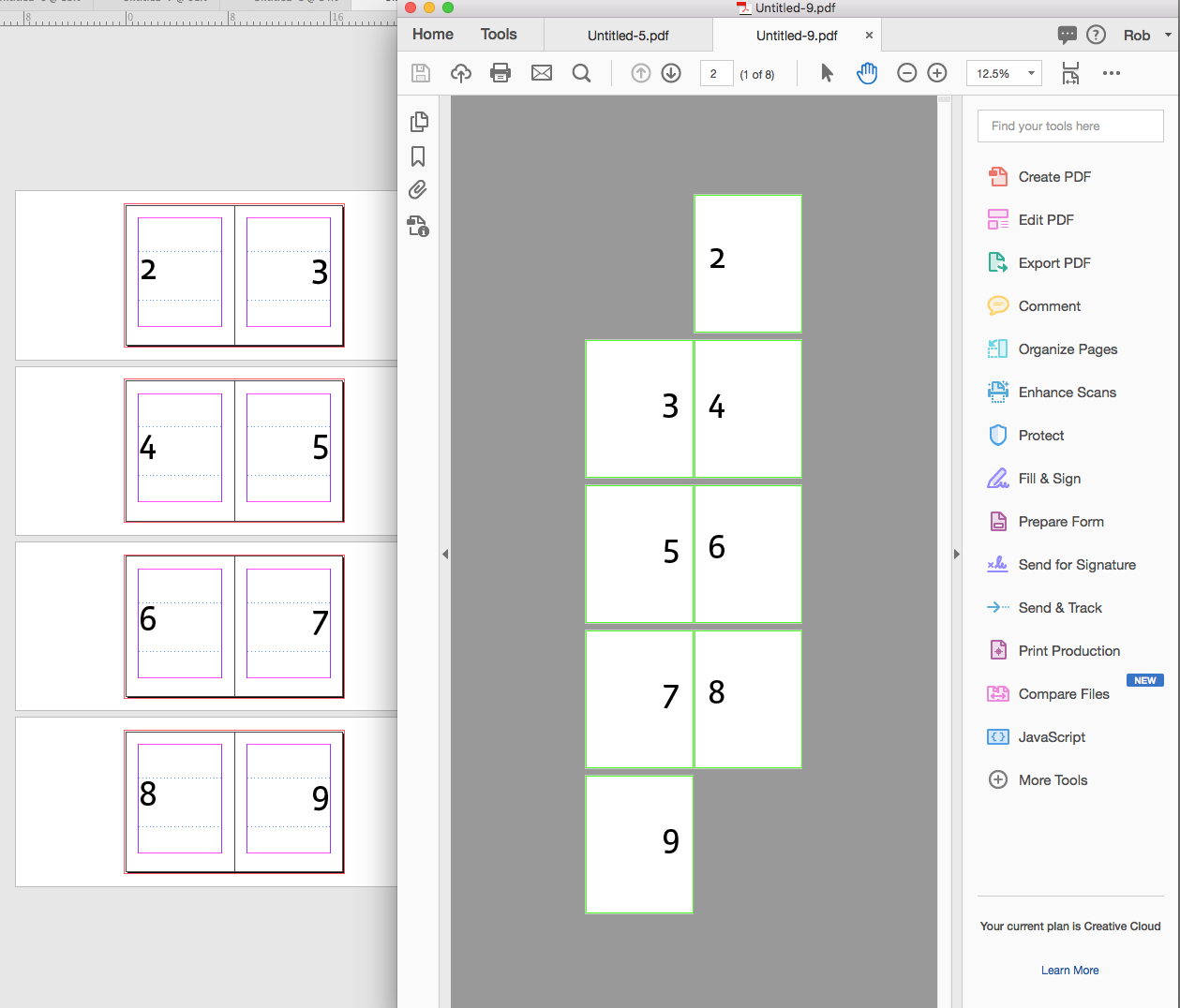
Copy link to clipboard
Copied
I am having difficulties to let my pdf to be facing pages eventhough I have already pressed the facing pages button in the document setup I have tried everythink and multiple times it's not working can someone help me?
Copy link to clipboard
Copied
When you Export you can set the initial layout view for Acrobat in General>Viewing>Layout
Copy link to clipboard
Copied
-
- 1
- 2
Find more inspiration, events, and resources on the new Adobe Community
Explore Now