- Home
- InDesign
- Discussions
- Re: Figures automatically reduced in size when cop...
- Re: Figures automatically reduced in size when cop...
Copy link to clipboard
Copied
I layout papers in InDesign for a socioeconomic research institute. All my figures are originally made in Excel. When I copy/paste them into InDesign they are automatically reduced in size. All indications are that they are transferred at 100% but it is not the case. Anyone else ever have this issue? What do I need to do to make sure that my figures are pasted in at 100% and not automatically reduced in size.
 1 Correct answer
1 Correct answer
When you use File > Place you can place the Excel file as a table. If you want options for placing, choose File > Place > select the file > press and hold Shift and you choose Open/Okay (or whatever it says).
Copy and Paste by default does not bring in formatting.
Or are you taking a screen shot and trying to bring that in?
Copy link to clipboard
Copied
When you use File > Place you can place the Excel file as a table. If you want options for placing, choose File > Place > select the file > press and hold Shift and you choose Open/Okay (or whatever it says).
Copy and Paste by default does not bring in formatting.
Or are you taking a screen shot and trying to bring that in?
Copy link to clipboard
Copied
Jane,
I have no problem taking my little graph and copy/pasting it. Formats and everything are retained...it is simply reduced by like 80%! Very frustrating.
Copy link to clipboard
Copied
Hi Laura,
I didn't realize it was a graph, sorry!
- First, are you using Home > Clipboard > Copy > Copy as Picture? What settings do you have in the second dialog that comes up?
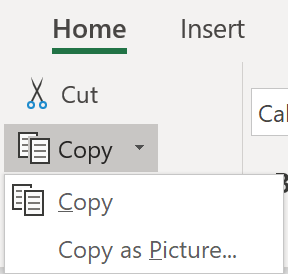

- InDesign is happiest if you can make a picture and place it as a linked file instead of pasting it. When you Paste, it does not show up in your Links panel. If you can put it into Photoshop or another image editor and save it as an image, then Place it into InDesign, then it might work better.
Copy link to clipboard
Copied
Oh, Jane,
Yes, I understand that InDesign is happiest when compatible programs are used. We went that route a year ago and moved all the graphs (hundreds!) to Illustrator but our researchers were very unhappy with this solution. They use Excel to create their graphs and didn't like losing control etc. At any rate, my colleague (this is really her problem - and she is using InDesign in another language - could that be the problem?) who is really having this problem is not copying as a picture. This is certainly worth trying. I will pass this on to her and let you know!
Many thanks for responding.
Laura
Copy link to clipboard
Copied
There should be very little issue in copy/pasting Excel graphs into InDesign. Needing to scale them is not unusual.
Be careful about RGB black text. Could print a bit muddy.
Copy link to clipboard
Copied
Bob,
There is no problem copy/pasting the graphs. It works so well (except that it isn't linked). I make my figures in Excel the width of my document and they just center and slip and anchor right in. My colleague, on the other hand (who has the issue), finds that she has to make her figures 20% larger because when she pastes them into her InDesign Template, they are automatically reduced to 80% size. That's our problem.
Any ideas?
Laura
Copy link to clipboard
Copied
Not without examining all of the files.
Copy link to clipboard
Copied
Well, Bob,
Anytime you care to come to Jerusalem, I will be glad to show you the whole problem in real time!
Thanks for your help,
Laura
Copy link to clipboard
Copied
Hi Laura,
is your colleague pasting the graphs to text frames?
If the graph then is in the wrong size, different than pasting to the page, it could be that the text frame is scaled and the scaling factor will influence the pasted graphic as well when anchored. That can happen with text frames that were scaled when the preferences for scaling were set to: Adjust Scaling Percentage in the General tab of your preferences.
Regards,
Uwe
Copy link to clipboard
Copied
Oh, my, Uwe!
This sounds totally reasonable. I will send this to her and let you know! Awesome!!
Many thanks,
Laura
Copy link to clipboard
Copied
Hi Laura,
if that's the case the solution would be:
1. Select the text frame you want to place the graphic
2. Open the Transformation panel and choose the flyout menu
"Redefine Scaling as 100%" ( I am using a German version so the wording could be different )
Before scaling of the text frame is 50%:
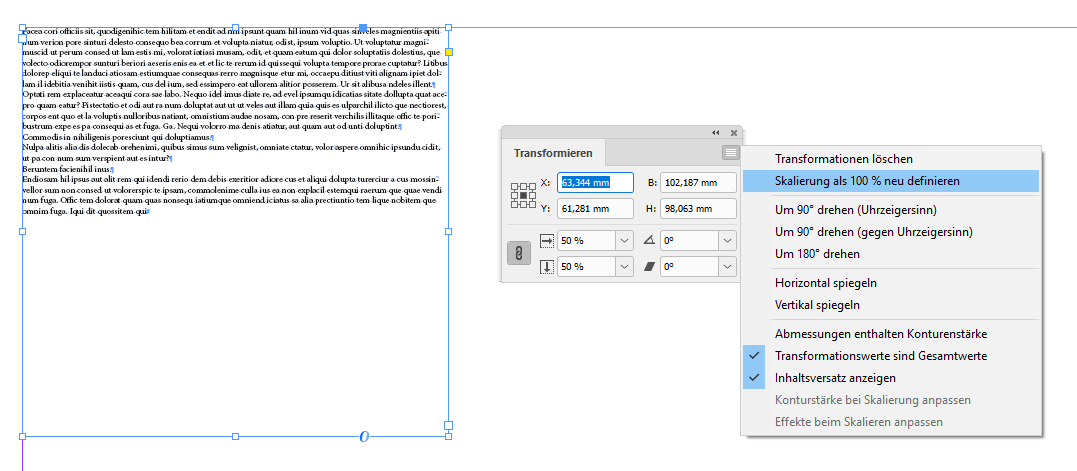
After scaling of the text frame is 100% where size did not change:

3. Now anchor the frame with the graphic and it will be scaled to 100%, just like you see it when placed on the page directly.
Regards,
Uwe
Copy link to clipboard
Copied
Uwe,
Thank so very much. I will try to let you know early next week if this worked.
Best regards,
Laura
Find more inspiration, events, and resources on the new Adobe Community
Explore Now
