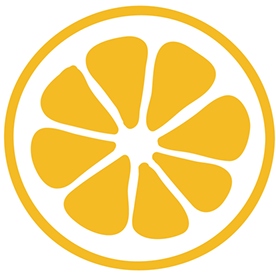- Home
- InDesign
- Discussions
- Find and Replace Function Not Working in InDesign ...
- Find and Replace Function Not Working in InDesign ...
Find and Replace Function Not Working in InDesign 2025
Copy link to clipboard
Copied
Since I use indesign 2025 I can no longer replace a word (Find and Replace - Zoeken/wijzigen) with a new word across the entire document. Is there an update coming that will work properly?
<Title renamed by MOD>
Copy link to clipboard
Copied
in the future, to find the best place to post your message, use the list here, https://community.adobe.com/
p.s. i don't think the adobe website, and forums in particular, are easy to navigate, so don't spend a lot of time searching that forum list. do your best and we'll move the post (like this one has already been moved) if it helps you get responses.
<"moved from cc desktop">
Copy link to clipboard
Copied
If when you updated the program you used the option to import previous settings and preferences then it probably would be a good idea to reset your preferences. Many times using old preferences after an update will lead to lack of full function for the program. Resetting preferences will restore the progrsm to its defaults and, hopefully, fix this issue.
To reset preferences:
For Macintosh Users: The User Library folder in which InDesign’s preferences are stored is hidden by default on most Macintoshes. To access it make sure that InDesign is closed and click on the desktop to launch a Finder Window (Command-N). With this window in column view follow the path User>Home folder (it’s the folder with an icon that looks like a house—it may have the user’s name rather than “Home”) and click on the Home folder. With the Option Key pressed choose Library from the Finder Go Menu. “Library” will now appear within the Home folder. Within the Library folder find the folder called Preferences and within it find the folder called “Adobe InDesign” and the file called “com.adobe.InDesign.plist” and delete both that folder and that file. When InDesign is next launched it will create new preference files and the program will be restored to its defaults.
For Windows Users: You can try the quick way of resetting on a PC which is to hold down Ctrl + Alt + Shift when launching InDesign and respond affirmatively when asked if you want to reset. There have been some recent reports that the window asking if you want to reset is not popping up but that the prefs are being reset anyway. If this works great but if it doesn’t you may have to manually delete them.
To do so: On Windows 7 and above the preference files are hidden. To find them go to the Control Panel and open Folder Options and then click the View tab. Then select “Show hidden files and folders” or “Show hidden files, folders or drive options” in Advanced Settings. Then delete (or rename) the folder at the end of this path: C:\Users\<USER>\AppData\Roaming\Adobe\InDesign\<Version #>\<Language>. Make sure that InDesign is closed when you do this. When you relaunch the program it will create new preference files and the program will be at its default settings.
The advantage of manually deleting preference files is that after you’ve reset up the program (make sure that no document window is open) to your liking, you can create copies of your personalized “mint” preference files (make sure that you quit the program before copying them—that finalizes your customization) and use them in the future to replace any corrupt versions you may need to delete.
Copy link to clipboard
Copied
Here is a guide that includes Bill's sage advice:
https://www.ideastraining.com/TutorialsAndTips/TroubeshootInDesign.html
Copy link to clipboard
Copied
I deleted the preference folder and still search/replace is not functioning correctly (and now I have to rebuild/save my workspace). I have a large project on a tight deadline and to be denied this tool is an additional serving of stress.
I did a data merge and am working in the file with the merged records. I want to delete categories that have no content. You can see in the screen grab that I cut/paste 2 lines, then want to replace those with just the bottom line if the top one has no content after the category.
This is not the parent page. I've tried GREP and Text. I've selected the option to include locked pages/layers and want the entire document search.
If anyone could help me break through this issue, I'd be very grateful.
Copy link to clipboard
Copied
Copy link to clipboard
Copied
Are you sure you have (if I'm reading it correctly) two thin spaces followed by a line break after Fruit? Can you show hidden characters?
Copy link to clipboard
Copied
Copy link to clipboard
Copied
You can do the same find/change in the Text tab. What happens there? (Copy and paste the text you want to find.)
Copy link to clipboard
Copied
First, thank you to all who responded to help ... I was pulled into other projects and unable to get back to this one until now.
Dave, when I use the text I get the same result (see attached). THAT SAID, sometimes a search/replace works fine.
It looks like it fails when I'm trying to work with text that was part of the date merge (not the merged text itself, but the headings used for each component) ... You'll see in the example I have a heading "Fruit" with nothing after it and "Veg," which does have text after it. I'd like the search/replace to remove the empty headings but it won't do it. Maybe ID is thinking the heading only exists once since it comes from a single "parent" file? No idea. Highly inconvenient but not going to let it derail the project. If you have any ideas, I'd love to hear them. Thanks again.
Copy link to clipboard
Copied
Can you upload a few pages of the file--or if it's private, IM me and I'll give you my email.
Copy link to clipboard
Copied
Copy link to clipboard
Copied
Searching using your example F/C phrase - doesnt work at all.
If I use GREP:
Selection read by my tool:
And what InDesign shows when those few characters are selected:
Searching for 3 characters after "Fruit:"
doesnt work - probably because of those <0xFEFF> ...
But if you search for:
It works.
This doesn't work either:
Copy link to clipboard
Copied
Somehow you ended up with a bunch of Zero Width No Break Spaces <FEFF>. I exported as InDesign tagged text and reimported it and was able to do a find/change. I only found one but it seemed to work. I didn't have the original fonts so I substituted and did a visual scan and didn't see any others.
Copy link to clipboard
Copied
InDesign uses that codepoint to represent a bunch of different things. So they aren't actually ZWNBSP (zero-width no-break spaces). That's the Unicode value for index entries, anchored object placeholders, hyperlink destinations for cross-references, and, um, perhaps other stuff I can't remember off the top of my head? But the blue colon-style invisible characters running into that soft-return (uh, discretionary line break? ) in Robert's screenshot are either index markers or hyperlink destinations.
A successful GREP query, that I could probably write if I wasn't on my phone right now, would be something like
Fruit:
followed by
0 or more characters
followed by
discretionary line break
followed by
Veg:
I think that the syntax for "zero or more characters up to soft return" might be
*?\n
so the proper GREP query to grab the Fruit: Veg: bit might be
Fruit\:*?\nVeg\:but honestly I can't recall. Do we need to escape colons in regex in InDesign? Somewhat embarassing, having used regex in InDesign for so long and to still not have that memorized.
Copy link to clipboard
Copied
Okay, maybe this is staircase wit (staircase regex?) but I'm more confident that it'd actually be this:
Fruit:.+?\nVeg:
Copy link to clipboard
Copied
Did not work in the uploaded document.
Copy link to clipboard
Copied
Okay, maybe this is staircase wit (staircase regex?) but I'm more confident that it'd actually be this:
Fruit:.+?\nVeg:By @Joel Cherney
Yes, I tried that, but it returns every combination, longer versions as well - 1st screenshot in my reply.
Copy link to clipboard
Copied
I may have buried the lead earlier but simply export the text as InDesign tagged text and reimport. It removes the odd characters.
BTW--to the OP, your styles seem to be set up strangely, with character styles duplicating what the paragraph styles should do. Were you are Quark user previously?
Copy link to clipboard
Copied
I'd caught that - it's a good way to strip out the stray hidden characters - but I'd missed the OP's actual request, to be able to find empty headings for removal. I just came into the thread and found discussion of the FFEF character and immediately assumed that that was The Real Problem, here.
I don't know what kind of merge leaves one's document full of spurious Unicode ZWNBSP characters, but my personal inclination would be to go upstream and fix it at the merge. But @LemonFresh 's merge is already done, and I'd happily agree that just exporting and reimporting is probably the least invasive method to rescue the document, at this point, particularly when working under a deadline. But the real problem is upstream, and that's where I'd look.
I do a variety of complex merges from database exports on a regular basis, and my docs are never strewn with spurious unfindable Unicode characters. And it's true, you're never going to find "any word followed by a colon, followed by unsearchable hidden characters, followed by a discretionary line break" with regex in InDesign. I fear that some of the posts may not have survived the most recent new-forums-software here, but Uwe Laubender has written a pretty great series of posts documenting the bugginess of the FFEF character in InDesign. You just can't search for the FFEF character.
However, I do feel like maybe InDesign v20 is even buggier than previous versions, as far as this particular glyph goes. If I thought the bug would ever be fixed, I'd post this bug report to the Uservoice: Open up LemonFresh's document, and copy any FFEF to your clipboard. Paste it into the Find dialog; it'll pop up as ~I, an index marker. Click the Find button, and crash InDesign immediately.
Copy link to clipboard
Copied
There are A LOT of "<FEFF><FEFF>" in the text ...
You can find them in UI - but scripting fails?!?!
Same in 2025...
If I'll add space before - it finds spaces only...
But in UI - still works...
Copy link to clipboard
Copied
Nothing seemed to find the hidden characters, so (I think) the best solution is to strip them out.
I agree that the data source should be fixed--at least in future projects.
Copy link to clipboard
Copied
Wow. I so appreciate all your feedback on this issue. I understand some of what you are talking about but not all of it ~ I need to take some time to dig in and wrap my head around the parts I am unfamiliar with. For example, I never use scripts and those are outside of my skillset. Sounds like I should export/re-import. Not sure how to do that, so if you have specific steps to take, I'd love to hear them. Or I can probably figure it out with more research. Similarly, thoughts on paragraph and character styles and how to use them more effectively are welcome.
Big thanks!
Copy link to clipboard
Copied
What Dave is talking about is - put text cursor in your Story, then hit Ctrl+E, then select InDesign Tagged Text.
Then import this file back.
Copy link to clipboard
Copied
Here you go:
Make a copy of your file (File>Save As) as a precaution
Select all the text in the flow (Cmd-A or Cntl-A)
Export the text (Cmd-E or Cntl-E)
Select Adobe InDesign Tagged Text as the format and save (I used the default settings)
Back in your document, delete all the selected text (just to be sure you are importing fresh content)
Place the tagged text file you just exported (Cmd-D or Cntl-D); show import options when placing
These are the import options I used:
This is before (note all the hidden characters causing the problem):
This is after placing the tagged text (just a space and line break):
The Find/Change worked on each line.
-
- 1
- 2
Get ready! An upgraded Adobe Community experience is coming in January.
Learn more