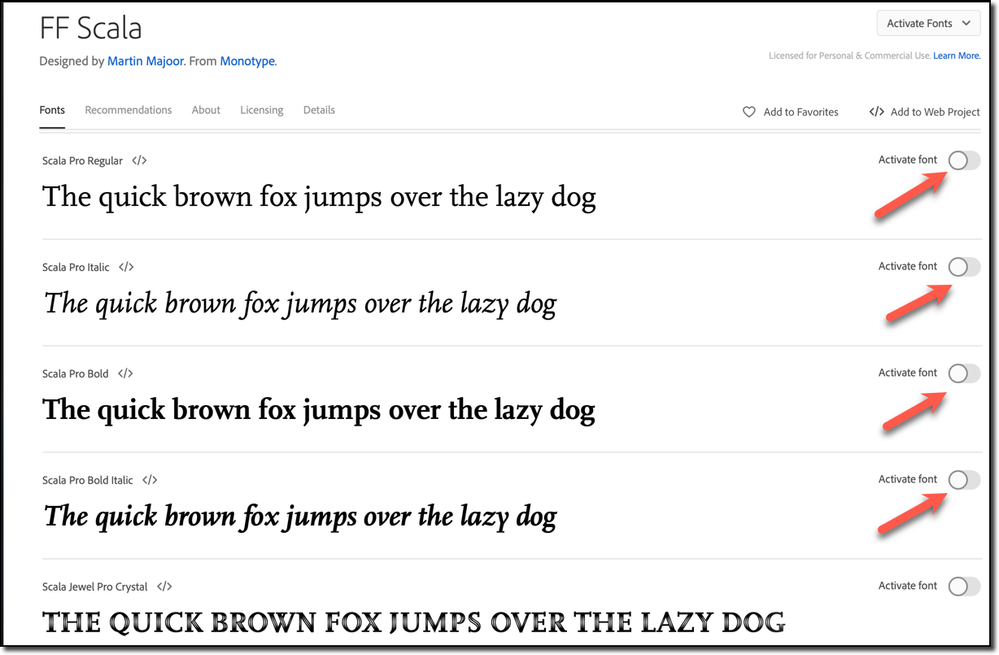Fonts Upload
Copy link to clipboard
Copied
Copy link to clipboard
Copied
Install it.
Copy link to clipboard
Copied
They are available on the Adobe Fonts site. You should be able to activate them.
Copy link to clipboard
Copied
Hi @jmlevy ,
note that the screenshot's message says that the missing font styles could not be found on Adobe Fonts.
That's a bit strange, I think.
could you provide a sample InDesign document where you see the error message?
Thanks,
Uwe Laubender
( Adobe Community Professional )
Copy link to clipboard
Copied
Hi @Elizabet Stark:
This happens in class with some frequency. Usually, we get around it by activating the fonts in the browser.
Try this: click https://fonts.adobe.com/fonts/ff-scala. Log in with your Adobe ID and then activate the fonts in your browser. Give it a few minutes for them to load into InDesign. Be sure you are logged into InDesign/CC and fonts.adobe.com with the same Adobe ID.
~Barb
Copy link to clipboard
Copied
Hi Barb,
I fully agree. Made it a habit to activate needed fonts from Adobe Fonts solely in the browser.
There are many reasons:
One of them is that I had hard times once to do this from the Creative Cloud Desktop App and also with InDesign. InDesign needed a restart to show the activated fonts. I'm not sure if that issue is resolved with the current versions of InDesign and the Creative Cloud Desktop App…
The other reason is that I first do a little research in the Type > Find Fonts… panel if a missing font is perhaps of type TrueType which usually leads to look up the font styles in Google Fonts, download it from there and install it in a Document fonts folder, because I do not want to mix it with installed fonts in my system.
And when I'm teaching at university there is yet another reason, I am not allowed to install fonts on the machines.
Regards,
Uwe Laubender
( Adobe Community Professional )