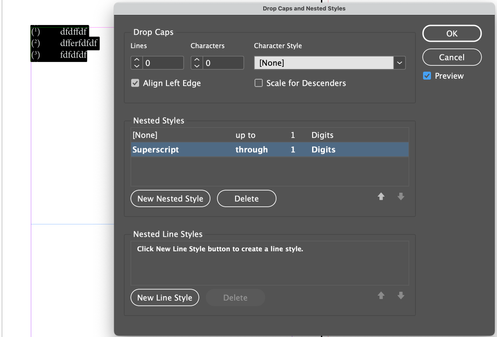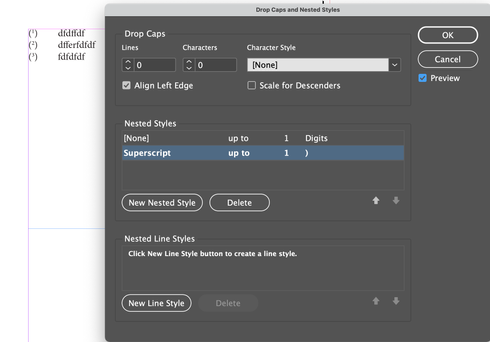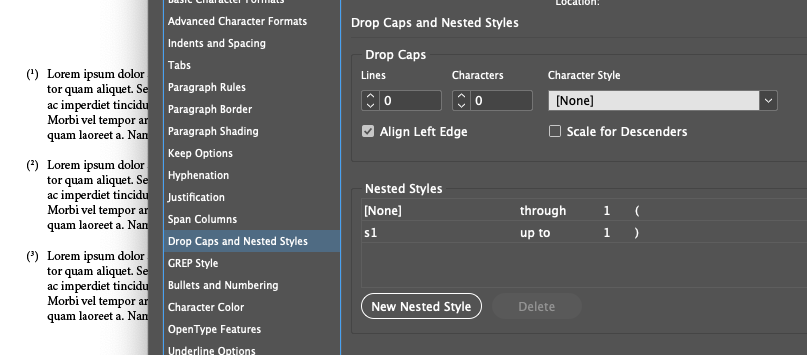- Home
- InDesign
- Discussions
- Re: Footnote reference marker: number in superscri...
- Re: Footnote reference marker: number in superscri...
Copy link to clipboard
Copied
Hello everybody! I am currently working on some multi-language publications with many footnotes. My problem is that the client wants the numbering of the Footnote texts to be in superscript, between brackets with same value as the text (see attached screenshot). I tried to configure the numbering through Document Footnote Options, and I also tried with GREP, but I cannot figure out how to do it. All footnotes in Word .doc are formatted in this style, and I have to find a way to apply the same style in InDesign. Any help will be appreciated!
 1 Correct answer
1 Correct answer
@adounas said: "Very puzzling, huh?"
Yes, indeed.
To get access to the parantheses you have to type the parantheses in every footnote text around the special character that constitutes the footnote number. As you alraedy see: do not use the prefix and suffix entries for this in the Footnote options.
To add them more or less automatically you have to find the special character of the footnote in the footnote text and add the parantheses around it. Not so easy to do in one go. I think, you nee
...Copy link to clipboard
Copied
Hi @adounas:
You can add the ( and ) as a prefix and suffix in Type > Document Footnote Options.
Add the superscript via a nested character styles in the Footnote paragraph style: apply none through 1 ( and superscript upto 1 ). You will have to create the superscript character style.
~Barb
Copy link to clipboard
Copied
Hi Barb, thank you for your immediate reply! I added the parentheses as you described, but in the second step, I dont't get the "apply none through 1 ( and superscript upto 1 )". I created the character style and tried to create the nested style (see image below), but doesnt seem to work 😞 Am I doing something wrong?
Copy link to clipboard
Copied
Does the superscript style work as expected when you manually apply it to something else on the page?
And is the footnote style already applied to all the footnotes?
~Barb
Copy link to clipboard
Copied
Yes to both questions.
Also, as soon I add the ( and ) as a prefix and suffix in Type > Document Footnote Options, the number between them becomes unselectable, I can only select it with the parentheses.
Copy link to clipboard
Copied
In nested styles, what sould I insert in the last field? (where now says "Words")?
Copy link to clipboard
Copied
Try this setup:
Copy link to clipboard
Copied
This should also work, if your numbers go into double digits
Copy link to clipboard
Copied
On second thought, it seems that the footnote setup treats the added parentheses and the digit together as a single character. That's why none of the nested styles options are working for you on actual footnote text.
Copy link to clipboard
Copied
Yes, -and thank you for your feedback-, this is exactly my problem. As soon I add the prefix and suffix in Type > Document Footnote Options, the number and the parentheses become one. And even if I change the Paragraph style to Basic, it keeps doing the same thing. I tried your setup in a new document and it worked fine - but the parentheses were added manually and not using the Document Footnote Options. Very puzzling, huh?
Copy link to clipboard
Copied
@adounas said: "Very puzzling, huh?"
Yes, indeed.
To get access to the parantheses you have to type the parantheses in every footnote text around the special character that constitutes the footnote number. As you alraedy see: do not use the prefix and suffix entries for this in the Footnote options.
To add them more or less automatically you have to find the special character of the footnote in the footnote text and add the parantheses around it. Not so easy to do in one go. I think, you need two different GREP Find/Change actions.
And you should find a way not to add parantheses if both are already in place.
The best way is to start by adding the closing parantheses after the footnote special character.
[1] GREP Find in text where paragraph style "Footnote" is applied.
Find the insertion point after a footnote special character that is positioned at the beginning of a text.
(?<=^~F)Replace with a closing parantheses, perhaps also format the parantheses with a character style ( optional ) :
)
Then add the opening parantheses:
[2] Second GREP Find the insertion point before a footnote special character that is at the beginning of a text.
A positive lookahead:
(?=^~F)Replace with a opening parantheses, perhaps also format the parantheses with a character style ( optional ) :
(
Regards,
Uwe Laubender
( Adobe Community Professional )
Copy link to clipboard
Copied
It's not the one-button-process I was dreaming about, but it works and I guess it's the closest we can get. Thank you so much @Laubender! I appreciate your time and your advice!
Find more inspiration, events, and resources on the new Adobe Community
Explore Now