Copy link to clipboard
Copied
Hi,
I am looking at improving the manuals I create and I am trying to find out which Adobe program adds frames to the outside of the main page. I have seen manuals where outside of the A4 frame are frames either side (See the red area in the picture) where navigation buttons are added (See yellow in picture). These frames do not print, when printing only the A4 page is printed. Is this Adobe InDesign or Adobe FrameMaker, or something else? Also what are they called so I can search for tutorials on how to create them.
Thanks in advance.
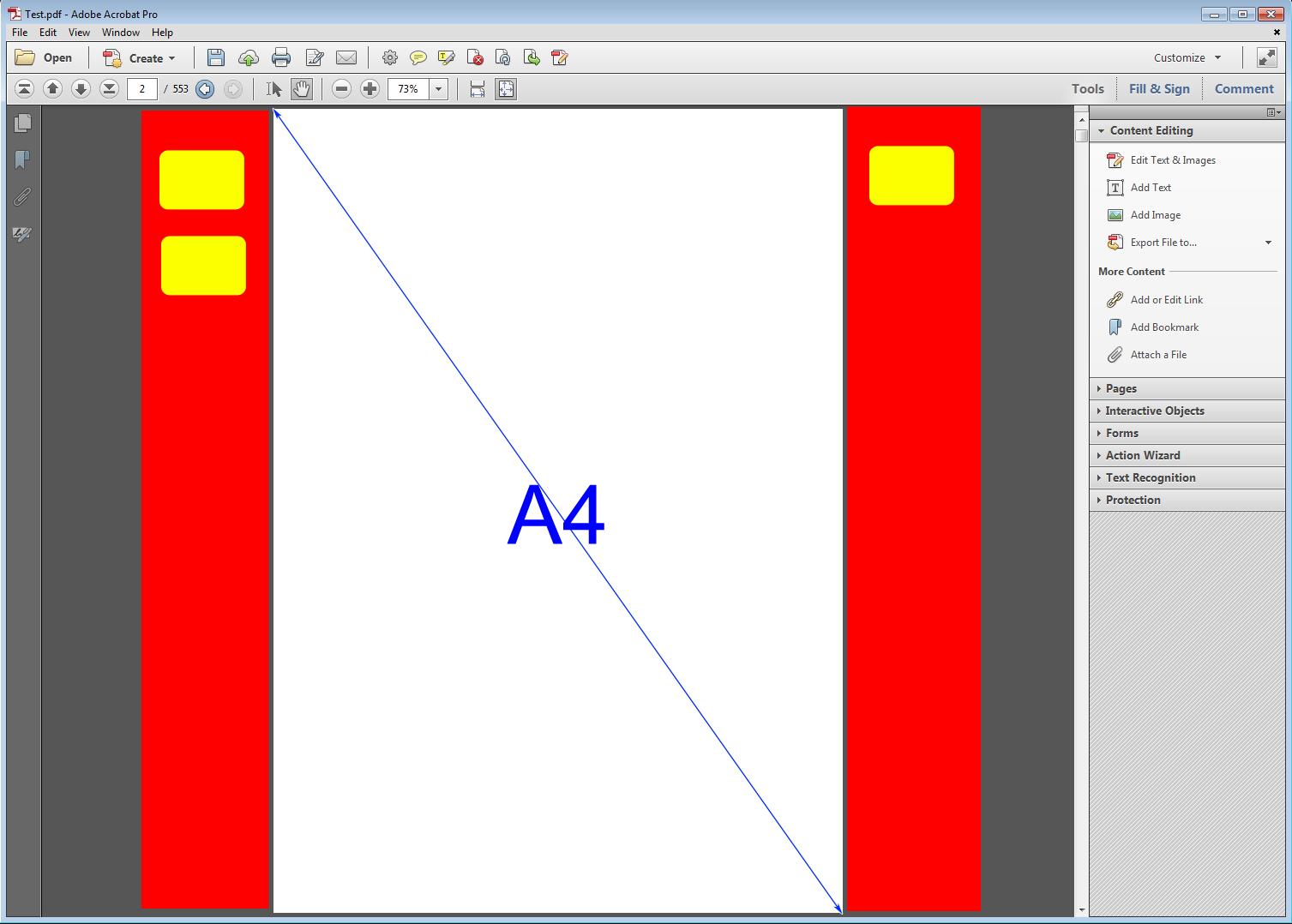
 1 Correct answer
1 Correct answer
You can create navigation buttons in InDesign and export as an interactive PDF. Unfortunately, I don't think you can include slug and bleed areas in an interactive PDF, but there is a work-around.
Create your InDesign document larger than the desired final print size, e.g add 2 inches to the sides. Place your buttons on the expanded side areas and export to an interactive PDF.
Open the PDF in Acrobat and use the crop tool to reduce the crop box by 2 inches on either side, save.
The buttons will rem
...Copy link to clipboard
Copied
Hi,
you should be able to do this with Acrobat Pro DC.
Regards,
Uwe
Copy link to clipboard
Copied
Yes you can use Acrobat Pro to exnend your document size. Or you can use InDesign and extend paper size to add frames
pawel
Copy link to clipboard
Copied
Hi Pawel,
I don't think the paper size should be expanded.
The formfields should be outside of the media box of the PDF.
If this is the case a PDF could pass a preflght check for PDF/X when the form fields are added with Acrobat Pro DC.
Or: You could prepare a A4 document with InDesign where you apply slug space left and right to the page.
Add necessary form fields only to the slug area. Export to PDF ( PDF/X output not possible ) and reduce the media box to the size of the trim box and the bleed box that should be identical. That could be done with a preflight action in Acrobat Pro, I think.
Regards,
Uwe
Copy link to clipboard
Copied
Tip add the navigation controls on a Master Page and you don't need to copy them to each page.
Copy link to clipboard
Copied
you can use Indesign, but if the design is simple you can also use Acrobat Pro DC.
Copy link to clipboard
Copied
You can create navigation buttons in InDesign and export as an interactive PDF. Unfortunately, I don't think you can include slug and bleed areas in an interactive PDF, but there is a work-around.
Create your InDesign document larger than the desired final print size, e.g add 2 inches to the sides. Place your buttons on the expanded side areas and export to an interactive PDF.
Open the PDF in Acrobat and use the crop tool to reduce the crop box by 2 inches on either side, save.
The buttons will remain viewable and active in the margins of the PDF, but should not print.
If you place your buttons on a separate InDesign layer (and export to an interactive, layered PDF) you can turn the button layer visibility on and off in Acrobat.
I like to edit the button properties in Acrobat, instead of InDesign, as there are more options there.
You will need to view the PDF in Acrobat or Reader to use the buttons.
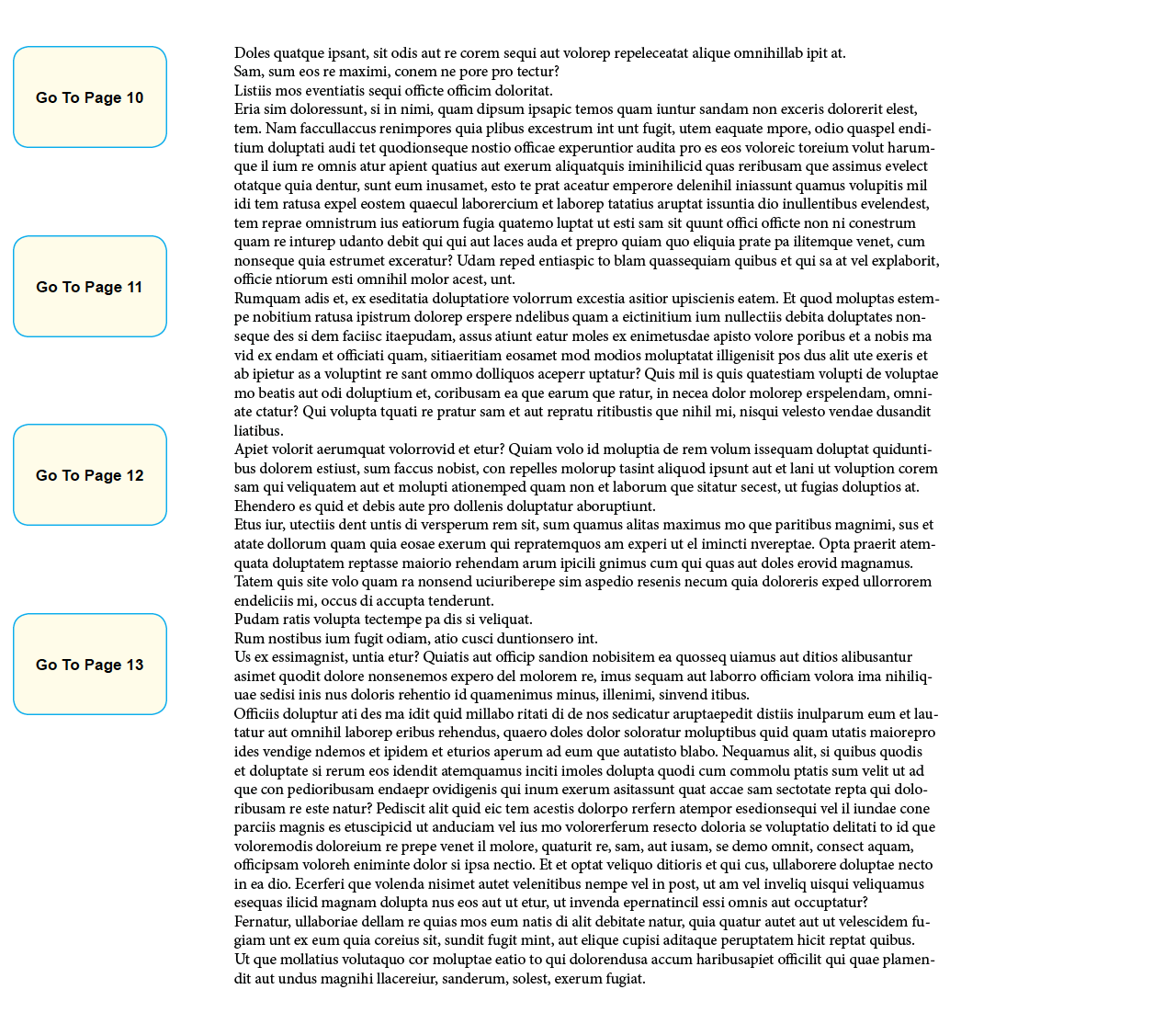
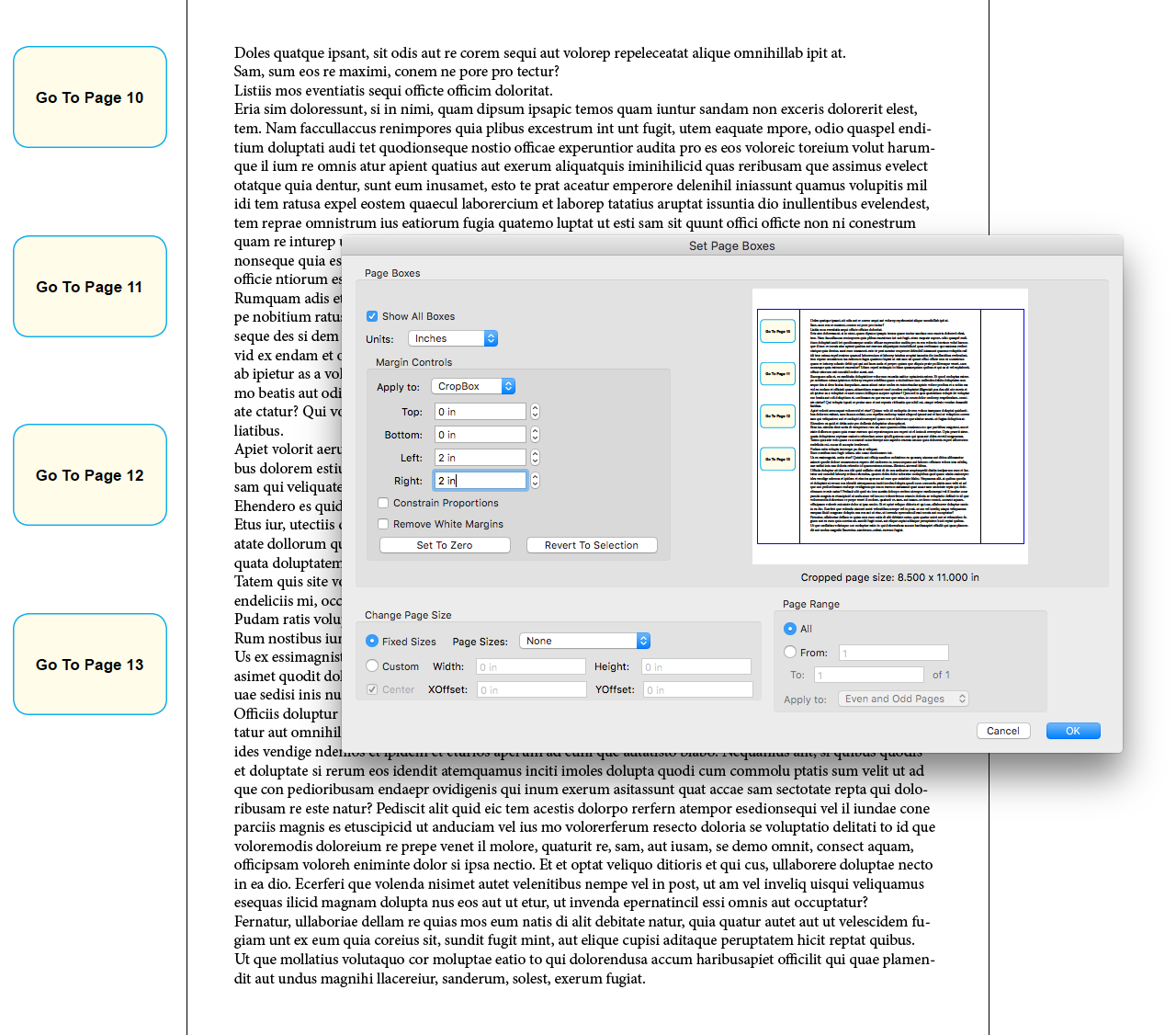
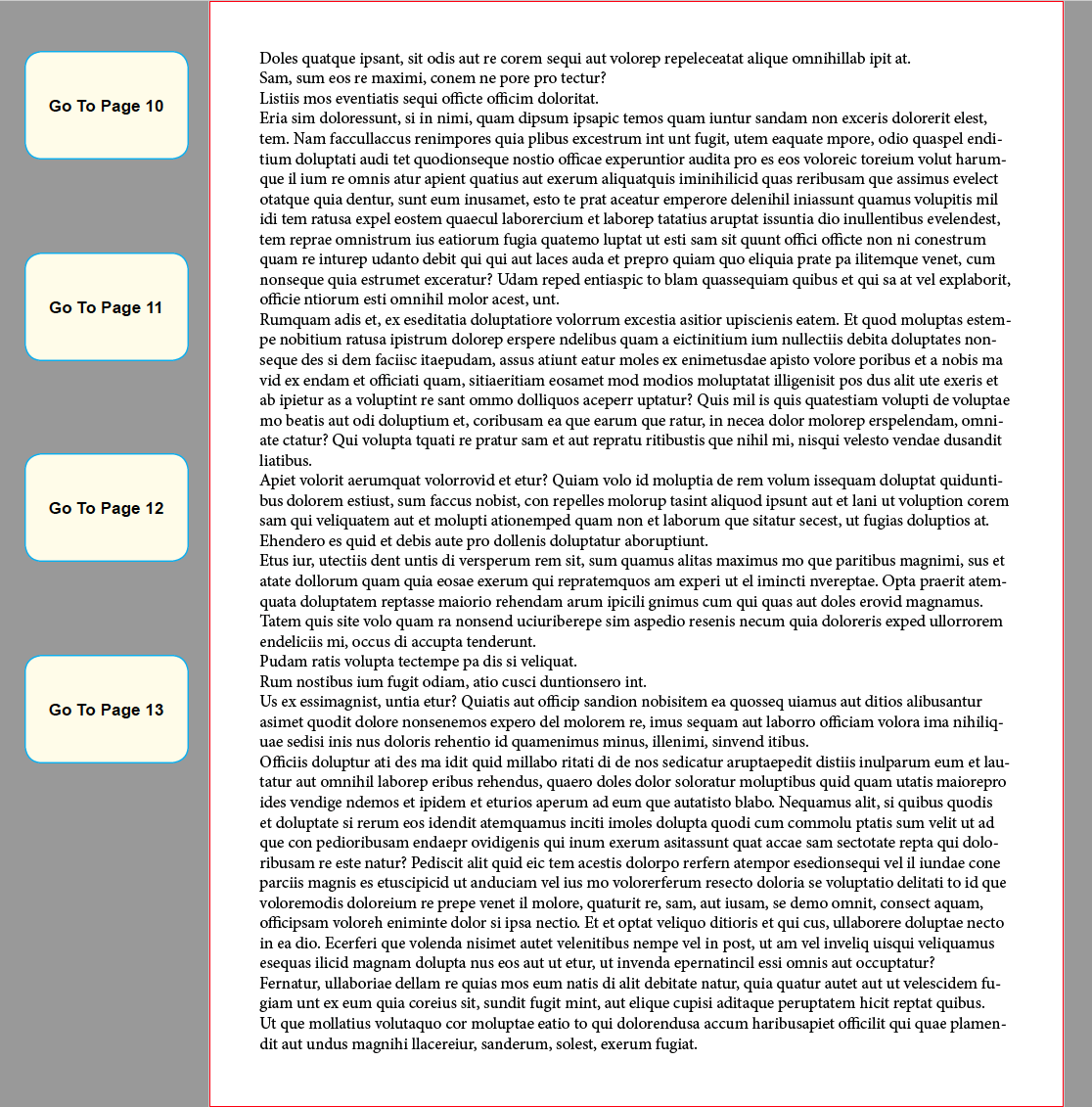
Copy link to clipboard
Copied
Hi Luke,
you are right, bleed and slug area will not go into an interactive PDF.
So starting with a bigger page size and changing the PDF boxes back to the intended format with Acrobat Pro DC would be the solution.
Regards,
Uwe
Copy link to clipboard
Copied
Thank you for the help. I have not done some of these steps before, so I will try and see if that does what I need it to. Luke's explanation should be easy to follow. I will post back once I have tried these.
Thanks again,
Anthony
Find more inspiration, events, and resources on the new Adobe Community
Explore Now

