- Home
- InDesign
- Discussions
- Re: Freeze spreads in book file...temporarily
- Re: Freeze spreads in book file...temporarily
Freeze spreads in book file...temporarily
Copy link to clipboard
Copied
Hi. Every time I add one page to a book file, InDesign rearranges the pages that follow. Since this isadding an odd number of pages, as opposed to an even number of pages, this means that a left page then finds itself on the right page and vice versa in the pages that follow. This also happens when I want to replace a one-page document in the book with another one-page document: because I need to delete the old one-page document at some point, this messes the spread arrangement. Is it possible to temporarily freeze the pages that follow this document in the book until I finish this operation (the document replacement) so that InDesign does not change the spreads and numbering while I'm in the midst of the operation?
This is for CS4. Thanks.
Copy link to clipboard
Copied
Alas, there is no way around this.
If you create a new page, it will always add a page to your document. There will be an extra page in the .indd file until you physically remove one. Then things will again be copacetic.
There are ways to mitigate this — run smaller InDesign document files and link them with InDesign's book features, so only one chapter's page numbering is affected instead of an entire book — but there's a reason why InDesign names the commands to do this Add Page... and Delete Page...
Because that's literally what it's doing. And it will always affect your page numbering when you do it.
Copy link to clipboard
Copied
Hi Randy. Thanks for your response. I think you understood my post but just as a clarification, my concern is not so much the page numbering but the fact that "temporarily", while I'm replacing a document in the book with another, the pages of the following documents are moved from left page to right page (and right page to left page) and this affects some elements on the page which then do not go back to their original position when the replacement is completed and pagecount is restored to what it original was (or even if it was even and odd if it was odd).
But I learnt a new word "copacetic" so that was worth the post. I'd never heard that before. ![]()
Copy link to clipboard
Copied
In your book panel, under Book Page Numbering Options, you can Uncheck Automatically Update Page & Section Numbers.
This will prevent the automatic reflow that you are fighting with.
You can then update the numbers from the menu whenever you are ready to do so.

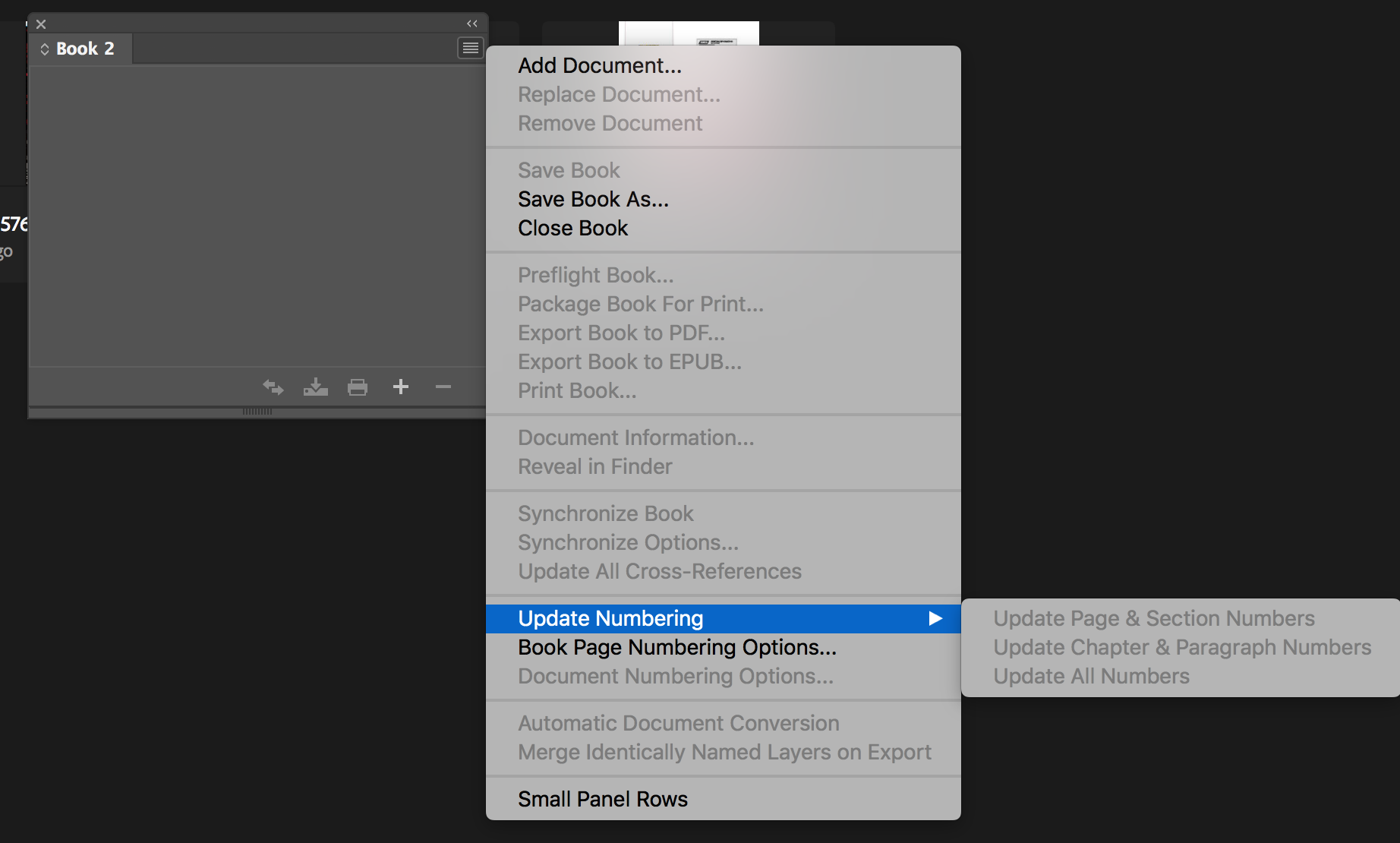
You can also choose to have the next document start on the next odd page (or next even page) if you have a set standard for where each section starts.
Copy link to clipboard
Copied
Hi sPretzel ,
you could "freeze" spreads if you do two things:
1. Select all the pages in the Pages panel and uncheck Allow Page Shuffle from the context menu.
2. Do not add pages after an even page in a two-pages spread.
Regards,
Uwe
Copy link to clipboard
Copied
sPretzel wrote
when I want to replace a one-page document in the book with another one-page document: because I need to delete the old one-page document at some point, this messes the spread arrangement.
In a case like that, I'd just replace the content of the page via copy/paste rather than add/delete the page.
sPretzel wrote
Is it possible to temporarily freeze the pages that follow this document in the book until I finish this operation (the document replacement) so that InDesign does not change the spreads and numbering while I'm in the midst of the operation?
While there is no such temporary freeze function, you could just alter your workflow to prevent the left-right mixing by always adding/deleting 2 pages instead of 1. If it's only temporary anyway, what's the difference?
Copy link to clipboard
Copied
Thanks for the suggestions.
SJRiegel:
I'm not concerned with the page renumbering as this is restored once I finish replacing the document with the new one. And if both documents have the same number of pages, the page numbers are back to what they originally were before the replacement.
In my case, your second suggestion would not be really applicable.
Laubender:
I'll look into that but it means I have to make the changes you mention to all the documents in the book file following the file I am replacing. It's not convenient if that's the case.
John Mensinger:
Possible. Since you mention "replacing", how about the "Replace" feature in Document Information in the Book panel's menu? I have not tried that yet!
As to your second suggestion, I just have some documents with an odd number of pages. I don't want to change that!
Copy link to clipboard
Copied
I think I understand your position, or better, the messed up positions of things like folios and other page elements that occur when you add pages to your InDesign documents. I'm just concerned about introducing the Bad Cure while dealing with minor temporary inconvenience.
That's why I'm personally loath to introduce "temporary" automated solutions as some suggest here. They most certainly serve when you flip the switch, but then you have to remember to flip the switch back. When I consider the consequences of a temporary annoyance versus messing up my pagination for the end product, I'm willing to live with the mild annoyance — especially when I know the end result will not be problematic by applying the Bad Cure. Introducing processes which can mess up a job unless they're properly countermanded strikes me as fraught with peril. Especially in a collaborative workflow.
If I was picking other options, though, I think I'd consider John Mensinger's workaround before others. though the potential consequence is blank pages in the middle of your pubs. All things considered, I'd just deal with the temporary annoyance and leave well enough alone.
Copy link to clipboard
Copied
https://forums.adobe.com/people/Randy+Hagan wrote
I think I understand your position, or better, the messed up positions of things like folios and other page elements that occur when you add pages to your InDesign documents. I'm just concerned about introducing the Bad Cure while dealing with minor temporary inconvenience.
That's why I'm personally loath to introduce "temporary" automated solutions as some suggest here. They most certainly serve when you flip the switch, but then you have to remember to flip the switch back. When I consider the consequences of a temporary annoyance versus messing up my pagination for the end product, I'm willing to live with the mild annoyance — especially when I know the end result will not be problematic by applying the Bad Cure. Introducing processes which can mess up a job unless they're properly countermanded strikes me as fraught with peril. Especially in a collaborative workflow.
I fully agree Randy. This is why so far, I've been going the tedious route which you call "mild annoyance" and correcting everything that is messed up after the fact manually.
Find more inspiration, events, and resources on the new Adobe Community
Explore Now