- Home
- InDesign
- Discussions
- Re: Gradient feather not exporting properly to int...
- Re: Gradient feather not exporting properly to int...
Copy link to clipboard
Copied
Hi,
I have an INDD document with a layer that includes a B&W Gradient Feather effect over a Grayscale PSD image.
When exported as an interactive PDF, the section of the image where the gradient layer is shows as a weird, colourful and pixelated image.
When I remove this layer, it exports fine.
It exports fine as a print PDF.
I've played with the Transparency flattening and the gradient degree but it doesn't make any difference.
I'd appreciate any help / suggestions.
Thanks
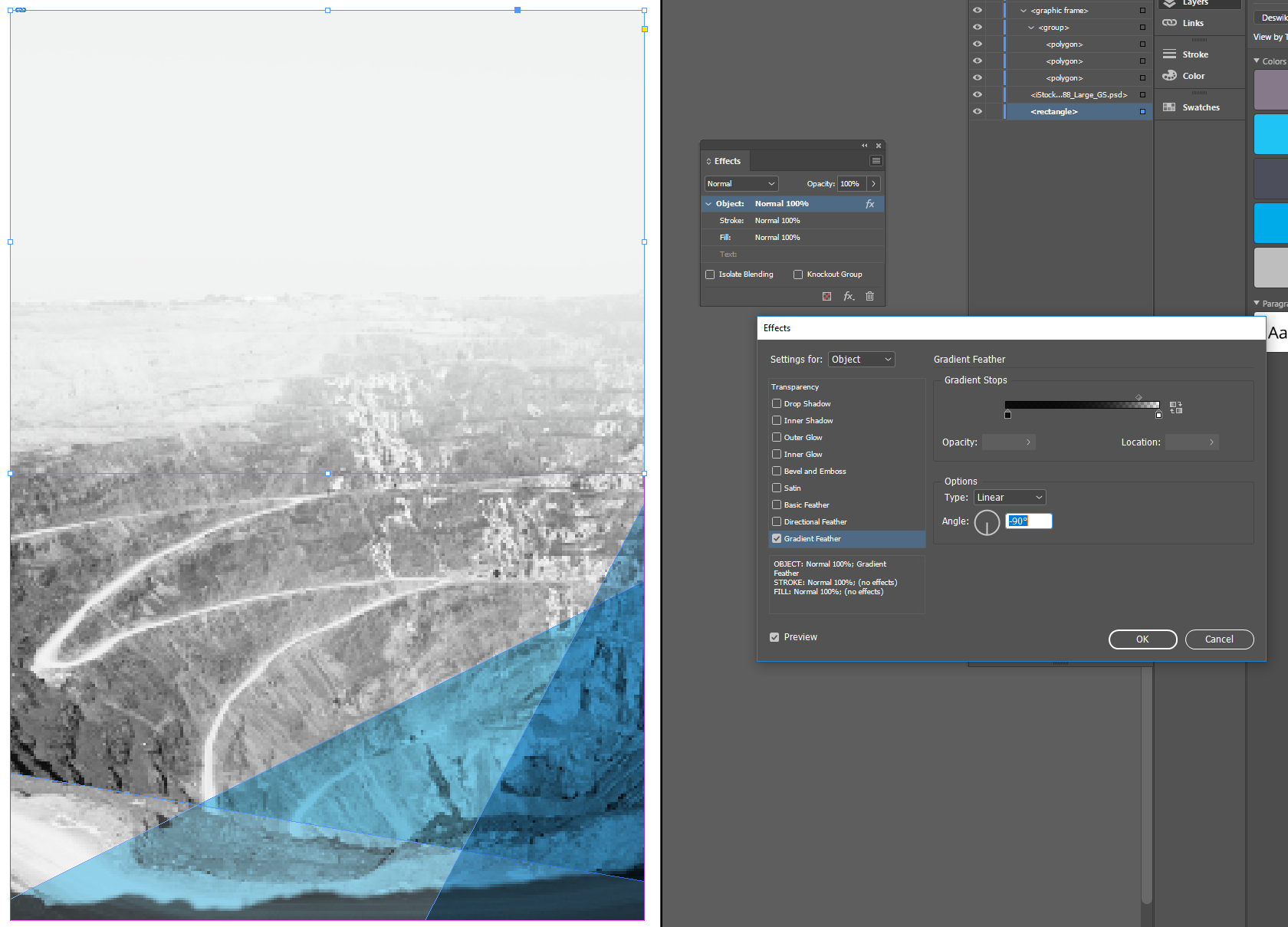
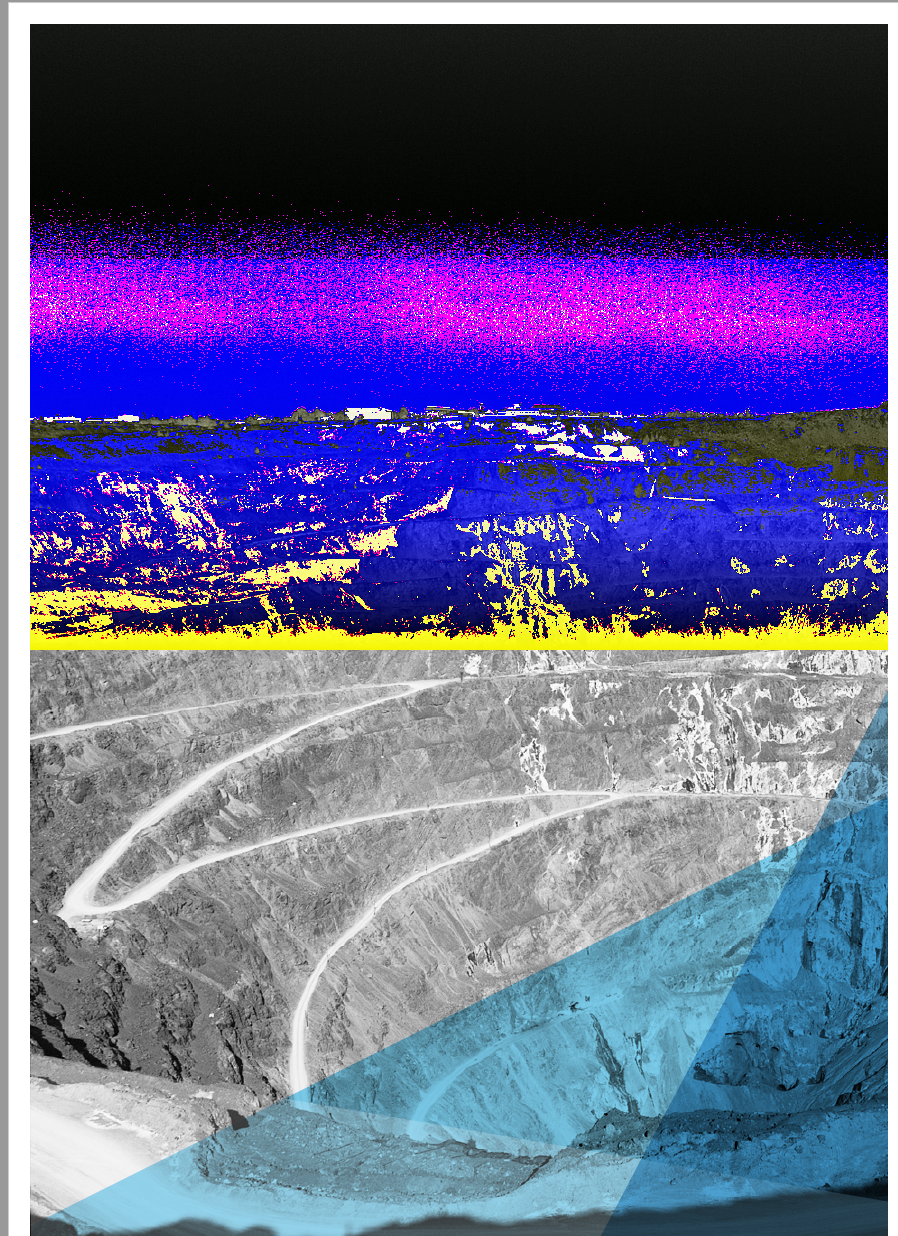
 1 Correct answer
1 Correct answer
cecilej42726091 wrote
Hi marliton
I tried that but I didn't make any difference.
Thanks
Cecile
Hi Cecile,
thank you for sharing the document via personal message.
As I can see there is a transparency effect applied to the image's graphic frame.
Remove this effect and stack the frame with the gradient feather effect on top of the graphic frame holding the image.
Export to PDF Interactive should then work as expected.
I suppose you found a bug with InDesign.
Regards,
Uwe
Copy link to clipboard
Copied
Thanks Uwe, that worked perfectly!
On another note, I'm having the same issue with another file but the issue is on the graphic frame this time. The method you suggested doesn't seem to work for that file:
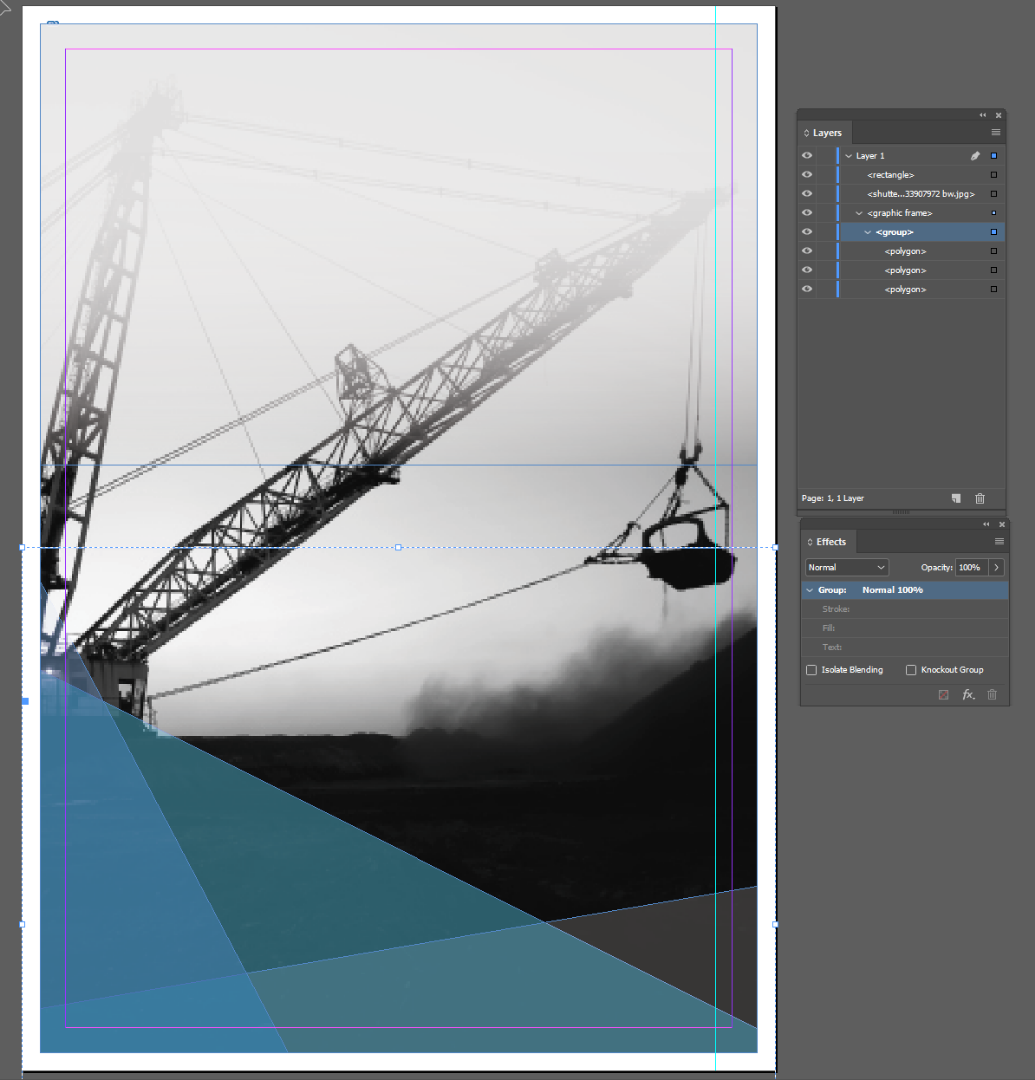
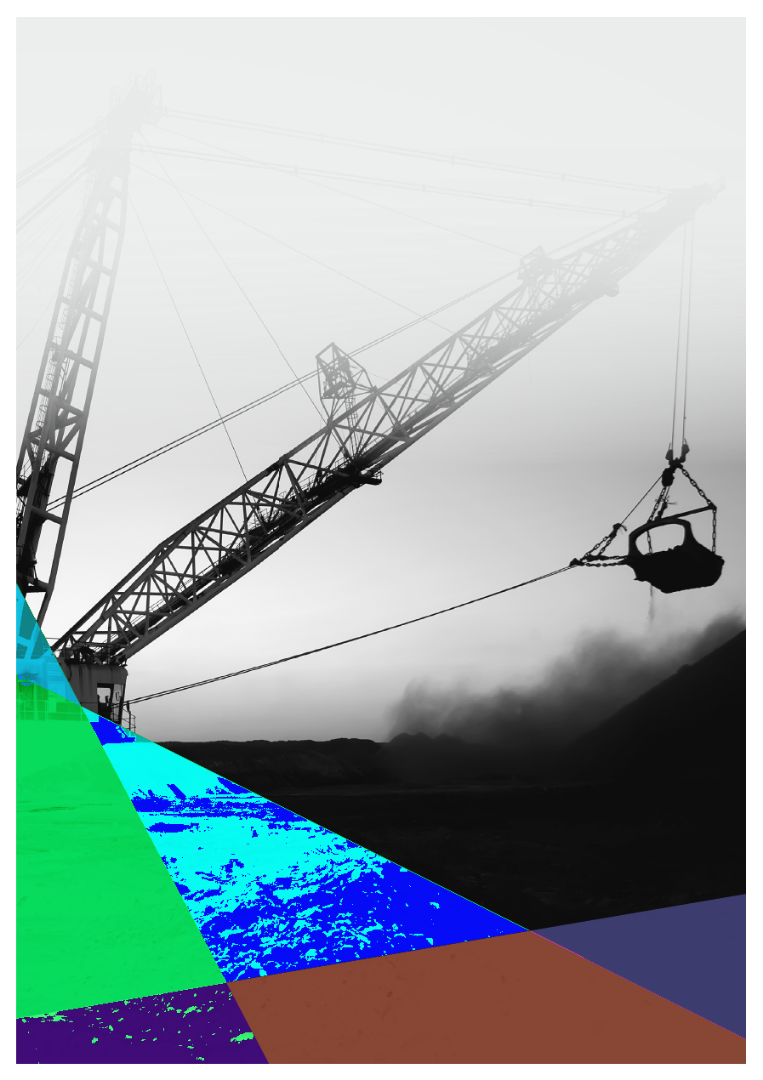
I might send it to you as well if you don't mind looking into it?
Cheers
Cecile
Copy link to clipboard
Copied
Hi Cecile,
thank you for the new document you sent. This is a real tricky one!
This time we have an RGB image, not a grayscale image placed. The group of triangles is stacked behind the image frame, the image's frame has an effect applied just like in the first case you opened this thread with.
I only found one workaround to preserve the color effect using PDF Interactive.
And this workaround requires a three-step process with two different PDFs that you will work with in Acrobat Pro to get the final interactive PDF.
1. Export one PDF to PDF Interactive so you get the interactive parts of what you want from your document.
You'll see the strange effects you already show in your screenshots of the inital post here or the one in reply 12.
2. Export another PDF. This time to PDF/X-1a that will flatten all transparency and you get a CMYK document.
Downsample images to the value your job will imply. Or do not downsample images. See what you get in file size and decide.
Optional step:
2.1 Convert the PDF/X-1a document in Acrobat Pro to sRGB color if you want RGB colors instead of the CMYK ones by using Acrobat's Pro Print Production feature "Convert Colors".
Important step 3 now:
Replace all pages from your interactive PDF of step 1 with the pages from your converted PDF/X-1a PDF file of step 2 using Acrobat Pro's feature Organize Pages > Replace
Note: With step 3 all interactive features from step 1 are preserved.
Regards,
Uwe
Copy link to clipboard
Copied
thanks very much Uwe - your help is greatly appreciated!
-
- 1
- 2
Find more inspiration, events, and resources on the new Adobe Community
Explore Now