Gradient fill not specified
Copy link to clipboard
Copied
rectangle tool and circle tool elements fill with a gradient ... not specified to do so. It only happens on one doc, how can I get it to fill with a solid color???
Copy link to clipboard
Copied
Your description is so terse and incomplete that I can't begin to understand what you're trying to do.
Attach a screen capture to your reply by using the Insert Image button in the forum editor. Tell us what version of InDesign you're using. Provide a fuller description of what you're trying to do. Thanks.
Copy link to clipboard
Copied
sorry i am not real proficient at this here is a screen shot of the rectangle filled with what was supposed to be a solid, I get a gradient
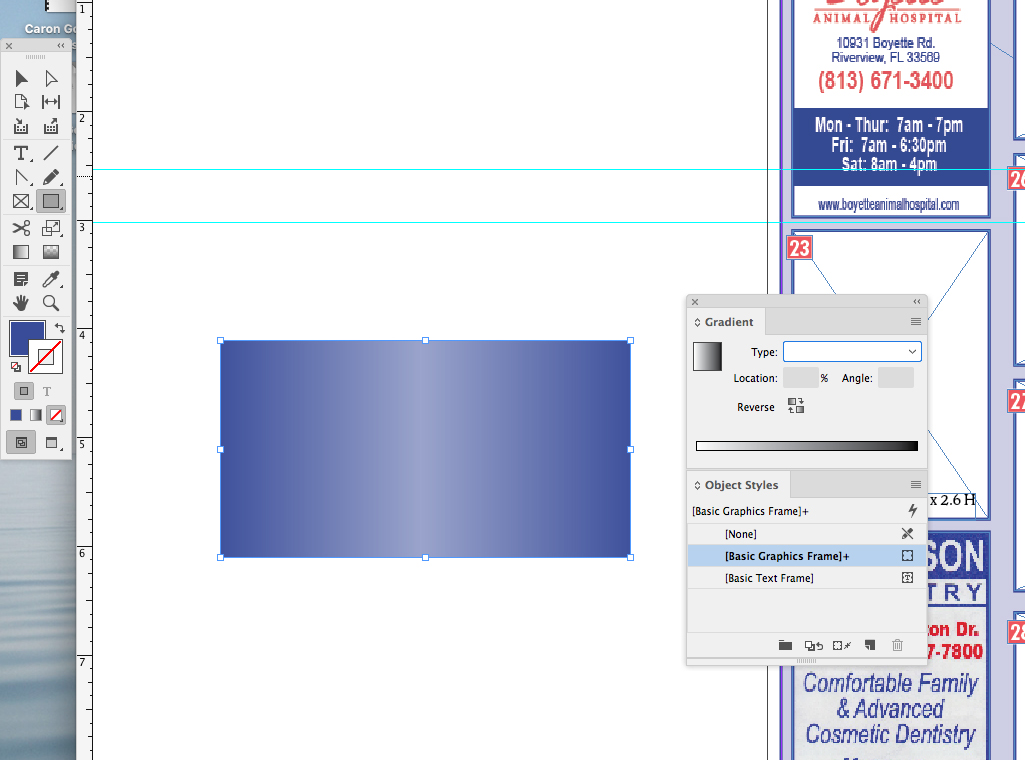
Copy link to clipboard
Copied
You have line color selected (below left), change to fill colour first. Then click on the correct swatch. My advice would be to get some training or by a good book to learn using InDesign.
Copy link to clipboard
Copied
Can you show another screen shot exactly like the one you've shown but with the Swatches Panel also open?
Copy link to clipboard
Copied
??????? What does that mean, you don’t know how to apply another swatch to an object, is that what you are saying? Is the gradient fill maybe set as default fill colour? We need more info...
Copy link to clipboard
Copied
Is the gradient being added as you draw them? That means that you inadvertently changed the default within that one file.
Fixing this a 2-step process. At the bottom of the toolbox, you can apply a solid color, a gradient or none.
- With the Fill box in front, select each frame with the gradient and Apply None to remove the gradient from each of the existing frames, or Apply Color to assign a solid color.
- Then choose Select > Deselect all, and click Apply None to reset the document default to none (or Apply Color if you want each new frame to start with a color) to keep this from happening again.
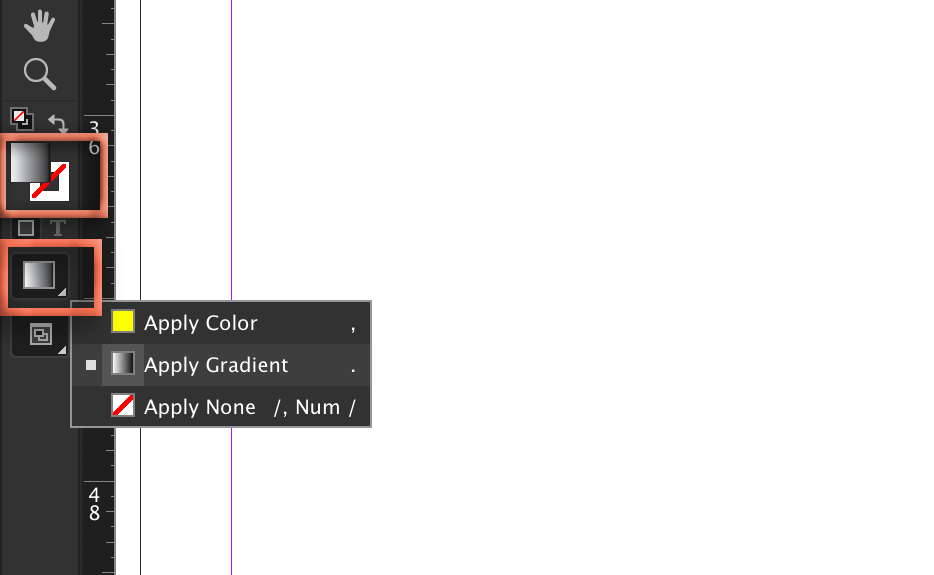
~Barb
Copy link to clipboard
Copied
As confusing as your post sounds I think I understand what you're asking (I often pick up jobs from other people where something like this happens). In the document in question, with nothing selected, choose a fill and/or stroke from the Swatches Panel that you would like as your default fill and/or stroke and then draw a shape such as a rectangle and save the document. The shape that you draw will have this new default as will any other shape you draw until you change it again (if you so desire).
Copy link to clipboard
Copied
In your screenshot you have Stroke in front. Click the blue box to put Fill in front:

Then you are using a two-column view for the toolbox, so click the left button (Apply Color) in the second orange rectangle for each selected frame, and then one more time with no frames selected.
~Barb


