Copy link to clipboard
Copied
My documents suddenly won't show the Bleed guide lines, Margin guide lines, or text frame guides when I toggle between Preview and Normal view. Instead, it's showing an extended white artboard, which looks like Bleed view. I have the document settings set up with a .125 bleed and they should be showing up as red guide lines.
Deleting Indesign Preferences did not work. Anyone know how I can get these guides back and how to make Preview view cut that white border out?
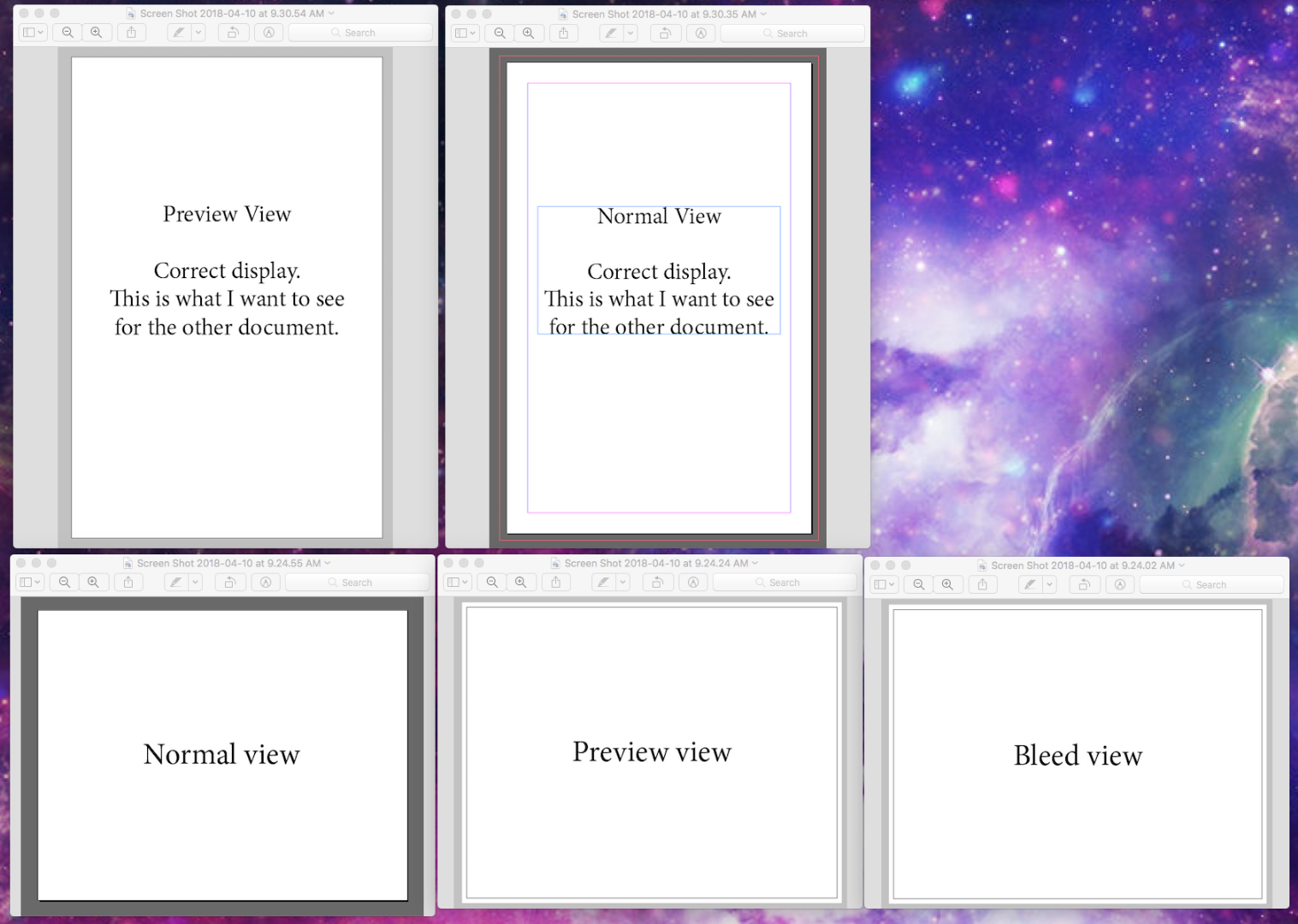
Thanks
 2 Correct answers
2 Correct answers
For the guides go to View>Grids & Guides> Show Guides or try the keyboard command Command (Mac)/Control (PC)-;
For the Frame Edges go to View>Extras>Show Frame Edges.
Hi Bill,
Any thoughts: My InDesign guides are not showing up at all, and they are checked to show guides, to show frame edges and to show smart guides. Nothing. I can't see the guides on the master pages, or any of the live pages. I closed InDesign and restarted. Still blank. Still using CS6 for book design. Actually just found it: View > Screen Mode > Normal. That worked.
Copy link to clipboard
Copied
I also lost this view. I want to see the pink column lines and I no longer can. I set them and they showed and I could toggle on and off with W and now I don't see them at all. Only the text boxes I created turn in and off. I tried to add columns but they do not show. I tried some of the suggestions but can't bring them back. Also not sure how to delete prefence file upon opening. That suggestion didn't bring anything up for me. What else is happening?
Copy link to clipboard
Copied
Had it happen on a huge document (180" wide).
Nothing worked until I made a new doc at 50% size and scaled everything accordingly.
Then the guides showed up normally. I'm thinking ID doesn't like huge pasteboards.
-
- 1
- 2
Find more inspiration, events, and resources on the new Adobe Community
Explore Now