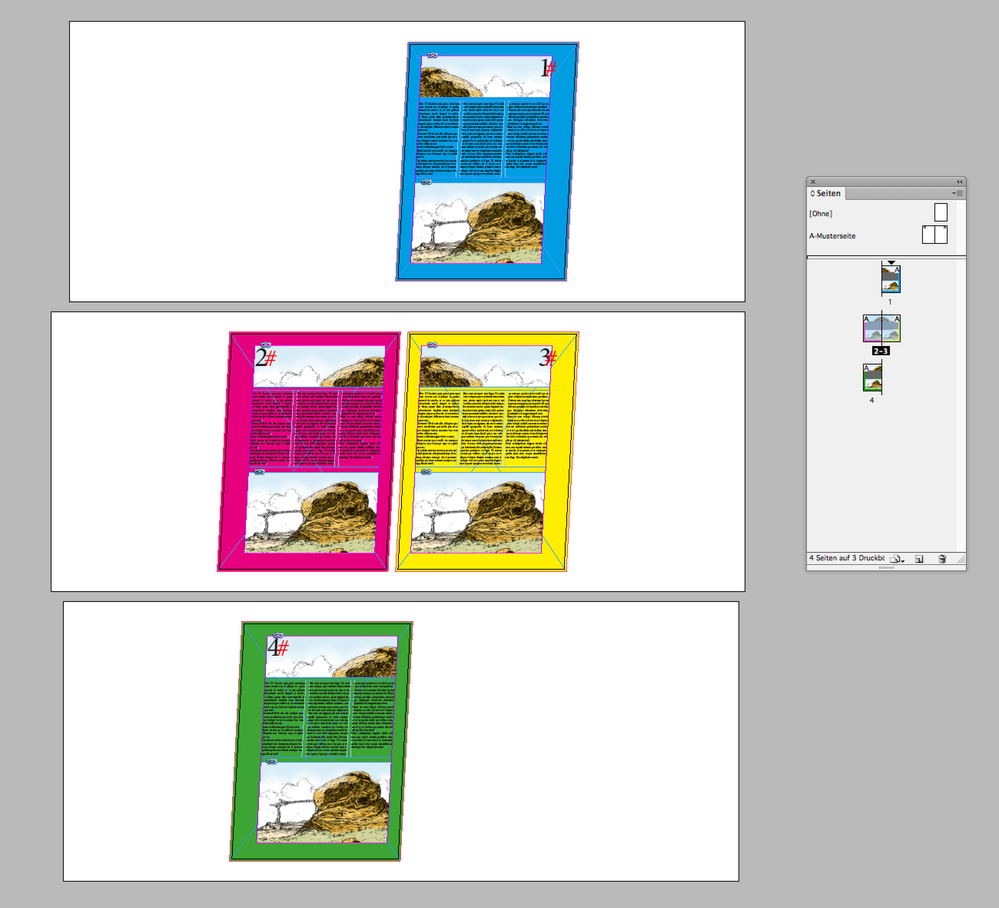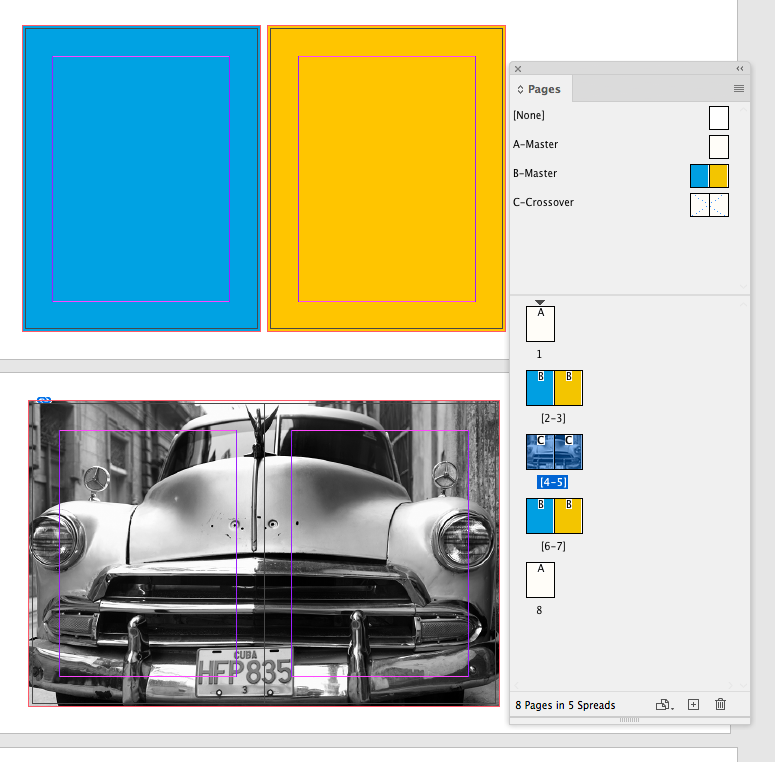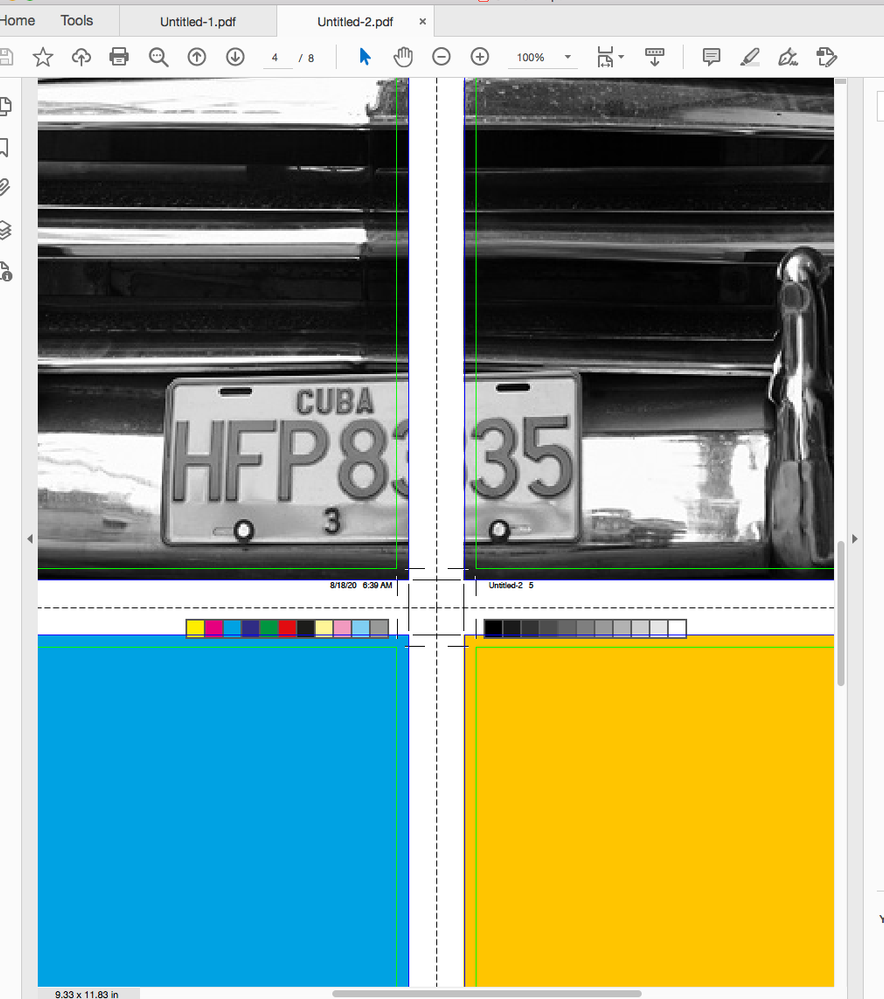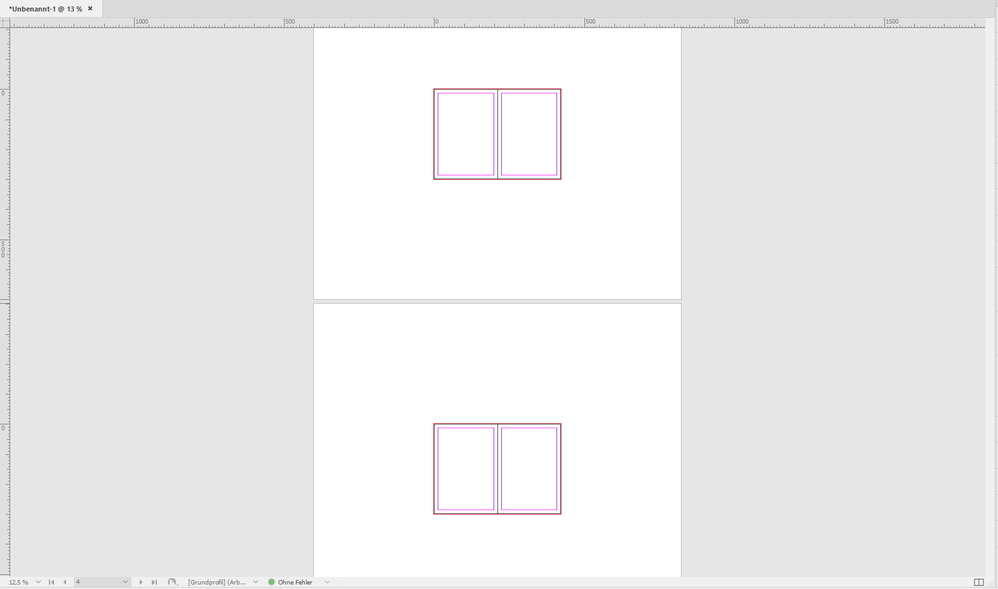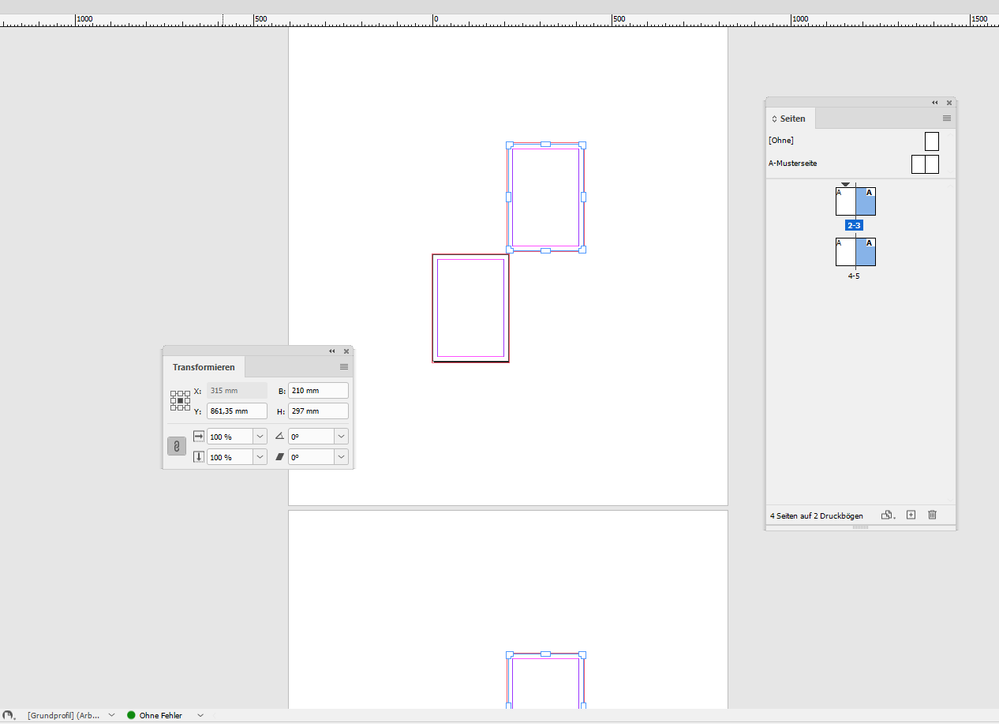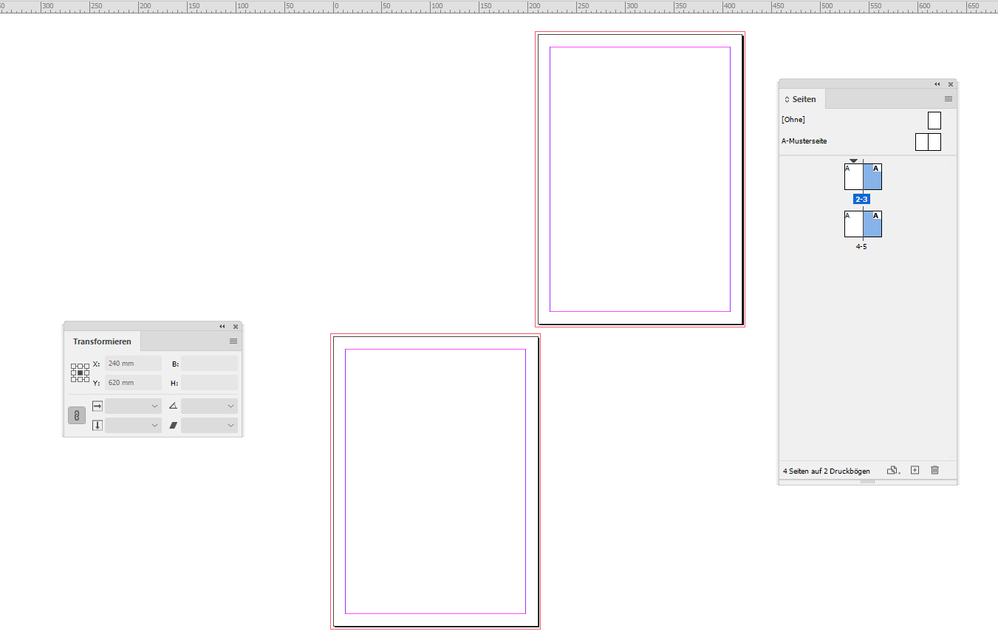Copy link to clipboard
Copied
Have a spiral bound project that we're told needs to bleed to the gutter. I've seen some posts regarding splitting the spread apart to get each of the pages to bleed properly into the gutter, the newest of those was from 2017.
Is this still the case when bleeding to the gutter? You have to separate the pages so they're not faing? It seems to still be that way, though I'm hoping there's something I'm missing.
Thank you
 3 Correct answers
3 Correct answers
Hi Ken,
you missing nothing.
I know of two way to add unique bleed to the spine:
[1] Splitting a spread into two spreads where the even page is one spread and the odd page is in the other.
[2] A more experimental one where one is using the Page Tool and the Transform panel to shear the pages in the document. With this solution no new spreads will be added, but you have to live with a strange document.
Sample screenshot from my German InDesign below where I selected all pages with the Page
...Since a spiral bound piece is actually a series of single pages it really is necessary to prepare them as such. I would recommend that you create two master pages—one for all left pages and one for all right pages with gutter and outer margins and the placement of auto page numbers as part of the masters. Apply one or the other to all pages first and then go under the Pages Panel to Apply Master to Pages option and there apply the other master to the appropriate pages using their document page n
...There is also the option of setting up the document with Facing Pages unchecked, and creating 2-page master spreads, which can be then split to get the inside bleed. With this method you give up the Align towards spine and Align away from spine text alignment feature, but that would be easy to get around with a few extra style sheets.
An exported PDF with marks:
Copy link to clipboard
Copied
Hi Ken,
you missing nothing.
I know of two way to add unique bleed to the spine:
[1] Splitting a spread into two spreads where the even page is one spread and the odd page is in the other.
[2] A more experimental one where one is using the Page Tool and the Transform panel to shear the pages in the document. With this solution no new spreads will be added, but you have to live with a strange document.
Sample screenshot from my German InDesign below where I selected all pages with the Page Tool ( keyboard shortcut for Select All after switching to the Page Tool ) and set a small amount to the Shear field in the Transform panel.
After that I could expand individual elements horizontal to extend the page at the spine without overlap.
Note: Guides on the pages, not on the masters, cannot be sheared.
Regards,
Uwe Laubender
( ACP )
Copy link to clipboard
Copied
Since a spiral bound piece is actually a series of single pages it really is necessary to prepare them as such. I would recommend that you create two master pages—one for all left pages and one for all right pages with gutter and outer margins and the placement of auto page numbers as part of the masters. Apply one or the other to all pages first and then go under the Pages Panel to Apply Master to Pages option and there apply the other master to the appropriate pages using their document page numbers separated by commas in the "To Pages:" field. This will result in all pages having the correct masters applied.
Copy link to clipboard
Copied
There is also the option of setting up the document with Facing Pages unchecked, and creating 2-page master spreads, which can be then split to get the inside bleed. With this method you give up the Align towards spine and Align away from spine text alignment feature, but that would be easy to get around with a few extra style sheets.
An exported PDF with marks:
Copy link to clipboard
Copied
Thank you for guiding me here, this post raises two questions to me:
1. how do you you get the gap between the facing masters?
2. what do you mean "give up align towards spine"? perhaps that's the solution I'm looking for in this other question.
Thanks, N
Copy link to clipboard
Copied
Why do you need an inside bleed? Is the binding method wire-o where the inside edge is actually trimmed and visible?
A document setup with Facing Pages turned off can still have 2 page master spreads. A non facing page document allows you to use the Pages tool to reposition the pages—select the right hand page of the spread and either drag it or use the Transform panel to move the X position.
If the document is not setup as Facing Pages the Paragraph justification setting Align Toward Spine does not work correctly
Setting the left text to Align Toward Spine does not work:
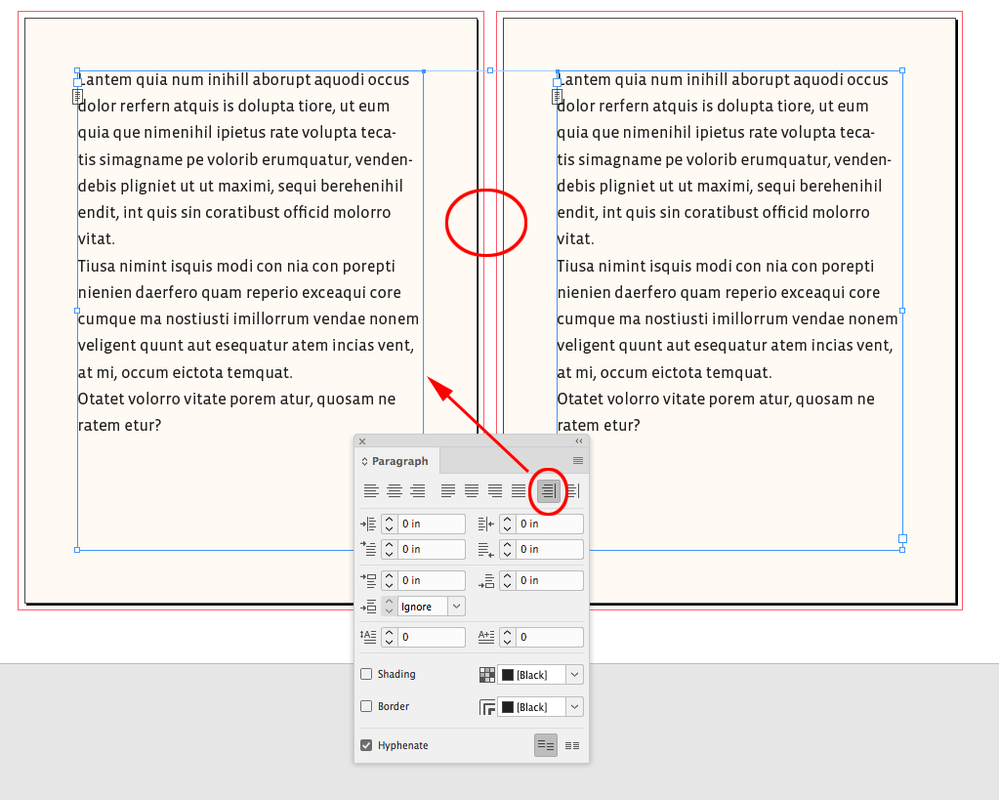
Copy link to clipboard
Copied
Thanks for the quick reply.
I am probably missing something very obvious, but I started a non-facing page file, I create a facing page master, but the two pages are next to each other without a gap, ie the bleed overlaps.
I was hoping the align to spine could be applied to boxes and not only paragraphs
what I'm trying to do
at the moment I am trying to find a solution for the position of images bleeding out in odd and even pages. I may need to reorder pages or add one page only, i.e. I do not always know if an image will be in a odd or even page.
Copy link to clipboard
Copied
The original question was about creating a manual inside bleed specifically for wire-o binding where the inside edge is visible. For regular facing page documents you would need to adjust the bleeds after you swap a spread’s pages
I create a facing page master, but the two pages are next to each other without a gap, ie the bleed overlaps.
You have to move the pages with the Pages tool—with non facing pages a spread’s pages can be repositioned:
Copy link to clipboard
Copied
Lot of good solutions to this question.
The only thing I can add is a reminder that you only need to worry about splitting the spreads if you have elements actually touching the inside page edge. Also, if you have elements that span the spread, such as a large photo, you will need to dupe it in place so you can crop one element on each page.
Copy link to clipboard
Copied
Thanks a bunch guys, really appreciate the input.
Unfortunately we inherited these files, and they are NOT pretty. All documents are set up as facing and most of the pages have "background" elements that have a single frame and graphic across the spread. These pages aren't a problem, the gutter bleeds come out correct.
The problem, as I'm sure you all know, is when two pages with DIFFERENT designs become facing pages. We opted to "break" those spreads which is the least amount of work to get things right with the way this project is.
So does anyone konw why does Adobe chooses to output the facing pages different than they do the "broken" spreads and/or non-facing pages? In both situations they're still seperate pages. Is it, maybe, so the option to have elements crossing the spread will work?
Thanks again for all the great info,
Ken
Copy link to clipboard
Copied
With most binding methods (wire-o is an exception) the inside of the spread is folded not trimmed, so any bleed content would be removed by the imposition software. Also if an image stopped at the fold where would the bleed content come from other than the opposite page?
Copy link to clipboard
Copied
Also, I prefer the split non facing page method because I can have the bleeds both ways—I don’t always have to split the spread. So for crossovers there can be a master with no space between the pages:
Copy link to clipboard
Copied
Copy link to clipboard
Copied
Hey Godder,
In the pages palette fly-out make sure that both shuffle options are OFF. Then you just drag the right page to the right until you see a vertical line, then drop it.
This video gives a pretty good optical view of it.
Copy link to clipboard
Copied
Hi together,
another method is to move the left or the right page with the Page tool so that both pages do not meet in the spine.
For this to do you need more space around the facing pages of a spread. Let's say 400 mm below and on top of a A4 document. Moving the pages can be done in one go if you first select the Page tool, then select every odd page in the Pages panel. The next step would be to use the Transform panel to move the selected page down or up with about 5 mm more than the page height.
From my German inDesign 2023 on Windows 10:
Result:
Result in detail:
Regards,
Uwe Laubender
( Adobe Community Expert )
Find more inspiration, events, and resources on the new Adobe Community
Explore Now