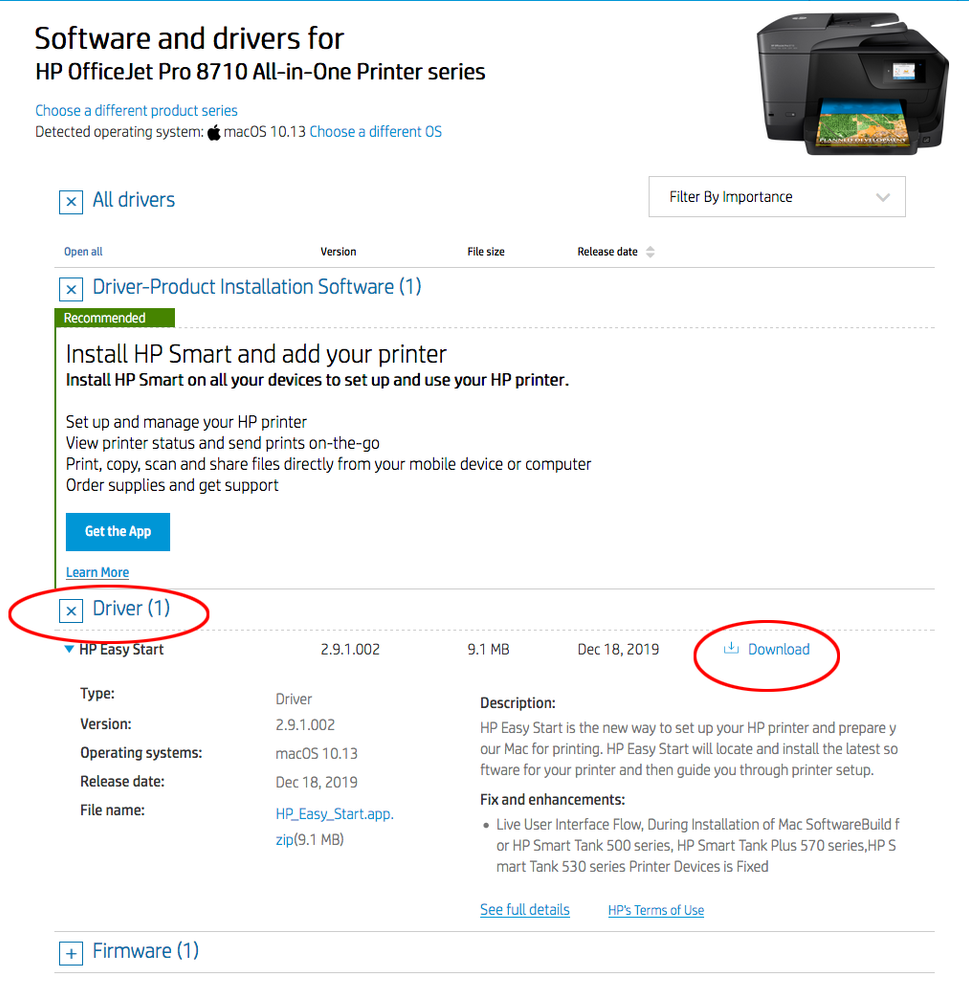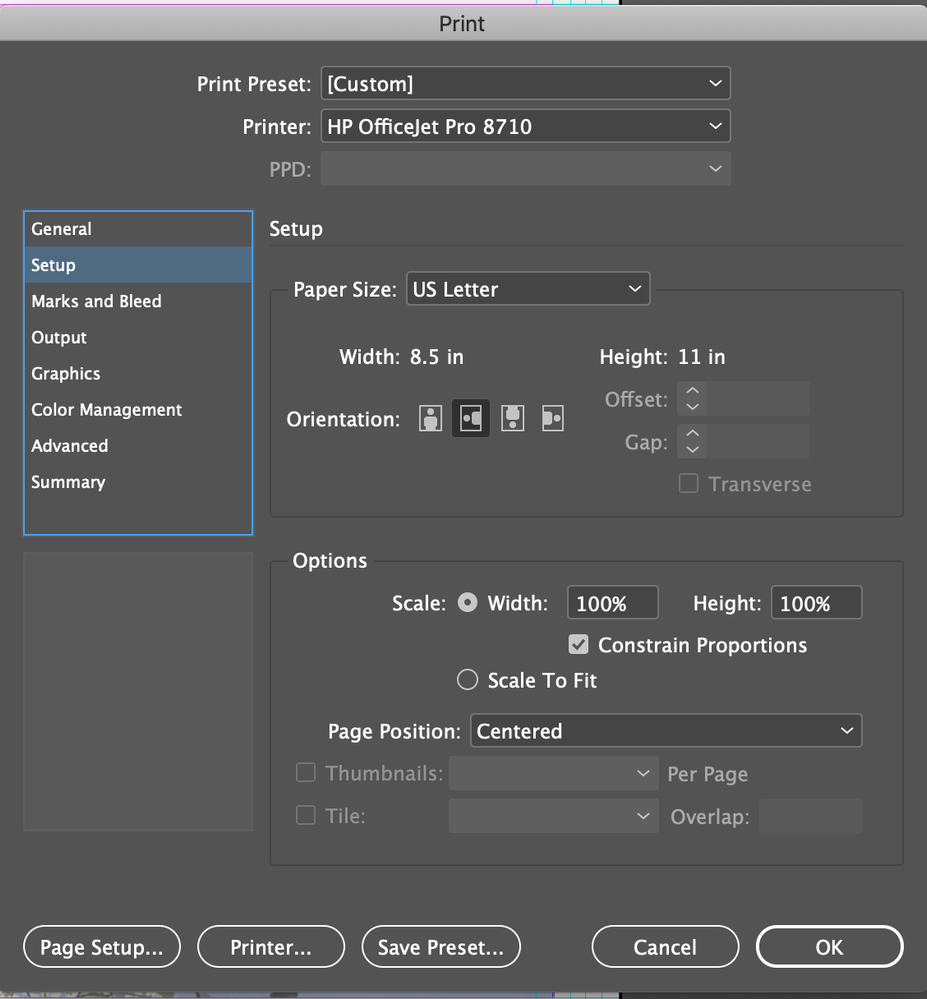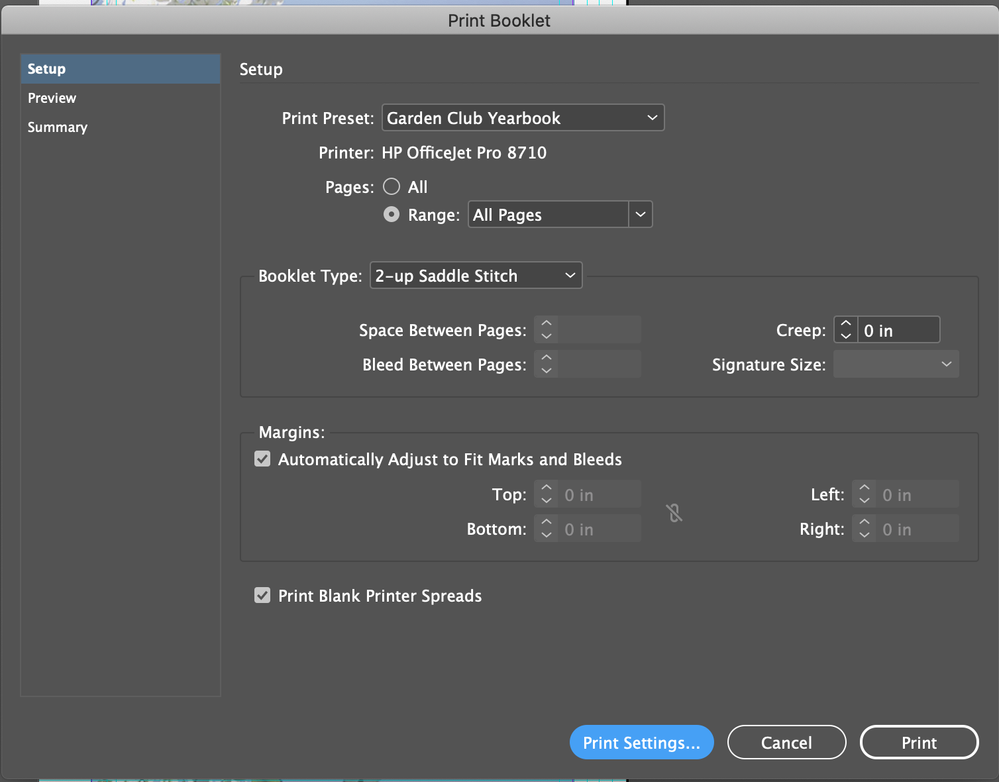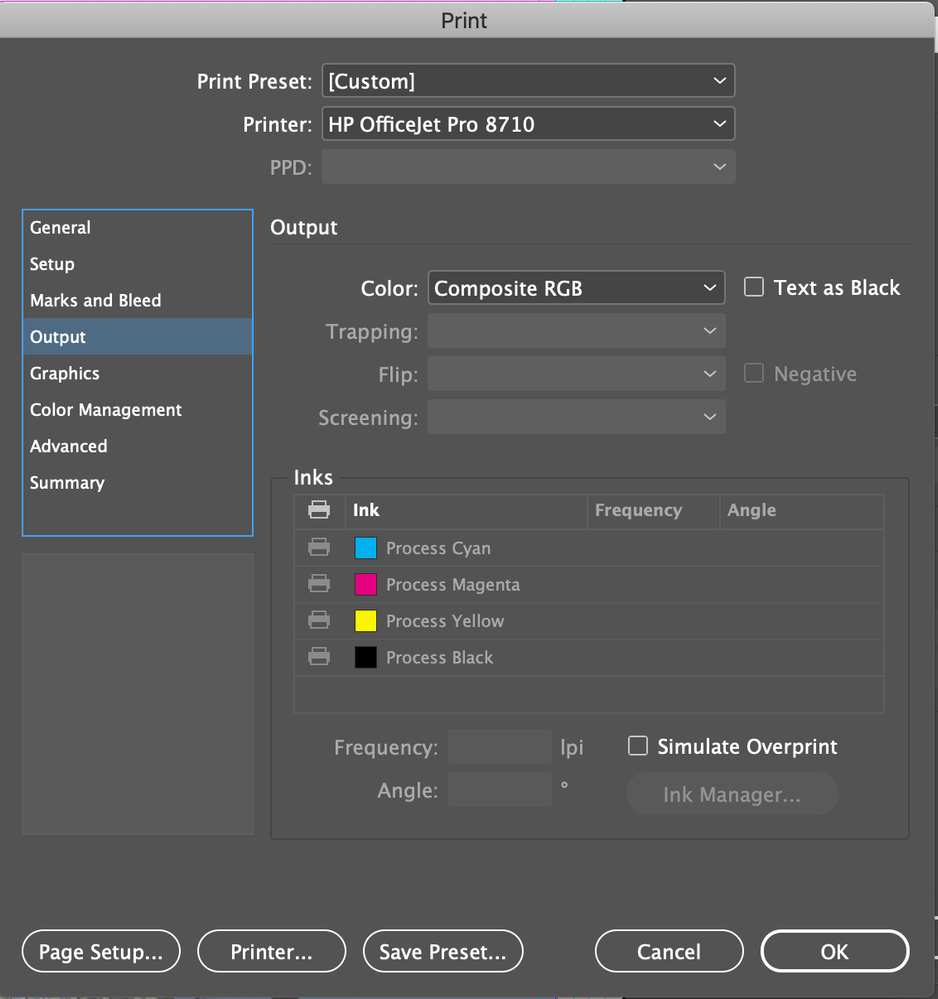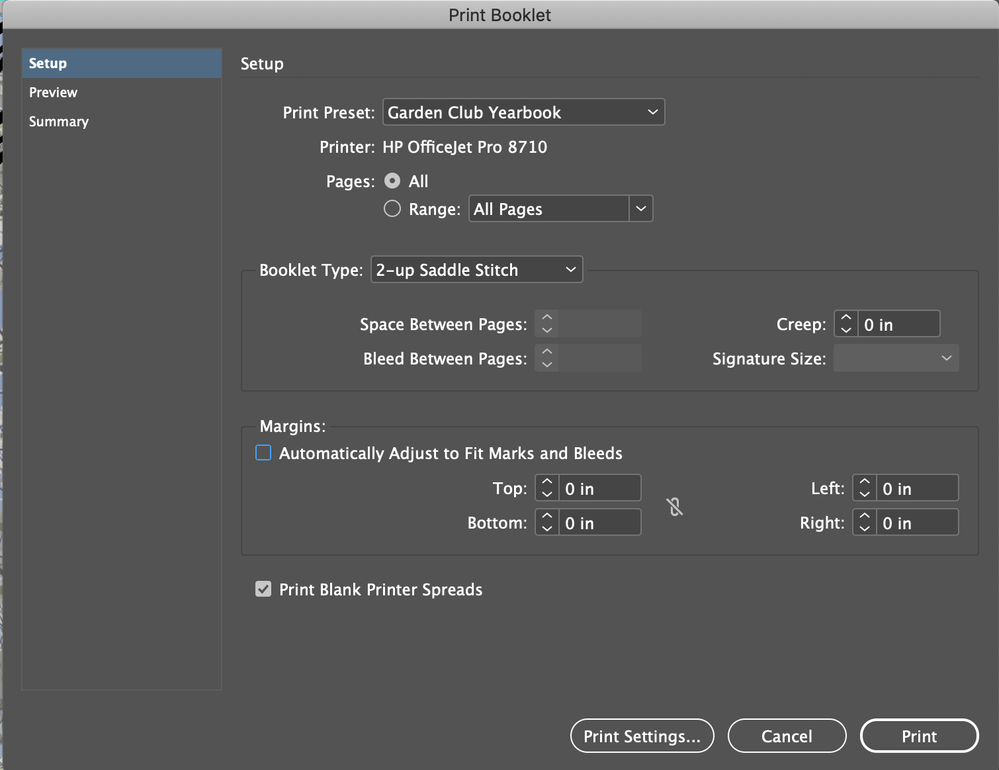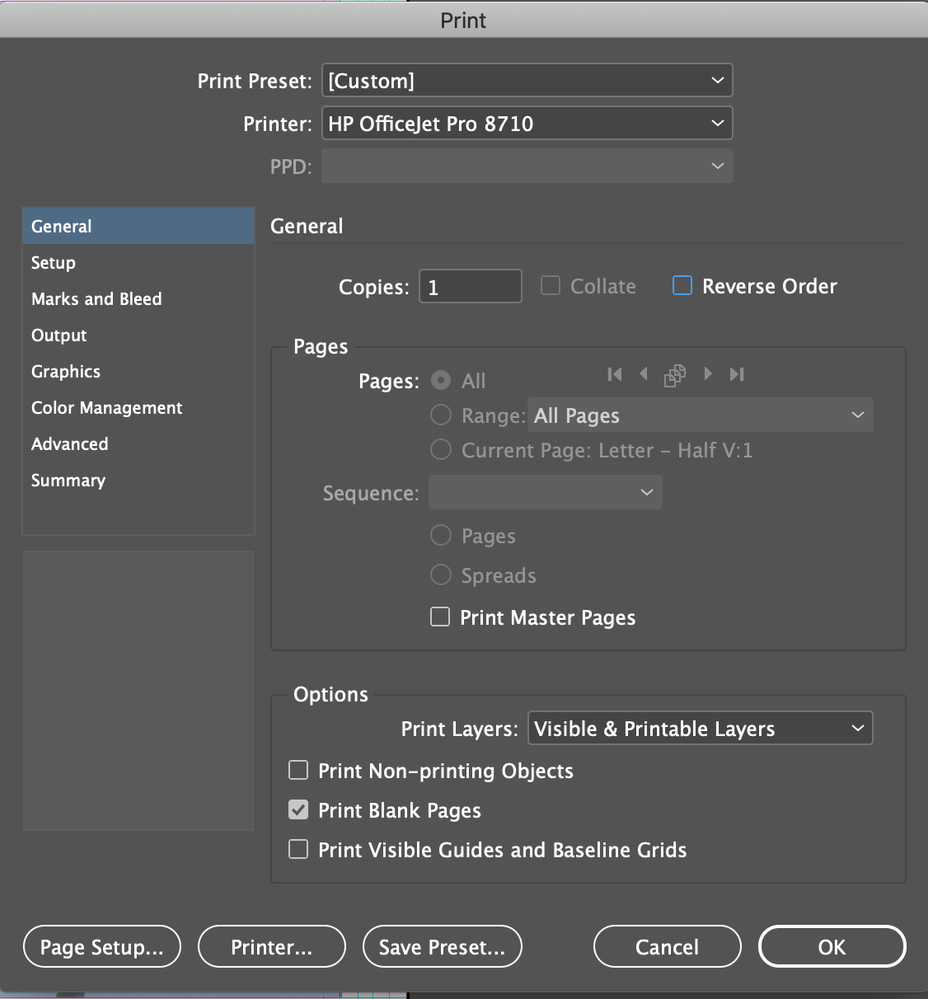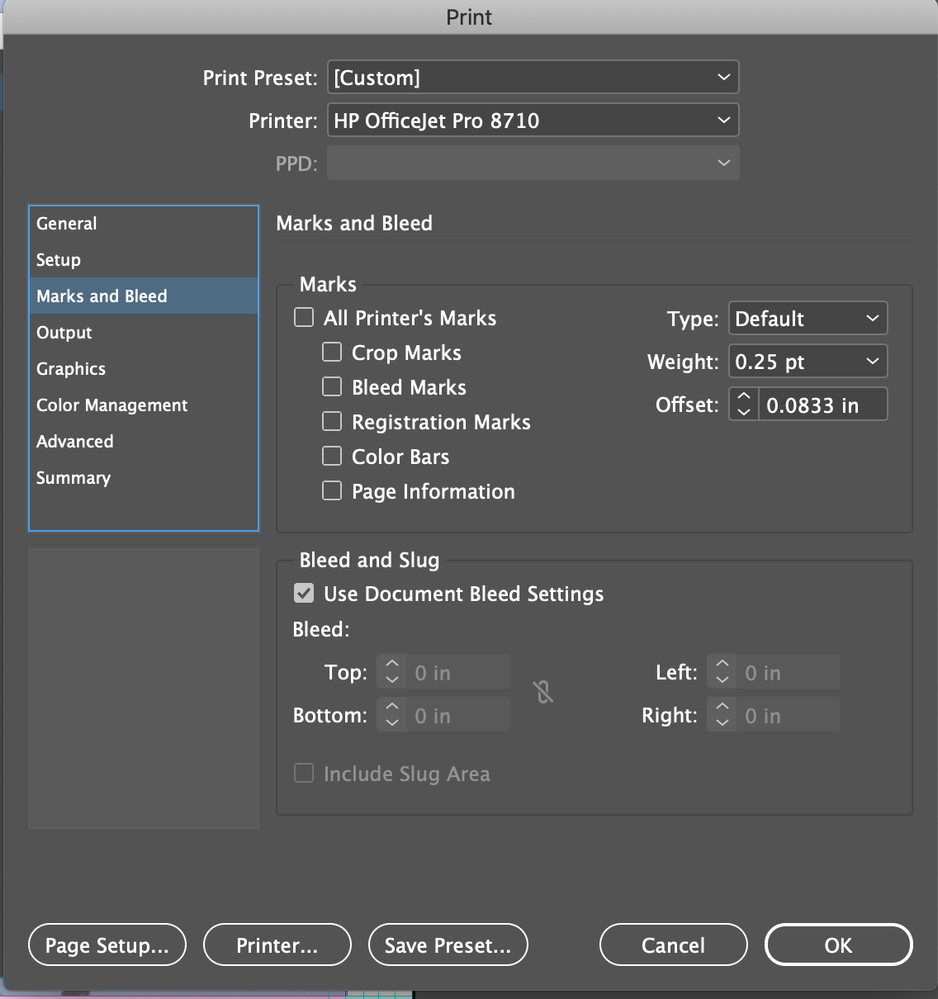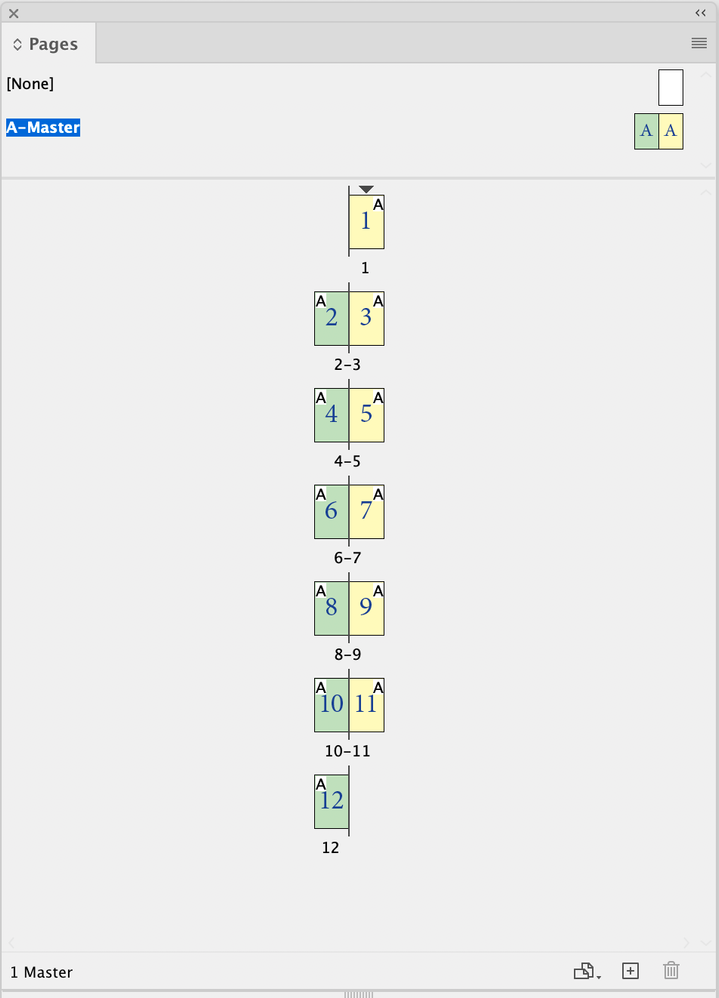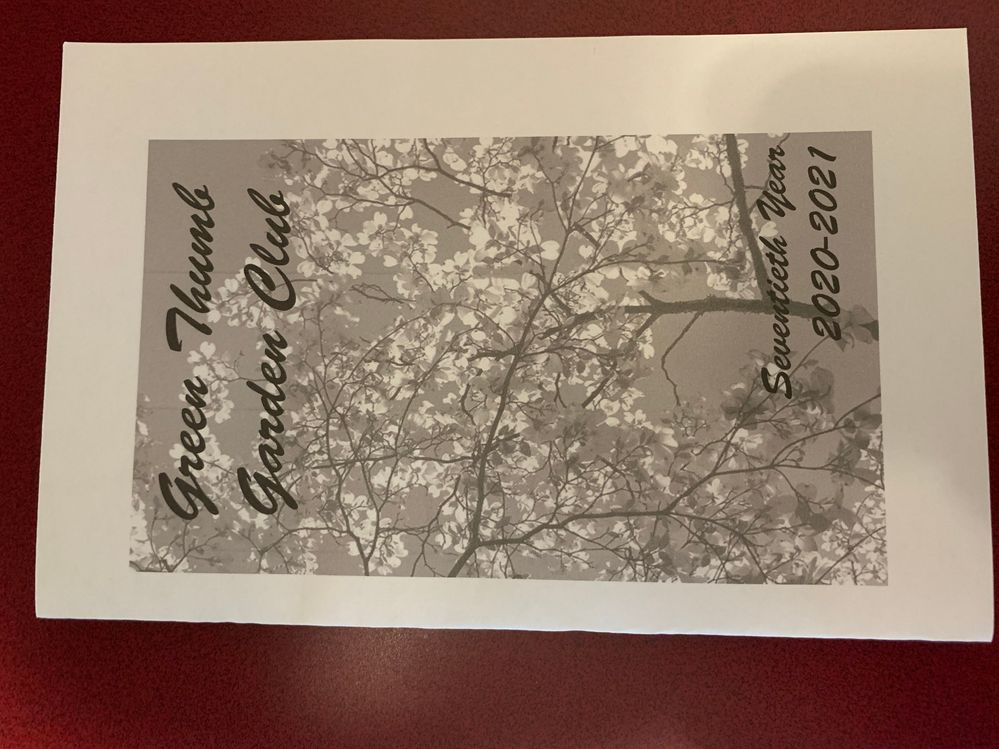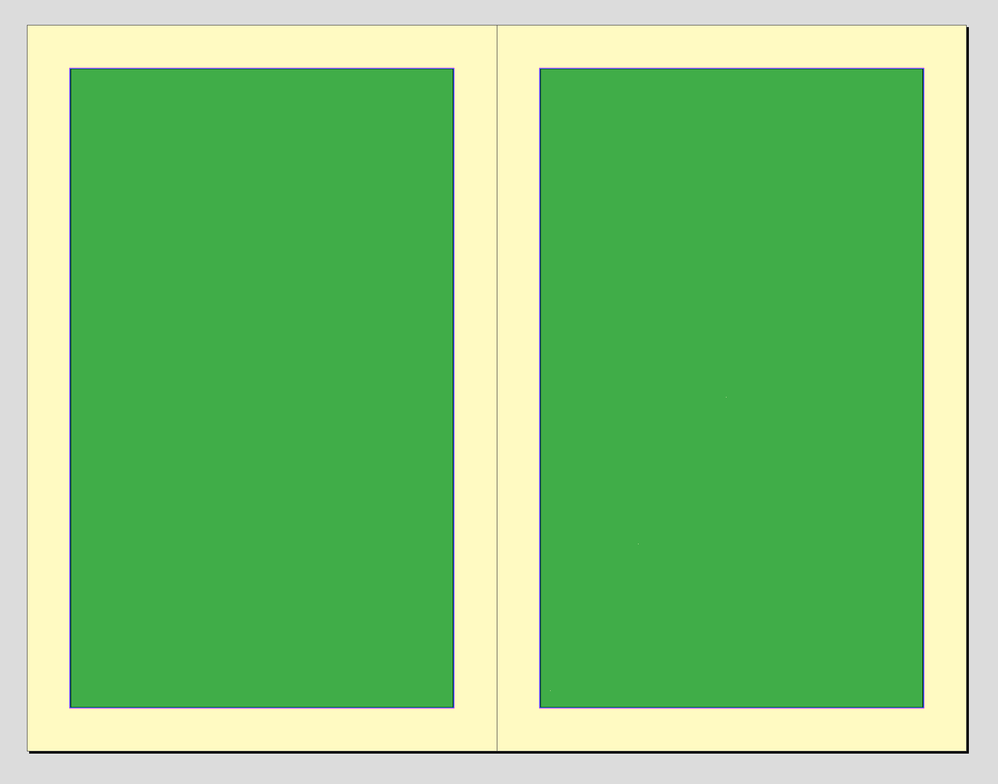- Home
- InDesign
- Discussions
- Re: I followed your link for HP, but apparently th...
- Re: I followed your link for HP, but apparently th...
Copy link to clipboard
Copied
I have a 12-page half-page booklet. Everything looks good on screen. Content of pages is centered. Then I need to print. If I Print Booklet from Indesign, everything's centered, but outsides of the double spreads are upside down from the insides. If I export ro pdf & print, everything faces the same way, but the margins on the fold side are about 1/3 that of the cut side.
I love using InDesign to design my booklet, but I set it up as a Print job, and don't understand why I can't get it printed properly. Help, please!
Thanks!
 1 Correct answer
1 Correct answer
I followed your link for HP, but apparently there is no driver available. The printer is 4 years old.
I was able to download it—the latest driver was posted 12-2019. There’s also a recent Firmware update.
Make sure you click the + symbol to get to the Driver download link. InDesign does work best with postscript drivers where there is a PPD installed:
Copy link to clipboard
Copied
Setup your document as 5.5 x 8.5 portrait with facing pages. Make 12 pages in "Readers Order" imposition without trying to make a sorting of pages physically. Print Booklet will re-order the 12 pages into the correct "Printers Order" imposition.
Copy link to clipboard
Copied
If the outsides are upside down, that suggests your print settings are wrong, however, printing a PDF from Acrobat is usually preferred over printing directly from InDesign. Print booklet from Acrobat should be working as long as your PDF does not have crop marks or inside bleed, If you need bleed and cropmarks, there is a work-around, here is a link to a related discussion:
https://community.adobe.com/t5/acrobat/booklet-and-bleed/m-p/9737476?page=1
Copy link to clipboard
Copied
margin on fold side and large margin on cut side. When I print from
InDesign, margins are great but alternate pages upside down. I was told it
was a printer driver setting. Didn’t know how to do that. Followed advice
from someone & called what I thought was HP support. Computer hacked,
credit cards now cancelled, charges pending, had to scrape the computer.
If it is a driver setting, PLEASE, someone, tell me how to get to it and
fix it!
Thanks!
Copy link to clipboard
Copied
The reason your pages are upside down has to do with the difference between Work and Turn vs. Work and Tumble (or Work and Flop to some). Some printers do one or the other, some do both, while others do neither (in which case you have to put the sheets printed on one side back through the printer for the back sides, and you have to know whether to put them in right-side-up or upside down). Here's some info on the subject:
Copy link to clipboard
Copied
HP printer know that I want work-turn and not work-flop???
Copy link to clipboard
Copied
You should see a print setting like Flip page on long edge or Flip page on short edge near the Print 2-sided check box in the print dialog. It might be under advanced settings. If you don't see it, can you send a screen shot of your print dialog?
Copy link to clipboard
Copied
I do see a Flip option on one of the print option screens, but it is grayed & I cannot access it. I'm sending 3 screen shots. Thanks for your response - I do hope you can spot what I'm doing wrong!
Screen Shot 2020-05-16 at 11.45.20 AM.png
Screen Shot 2020-05-16 at 11.45.55 AM.png
Screen Shot 2020-05-16 at 11.47.13 AM.png
Copy link to clipboard
Copied
I see I didn't get the shots there, so I'll try again.
Copy link to clipboard
Copied
Thanks for the screen shots.
I see you are using the "Garden Club Yearbook" print preset, what happens when you don't use it?
The flip option being grayed out suggests something is wrong with your print driver, although the back is oriented correctly when printing from Acrobat?
You said:
"the margins on the fold side are about 1/3 that of the cut side".
"centered pages have a small margin on fold side and large margin on cut side".
For your 12 page brochure, there should be no space between the left and right pages. I'm assumung you are printing on 11 X 8.5 sheets and folding in half to 5.5 x 8.5, is this correct? Let's focus on printing from Acrobat for now.
Here are a few things that could be causing your issues:
1. You are including bleed & crop marks when exporting a PDF from InDesign. This won't work because Acrobat can't remove the bleed or crop marks in the spine (fold) when printing booklet, see this discussion:
https://community.adobe.com/t5/acrobat/booklet-and-bleed/m-p/9737476?page=1
2. Your page size is not exactly half of your sheet size.
3. You are scaling the PDF when printing (scale to fit).
4. You may need to update your print driver and firmware:
Copy link to clipboard
Copied
I am not using bleed or crop in the document. My page size is supposed to be half the sheet size and prints that way as booklet from InDesign. I followed your link for HP, but apparently there is no driver available. The printer is 4 years old. I'm attaching screen shots I used for printing as booklet from InDesign. All is good but reverse sides of paper are upside down and I can't figure out how to print only 1 side at a time, which would solve the problem very easily. I'd like to specify print spread, but that option is grayed also.
When I exported to pdf, everything was a mess. Page 1 fine. All others showed 4 pages per paper side!!!
Thanks for your help - I need it & appreciate it.
Copy link to clipboard
Copied
I really don't think this is a problem with the printer driver. In the past I have used Print Shop & Swift Publisher & printed booklets with no problems.
Copy link to clipboard
Copied
Printing from InDesign can be problematic, so most users routinely export to PDF and print from Acrobat, which is pretty much best practice. It would also help me identify your issue if we just stick with printing from Acrobat for now. The more details you provide, the better.
Open the PDF exported from InDesign in Acrobat.
What is the page size? (as indicated when you move your cursor to the bottom left corner)
What is your operating system and version?
What version of Acrobat are you using?
"When I exported to pdf, everything was a mess. Page 1 fine. All others showed 4 pages per paper side!!!"
Your print settings show- Booklet type: 2-up saddle stitch, this means you are trying to print 2 booklets on one sheet (4 pages), you want 1-up saddle stitch. Print booklet is only for printing (you can't export directly to PDF printer's spreads)
The HP link should automatically determine if you are using a Mac or Windows computer and show you the appropriate link for the print driver and firmware. Since you needed to reset your computer, I recommend you download and install the latest print driver and firmware for your printer.
I'm still confused about the results you see with the margins when printing a booklet from Acrobat. Can you please try again from scratch, perhaps with a new 12 page dummy document, set up as facing pages like the attached screen shot?
Export to PDF as single pages, open in Acrobat and print booklet. The printed page order should be:
12+1, 2+11
10+3, 4+9
8+5, 6+7
Can you take a picture of one sheet of the printed result and attach it as a screen shot?
Copy link to clipboard
Copied
OS is Catalina 10.15.4.
Acrobat Pro DC 2020.009.20063.
I did not export as single pages.
I'm attaching a picture of the booklet cover. In InDesign, the graphic is
centered on the page. In Acrobat, as you see, it's shifted left.
I cannot select 1-up saddle stitch. My options are 2-up saddle stitch,
2-up Perfect Bound, 2-up Consecutive, 3 & 4 Consecutive.
At one point I was able to see the flip option, but now never see that.
I did download & install the new driver.
Thanks for your response!
Copy link to clipboard
Copied
I don't see the attached picture of your cover, perhaps it's too large to attach?
You should be exporting to single pages (not spread pages) from InDesign. Acrobat will combine the single pages into Printer's spreads when you print to booklet. Since your page size in Acrobat is 5.5 x 8.5, you probably are exporting as single pages, which is correct.
Your OS, Acrobat version and print driver are up to date. It's possible your original printer firmware is not compatible with Catalina. Please try to download and install the latest firmware for your printer, then restart your Mac.
If it's still not working, go to your system preferences> Printers & Scanners> Options & Supplies> General> make a note of the Print Driver version, is it the same as the new Print Driver you downloaded and installed? If not, select your printer icon again and click the (–) minus sign to remove it, then click the (+) sign to re-create it and check the driver version again. If that doesn't help, try resetting the printers:
https://support.apple.com/en-us/HT203343#reset
As a last resort work-around, you can create a new InDesign document and place the original InDesign document into it in Printer's spread page order, then export to a spread PDF (11 x 8.5) and print normal 2-sided (not booklet) from Acrobat.
Copy link to clipboard
Copied
OK - I've got it, finally, almost. I exported as single pages. Acrobat prints fine as booklet. However, I have content in frames on each page, CENTERED on the half-page. Acrobat puts the same margin between the pages as on the outside, so when pages are folded to make the booklet, the margin at the fold is HALF that at the cut edge. I find this unacceptable.
Copy link to clipboard
Copied
Your printer cannot print to the edge of the page, so it always will include a border around the outside edge of the sheet, I think this is where the extra white margins originate. Try printing to booklet at 100%, do not select "fit to page". And double check the PDF page size to confirm it is 5.5 x 11.
Also, at the risk of stating the obvious, the size of the border will be doubled in the spine.
Copy link to clipboard
Copied
Thanks for your response. I am using 100%, not Fit to Page. Page size 5.5 x 8.5. My problem is that the margin is NOT doubled in the spine! If you remove one of the spine margins in your illustration, you will have what prints for me from Acrobat. This ends up with a cut-side margin TWICE the width of the spin-side margin.
I fiddled with my frames, and if I manually make a 1/2" margin on cut side and a 1" margin on spine side, the result is tolerable. But I don't understand why it's necessary to do this. I also don't understand why an app which allows creation of print documents cannot print those documents. The spine-side margin is fine when I print booklet from InDesign and a problem when I print from Acrobat.
Copy link to clipboard
Copied
Thank you so much for all your help! I had not downloaded the printer driver because I didn't realize that Easy Start included a new driver - thought it was just print management. Apparently that did the trick. I used Print Booklet from InDesign, and lo & behold, I get material centered on the page & printed in the right direction. I got one side of the paper at a time, but that's fine - it's the way I'll take it to the offset printer anyway. I really appreciate your hanging in with me this long! Problem solved!!!!!!
Copy link to clipboard
Copied
The HP printers have an option when you are printing double-sided to bind on either the long edge or the short edge of the paper. If Long edge is specified the back surface of the paper will have the page image upside down from the front. Specify Short edge binding will get them going the same way.
Copy link to clipboard
Copied
I followed your link for HP, but apparently there is no driver available. The printer is 4 years old.
I was able to download it—the latest driver was posted 12-2019. There’s also a recent Firmware update.
Make sure you click the + symbol to get to the Driver download link. InDesign does work best with postscript drivers where there is a PPD installed:
Copy link to clipboard
Copied
I am experiencing the same issue as the original poster — my booklet file is set up as recommended, but pages are printing as if the print setting on my Brother MFC demands that they flip on the long edge. This is not the case.
I have been testing files, and I can print other InDesign booklets that I've created and set up in the same way and they turn out perfectly. I have compared all of the print settings on the incorrectly printing file to my other booklets that print correctly, and everything seems to be the same. This is incredibly frustrating.
The file exports correctly to PDF, but I do not want to print from PDF, as it shrinks the print area dramatically, making everything too small. If there is a workaround to make them print correctly from PDF, I would like to know it.
Does anyone have any insight?
Copy link to clipboard
Copied
You should be able to print from PDF with no page scaling or distortion, and the Acrobat booklet features are far superior to InDesign's, even four years later. I would resolve the PDF/Acrobat issues as the solution.
Are you setting ANY kind of scaling or page-fit in your PDF printing?
Copy link to clipboard
Copied
I agree with James. Shrinking to fit the print area is a setting in Acrobat's print window, and you can turn it off.
Get ready! An upgraded Adobe Community experience is coming in January.
Learn more