- Home
- InDesign
- Discussions
- Re: Hanging Indent plus Left Justify makes words f...
- Re: Hanging Indent plus Left Justify makes words f...
Copy link to clipboard
Copied
I often use bulleted lists with the commmand/backslash (hanging indent) tool. If the text is aligned left, no problem. But when I use left justify, it sends some of the words off to the right — outside of the text frame! Please see examples below.
I cannot find a fix for this or imagine why it's happening. I can only figure that it is a bug. Is anyone else having this problem? I haven't been able to find any other record of it in my searches.
I've been having this problem for a while. Before I updated to InDesign 2018 and after the update as well. I'm running El Capitan 10.11.6 on a Mid 2011 iMac.
Thanks in advance for any thoughts!
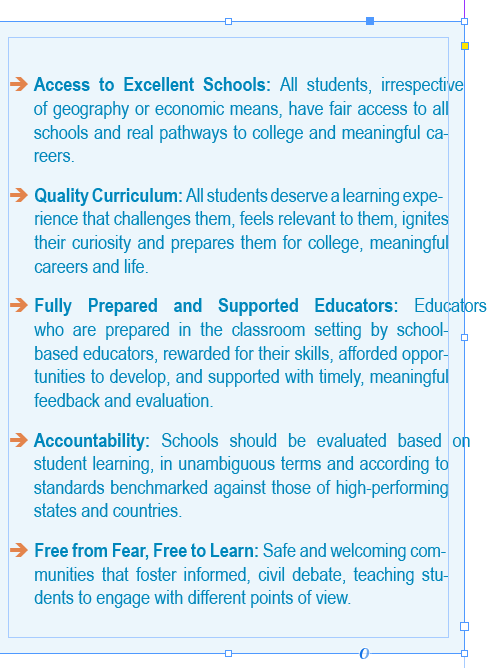
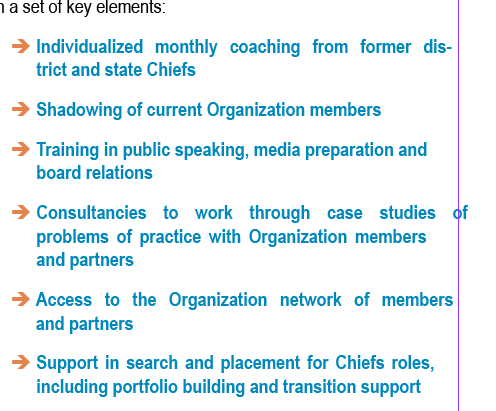
 1 Correct answer
1 Correct answer
Obviously there are problems with Wingdings, Wingdings 2, Wingdings 3 and Webdings fonts. If I replace the Wingdings character with something else, e.g. character \x{2192} from Adobe Sans Serif Black, there is no issue at all with the paragraph composer.
And for all who want to vote for fixing the bug a report is done here:
Hanging Indent plus Left Justify makes words float out of text frame – Adobe InDesign Feedback
Regards,
Uwe
Copy link to clipboard
Copied
That's odd and I really can't give you coherent explanation for it. Have you considered setting a regular hanging indent with a left indent and negative first line indent? Benefits being:
- It won't do that (good enough for me!);
- You don't have to manually add the Indent to Here character for each paragraph and
- You can save the custom bullet and hanging indent as a paragraph style for 1-click formatting.
~Barb
Copy link to clipboard
Copied
Thanks, Barb. You make some good points!!
Copy link to clipboard
Copied
It looks like the sort of bug that occurs with the Adobe World-ready Paragraph Composer.
Are you using the Middle Eastern version of InDesign.
If you place the text cursor in some of that text, and go to the flyout of the Control Panel menu, you can see which paragraph composer is being used (Singe Line, Paragraph, or (for ME versions of ID) World-Ready Single or World-Ready Paragraph). Which is it?
Ariel
Copy link to clipboard
Copied
TᴀW wrote
It looks like the sort of bug that occurs with the Adobe World-ready Paragraph Composer. …
Yeah. Had the same thought, Ariel.
And for this kind of text the Adobe Paragraph Composer could be used.
Regards,
Uwe
Copy link to clipboard
Copied
Ok, interestingly enough, the text samples I sent were using Adobe Paragraph Composer. But! When I switched it to World-Ready it fixed it! So kind of opposite of what you thought, but still a fix. Thank you so much! (Using US Version, not ME)
Copy link to clipboard
Copied
Does anyone know how I would go about reporting this as a bug to Adobe?
Copy link to clipboard
Copied
Hi Lewis,
I hope, you still have the sample document showing the bug.
You can report it here:
Adobe InDesign: Bugs: Hot (752 ideas) – Adobe InDesign Feedback
Supply screenshots. Also ask for an address you can send the document to so that a developer can see into it.
And give a link to this thread here.
Regards,
Uwe
Copy link to clipboard
Copied
Thanks, Uwe! I'll do that.
Copy link to clipboard
Copied
I still wonder why this happens. Personally I did never see that with my documents.
Could you make a snippet of the text frame available for download?
Select the frame and export it as idms file. Upload it to a service like Dropbox and post the link here.
Regards,
Uwe
Copy link to clipboard
Copied
Sure thing, here it is: https://www.dropbox.com/s/0sii52kmjy53nnx/floating%20word%20snippet.idms?dl=0http://
Copy link to clipboard
Copied
Hi Lewis,
just began to test your snippet.
Wow. I can already see this behavior with InDesign CS6 8.1.0.
After duplicating the text to a different text frame:
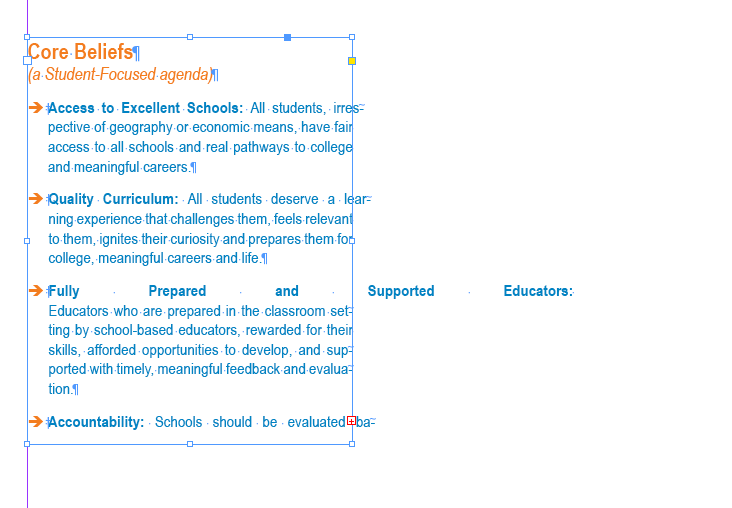
Will come back if I find anything but changing the composer for making that issue go away.
Regards,
Uwe
Copy link to clipboard
Copied
Ok. If you dismiss the special character \x{0007} Indent Here Tab and do a paragraph indent and negative indent for the first line of the paragraph you should be ok with the Adobe Paragraph Composer.
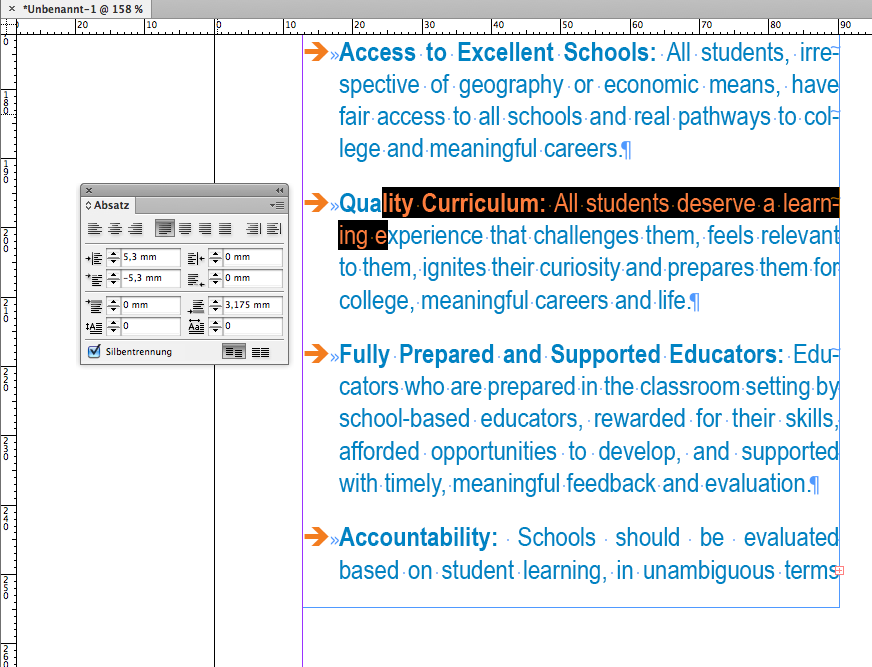
Regards,
Uwe
Copy link to clipboard
Copied
Ok. Tested a bit more.
I think the problem lies in the formatting of the special character Indent Here Tab after the Wingdings character.
If I format the character with Arial Narrow Regular the problem goes away. As soon if Arial Narrow Bold is used the issue is there.


EDIT: However, that's also true with the white space character in front of the special character.
Change formatting to Arial Narrow Regular ( while leaving Bold to the special character ) and the problem goes away.
A very strange case, indeed…
Regards,
Uwe
Copy link to clipboard
Copied
I can recreate the problem with a combination of Wingdings plus Source Sans Pro Bold. In the moment I add the special character Indent Here Tab the paragraph composer is showing the issue:
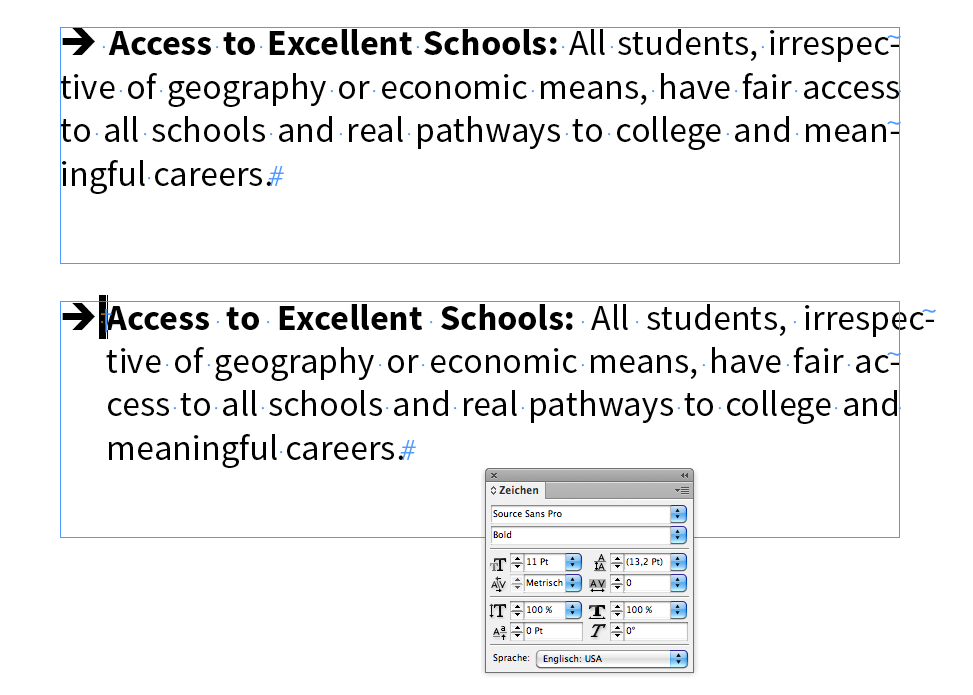
If one of the two characters following the Wingdings character is formatted with "Regular" the issue is gone.
Or if the "A" from Access is formatted with "Regular".
Regards,
Uwe
Copy link to clipboard
Copied
Obviously there are problems with Wingdings, Wingdings 2, Wingdings 3 and Webdings fonts. If I replace the Wingdings character with something else, e.g. character \x{2192} from Adobe Sans Serif Black, there is no issue at all with the paragraph composer.
And for all who want to vote for fixing the bug a report is done here:
Hanging Indent plus Left Justify makes words float out of text frame – Adobe InDesign Feedback
Regards,
Uwe
Copy link to clipboard
Copied
Uwe, you're spot on about all of this. So strange! Good to know the combinations of things that make it happen—a combination I use often but might be quite rare! Thank you for adding the info to the bug report and for your help!
Copy link to clipboard
Copied
Hi Lewis,
so we have several workarounds for that issue.
Don't know if using the World-Ready Paragraph Composer is the best one.
I doubt that, because I've seen also some issues with that when it comes to text composition:
Subtle shifts and not so subtle ones of glyphs leaving gaps inside of words.
A comment by Ariel here:
Re: Hebrew font spacing problem
One example I just inspected that Martin Fischer—a colleague at hilfdirselbst.ch—provided:
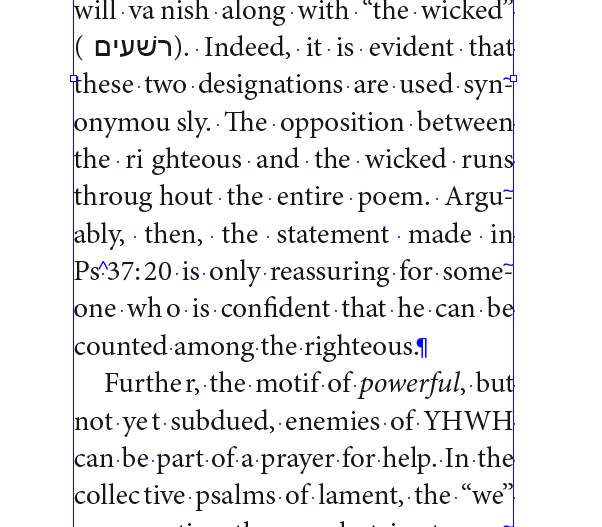
The same screen shot where I marked the problem cases:
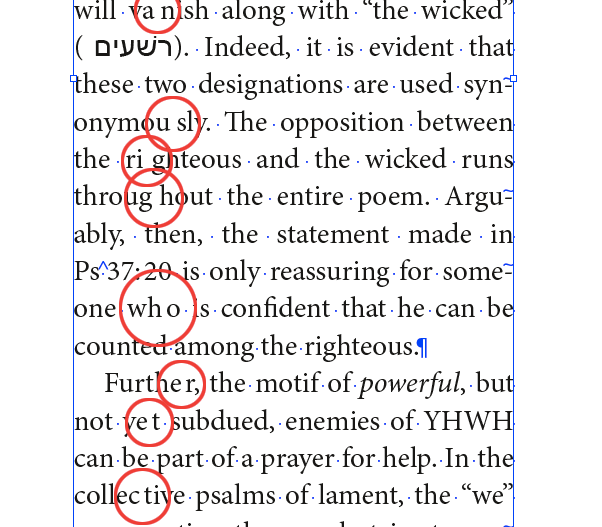
Regards,
Uwe
Copy link to clipboard
Copied
Great troubleshooting on this bug, Uwe!
And I have voted.
Copy link to clipboard
Copied
Here we are nearly seven years later? Has this bug ever been fixed? I just encountered it using the latest InDesign (2025) on an M2 running Sequoia. I've been doing this same "indent to here" method for years, and until today (my first time after upgrading from . . . the 2023 version?) never encountered it before. Solved it by using the ol' left indent with a matching negative first-line indent, but that's a lot more clunky than the quick "indent to here" Command-Backslash method.
Bug reported, but ever solved/fixed?
Copy link to clipboard
Copied
Hi @Drew1365,
Thank you for sharing the details. I have escalated this with the product team and will update this thread as soon as I hear back.
Feel free to share any additional details or questions in the meantime.
Best,
Abhishek
Copy link to clipboard
Copied
The weird thing is it seems peculiar to "Wingdings" (and Wingdings 2 and Wingdings 3) typefaces. If I use the <Command>-Backslash method with standard bullets of whatever typeface I'm using (<OPT>-8) it works fine. But often I'm using something from one of the Wingdings sets and the copy breaks the frame. Very strange. See the attached screenshots.
Copy link to clipboard
Copied
Hi @Drew1365,
Thank you for the additional details and for sharing the screenshots. I have heard back from the product team, and here's the update:
They guide that the "Indent to Here" option applied individually to each bulleted item is more clunky and less efficient. Instead, the recommended approach is to use the Positive Left Indent and Negative First Line Indent for bullets. InDesign offers default values (1p6 and -1p6) that are applied automatically, and you can adjust them as needed. Once set for the first bullet, these values are applied to the rest of the bullets in the list, making it much more efficient.
What makes this method even more efficient is that these settings can be included in a Paragraph Style. Any changes made to these values within the Paragraph Style will automatically update all bullets with that style applied.
Let me know if this helps or if you need further assistance!
Best,
Abhishek


