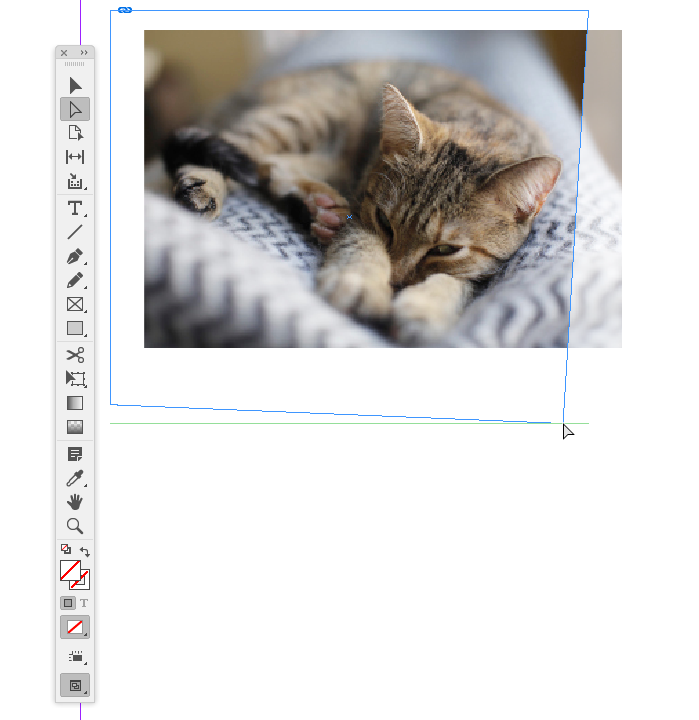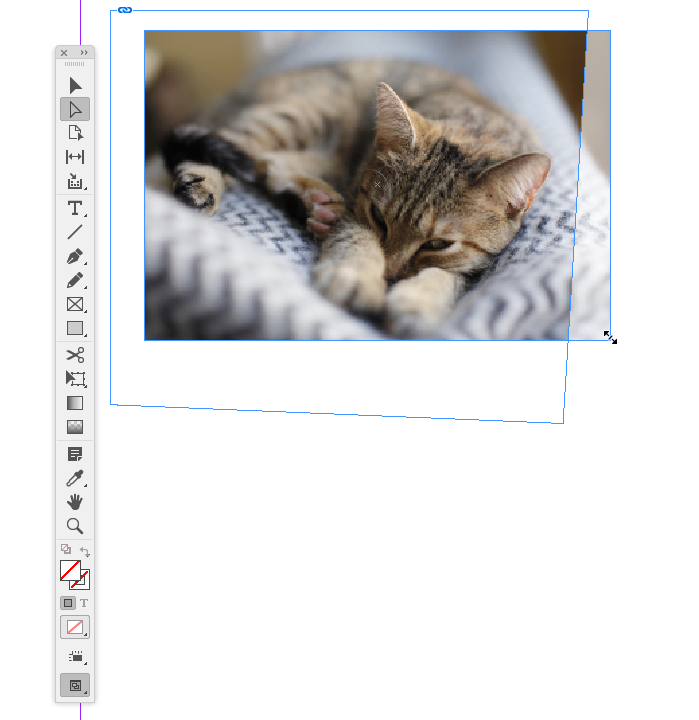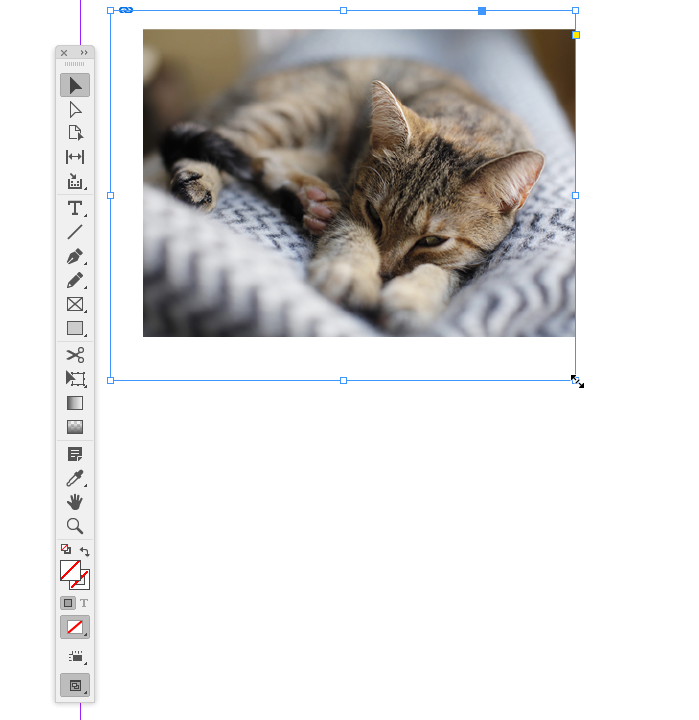Copy link to clipboard
Copied
For some reason I literally can't figure out, I cannot resize an image in Indesign without the shape getting completely messed up. I'm new to the program, so I might be missing something, but I've done a ton of searching online and can't figure out what my problem is. I am selecting the image, holding down "command" (I'm on a mac) and dragging the corner of the image, which should would (it worked yesterday for some reason??). But now it won't keep the image in its original shape. Has this happened to anyone else, and can you help me? Thank you so much!
 3 Correct answers
3 Correct answers
You must also hold down the shift key to constrain the proportions.
Hold the Shift key to constrain the aspect ratio.
Hold the Shift key and the Command key to constrain the aspect ratio and resize the contents at the same time.
Add Option to resize from the center, out.
~Barb
Also, there are two selection tools—Selection (black arrow), and Direct Selection (white arrow), and every image has two parts—the image and its parent holding frame. They can be selected together or independently.
Here I have direct selected (white arrow) the corner of the parent frame (not the image), so I can change the shape of the parent frame:
If I direct select a corner of the image it will scale when I drag—add Shift to constrain.
With the black Selection tool I can select
...Copy link to clipboard
Copied
You must also hold down the shift key to constrain the proportions.
Copy link to clipboard
Copied
Hold the Shift key to constrain the aspect ratio.
Hold the Shift key and the Command key to constrain the aspect ratio and resize the contents at the same time.
Add Option to resize from the center, out.
~Barb
Copy link to clipboard
Copied
Also, there are two selection tools—Selection (black arrow), and Direct Selection (white arrow), and every image has two parts—the image and its parent holding frame. They can be selected together or independently.
Here I have direct selected (white arrow) the corner of the parent frame (not the image), so I can change the shape of the parent frame:
If I direct select a corner of the image it will scale when I drag—add Shift to constrain.
With the black Selection tool I can select the parent frame, and with Command-Shift pressed, the frame and image will scale constrained.
Copy link to clipboard
Copied
Yes, I'm having this problem - as well as others too. I've done the above. Worked well at first. I'm doing a multi page document. And yes, I'm new with InDesign. I placed 3 images just as stated above, they did just fine. Now on the 4th one, it's not working. It's self-cropping the image, while staying in the corner & obviously enlarging greatly. Not resizing.
I'm trying all kinds of various adjustments as well, using the Frame fitting. Nothings helps. I'm just getting disgusted with this app that I'm paying bucks for every month & I had large expectations for. I already uninstalled & reinstalled it once. Because it was doing all kinds of weird things. The cloud keeps telling me it's missing or damaged in some window coming up - even though I've done all the updates. I've been on Support with all kinds of suggestions.
Copy link to clipboard
Copied
Can you share a sample InDesign file with the problem via a filesharing app like Dropbox or your CC account?
It sounds like you may have pasted a frame and its image into another graphic frame or anchored it in a text frame, but it would be easier see the file rather than guessing.
Find more inspiration, events, and resources on the new Adobe Community
Explore Now