- Inicio
- InDesign
- Hilos de conversación
- I suggest you reset your InDesign preferences: 1) ...
- I suggest you reset your InDesign preferences: 1) ...

Copiar vínculo al Portapapeles
Copiado
Hi all.
Surely someone has an answer??
I am always scrolling vertically through multi-page documents using my Mac trackpad. But I only have to touch my trackpad wrongly for the pages to slide off to the edge left or right.
Working in Word or equivalent, pages just scroll neatly vertically
Same when working on a page, I can have the page happily centred on the screen and working and then oops it shoots across the screen and I have to recentre.
a. Can I lock a page in place centred on the screen so it does not move?
b. Can I lock all the pages centred so that they will only scroll vertically
Thanks & Cheers Robert
 1 respuesta correcta
1 respuesta correcta
The solution that worked for me: Go to View-->Zoom-->Reflow. That locks the horizontal scroll for me (on Mac)
Copiar vínculo al Portapapeles
Copiado
I suggest you reset your InDesign preferences:
1) Close InDesign
2) Double click on Adobe InDesign's icon to launch it
3) QUICKLY hold down Ctrl+Alt+Shift. (for Windows) or CTL+OPT+CMD+Shift (for Mac OS X)
4) When a dialog appears, ask you “Delete InDesign Preference Files?” Click Yes.
(If you don't see the question do it again.)

Copiar vínculo al Portapapeles
Copiado
Copiar vínculo al Portapapeles
Copiado
The solution that worked for me: Go to View-->Zoom-->Reflow. That locks the horizontal scroll for me (on Mac)

Copiar vínculo al Portapapeles
Copiado
Thanks Tobias, but I cannot see that option in latest ID V17 ??
Two Zoom options / in & out / but no reflow option
All ideas and suggestions apprecaietd
Copiar vínculo al Portapapeles
Copiado
That worked. Thanks. I've reset the prefs before when I couldn't scroll down all the way to the bottom of the page, but when I'm busy, it's easeir to add a page (just have to remember to delete it)
Copiar vínculo al Portapapeles
Copiado
This is a four year old thread – now there's an easier way to reset the preferences back to the InDesign factory defaults – listed under the General tab in InDesign Preferences..
Copiar vínculo al Portapapeles
Copiado
Who knew? Thanks for that tid bit, Derek.
Copiar vínculo al Portapapeles
Copiado
Hi @Deleted User
On my MacBook, I first select View > Fit Spread in Window (Cmd+Opt+0) —or Dbl+Click the Hand tool—and then I use Fn+Opt+Up Arrow/Down Arrow to navigate the spreads without any horizontal shifting.
Also consider opening the Pages panel and double-click the - between the page ranges to jump to that view and see the entire spread, centered.
~Barb
Encuentra más inspiración, eventos y recursos en la nueva comunidad de Adobe
Explorar ahora