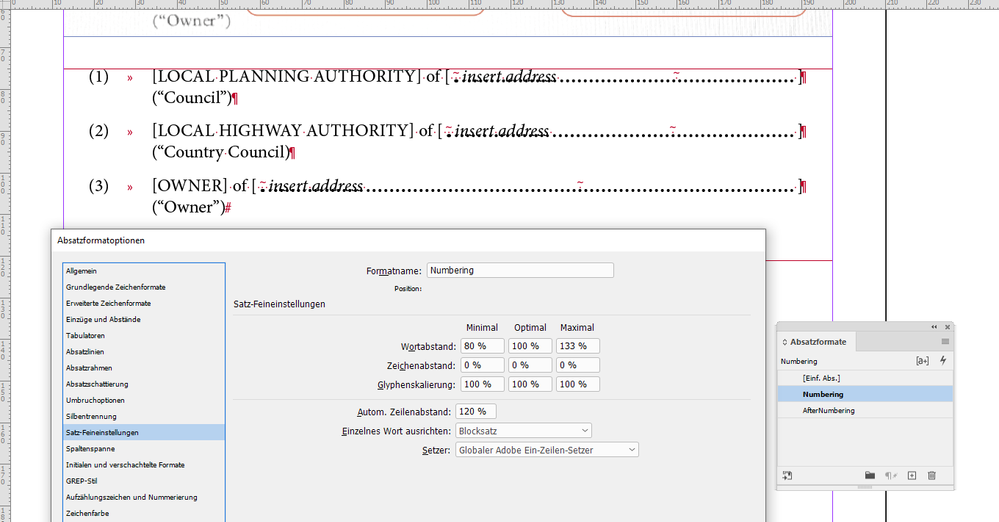- Home
- InDesign
- Discussions
- Betreff: Help with leader dots (I think)
- Betreff: Help with leader dots (I think)
Copy link to clipboard
Copied
Hi
I am porting a large publication from a different piece of layout software and trying to replicate specific formatting. It has a feature whereby you can automatically insert what appear to be leader dots in multiple places in a line of text by using a tab character.
The way it works is that for each tab in the line of text, the remaining white at the end of the line is distributed equally amongst them. So if you had 2 tabs, they would each get 50% of the remaining space each, or if you have 3 tabs they would get 33.333% of the space, 4 tabs get 25% of the white space and so on... It kind of 'pushes' the text away from the tab characters on the lef tand right, filling the space with leader dots.
See screenshot below for example. You will see that numbered list items (2) and (3) both have 2 tabs with leader dots, but that they are of different length because the surrounding text on the line is a different length, so the leader dots fill the space equally on the line - they aren't set in place on the ruler using the Tab Stop settings within the Paragraph settings dialogue box.
Can anyone point me in the right direction or name the feature I should look for? Or if this is even possible? There will be thousands of instances like this in the publication so inserting the dots manually is too time-consuming.
Thanks
 1 Correct answer
1 Correct answer
You could do this by inserting a Flush Space in each place where the underscore should go, and styling it with a character style to add the dots.
A GREP find and replace can find all the tabs next to brackets and replace them with the properly styled Flush Space
Changing the text on the lines retains your desired result
Copy link to clipboard
Copied
You could do this by inserting a Flush Space in each place where the underscore should go, and styling it with a character style to add the dots.
A GREP find and replace can find all the tabs next to brackets and replace them with the properly styled Flush Space
Changing the text on the lines retains your desired result
Copy link to clipboard
Copied
Wonderful! This worked a treat and is exactly what I was after! I've never heard of a flush space before - learnt something new!
Copy link to clipboard
Copied
Hi @robert92233176 ,
this can be done with a special white space character ( a FLUSH SPACE ) plus a GREP Style in the paragraph or the paragraph style that applies a character style for underlining with dots to that special white space character. Caveat: The second line with e.g. ("Council") must go to another paragraph and cannot be in the same paragraph with the special white space character. From my German InDesign 2023:
Note, that the paragraph with the FLUSH SPACE is set to fully justified.
InDesign document attached:
Leader-with-FLUSH SPACE-INDD-2023.indd
Regards,
Uwe Laubender
( Adobe Community Expert )
Copy link to clipboard
Copied
Thank you for the example. Someone else just pipped you to the post but you both gave an answer that worked great for me! I did indeed need to turn on justification. However I took ("Council") over on to a new line using a soft break (Shift + Enter) which kept it in the same paragraph.
Copy link to clipboard
Copied
Another note on the usage of FLUSH SPACE.
Do not mix it with one of the two Adobe World-Ready Composers.
There is a bug:
Regards,
Uwe Laubender
( Adobe Community Expert )
Find more inspiration, events, and resources on the new Adobe Community
Explore Now