- Home
- InDesign
- Discussions
- Re: Here's another problem with text block
- Re: Here's another problem with text block
Copy link to clipboard
Copied
I copied and pasted a box with type in it. I want to move or delete it, but I can't grab it with any tools.
 1 Correct answer
1 Correct answer
Couple of things to try...
There is a possibility that you pasted the coped box into text, with a cursor blinking. By doing so, you made the copied box an inline or anchored graphic. Make sure all of your Type > Show Hidden Characters are on and your Frame Edges (View menu)- so you can see non printing characters. Choose View > Extras > Show Text Threads to see if there is a line connecting the pasted box into any text. If so, select around where the line points to. That would tell you if it's an
...Copy link to clipboard
Copied
What to move, what to grab? Text or a frame?
Can you show by screenshot?
Copy link to clipboard
Copied
I'm sorry, how do I take a screen shot.
Copy link to clipboard
Copied
brucet41326715 wrote
I'm sorry, how do I take a screen shot.
That depends on your operating system. Best is to use Google for that. (This requires you to know what operating system you are using.)
Copy link to clipboard
Copied
Couple of things to try...
There is a possibility that you pasted the coped box into text, with a cursor blinking. By doing so, you made the copied box an inline or anchored graphic. Make sure all of your Type > Show Hidden Characters are on and your Frame Edges (View menu)- so you can see non printing characters. Choose View > Extras > Show Text Threads to see if there is a line connecting the pasted box into any text. If so, select around where the line points to. That would tell you if it's anchored.
Get your Type tool and drag across the box with the type tool to see if that can select it as a character.
Maybe it's locked?
Choose Object > Unlock all on Spread
Check in your Layers Panel that there are no Locks on in the second to left column. You might have to open up all the layers to see inside.
Copy link to clipboard
Copied
Thank you for your help. The text block was locked and I eliminated it. So much to learn. Thanks again.
Copy link to clipboard
Copied
I was able to eliminate the text block. After using Type>Show Hidden characters, I'm showing a blue box around everything. How do I remove it?
Thanks
Copy link to clipboard
Copied
Please attach a screen capture using the Insert Image icon in the forum editor. There are many kinds of lines it could be.
Copy link to clipboard
Copied
This is the problem. Everything has blue box around it now.
Copy link to clipboard
Copied
Yes, the blue box edges will show up around all frames, both text and graphic frames. You can turn them on and off by clicking on the first of the three little buttons at the top of your screen, (see screen shot) The button is called "View Options" (roll over to see the tool tip) If you remove the checkmark for Frame Edges, that will remove the blue box, which is just a visual to help you see how big and where the frames are located. They won't print.
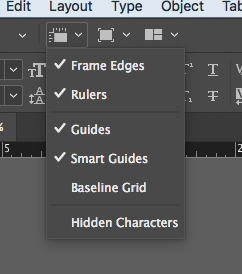
The purple and pink lines are turned on and off by choosing Guides.
Hit the "W" key (make sure you are NOT in text with a blinking cursor) to turn them all on and off.
Good luck!
Copy link to clipboard
Copied
Thank you so much. I'm good to go.
Bruce
Find more inspiration, events, and resources on the new Adobe Community
Explore Now
