- Home
- InDesign
- Discussions
- High Quality display performance not working (Lock...
- High Quality display performance not working (Lock...
Copy link to clipboard
Copied
Whenever I select high-quality display performance it makes my image super pixelated. The image is high res and the settings under display performance are set to high res and high quality. I also have preserve object-object level display settings and enable anti-aliasing checked. Nothing is making sense.
 1 Correct answer
1 Correct answer
These commands are confusing in any version because they appear in three different places.
My suggestion is that you start in the view menu:
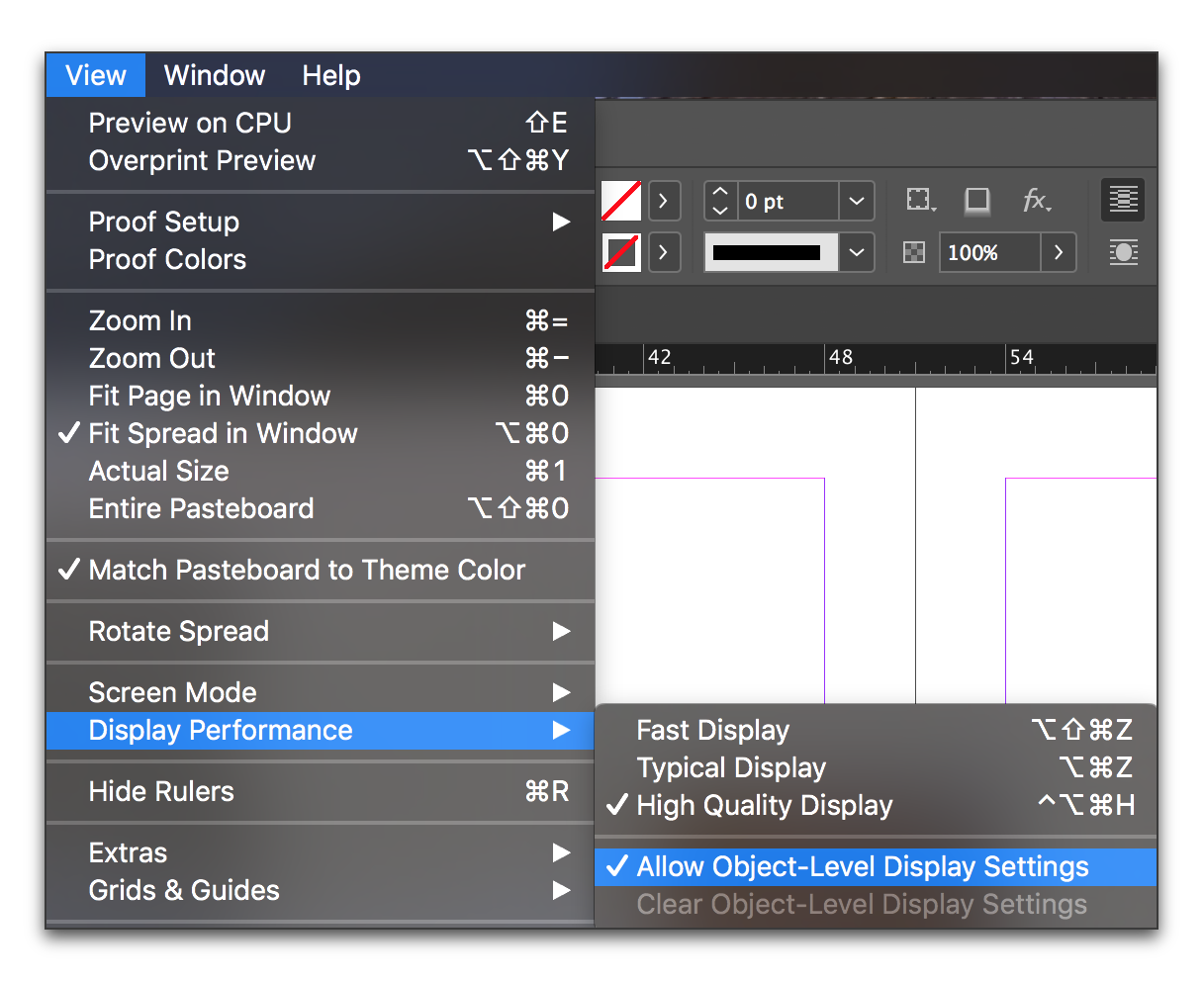
Then If you were in the object menu, select each image, go back to the Object menu and set the display performance to Use View setting (the setting from the view menu).

Still not there? Then check Preferences:
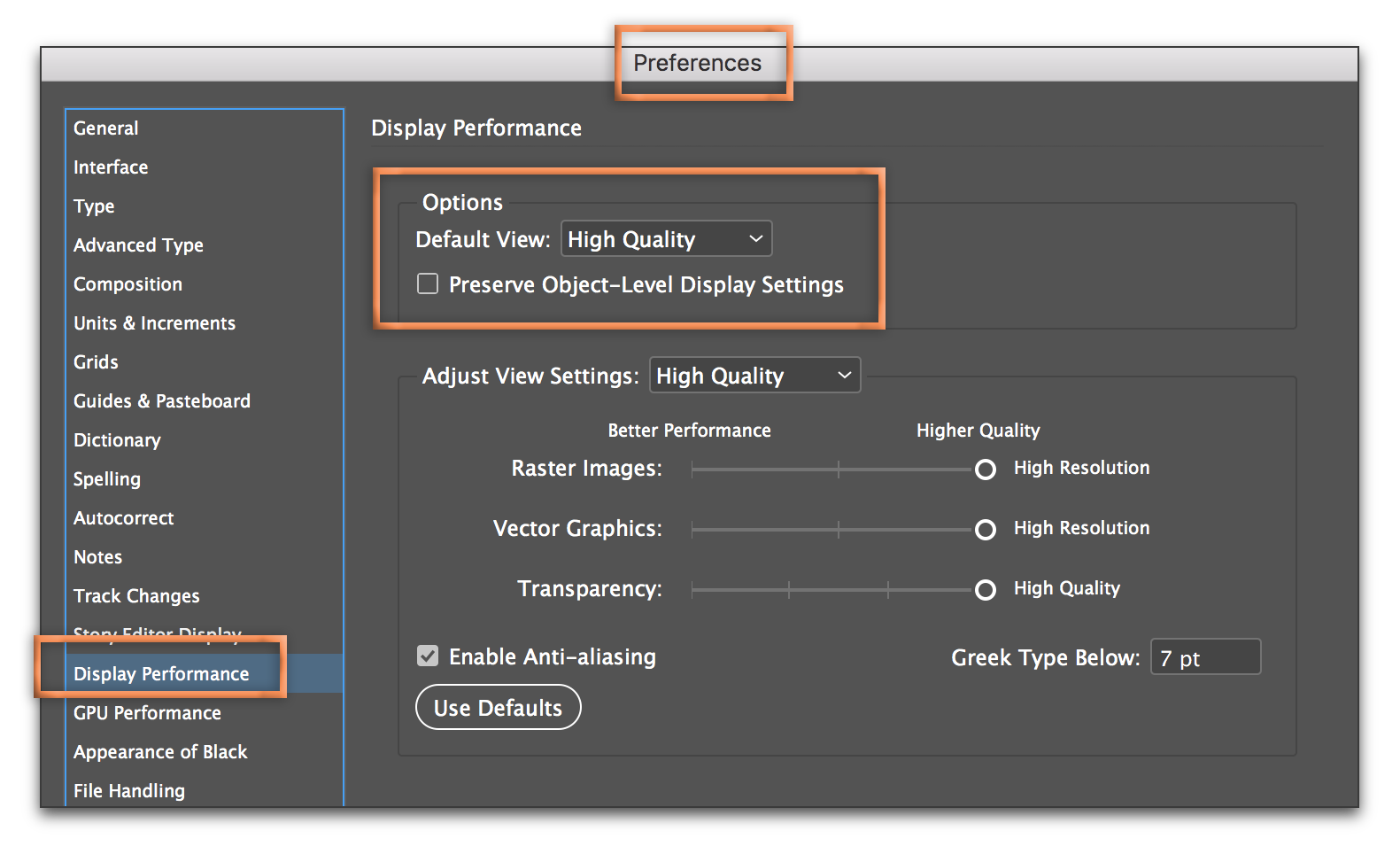
If this doesn't take care of it, the next step is to examine the Effective PPI for the pixelated images in Window > Links. What is the Effective PPI valu
...Copy link to clipboard
Copied
Hi Fernanda:
This feature hasn't changed since it was asked about in 2017 and I have not personally experienced any bugs with it. If InDesign is buggy—which it often is after a major upgrade—the correct approach is to rebuild the cache and preferences files.
Otherwise, it comes down to not understanding how to use this feature, which I acknowledged is confusing in my original answer. If you want to provide us with additional information, we are happy to try to help you work through it.
~Barb
Copy link to clipboard
Copied
I am also having this problem. i find sometimes if I relink the file (even though it is currently linked it fixes the problem temporarily). And its not very image, just certain ones, both imported vector and psd files. I have checked evey option, preferences, view menu, and Im still having this problem. Even with new update to 18.1. Ive attached a file to show what Im talking about, its so bad.
Copy link to clipboard
Copied
Please share your InDesign version number, the effective PPI on the selected image, and where exactly you set the display performance to High Quality.
~Barb
Copy link to clipboard
Copied
Copy link to clipboard
Copied
Hello @lbsurfergirl13,
I'm sorry to hear about your experience. Could you share more details, like the version of the OS/InDesign installed, if InDesign behaves this way with all files and the system report (macOS/ Windows), so I can better assist you?
Looking forward to hearing from you.
Anubhav
Copy link to clipboard
Copied
Hi @lbsurfergirl13 , You might want to start a new thread, this is from 2017.
Also, it looks like you have a different problem, try turning off GPU Peformance in your Preferances, or turn on View Overprint or CPU Preview
-
- 1
- 2
Find more inspiration, events, and resources on the new Adobe Community
Explore Now

