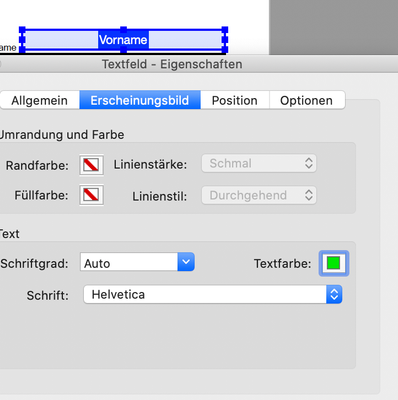- Home
- InDesign
- Discussions
- How can I change the text colour in the interactiv...
- How can I change the text colour in the interactiv...
Copy link to clipboard
Copied
Hello Adobe Community,
I've created an interactive text box, fillable once exported as PDF. I've set the font, font weight and font size in the Buttons and Forms tab but I don't see any advanced options for font colour nor paragraph alignment. I've inserted text in the interactive text box to the desired colour (dark blue) and the paragraph alignment to center but when I export it the text defaults to black and paragraph aligned to the left. HELP! Is it possible to set those preferences prior to exporting?
Thank you in advance!
 1 Correct answer
1 Correct answer
Hi,
You have to to this in Acrobat Pro DC:
https://helpx.adobe.com/acrobat/using/pdf-form-field-properties.html
PS: HELP! doesn't make it better 😉
Copy link to clipboard
Copied
Hi,
You have to to this in Acrobat Pro DC:
https://helpx.adobe.com/acrobat/using/pdf-form-field-properties.html
PS: HELP! doesn't make it better 😉
Copy link to clipboard
Copied
Yep, ID doesn't have all the features of PDF-forms things. Sad, but true.
Get ready! An upgraded Adobe Community experience is coming in January.
Learn more