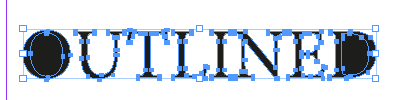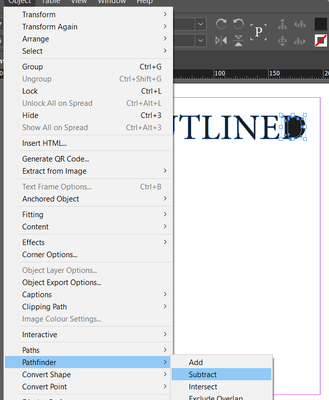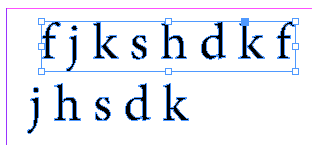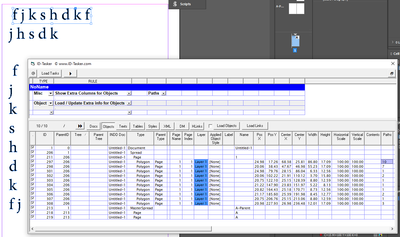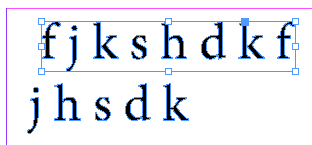How can I select just ONE letter in outlined text?
Copy link to clipboard
Copied
I have outlined some text, and want to make adjustments by selecting single individual letters, one by one.
Even though I have ungrouped the word/selection - it won't let me select just ONE letter at a time.
How can I do this? Surely there is a simple way to do this.
Any help much appreciated, thank you.
Copy link to clipboard
Copied
Did you try the white arrow Direct Selection tool?
Copy link to clipboard
Copied
Use the Direct Selection tool and drag around to outline the anchor points in the letter you wish to select.
Copy link to clipboard
Copied
The most simple way would be, never outline text and use character styles. Outlining should only be done in rare exceptions.
If you have done the crime, select the Direct Selection Tool, hold alt/option key and click on the path you want to move.
Copy link to clipboard
Copied
It will be as singular object as it's automatically a compound path
This happens
For letters with counters you'll need to fix
So now - all letters will be separate objects.
But the direct select tool works too 😄
Copy link to clipboard
Copied
Thank YOU! Your advice was so helpful! 🙂
Copy link to clipboard
Copied
This was so helpful! But I have another issue to present... after following your expert advice above, I am still having issues with a cursive font and the letters connecting creating overlap - this font is Aurora Regular. Any advice?
Copy link to clipboard
Copied
Zoom in so you can select the letterform points one at a time, using (I think) Ctrl-select.
Space the letters out widely before conversion to outlines, so you can grab each one and group it easily, then use horizontal movement to kern them back together.
Or (sigh) try to find a workflow other than converting to outlines in InDesign. 🙂
Copy link to clipboard
Copied
As mentioned, Direct Selection is the way to go, but as Steve mentions, one has to drag a selection around the one letter, but that still does not isolate it for application of a new fill or stroke to just that one letter... it will still apply the new fill/stroke to entire compounded word. Instead, the individual letter(s) needs to be actually cut and then pasted back into position. This retains the proper behaviour for the counters that would be otherwise be broken by using Pathfinder Release Compound route, but the drawback is the cut/pasted letters are no longer grouped with the rest of the word, but that can be redone afterwards.
You can drag select around multiple letters and cut and paste and those will stay compounded together.
Copy link to clipboard
Copied
Yes - there's ways to cut the outlined out of the grouped compound path - as per my earlier post. But it is having some drawbacks and fixups.
Copy link to clipboard
Copied
Hi @TypoMan23,
Hope you're doing well!
We would like to follow up on your issue. Are you able to resolve the issue by following our expert advice? Please feel free to update the discussion if you need further assistance.
We would be happy to help.
Thanks,
Harshika
Copy link to clipboard
Copied
I was able to do this easily years ago by selecting the outlined word, and ungrouping it, then all the letters were separated and selectable. However, Adobe seems to have changed the settings in recent years that the ungrouping feature doesn't actually separate the letters anymore. I can see where the letters overlap but can't actually select them individually. Some suggested using the Directional Select Tool but what it does is to drag and select a path where the letter hits, and there's usually a lot of fixing up to do. I don't understand about the change at all. I actually use the outline feature A LOT and it starts to become a pain whether I have to select individual letters.
Copy link to clipboard
Copied
ETA: Just noticed this is a verbose version of Steve's post above. Didn't see it before but I will leave the longer explanation here.
You're correct, ungroup doesn't work (don't recall if it ever did in ID). But you can separate letters and other discrete elements by selecting all of that object's points (with the direct select tool), cut with Ctrl-X, paste with either Ctrl-V (object will paste in the center of the view) or Ctrl-Alt-Shift-V (paste in place). The letter is now a separate graphic element, and you can do the same for components of a letter (such as stroke and dot of an i).
But I'll second that outlining letters is a practice that should be limited to very selected, generally larger "art" text and almost nothing else. And used only when styles and the like can't do what you want.
Copy link to clipboard
Copied
Thanks for the explanation. Selecting all the points in order to select the individual letter is what I called a pain especially when I had to deal with script fonts. It used to be a very simple feature, just ungrouping, and that had worked for the first about 15 years of my design career and it was very handy when it comes to modifying letters to create logos and such. However, the ungroup feature was disabled since several years ago and I have been very disappointed.
Copy link to clipboard
Copied
I can't say why Un/Group might have been disconnected from this process, but I can only say that the need is fulfilled by point selection, and while it's not a one-key operation, the functionality seems entirely adequate for occasional, one-way disassembly of a text string short enough to be a valid candidate for outlining. Even a complex script word shouldn't take more than about a minute to disassemble... and it could be speeded up by entering the word with wide tracking.
If you really do a lot of letter-outline for logos, the obvious solution — IMVHO, improvement — would be to do it with Illustrator's much more capable toolset. But you can do it in ID, and that it's not a quick embedded feature just... doesn't seem that significant. We probably all have functions we'd like to be one tool/feature, and not requiring some combination of functions and operations. 🙂
Copy link to clipboard
Copied
I do tend to toggle between ID and AI a lot more now when I need to modify letters after the feature was disabled. Ideally any logo creations and text modification like that would be done in AI but there are projects that I need to work in ID which involves minimal amount of text modification that it just seems silly to cross platforms. In one occasion, I worked with this particular script font that it looks right for everything but somehow there's little to none differentiation between the letter "o" and "a". Whenever o appeared in the big title, I needed to modify it to look more like an o or people would think it's a typo. I had to update the title on a weekly basis with this font for 2 months, and of course the o appears almost every week. lol. It would have been very easy in the past. It's just so silly. : )
Copy link to clipboard
Copied
InDesign, after outlining, is "grouping" text per lines, if you separate letters into lines - you'll have each letter as a separate objects:
It won't be too hard to creare a new rule to break apart those paths into a separate objects...
Copy link to clipboard
Copied
Good trick. I'd lean towards entering the letters with wide tracking (or even spaces in between), so that they are aligned to a baseline and would need only horizontal tweaking to adjust into the desired spacing and such. Putting them on separate lines means the alignment baseline has to be found again, which can be messy with some fonts.
Copy link to clipboard
Copied
Good trick. I'd lean towards entering the letters with wide tracking (or even spaces in between), so that they are aligned to a baseline and would need only horizontal tweaking to adjust into the desired spacing and such. Putting them on separate lines means the alignment baseline has to be found again, which can be messy with some fonts.
By James Gifford—NitroPress
Unfortunately, if you put them in the same line - you'll get this:
Copy link to clipboard
Copied
This is a good work around but it only works when the letters are spaced out like in your sample. Anyway, we are looking for all these work arounds because a simple feature was disabled. lol.
Copy link to clipboard
Copied
I don't think I've ever done an operation such as we're discussing without considerable manual kerning. So the spacing is... not really much of an obstacle. You just have to coarse-position the letters again before you tweak by tenths of a point. 🙂
ID and many of the other Adobe products have irritating, inexplicable gaps in their functionality and getting useful new features added can be a slow process measured in years. But I'll give the devs credit in that if they actually removed this feature of grouping control at the shape level, it was for considered reasons.
There are extended rants here on the forums by users who want some very complex, oddball functionality added, a feature not one in ten thousand users would ever use and some fewer use frequently... but, bygoshandgum, they want it NOW and Adobe is just cheap and greedy for not adding it. So once again... the functionality you want exists, can be optimized if you plan the workflow a little, and can be done with far greater power in the next tool over. It's just not a one-click solution (any more?) I'm having trouble working up much outrage, here, when, for example, I have to manually edit every HTML export because ID writes the code in the wrong order... and it hasn't been fixed in years.
But we all have our pain thresholds. 🙂
Copy link to clipboard
Copied
Indeed. Not really ranting more than that it takes extra time to do something that used to be simpler. Oh well, I am used to the limitation now and just plan ahead. It's what it is. : )
Copy link to clipboard
Copied
Would require some more optimisation to speed it up, but I hope it's at least fun to watch.
Copy link to clipboard
Copied
And here is a new version - after some "optimisation" - but not that it took me so long to figure it out how to make it work quicker.
Now it should be much more "user friendly".