- Home
- InDesign
- Discussions
- Re: How do I change appearance states for checkbox...
- Re: How do I change appearance states for checkbox...
Copy link to clipboard
Copied
Hello,
I am creating an interactive fillable PDF form and need to use a custom checkbox.
I am aware as to how I add my 'Icon' to the Sample Buttons and Form Box, but am having difficulty when attempting to alter the appearance states 'Normal' or 'Rollover' or 'Click'.
It seems that when I turn my button into a checkbox, as soon as it becomes selected, it puts a god awful default tick inside it as opposed to allowing me to choose my own 'Normal' state.
Please help.
M/
 1 Correct answer
1 Correct answer
The synopsis of this thread and issue is:
You can use appearance for a checkbox, applied within Indesign, but when the PDF is viewed in Acrobat/Reader, the checkbox style is used and will override any custom appearance in the various states of the checkbox.
Copy link to clipboard
Copied
I found a solution to this.
When you choose an interactive element (say checkbox, radio button, etc) you are able to choose the different states of the button by clicking on those states in the Button and Forms panel. In order to edit the buttons, click the state you wish to edit and go to your button. Select it with White Arrow (A) and then you can modify the individual state... i.e. change color, delete parts, perhaps draw too...
I hope this is useful to you. Try it and let me know.
Copy link to clipboard
Copied
Thanks for this very helpful tip!
Copy link to clipboard
Copied
I am having the same problem as Mykel. Using CS6, I've created a form and added checkboxes. I had a request that I customize the checkboxes to make them easier to see when checked. I adjusted the states of the checkbox and they seemed to function well....but only in Acrobat Pro X. When I open the PDF in Acrobat Reader XI, then the checkboxes act strangely. (Most of the end users will be using Acrobat Reader, so this is a concern.) When intially checked, they appear in the modified way that I want them to. However, as soon as the user clicks somewhere else on the page, the modified checkbox reverts to the default checkbox with a tick mark in it instead.
I'm exporting the PDF as an interactive PDF and have tried various settings. I've also experimented with creating a checkbox from scratch rather than modifying a provided checkbox. All to no avail. I'd welcome any thoughts or suggestions anyone may have. Hoping I've just missed a step in the process!
Here are links to my original CS6 InDesign document and the PDF:
Copy link to clipboard
Copied
I'm having this same problem. I want my checkboxes to look like my radio buttons (circles with a dot in the middle when "on"...no ugly checkmarks), so I made them look that way for every state in the "Appearance" list.
Once exported, the checkboxes look correct, even when first clicked. But the minute you click on anything else on the page, the nice little dot turns to a checkmark.
What is the fix for this?
Copy link to clipboard
Copied
What software and operating system are you using to view the PDF? I'm not familiar with the problem, but I can test it for you.
Copy link to clipboard
Copied
I used InDesign CS6 to make the form, and I've viewed the pdf in both Acrobat & Reader (which both show the same problem). And my computer is updated to Mavericks.
Thanks for your help!
Copy link to clipboard
Copied
How do you use your own symbols as checkboxes?
Copy link to clipboard
Copied
The synopsis of this thread and issue is:
You can use appearance for a checkbox, applied within Indesign, but when the PDF is viewed in Acrobat/Reader, the checkbox style is used and will override any custom appearance in the various states of the checkbox.
Copy link to clipboard
Copied
I understand. But there is a possibility to use own symbols/icons in InDesign. Maybe one day adobe will solve the problem and you will be able to use them in Acrobat/Reader too. I just want to know how to use them in InDesign.
Would you say that in this moment there is just the possibility to use a checkbox with this black "check-icon" or are you able to change color or use other symbols from the library?
Copy link to clipboard
Copied
For adding and editing the checkbox appearance in Indesign:
Window > Interactive > Buttons and Forms. This will open the Buttons and Forms panel, from this panel select the flyout (upper right) and then Sample Buttons and Forms. This will open the sample panel. From here you can drag any of the pre-built check box items into a document and then modify as you like.
For editing the checkbox style in Acrobat:
Contextually (right mouse) select a checkbox element > Properties > Options > Checkbox Style. This allows you to select the style: check, circle, cross, diamond, square and star. To change color of style: From Properties > Appearance > Text Color.
Please note checkbox appearance and style are two different functions
Copy link to clipboard
Copied
BUMP!
Desired Look (http://cl.ly/2K0k1x1W0H2z/desired%20look.tiff)
Exported PDF (http://cl.ly/1U0V471k1z1W/test.pdf)
Copy link to clipboard
Copied
Yes, having the same problem here. Very simple checkboxes made in Indesign CC 2015.4 with an on and an off state appear as lightblue boxes upon opening the PDF (in Acrobat DC 2015:016), when hovering above it and clicking I see what I designed, when clicking next to it the checkbox looks like the standard black check on a lightblue square again.
Copy link to clipboard
Copied
This is the default Acrobat behavior of a checkbox in a PDF, and unfortunately nothing can change it.
Copy link to clipboard
Copied
Then why offer the option in Indesign? If Adobe's own reader (the Pro version no less) can't even interpret it right? 😕
Copy link to clipboard
Copied
Thankfully, there is a solution to this!
(Following export from InDesign)...
- With your file open in Acrobat, enter the editing state (Tools > Prepare Form).
- Right click on your checkbox (or ctrl+click on mac, cmd+click on windows) and choose 'Properties' from the context menu.
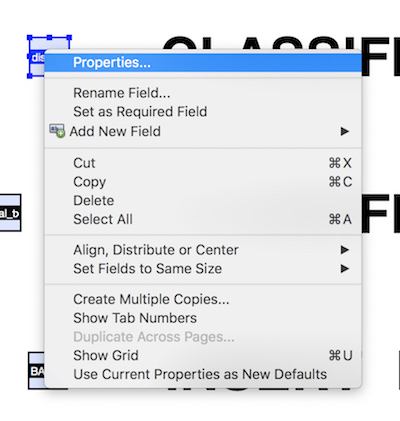
- In the properties panel, select the 'Options' tab
- In the 'Options' tab, select preferred 'Check Box Style' from the drop-down menu. (The options are: Check, Circle, Cross, Diamond, Square, & Star)
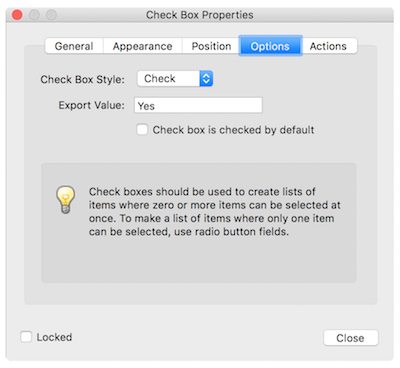
Just as in the Buttons and Forms panel in InDesign, you have the additional options to enter an 'Export Value', and/or choose to have the checkbox selected by default. BUT... if all you want to change is the style of the 'checkmark', you don't need to fiddle with either of these.
- Close the window.
- Hit the preview button to exit the editing mode and test your new style.
- Done!
I stumbled on this 4yr old post only months ago - on a search for the same solution.
Figured I'd leave my solution here in case someone else finds themselves in the same predicament!
Hope this helps!
Copy link to clipboard
Copied
there is a solution. thanks, vinny:
This is due to the (annoying) "Highlight existing fields" feature.
You can turn it off in Acrobat, but be aware this is an application setting, not a document one. So, even if the PDF is displayed fine for you, this feature might be turned on in any other user application.
Now, here comes the trick: you can use a small JavaScript code in order to turn it off by default while opening the PDF.
In Acrobat Pro, go Tools > JavaScript > Document JavaScripts, create a new Script (name it as you wish), click add and replace the existing bit by:
app.runtimeHighlight = false;
Click OK and you are done.
Copy link to clipboard
Copied
retracted
Copy link to clipboard
Copied
I used your script on the focus for the first required field and it worked great (had another field where it set this to true so I could see if it would turn off and on-and it did)- thank you very much!
Now the form does the work of changing their software and it is not just your machine.
Copy link to clipboard
Copied
Hey Guys,
I found a work around for this if you only need it to "visually" be a checkbox in a PDF and not technically one.
I created two buttons, one in the checked state and one not, then used the show/hide action on click to show and hide the un-checked / checked version. PDF attached with a screenshot of the settings and a "working" checkbox 🙂
Works individually as you then copy them down the page as well.
Hope this helps someone!
Copy link to clipboard
Copied
genius! this is exactly what I have been looking for. TY!
Find more inspiration, events, and resources on the new Adobe Community
Explore Now

