- Home
- InDesign
- Discussions
- Re: How do I change the default margins in InDesig...
- Re: How do I change the default margins in InDesig...
Copy link to clipboard
Copied
Hi,
I need to change the default 12.7mm margin in InDesign. I have tried to change it in preferences with no documents open but my default always pops up with 12.7mm. I have also tried to define a document in Document Presets but I'm not sure I've done that correctly. Any help much appreciated.
Laura
 1 Correct answer
1 Correct answer
Set up the measurements of your new document, then click on the Save New Document icon and name your document in the field that pops up.
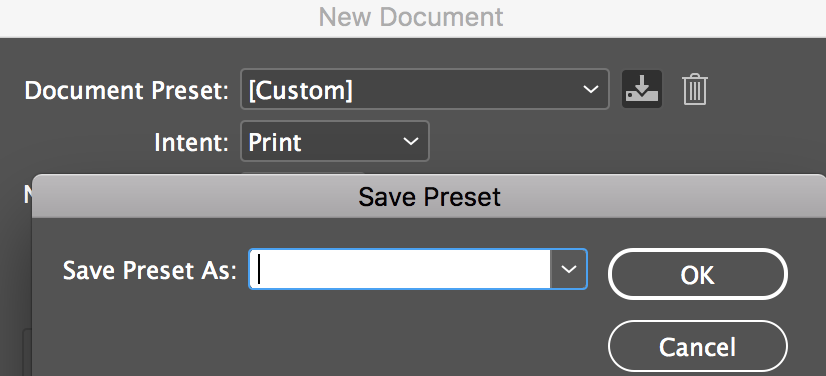
Copy link to clipboard
Copied
Save a preset and use that.
Copy link to clipboard
Copied
thanks, how do I do this?
Copy link to clipboard
Copied
Set up the measurements of your new document, then click on the Save New Document icon and name your document in the field that pops up.
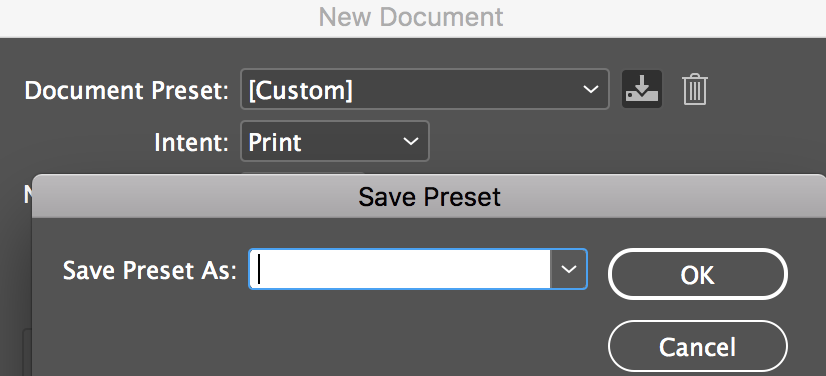
Copy link to clipboard
Copied
It seems like this method of replacing the [Default] preset no longer works in InDesign (I'm currently running version 13.1). Somehow my customized [Default] preset went buh-bye... Probably when I updated.
Now when I attempt to replace it in the New Document window, I get some red error text that reads, "This name already exists" — and the Save Preset button is grayed out.

I even get this same error message when trying to replace a preset that I created... So it's like you can't even modify and replace YOUR OWN presets now?!? This doesn't seem right. If any of you know the new way to do this, I'd really appreciate the info. I've searched the forums for about 15 minutes and just can't seem to find a current solution.
Thanks!
Copy link to clipboard
Copied
Hi dvanmeg .
I would not try to save a new document preset, but to change the [Default] one.
That's working with my InDesign CC 2018.1 on Windows. Just tested that.
File > Document Presets >
From my German InDesign:
Dokumentvorgaben > "Document Presets"
I clicked "Bearbeiten…" just below the "New…" button.
Then my [Default] preset values are shown, "[Standard]" in my German InDesign, and I'm able to change the defaults and save it with "OK".
Regards,
Uwe
Copy link to clipboard
Copied
Thanks so much... Seems like File > Document Presets and then Edit is what I was looking for. Kind of odd they don't allow you to do this from the New Document dialogue anymore (at least not in my case), but whatever... At least it's still possible! ![]()
Copy link to clipboard
Copied
Hi dvanmeg
v16.2.1
You've explained (and all the other contributors) something that's been really frustrating. And why can't you do this from the New Document dialogue? I've been struggling with a CC library object – a boilerplate back page for a client template that always came out with 12.7mm margins despite saving with 14mm margins, and odd things like Inset Spacing for text frame borders not being the same as the one saved to the CC Library in the first place. But, fingers crossed, these may have been resolved with the new [Default].
Thanks to everyone.
Copy link to clipboard
Copied
It seems like this method of replacing the [Default] preset no longer works in InDesign (I'm currently running version 13.1). Somehow my customized [Default] preset went buh-bye... Probably when I updated.
It's working for me in the latest ID and OSX:
Click the Save icon in the New Document dialog and type [Default] with the brackets in Save preset
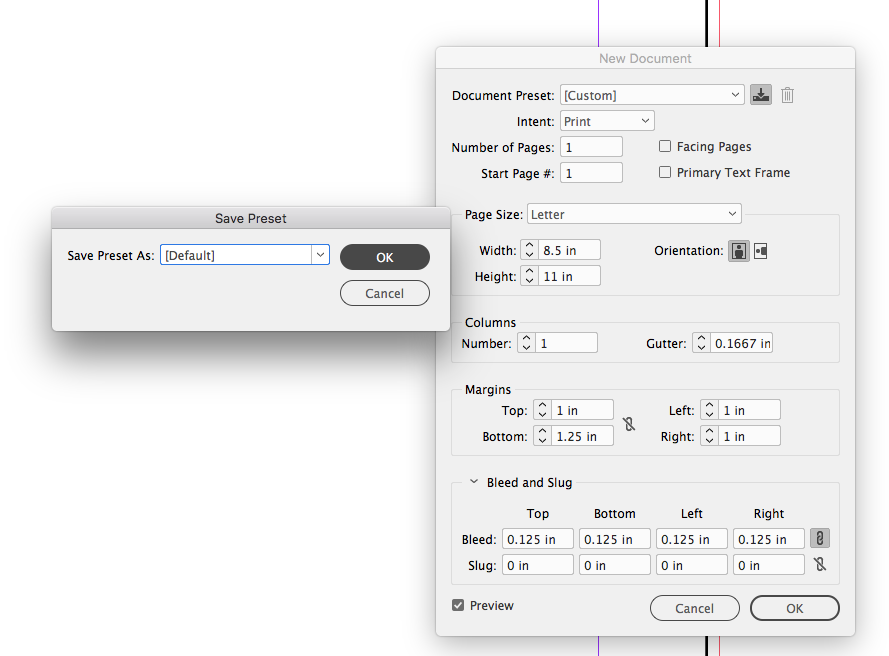
Clicked Yes on the replace prompt

Copy link to clipboard
Copied
Yeah, that's how I used to do it. What version are you running rob day, because I'm not seeing any updates available for 13.1 right now (running Mac OS 10.12.6). If you are indeed running something newer than 13.1, then it would seem they added that functionality back in... Which is nice! ![]()
Copy link to clipboard
Copied
If you have a document saved already as a template, can you still set new margins in Preset, and then put the name of your template doc in Save Preset As box? Or can you change margins in master pages?
Copy link to clipboard
Copied
Using Document Presets is definitely a great time-saver and I concur with Bob.
However to answer your original question, with all documents closed, go Page > Columns and Margins and set default margins there.
Copy link to clipboard
Copied
Michael said:
"…I've been struggling with a CC library object – a boilerplate back page for a client template that always came out with 12.7mm margins despite saving with 14mm margins."
Hi Michael,
page information like margins cannot be saved with CC Libraries. It's only objects like text frames, graphic frames, graphic lines etc.pp. The page you see when you open a saved InDesign object from a library is always your default document's page.
Regards,
Uwe Laubender
( ACP )
Find more inspiration, events, and resources on the new Adobe Community
Explore Now



