- Home
- InDesign
- Discussions
- How do I get text to wrap around both an image and...
- How do I get text to wrap around both an image and...
Copy link to clipboard
Copied
Greetings, Wise Ones ---
I can't figure out how to add a caption to an image without messing up the text wrap.
Here's a screenshot of what I get when I insert an image. So far, so good...
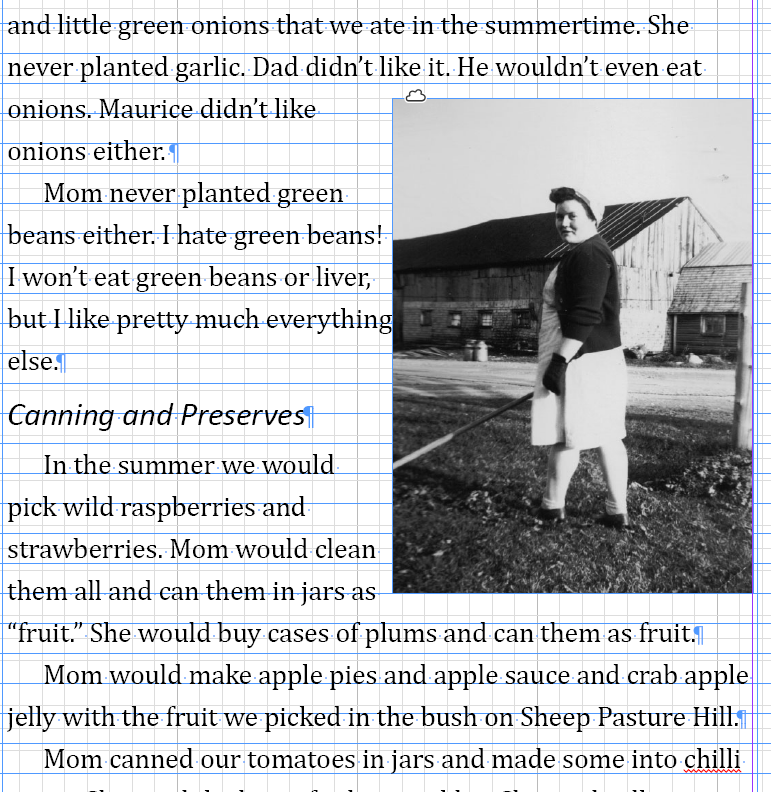
Here's what happens when I add a caption to the image. (Note the extra spacing that got added). Image and caption are grouped. I've also tried locking them, but that doesn't make any difference. Any ideas on how I can fix this?
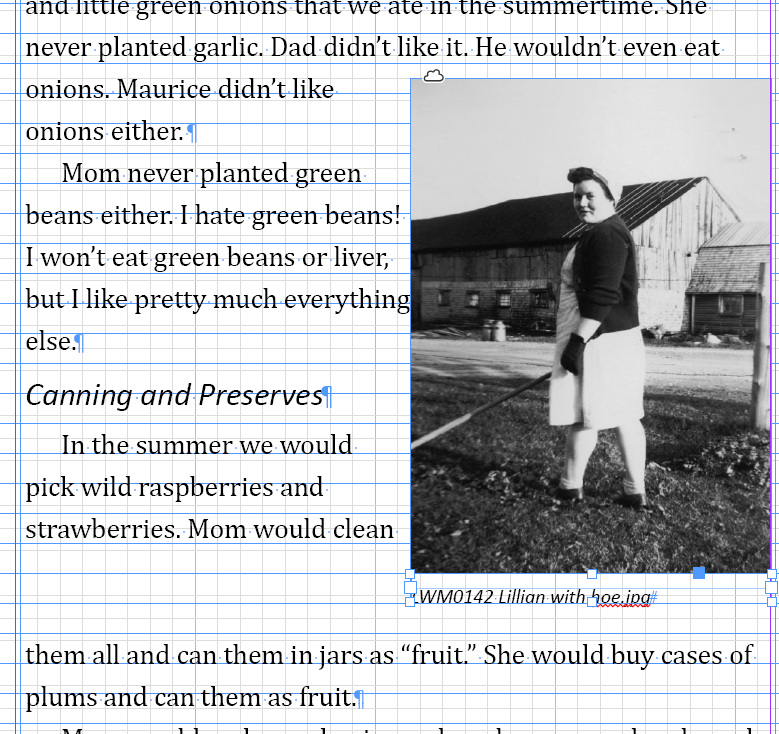
Also, even when I group an image and caption, they sometimes upgroup on their own. Very annoying!
All advice much appreciated!
Cheers,
Marie
 1 Correct answer
1 Correct answer
First, turn OFF Text wrap for the individual items, then group and then turn on Text wrap for the group.
And a tip: your text is not aligned to the baseline grid, fix that and make sure the bottom of your image and/or group is also aligned to the basline grid, this will prevent big gaps below.
Copy link to clipboard
Copied
Hi Mariel
Group them and put text wrap on the group.
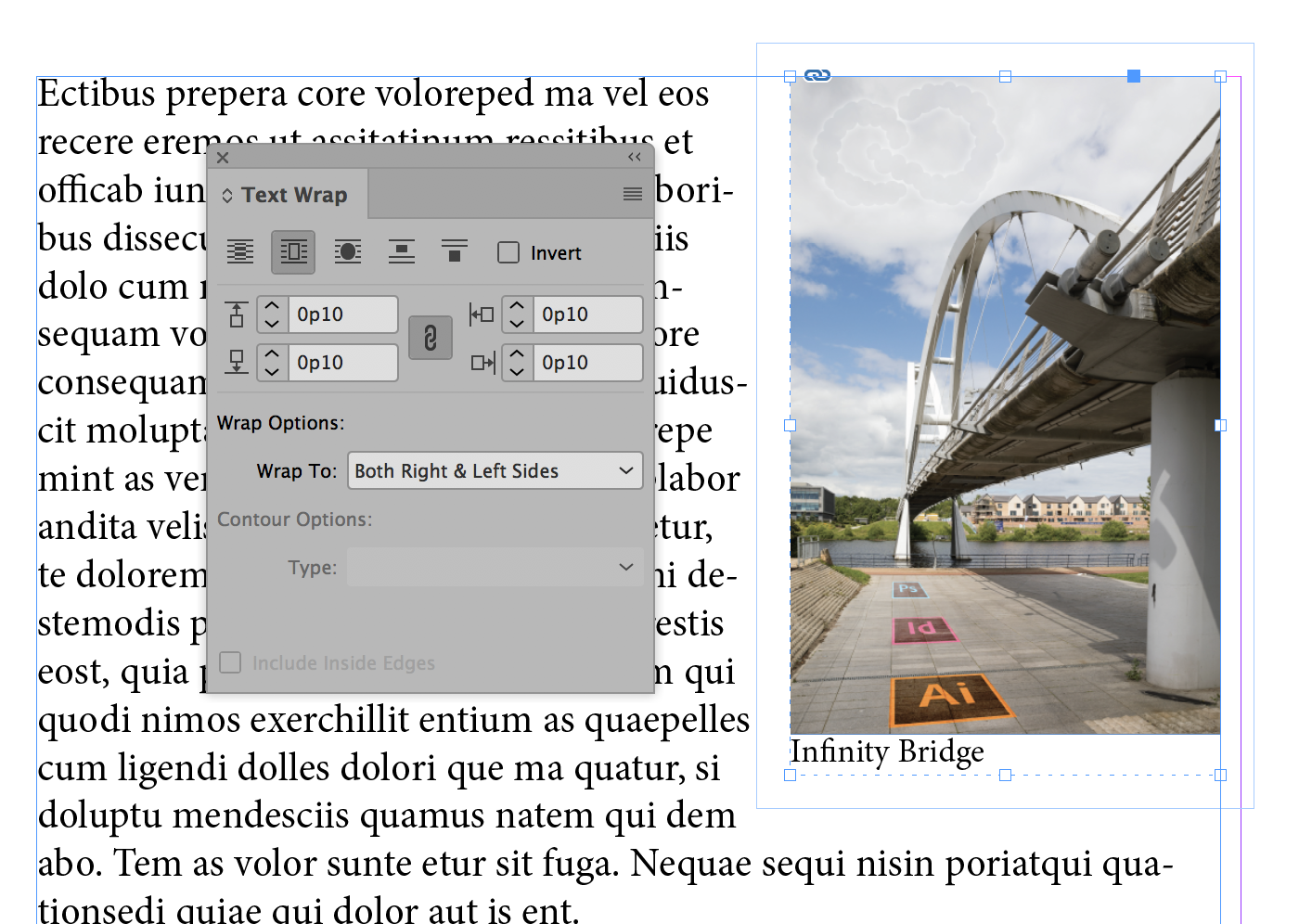
~ Jane
Copy link to clipboard
Copied
Thanks, Jane! I’ve tried that, but it doesn’t always work. I can’t figure out why. Gremlins, maybe. Or maybe I’ve been doing the steps in the wrong order.
Cheers,
Marie
Copy link to clipboard
Copied
Make sure you have the full group selected.
Copy link to clipboard
Copied
Thanks, Bob! I think that might be part of my problem.
Copy link to clipboard
Copied
Hi Mariel,
Check your Layers panel and confirm your Group is selected. You will see a colored square by the selected object.
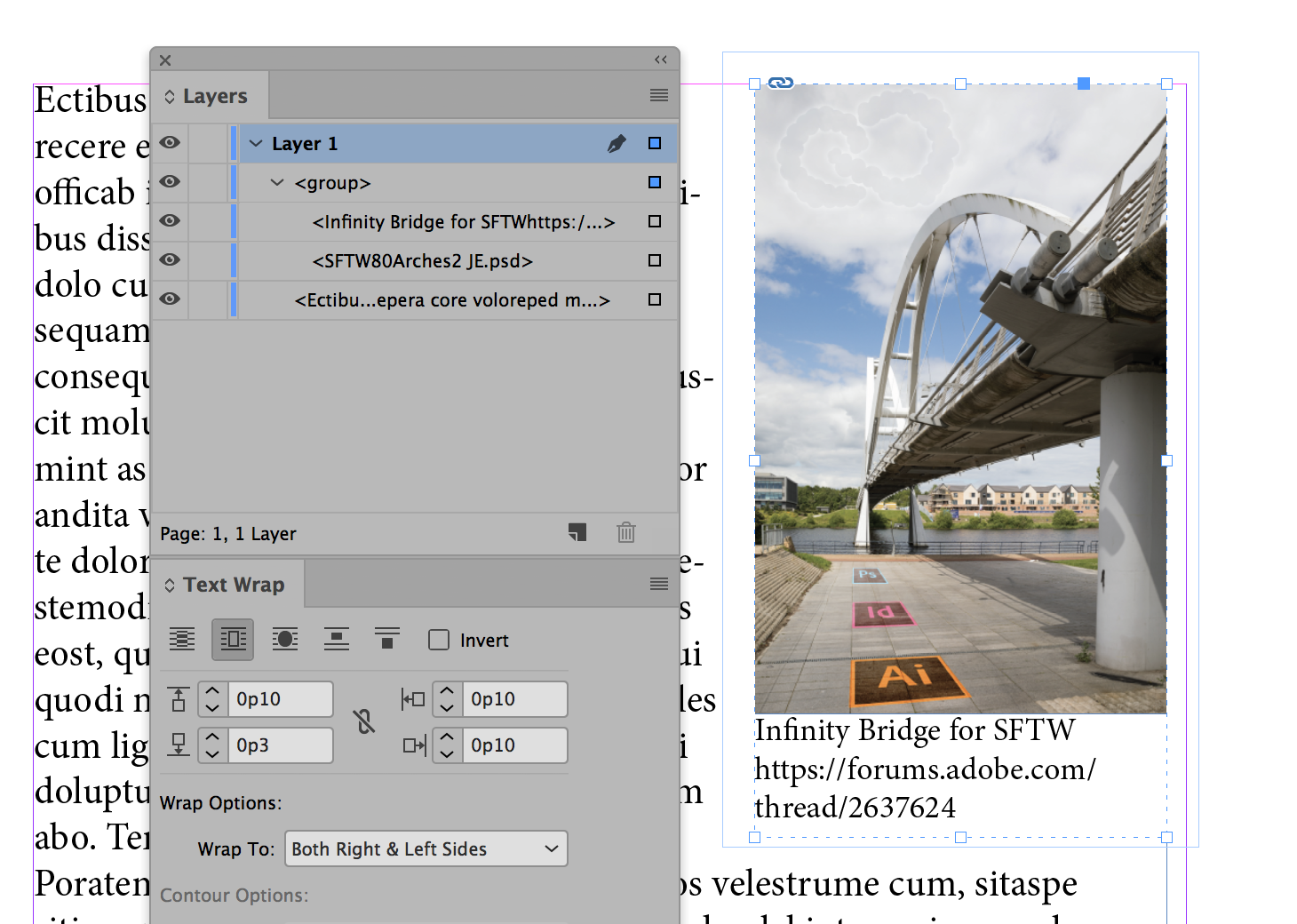
Image courtesy of davescm in Something for the weekend - Part 80 - Underneath the arches.
Copy link to clipboard
Copied
First, turn OFF Text wrap for the individual items, then group and then turn on Text wrap for the group.
And a tip: your text is not aligned to the baseline grid, fix that and make sure the bottom of your image and/or group is also aligned to the basline grid, this will prevent big gaps below.
Copy link to clipboard
Copied
Thanks, Frans! I think I might have been wrapping before grouping.
Marie
Copy link to clipboard
Copied
Hi mariel80612222 ,
I'd prefer a set up where the text wrap is applied to an extra rectangle that is not part of the group.
Why?
It gives me the opportunity to change the values of the wrap very fast by just changing the dimensions of the rectangle.
From my German InDesign:
Regards,
Uwe
Copy link to clipboard
Copied
Thanks, Uwe. That’s a great tip!
Marie
Copy link to clipboard
Copied
Hey! Another way to handle this is to "Ignore text wrap" on your little caption text. So make the caption text in a text frame, select it and open Object > Text Frame Options and check the little box that says "Ignore text wrap."


