- Home
- InDesign
- Discussions
- How do I remove invisible linked images and overse...
- How do I remove invisible linked images and overse...
Copy link to clipboard
Copied
I received an error when making a PDF that there is "overset text" on a certain page. The page in question looks fine. But it would be nice to remove the invisible problem, so I don't get the error anymore. How can I do that?
I also received errors that I have several linked images in the file with broken links. In looking at these images, I realized that the person who prepared this InDesign file scanned a book to obtain the text. (No worries about copyright here --- this is an old book previously published by the publisher I work for; the scanning was necessary because the old text files were lost.) The "images" in the file are shadows of the edges of the scanned book pages. When I click on the link to the images, I get this error message:
"Cannot show link: the selected item is hidden in overset text."
How can I remove linked images and overset text? When I right-clicked on the link in the Links drop-down box, I expected the menu to include a "delete" option, but nothing like that appears.
 1 Correct answer
1 Correct answer
Here's a visual example. Use Preflight to find a text frame with overset text. When you click on the page number the text frame will be selected. Images in overset text should show in the Links panel with the OV label (right).
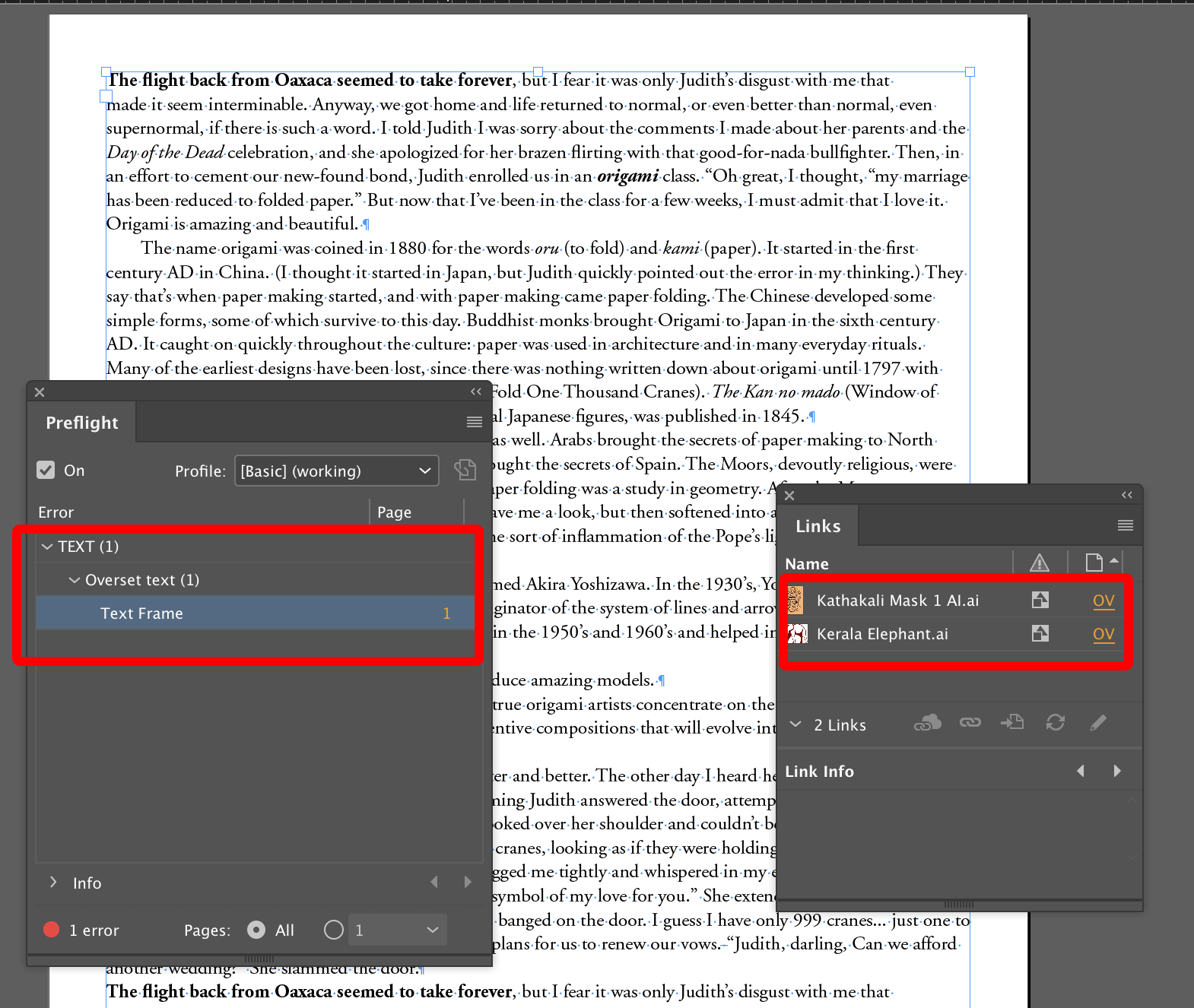
Once the text frame is selected, choose Edit > Edit it Story Editor.
It opens in a separate window. The overset text shows a red line on the left side. The icon circled is an embedded image. You can select and delete it.
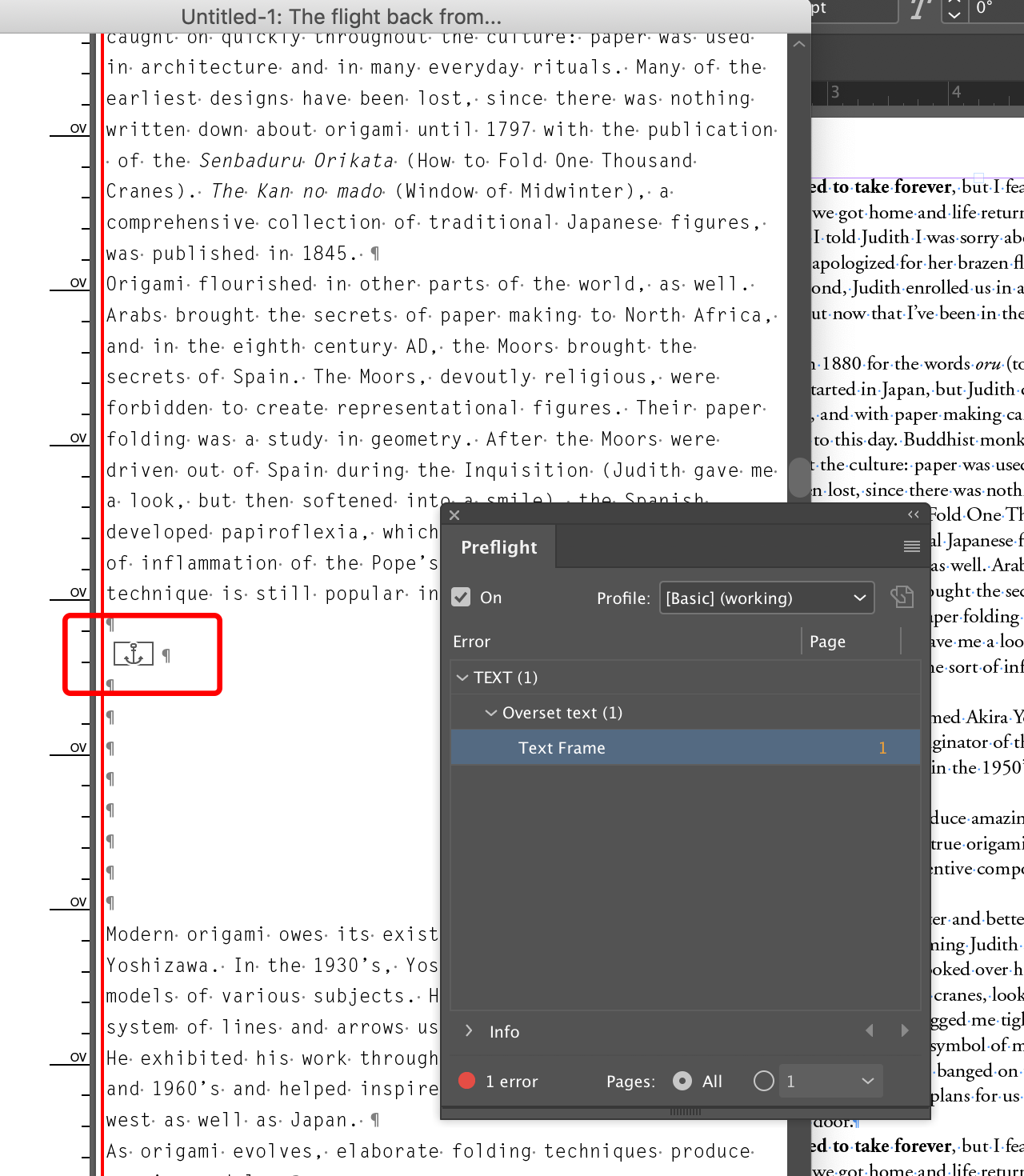
Copy link to clipboard
Copied
You should be able to find the overset text if you use the Preflight function. You can choose Window > Output > Preflight to open it up.
The default Preflight profile should let you search for them. Once you've identified where the overset text is, you could use the Story Editor (Edit > Story Editor) to view the overset text. That should show embedded images in the overset text as icons which can be deleted.
Copy link to clipboard
Copied
Here's a visual example. Use Preflight to find a text frame with overset text. When you click on the page number the text frame will be selected. Images in overset text should show in the Links panel with the OV label (right).
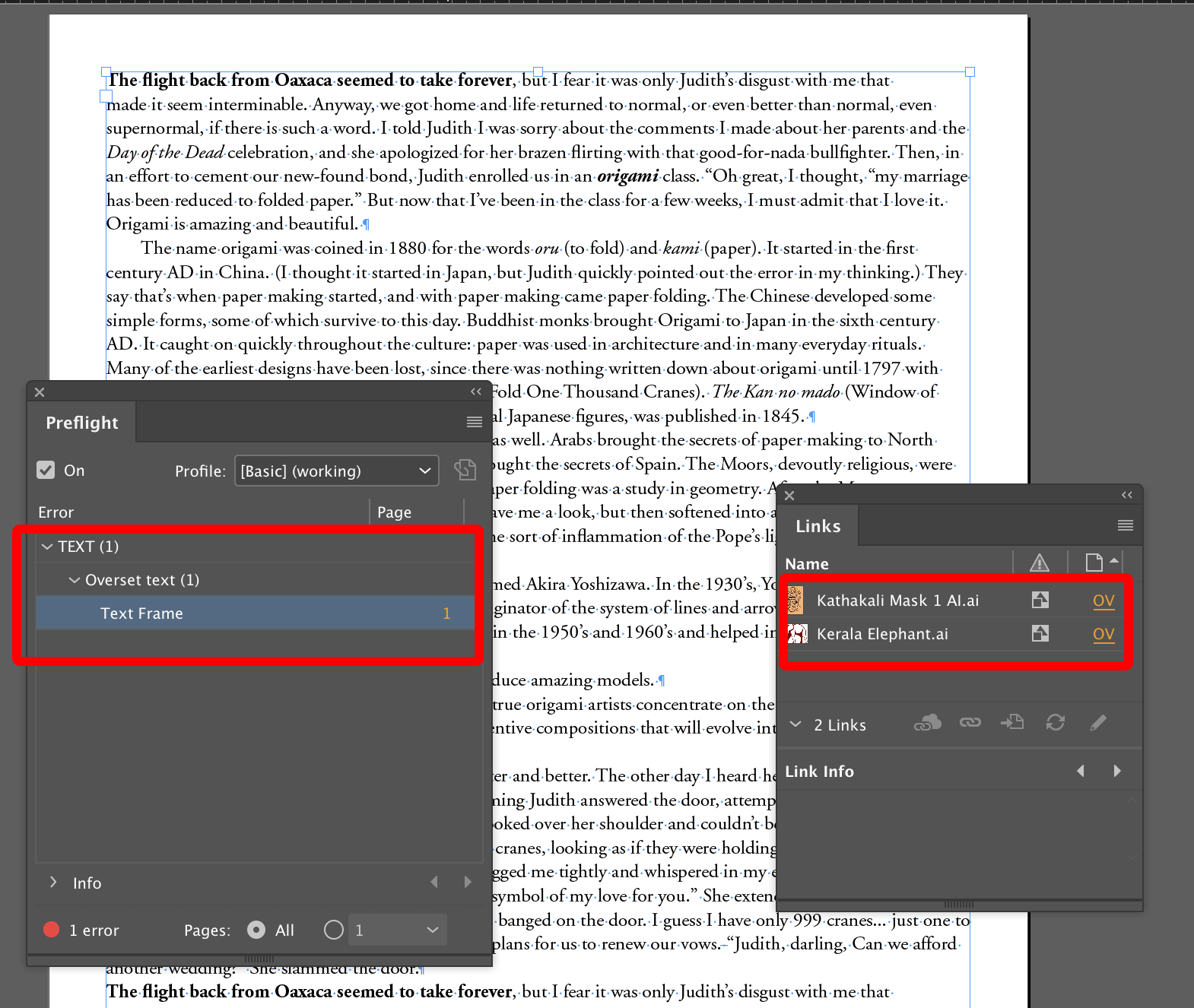
Once the text frame is selected, choose Edit > Edit it Story Editor.
It opens in a separate window. The overset text shows a red line on the left side. The icon circled is an embedded image. You can select and delete it.
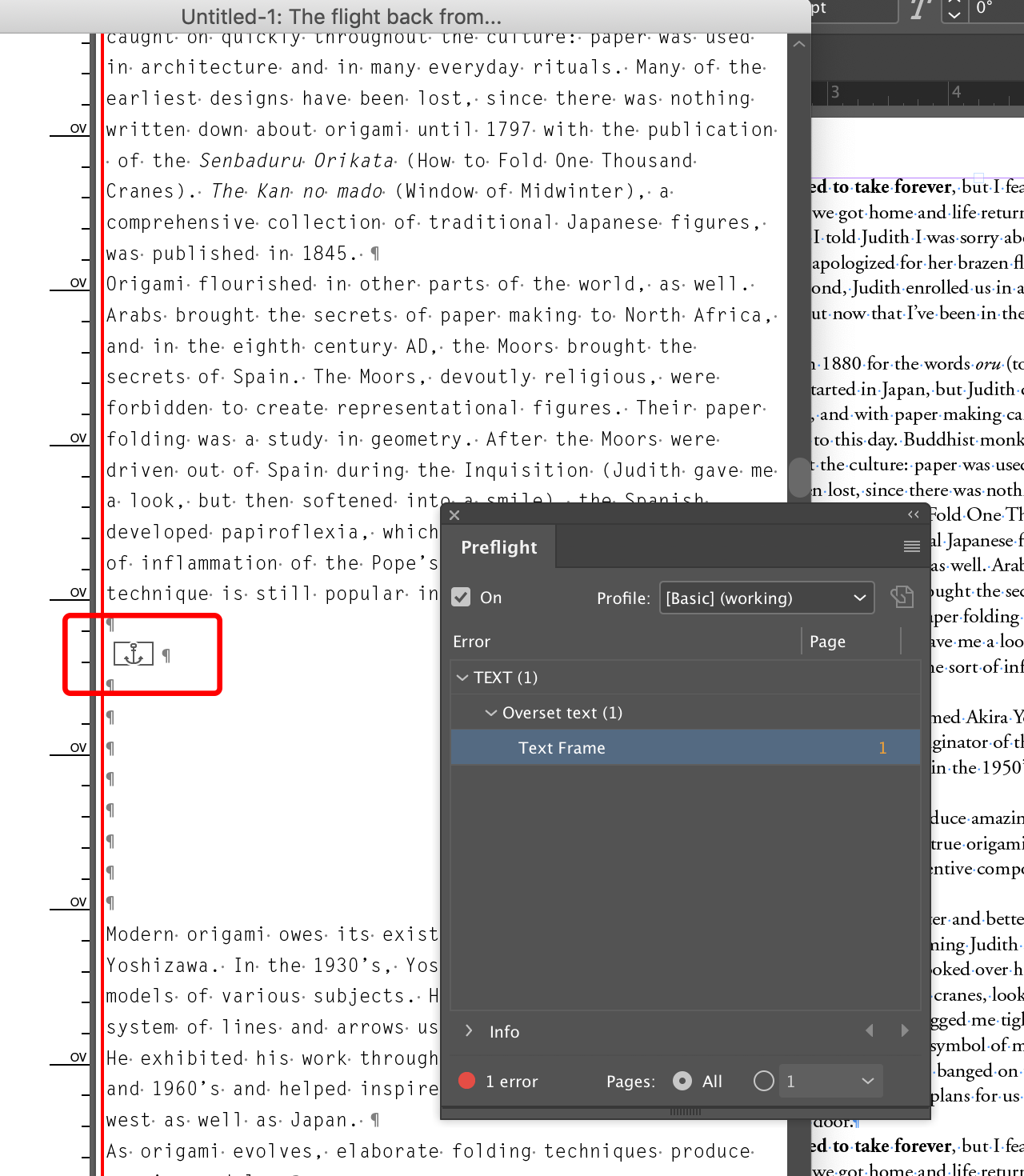
Copy link to clipboard
Copied
I found the fastes way is to create a new layer. Drag the content you want to keep onto the new layer. Delete the layer the hidden image is on and the hidden image dissapears. Viola!
Copy link to clipboard
Copied
interestingly can't really do that. In my case there was hundreds more words / pages with inset text - image - in places. easiest was to deleted the lines of copy where it indicated inset text. thank you to whoever posted this explanation. i was wracking my brain trying to delete images from the image pop up and it wouldn't let me. Photos were also embedded. and that i could un embed to for them to delete. 🙂
Copy link to clipboard
Copied
I just had this issue today and this was very helpful. Thank you for your post.
Find more inspiration, events, and resources on the new Adobe Community
Explore Now