- Home
- InDesign
- Discussions
- Re: How do I set up my pages to scroll horizontall...
- Re: How do I set up my pages to scroll horizontall...
Copy link to clipboard
Copied
I don't use ID a lot and this may be obvious but I can't find it. I have a document with three pages. When I work on them they are vertically lined up on my screen. I want to be able to scroll horizontally to view them, as I work on all three.
Maybe I have set this up wrong altogether. I am doing a menu that will open up to three panels (each 8.5 x 11) and I am trying to see them all, horizontally as they would be viewed. Lining ups blocks of text, titles etc. across the three visually. Should this ultimately be one "spread" with three sections? Help would be appreciated.
Note: Ultimately, each page will be printed separately at the printers, so I will need three documents for them...I think.
The story is...I used to use ID years ago for everything (and loved it), but almost all my clients have been needing only websites, and I have learned and been using DW and PS for almost everything these days. I use ID so seldom now I have lost the learning curve. I do keep up with the latest versions of everything. Don't ask me about using Illustrator any more! ![]()
 1 Correct answer
1 Correct answer
See screen shot below:
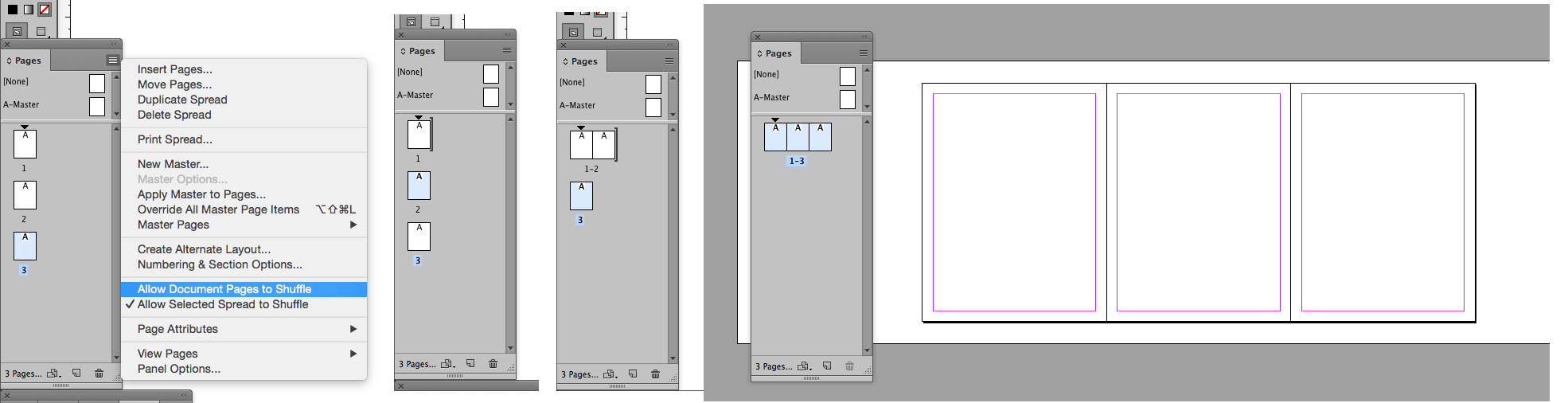
The first picture shows the turning off of "Allow Document Pages to Shuffle". The second picture shows a little bracket next to the top page. The screen shot wouldn't show it but what is actually happening is that I am dragging page 2 alongside page one in the pages panel until I get that bracket. When I see the bracket I let go and it now sits next to page 1 as in the third picture. The third picture also shows that I am dragging page three to be next to page two. The fina
...Copy link to clipboard
Copied
You could set the document up as single pages (make sure that “Facing Pages” is unchecked in the New Document dialog window).
Then in the Pages Panel drop down menu make sure that “Allow Document Pages to Shuffle” is unchecked. Then you can move the document pages together as a three-across spread which you can later pull back down in the Pages panel when it is time for the printer.
Copy link to clipboard
Copied
Can't seem to make it work, or understand the process you mentioned.
The document is set up as three pages, not facing. I unchecked "allow pages to shuffle". I don't understand where and how to move the pages to a three-across single spread.
Thanks
Copy link to clipboard
Copied
OK, I figured out that I can drag the pages next to each other and it did indeed make 1 spread with 3 pages. How do I get them back to three pages? They don't seem to drag apart again.
Thanks
Copy link to clipboard
Copied
See new screen shot:

Pull on the page on the right until you see the vertical line appear then let go and it will go back to a single page. Repeat with other page.
Copy link to clipboard
Copied
Thanks, now I see it happening. I guess it is a matter of waiting to see the little marks appear and knowing when to drag or move them. I knew it had to be easy.
Thanks for your help.
Copy link to clipboard
Copied
Happy to help.
Copy link to clipboard
Copied
See screen shot below:
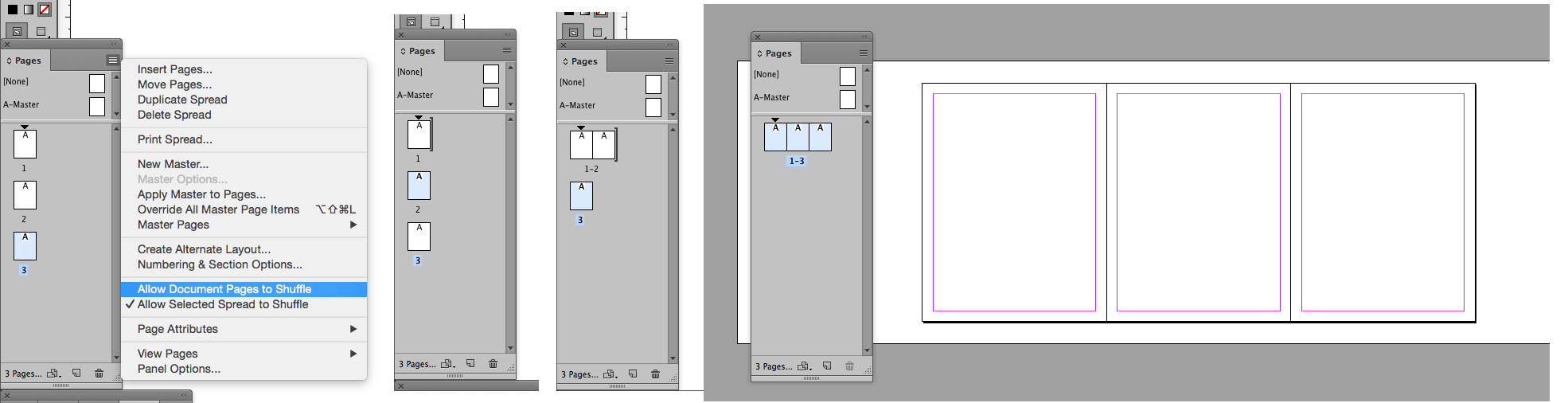
The first picture shows the turning off of "Allow Document Pages to Shuffle". The second picture shows a little bracket next to the top page. The screen shot wouldn't show it but what is actually happening is that I am dragging page 2 alongside page one in the pages panel until I get that bracket. When I see the bracket I let go and it now sits next to page 1 as in the third picture. The third picture also shows that I am dragging page three to be next to page two. The final picture shows all three pages as a spread both in the Pages Panel and in the document. As I said in my initial post you can work with it this way and when you need them to be separate pages again you can drag them back or just print the job as single pages. Just a word of note: If the job is printing as separate pages and has bleed then the pages will need to be dragged back to singles and the bleed must be added prior to printing.
Find more inspiration, events, and resources on the new Adobe Community
Explore Now