- Home
- InDesign
- Discussions
- Re: How do I share my PDF export presets?
- Re: How do I share my PDF export presets?
Copy link to clipboard
Copied
The printing company I use requests specific PDF export presets. I'm passing this job onto another designer. How do I send the new designer this PDF export preset, that I've saved as Central Web PDF in Indesign, so that the new designer can load and use them?
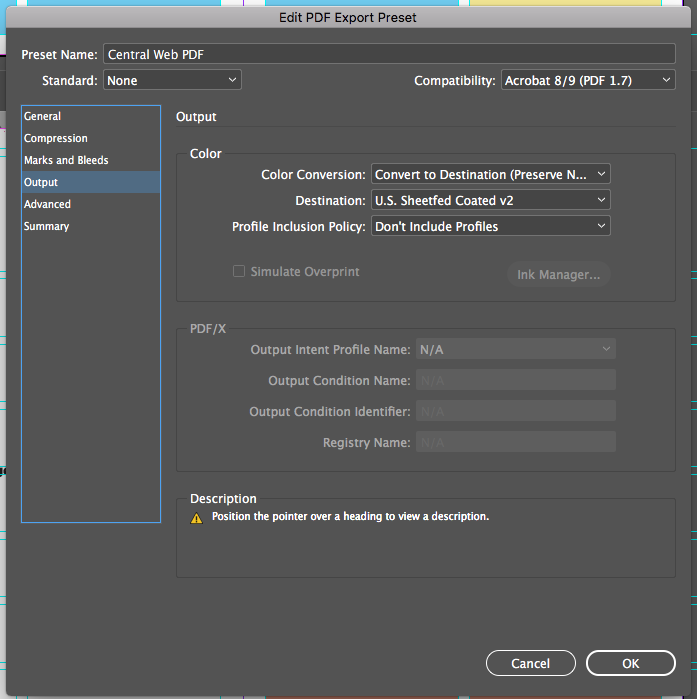
 1 Correct answer
1 Correct answer
Looks like you have chosen File>PDF Presets>Define..., then selected or double-clicked Central Web in order to get to the Edit PDF Export Preset dialog. That dialog does not have a Save As... button, but the previous PDF Presets dialog does. Just select the preset from the list and click Save As... and you'll be able to save a .joboptions file anywhere you want
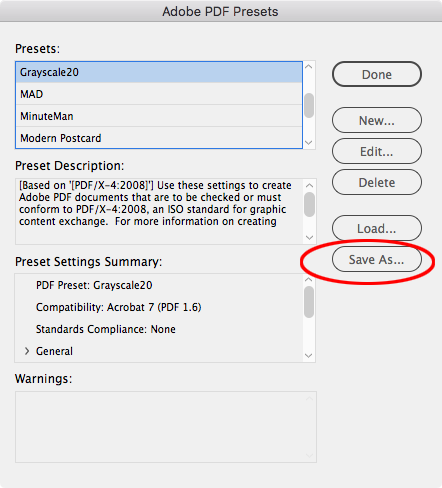
Copy link to clipboard
Copied
Sure I can help.
You didn't tell us which version of InDesign you're using, or on which platform(s), but the following examples are where they're stored in InDesign CC 2017:
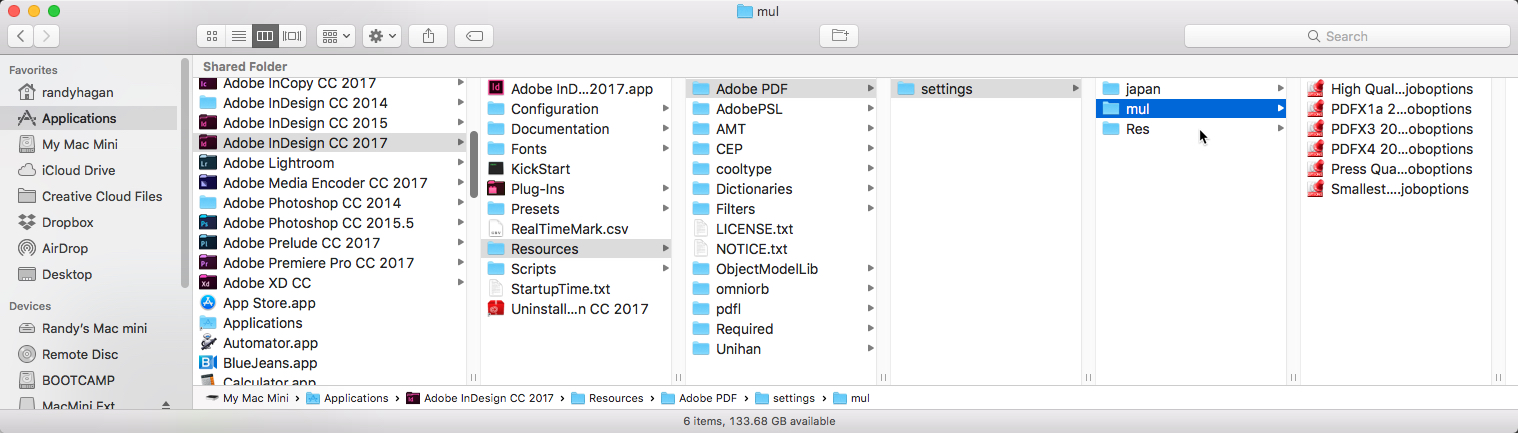
This is where it's stored on the Mac - [local drive]\Applications\Adobe InDesign 2017\Resources\Adobe PDF\settings\mul\
Whew. Ain't that a line full ...
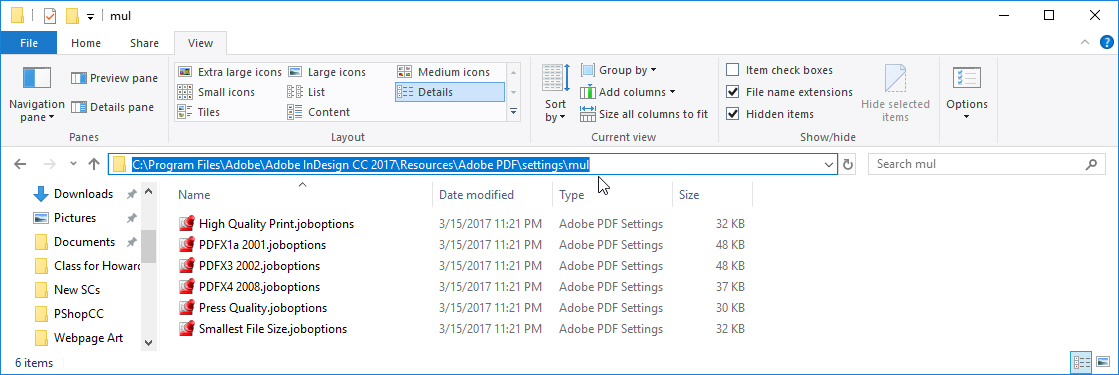
On Windows systems, it's stored on [local drive]:\Program Files\Adobe\Adobe InDesign CC 2017\Resources\Adobe PDF\\settings\mul\
Heck, that's even longer.
As you can see it's buried pretty deep in there. The exact location has varied slightly by versions, so if you're not using CC 2017 you may have to root around a little longer, depending on what version you're using. Please be aware that while PDF .joboptions files should be platform-agnostic, they can (rarely) get garbled due to translation formatting issues. But this should give you a good idea to get started.
Good luck,
Randy
Copy link to clipboard
Copied
Looks like you have chosen File>PDF Presets>Define..., then selected or double-clicked Central Web in order to get to the Edit PDF Export Preset dialog. That dialog does not have a Save As... button, but the previous PDF Presets dialog does. Just select the preset from the list and click Save As... and you'll be able to save a .joboptions file anywhere you want
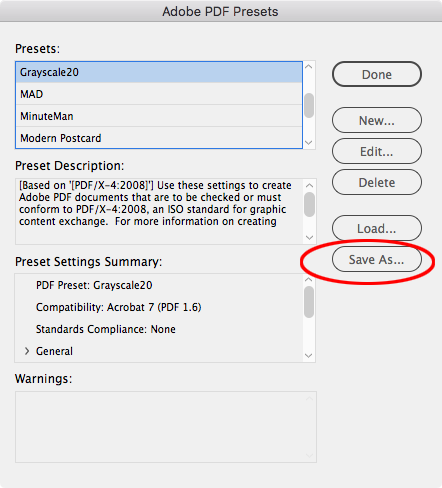
Copy link to clipboard
Copied
YUS! Exactly what I was missing. Thanks, Rob!
Find more inspiration, events, and resources on the new Adobe Community
Explore Now
