- Home
- InDesign
- Discussions
- Re: How do you create a document with unique backg...
- Re: How do you create a document with unique backg...
How do you create a document with unique background images on every page?
Copy link to clipboard
Copied
Hi there,
I have a document which requires different background images on every page.
We are creating the images in Photoshop, and loading them in separately on each page in InDesign. Being concerned about print quality, they are high resolution images at 4-5MB each, JPEG.
The InDesign document though is starting to slow down performance wise, and I am getting the feeling we are using the software incorrectly.
Could someone please point us in the right direction, as to how we should be creating a document with unique backgrounds on every page?
As a final note, we have modified our preferences to display lower quality in InDesign, but the software is still acting very sluggish now, even on fast systems with i7 core, 32GB of RAM.
Thanks for your help,
Robert
Copy link to clipboard
Copied
Is Preflight on? I have found that leaving it on can significantly slow performance, especially if you have a lot of images in the document. I leave it off, and only run it just before sending to press.
--Also - are you embedding your images or linking them? Linking is the preferred way to handle images in InDesign.

Copy link to clipboard
Copied
Thank you for reply. I have tried turning preflight off, but the performance issues are persisting.
I have been using File -> Place, which appears to be creating links.
I will say after turning the Display Performance to Fast, it worked better, but the document was difficult to work with since much of the placement of the text is reliant upon the background images. Hoping there's a solution here where we can still place the text over the background images with Display Performance set to Typical.
Copy link to clipboard
Copied
A workflow suggestion would be to create separate multiple documents (sections). Then use the book function to tie all sections together.
Copy link to clipboard
Copied
That sounds like a good idea, but we're experiencing the issue after just loading in 3 pages with background images, so I'm not sure how much this will help unfortunately.
Copy link to clipboard
Copied
Are these backgrounds just design element, or you need to see them while working on the content? If the first, place them on a separate layer, lock it and make invisible. Toggle visibility back just for printing / exporting.
InDesign will be saved from redrawing each time you zoom in/out or go through pages.
Copy link to clipboard
Copied
Hi Winterm, this sort of works. It's a little better, but still surprisingly sluggish for 3 pages. Are there any guidelines with respect to what makes a proper InDesign background image? Is a 4-5MB JPEG overkill?
Thank you.
Copy link to clipboard
Copied
What hardware do you use? RAM? HD? OS? Version?
Which InDesign version?
Work with layers and place images on the bottom most layer.
Be aware on the needed bleed on each page.
Create an object style for the background images and turn off text warp in the style.
Copy link to clipboard
Copied
RSS705 wrote
Is a 4-5MB JPEG overkill?
In my experience, not at all, until they are properly linked and sit on your local disk, not somewhere on the sluggish network. What if you remove backgrounds from those pages, just for testing? Is it better? Maybe there are some other elements, which slow you down? As a blind shot - some complex vector artworks?
Copy link to clipboard
Copied
Actually a 4-5 MB jpg could be overkill - what is the actual size of the file in pixels (or inches and resolution) and file size when you open in Photoshop?
InDesign does not see this as a 4-5 MB doc, it values the original/expanded file size.
Copy link to clipboard
Copied
Using a compressed format like JPEG doesn't really help because InDesign creates a lo res proxy for the link no matter what the format. So you can place a layered lossless file format like PSD without a performance hit as long as you don't link and embed. Also, if you are planning on exporting to PDF, there would likely be a double compression—the initial JPEG compression and then the export compression on top of that.
The proxies can get large if you place and then scale down. A JPEG could be missing its resolution metadata and initially get placed oversized forcing you to scale down. What is the Actual and Effective resolution showing in the Links panel? What is the InDesign doc's file size?
Copy link to clipboard
Copied
rob+day wrote
... without a performance hit as long as you don't link and embed.
I'm missing something or it's just a misprint? Obviously you'll want your placed images linked, not embedded.
JPEG isn't the best format to place, but sometimes there's just no point to resave to tiff/psd before placing. Damage of lossy compression is done already, and you won't fix it.
Regarding resolution - yes, most likely it's not optimal in actual layout, however, it happens quite often and shouldn't to slow down overall performance that much.
EDIT:
Sometimes I inherit indd layouts from other designers, and, if I see the file is of inadequate size, I can optimize it to the size two or even three times smaller, but, to be honest, I usually don't experience a significant boost of performance from that. Just a smaller file, which maybe opens second or two faster.
FWIW, YMMV.
Peace and happy Christmas to everyone ![]()
Copy link to clipboard
Copied
I'm missing something or it's just a misprint? Obviously you'll want your placed images linked, not embedded.
JPEG isn't the best format to place, but sometimes there's just no point to resave to tiff/psd before placing. Damage of lossy compression is done already, and you won't fix it.
I'm not sure not embedding is obvious to everyone—but it could create a performance hit so it was worth clarifying. I also wasn't suggesting re-saving JPEGs as PSD—but it would be better to start with PSD and stay in that format. I've seen cases where it is assumed because the saved file size of the placed JPEG is smaller it will improve performance, but that's not the case.
The reason I was asking about both the Actual and Effective res is, a JPEG saved from PS via the legacy Save For Web gets saved with no resolution metadata, will initially place at 72ppi and then likely have to get scaled down in the layout (a 5000x5500 pixel JPEG with no size metadata would place at 70x70 inches). There's nothing wrong with that because for quality the scaled Effective resolution is all that matters, but if the starting preview proxy size is 5x larger than its final scaled size that would have some affect on the ID document's file size and maybe start to affect performance if there are a lot of them.
There have also been threads about large amounts of history metadata coming in with images, which can bloat the ID doc. That would also be worth checking out:
Copy link to clipboard
Copied
I'm not sure this relates to the OP's problem, but here is an example of how the initial proxy size and subsequent scaling might have an affect on the page performance.
Both images have a pixel dimension of 4557x4694. The top image has an Actual resolution of 72ppi and has been scaled down to 6%, the bottom image has an Actual resolution of 600ppi and has been scaled down to 52%


Because of the different scaling, the proxies have different preview resolutions, I can see that when I zoom in to 2400%. The bottom proxy for the 72ppi Actual res version has considerably more resolution and detail, and I assume it might take more overhead to display.
My Display Performance is set to High Quality

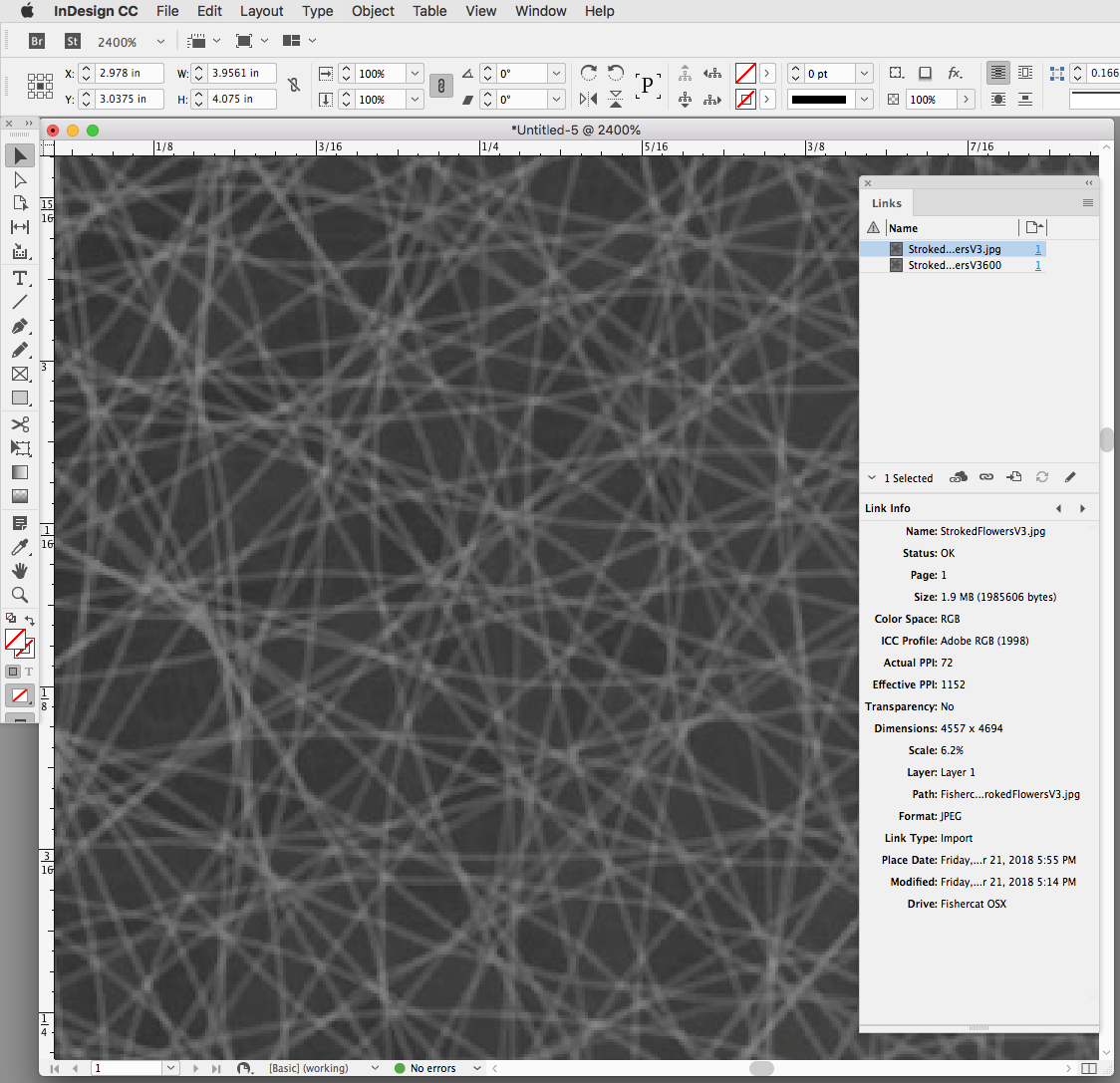
Copy link to clipboard
Copied
Rob, all of this is an acknowledged theory, and nobody questions it. I just wanted to say that 4-5 MB jpegs, placed at the full page size (A4? Letter?), will hardly be scaled down to reach resolutions in thousands. Everything less (and some possible metadata overheads) shouldn't be a big deal for the system with i7 core, 32 MB RAM, and, likely, SSD disk. If it is, you have a bigger problem then just not optimally saved images in PS.
Copy link to clipboard
Copied
I just wanted to say that 4-5 MB jpegs, placed at the full page size (A4? Letter?), will hardly be scaled down to reach resolutions in thousands.
But we don't know what the scale or resolutions are, that's why I asked. The file size doesn't tell us anything about the actual and effective resolutions, or the initial size of the proxy—the JPEG in my scaled example is only 1.9MB.
Something is having an affect on the performance, I was just trying to get all the info.
Copy link to clipboard
Copied
Depending on how many pages you have, you might also consider creating a layered PS file and placing that. Put each image on its own layer. Place the .psd on the Master page. On each document page unlock the master file and choose Object > Object Layer Options. From the OLO dialog, change the layer visibility per page.
Another option if you're worried about file overhead is to place a multi-layered AI file and do the same thing using Object Layer Options.
Copy link to clipboard
Copied
I think it's something on a system level or some background process (like the preflighting that was suggested), as the sluggishness is happening with only three pages and display performance set lower. The image size is negligible and they are being linked so shouldn't be an issue.
Try checking these items that might be slowing InDesign down: 6 Tips to Speed Up InDesign - InDesignSecrets.com : InDesignSecrets
My last thought might be if the images reside on a server or external hard drive and the slow down is actually happening there.
Find more inspiration, events, and resources on the new Adobe Community
Explore Now

