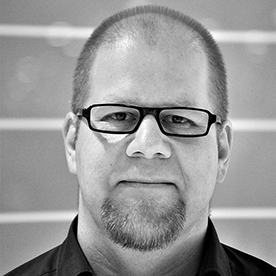- Home
- InDesign
- Discussions
- Re: how to add separating line between facing page...
- Re: how to add separating line between facing page...
how to add separating line between facing pages when exporting to PDF
Copy link to clipboard
Copied
Hello,
I've searched a lot and could not find an answer to my question...
I'm creating several multi-page documents with facing (left-right) pages. After that I export these to PDF. I use the same setting for all my files and same settings for exporting.
But one of the documents when exported doesn't have a separating line between the left and right pages and they seem to be one. How can I add this separating line?
Thanks in advance!
Copy link to clipboard
Copied
A gap between pages is a display setting in Acrobat.
Copy link to clipboard
Copied
Yes, I saw this in Acrobat, but it's turned on and the line is not there?
Copy link to clipboard
Copied
We're going to need a screen shot of what you want ( a file that displays correctly) in both ID and Acrobat, and another of the file that isn't right.
Copy link to clipboard
Copied
first 2 screenshots are from my exported PDF files - one with the line and one without the line... And in both cases 'Show gaps between pages' in Acrobat is enabled.
In Indesign they look the same way - both have the line visible. The third screenshot shows the same file from the second screenshot, but in Indesign.
Sorry for cutting the content like this, but it's confidential...
Copy link to clipboard
Copied
Let's try again. I want to see the entire spread for BOTH file in both Acrobat and ID. I need to see the area around the pages, too.
Copy link to clipboard
Copied
OK, here they are:
Screenshot 1 - InDesign, the file that exports without having the line
Screenshot 2 - InDesign, the file that exports with having the line
Screenshot 3 - Acrobat Reader, no separating line visible
Screenshot 4 - Acrobat Reader, the separating line is visible
Copy link to clipboard
Copied
The one that is not showing the line was exported as spreads and is being displayed 1-up. The one that shows the line is exported as single pages and is displayed 2-up. You can confirm this by looking at the pages/spreads counts at the bottom of the Pages panel in ID and then checking the page count in Acrobat.
Copy link to clipboard
Copied
Hi Peter, thanks you for your reply. If I understand correctly what you are saying, I would say this is not the case, because both are exported as spreads and both are displayed 1-up. Please see attached screenshots - first two show exporting options and second two show how it will look in Acrobat if both are displayed 2-up.
Copy link to clipboard
Copied
Sorry, you're correct. I miscounted the spreads and pages in the second PDF.
At this point I have no idea why one shows a line between pages and one does not.
Copy link to clipboard
Copied
All of that aside, since I now know these are interactive PDF (which I don't do a print-centric designer) I'm going to tell you that screen intent designs should not force your reader to scroll up and down AND left to right to read. Multiple columns is extremely annoying on screen and deadly for many users who depend on screen readers (though from your settings it appears you are not worried about accessibility for the visually impaired).
Copy link to clipboard
Copied
Thanks, Peter, very good point actually.
These files were created some time ago for print, but now we just want to have them available online as well.
Unfortunately at this stage we don't have resources to re-work them all and the idea was just to export them having in mind this is not the best thing to do...
Copy link to clipboard
Copied
Is there a line (i.e. a stroke, an edge of a frame) on the master page?
Copy link to clipboard
Copied
No... I think the reason for this is not that easy to be found... ![]()
Copy link to clipboard
Copied
Instead of exporting as spreads, try exporting as single pages, and then changing the Initial View from within Acrobat and re-saving the document.. This will show it as spreads with the line, but keep the integrity of the individual pages. There is an option to do 2-up with cover so that the page flow shows correctly.
Copy link to clipboard
Copied
Is there a way to make this compatible with viewing the PDF in Google Chrome? In my case I think this is how most users will access the document since it will be on the web.
Copy link to clipboard
Copied
Hi eCommera.simona.georgieva,
I am not sure how automated you would like this process to be, but this is certainly a solution to help you move forward. It certainly will take less time than continuing to look in my opinion:
1. With your InDesign CC(2014) document open, click on the Pages panel and double click on your Master Page (or multiple Master Pages that you have applied to the pages within your design)
2. Create a New Layer on each Master Spread you have applied to the document and name it something obnoxious like DO NOT PRINT, or something like that.
3. Simply draw a vertical line in the gutter of the Master Spread on your New Layer.
4. Change the line Stroke to something thicker like 2 points, maybe keep it at 1 point.
5. Export your PDF as spreads.
6. Turn the newly created Layers off in InDesign CC(2014).
7. Resave the document so that it opens in its original state.
Copy link to clipboard
Copied
Find more inspiration, events, and resources on the new Adobe Community
Explore Now