- Home
- InDesign
- Discussions
- Re: How to align to BOTTOM object with Distribute ...
- Re: How to align to BOTTOM object with Distribute ...
Copy link to clipboard
Copied
I need to align two text boxes with a fixed spacing between them.
The "Distribute Spacing" option in the Align toolbox does this, but it moves the Bottom object up to align with the Top object.
I need to keep the Bottom object position fixed and move the Top object down.
Could not figure out how to do this. Locking the bottom object did not help.
Thanks in advance.
 1 Correct answer
1 Correct answer
I'm popping in to add that the Align panel has been modified in the current version. In addition to selecting the Align Bottom button Migintosh pointed out, you also need to choose Align to Selection from the now-hidden menu. InDesign will leave the lowest object in place, and move the ones down that are higher on the page. FYI, if you Align to Top with Align to Selection active, every object moves up to the top-most object on the page. InDesign looks at the selected objects and makes the decis
...Copy link to clipboard
Copied
mlondon88 wrote:
I need to align two text boxes…The "Distribute Spacing" option in the Align toolbox does this…
I think you are using Distribute when you should be using Align. Try this one instead:
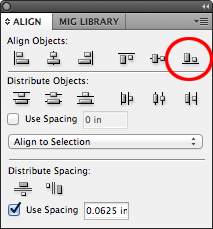
Copy link to clipboard
Copied
I'm popping in to add that the Align panel has been modified in the current version. In addition to selecting the Align Bottom button Migintosh pointed out, you also need to choose Align to Selection from the now-hidden menu. InDesign will leave the lowest object in place, and move the ones down that are higher on the page. FYI, if you Align to Top with Align to Selection active, every object moves up to the top-most object on the page. InDesign looks at the selected objects and makes the decision.
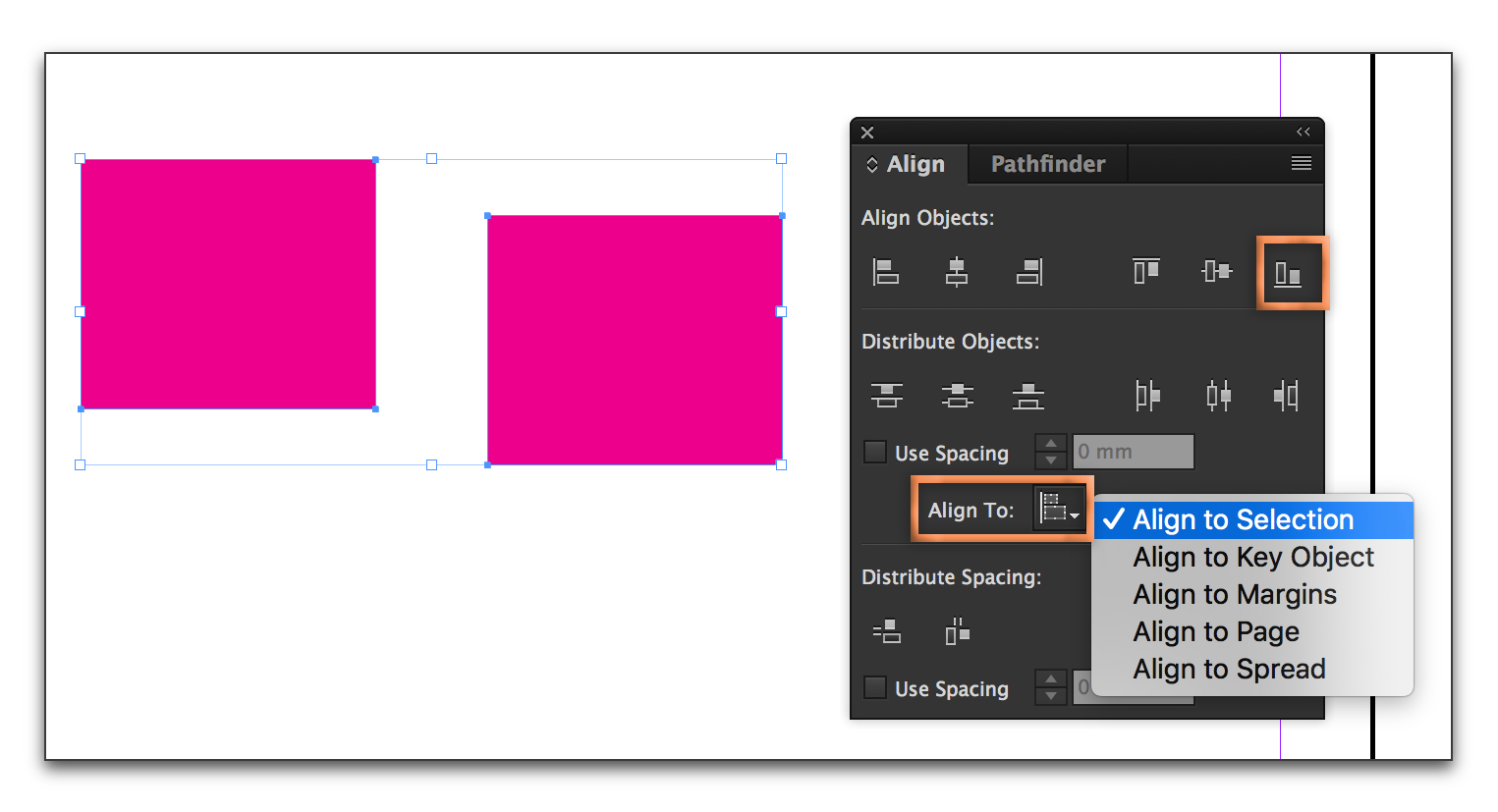
Alternatively, you can select the objects you want to align, then click the one that needs to stay still one more time. It will show a thicker blue border and be designated a key object—the key object always stays still and other objects have to align to it.
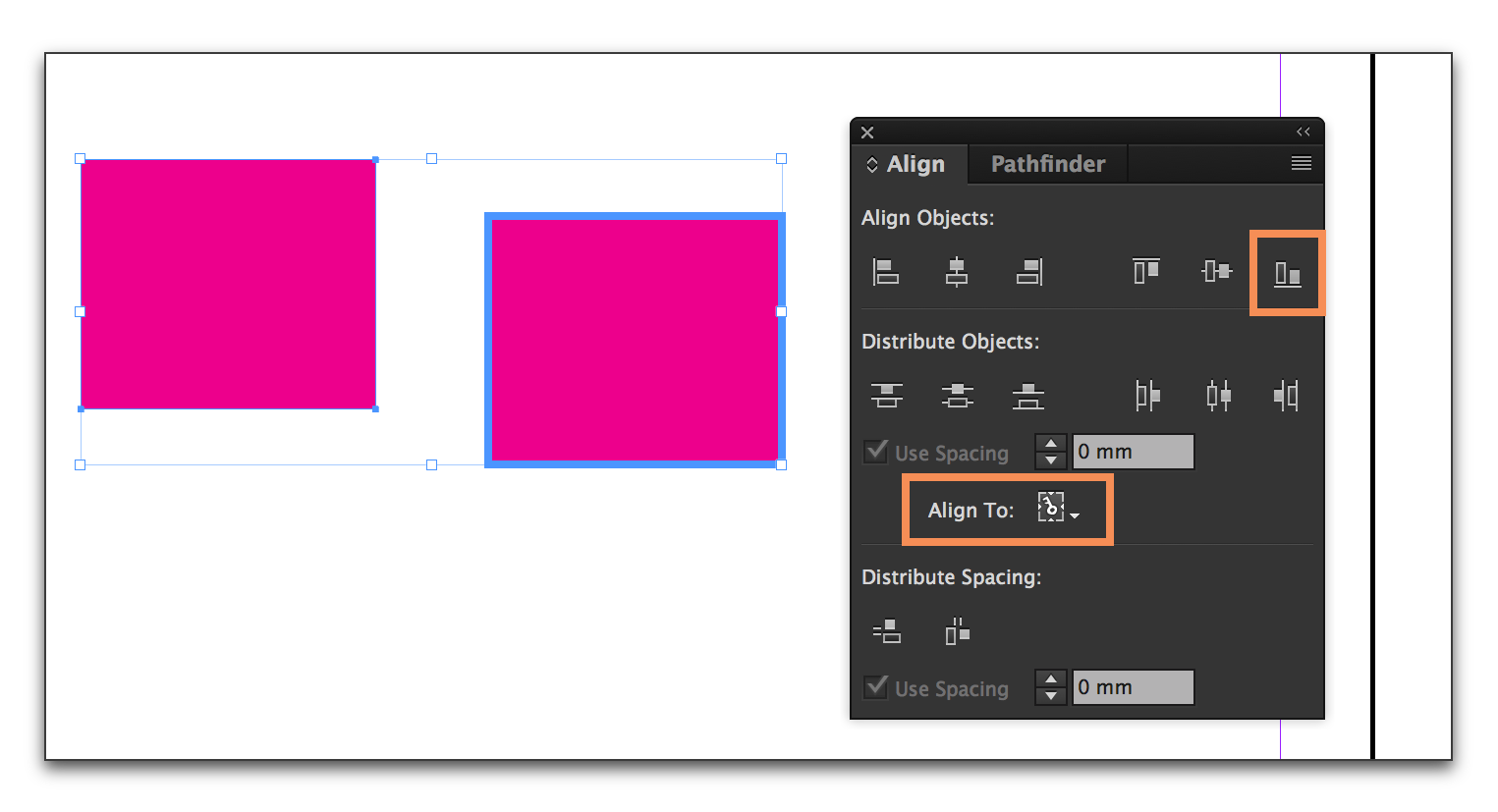
Copy link to clipboard
Copied
Select both text frames, then from the distribute section, select "Align to Key Object". You can toggle between the objects selected, but you want to keep the bottom object as the key. Then use the Distribute Spacing option and this will move top object down.
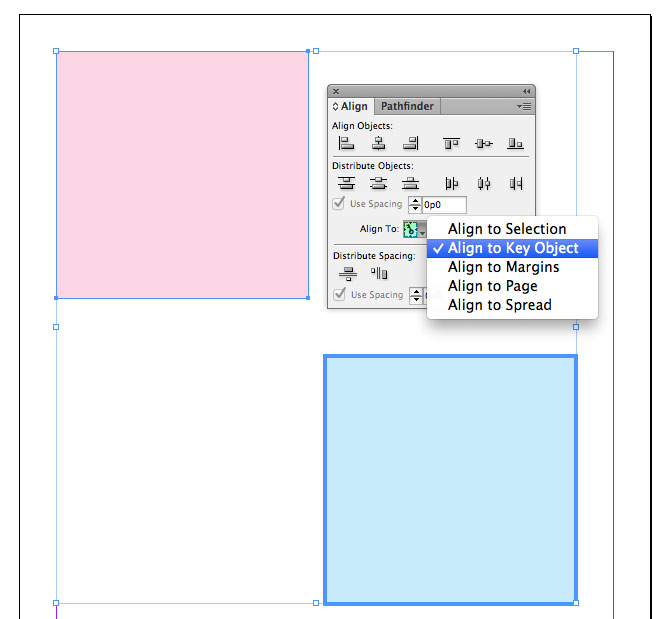
Copy link to clipboard
Copied
Hi All,
Thanks for quick replies.
I meant to write "distribute" not "align"
Choosing Align to Key object first and then selecting the bottom box and then Distribute Spacing works fine.
Thank you again,
Matthew
Find more inspiration, events, and resources on the new Adobe Community
Explore Now
