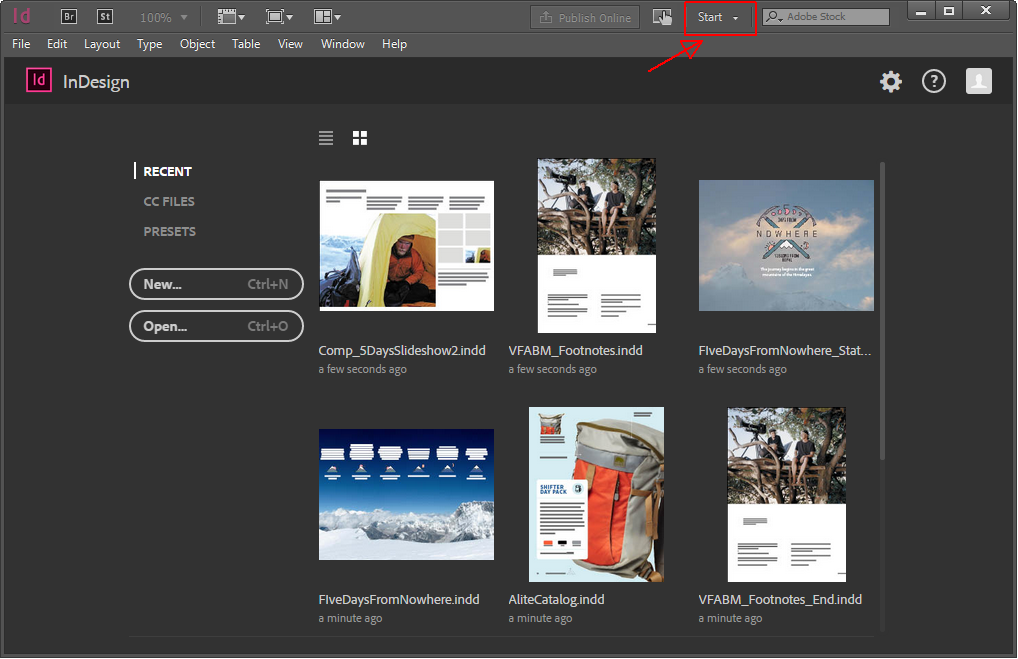- Home
- InDesign
- Discussions
- Re: How to change from beginner to expert
- Re: How to change from beginner to expert
How to change from beginner to expert
Copy link to clipboard
Copied
Hi there,
So I'm an Interior Design student and I need to use InDesign for class. However, when I downloaded the trial I chose "beginner" because I thought it just wanted to know. Turns out that option alters the tools on InDesign, and I need the full array, since that is what we are learning with in class. Can anyone help me figure out how to change to 'expert' mode?
Copy link to clipboard
Copied
all the tools are there. some are combined and require the icon to the pressed and held to reveal others. if that's not enough help, what tool are you looking for?
you can also change your workspace to reveal different panels or customize your panels and their layout.
[moved from Creative Cloud Download & Install to InDesign]
Copy link to clipboard
Copied
My issue is that the layout is different and the tools are in different places. It's complicated to navigate differently at home than in class. I selected beginner on accident, and I need to change it to the expert version and don't know how. Selecting 'beginner' looks much different than 'expert' and it's an unnecessary complication that I'd like to avoid.
Copy link to clipboard
Copied
again,
"all the tools are there. some are combined and require the icon to the pressed and held to reveal others. if that's not enough help, what tool are you looking for?
you can also change your workspace to reveal different panels or customize your panels and their layout."
Copy link to clipboard
Copied
Copy link to clipboard
Copied
If you're taking a normal InDesign beginning class, you probably want to choose the Advanced workspace which includes most of the panels used in such a course. Other panels (like Text Wrap) are found under the Window menu.
Copy link to clipboard
Copied
My issue is that the layout is different and the tools are in different places. It's complicated to navigate differently at home than in class. I selected beginner on accident, and I need to change it to the expert version and don't know how.
Copy link to clipboard
Copied
Tools and panels can be re-arranged to fit your needs. There is no one size fits all approach to workspaces.
Just set it up the way you want. There is nothing missing.
Copy link to clipboard
Copied
I'm saying that I want the layout that comes with 'expert'. I should be able to change the experience level instead of be accustomed to a different layout. I understand that 'all of the tools are there' but that doesn't matter when it's hard to navigate, period. I'm not asking for clarification on tools, but I'm looking for how to change the settings altogether. Please don't answer the forum if you're just going to tell me that all of the tools are there because that's not helpful information when I'm asking how to adjust the level of experience on InDesign.
Copy link to clipboard
Copied
As pointed out already, there is no “expert” layout and to be perfectly frank, if you can’t understand that you have no business telling us how to answer you.
We’re all trying to help and you keep ignoring the advice.
Copy link to clipboard
Copied
The question Adobe asks is just for marketing research--it does not affect the program. As mentioned, the tools in InDesign are not altered at all. Change your workspace to Advanced and make further changes from there.
This is a typical workspace I use when on a single monitor (of descent resolution):

Note that I always save my workspace to reset it as necessary.
Copy link to clipboard
Copied
katev4453316 wrote
I'm saying that I want the layout that comes with 'expert'.
I'm asking how to adjust the level of experience on InDesign.
Kate, everyone understands what you are asking and you are not listening to all of the experts who are telling you the correct answer. You continue asking the same question as if you might get a different answer.
Why don't you show us a screen shot of your workspace with the panels, and tell us what you think you are missing and we can help you from there.
To clarify: InDesign does not have two versions. It has one version. You can customize the look and feel of it by opening and closing and moving panels around to suit your own preference.
Copy link to clipboard
Copied
Hi Kate,
if you are back to class you could save your arrangement of tools and panels to a custom workspace. You can give it a name. And you could retrieve that custom workspace as a file and install that file with your version of InDesign at home. Provided you have the same version of InDesign at class and at home.
First read about workspaces here:
A custom workspace is an xml file that is stored in your user folder.
To get to that file open up the Scripts panel in InDesign under Window > Utilities > Scripts
Then right-click the User folder listed in the Scripts panel and do Reveal in Finder (Mac OS X) or Reveal in Explorer (Windows). Navigate to the folder in the hierarchie above. There you'll find the folder Workspaces with all your custom workspaces saved as xml files. Copy your custom workspace xml file(s) to e.g. an USB stick and install it in the same Workspaces folder of your InDesign version at home.
Regards,
Uwe
Copy link to clipboard
Copied
I think you misunderstand the use of the different InDesign Workspaces. As mentioned, there's no Expert or Beginners workspace, you can choose the various default ones that come with InDesign or set up your own. Instead of pouting, learn how to use InDesign from personal training, from books, such as the QuickStart Guides and Classroom in a Book series,and the online videos tutorials from Lynda.com and Pluralsite.com. And of course you can ask specific questions on this friendly forum. But InDesign is a professional application with a steep learning curve, you need to devote a lot of time to learning it, if you want to. Good luck and have fun with InDesign!
Copy link to clipboard
Copied
Hey Kate
to switch from the beginner view to the more advanced view select the three lines at the top right of the screen and select Typography. You will switch your view from Touch to Typography which shows you all of those advanced features and options.
Copy link to clipboard
Copied
Hi katev4453316:
A couple of thoughts...
- As a trainer, I don't expect a new user to know about workspaces—I cover them within the first hour of class. I would think your teacher would do the same thing, and if not, just ask them to. It's an essential part of working with InDesign.
- As per IDEAS-Training, selecting Beginner does not impact how InDesign opens, but installing InDesign on a Windows computer with a touch screen does. InDesign will sense the touch screen and put you into an extremely simplified interface. Does your screen look like this?
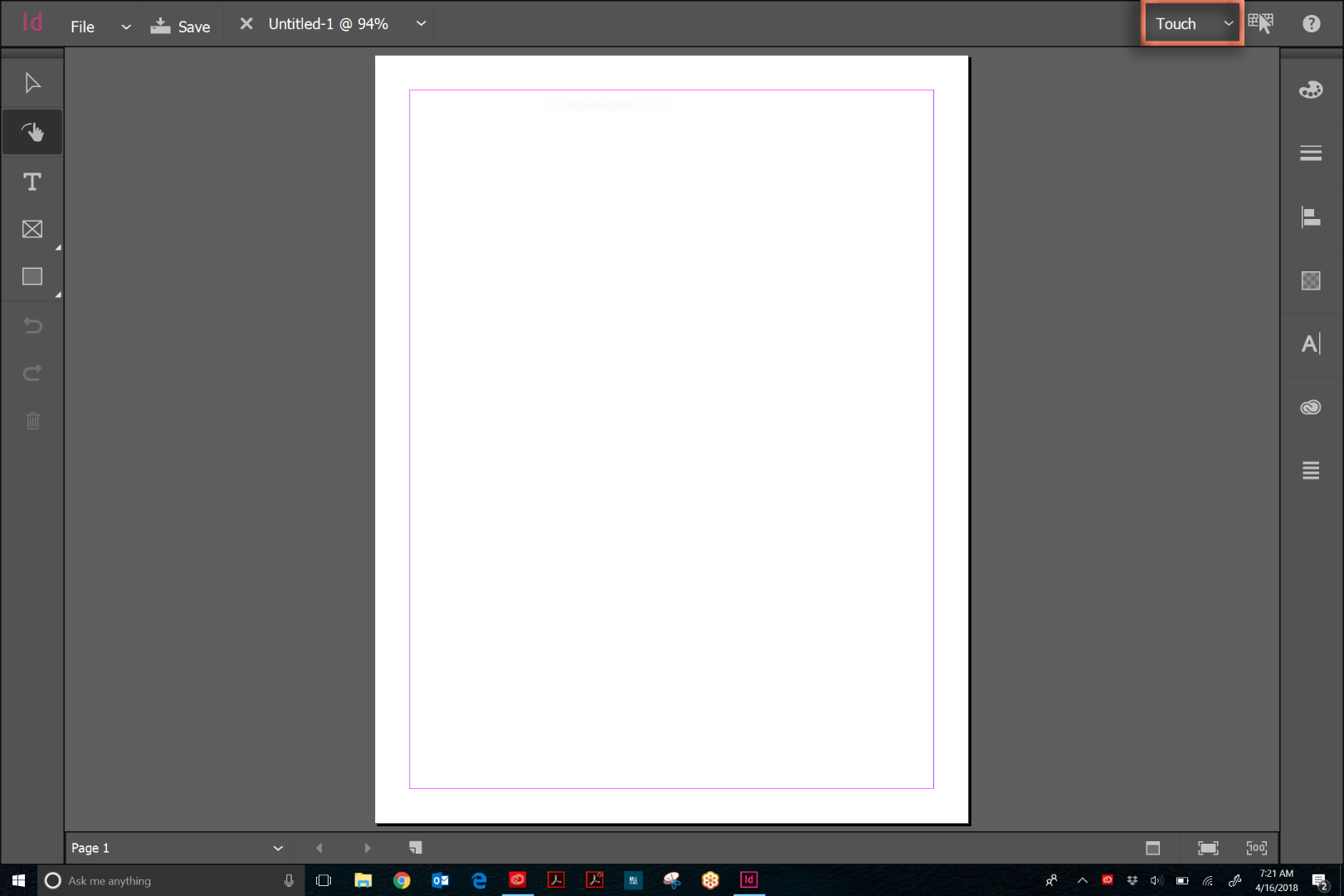
The answer to your question is what everyone has been saying all along but their screen shots reflect a "normal" installation and not a Touch installation, so perhaps that is the issue. As per all the experts above: change the workspace. In my screen shot above, click on Touch and pick Advanced.
If this still doesn't help, please share a screen shot of your screen. We will happily help you, but we are just guessing until you show us exactly what is going on.
~Barb
Copy link to clipboard
Copied
This is a great way to explain it to someone who is new, Barb! I'm wondering if her class/teacher have custom workspaces created called "Expert" and "Beginner." So they're using workspaces, but it was never explained to the students that's what it is...and that they can further customize.
Copy link to clipboard
Copied
First: go to Edit/Preferences then General: Uncheck the option Show Start workspace;
Then look at the right top corner, it can say something like ‘Essential Elements’. Click on that and change it to Advaned;
Then click again on Advanced then choose a bit lower in the menu Reset Advanced.
This is the most ‘expert’ you can get.
After that you can show and add panels to your own liking.
Copy link to clipboard
Copied
Sounds to me like youve downloaded Lightroom CC & not Adobe Photoshop CC
Copy link to clipboard
Copied
jessicabanks17 wrote
Sounds to me like youve downloaded Lightroom CC & not Adobe Photoshop CC
Jessica, the OP is talking about InDesign.
Find more inspiration, events, and resources on the new Adobe Community
Explore Now