- Home
- InDesign
- Discussions
- How to change image and frame size together?
- How to change image and frame size together?
Copy link to clipboard
Copied
I placed a new image into my InDesign document. Now when I try to resize this image using the points on the corner, it is resizing only the frame and causing my image to cut off. How can I make sure both the image and frame are being resized instead of just one?
 1 Correct answer
1 Correct answer
Hey, isn't the easiest and fastest way to do this Ctrl (Cmd) + Shift + dragging a handle?
Brandon is placing an image, so what happens depends on what tool happens to be selected during the place.
So if I have the white Direct Selection tool (or most other tools) active during the place and then Command-Shift drag, l get this:
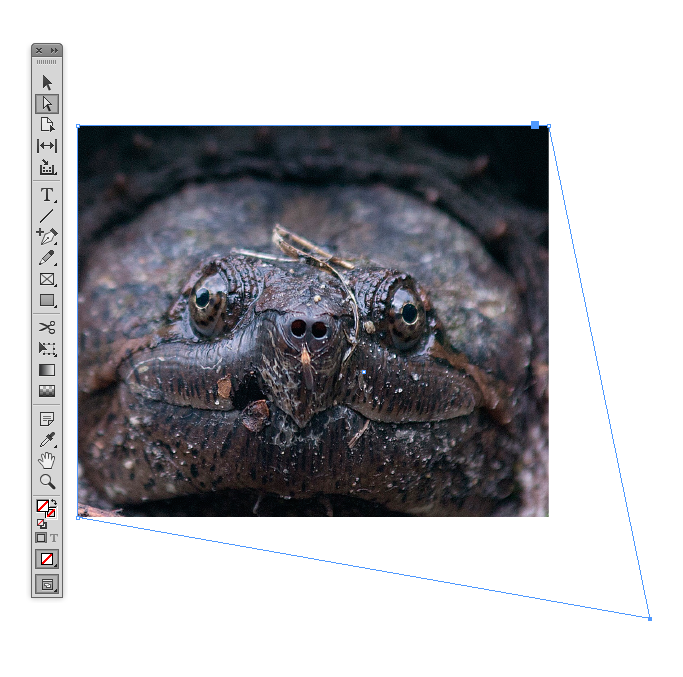
With the Text tool active I get this and is what Brandon is describing:
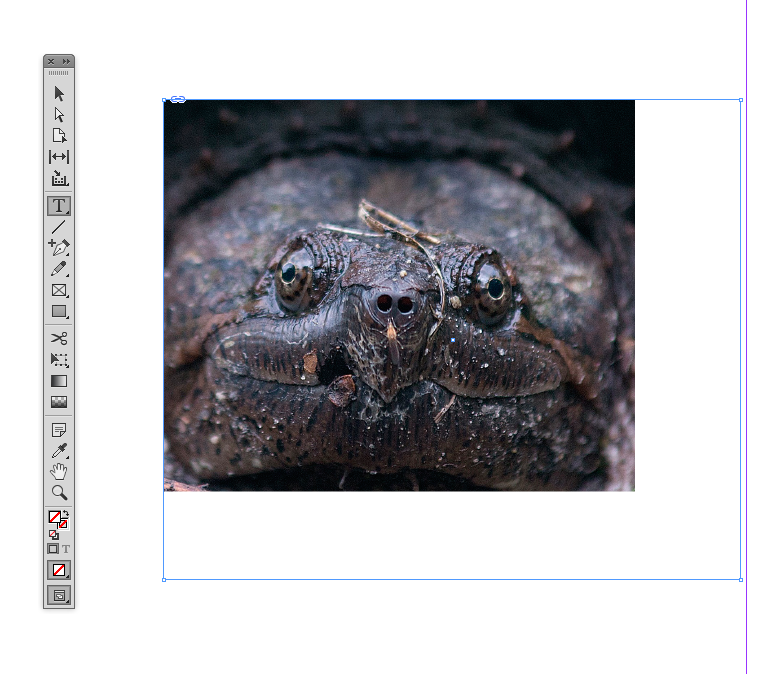
Command-Shift Works when the black Selection tool is active, so I can hit V to get it, or E to get Tr
...Copy link to clipboard
Copied
Hold down the command key / ctrl key, wait 3 seconds and change frame.
If this fails (what sometimes happen), select the frame, in the application bar (control bar at the top) check Autor-fit. Then resize.
Copy link to clipboard
Copied
There's a blue frame and a brown frame. If you have the brown frame selected, it seems that that is the image, and however you move or resize it, it will always be clipped by the blue frame which is the containing object (even though you can't see them separately in the list of layers).
If you manage to get the blue frame selected, you can resize or move both together.
I fiddled around for ages and eventually managed to get this working after unchecking and rechecking 'auto-fit', then found I could get blue frame selected with regular selection tool (black arrow) which I could not before.
I have InDesign 2014. I don't know if these usability bugs and UX issues have been addressed since then, but as a result of them I prefer to use Illustrator as much as possible.
Copy link to clipboard
Copied
Aha. When using Selection Tool you need to avoid clicking in the centre of the thing you want to resize or move. If you get a 'hand' (AKA pointer - not the default arrow) cursor when hovering you need to move to the edge to get the black arrow selection cursor to select the object usefully.
Copy link to clipboard
Copied
You also need to hold Ctrl+Shift (on Windows) to resize the frame to preserve aspect ratio.
Copy link to clipboard
Copied
Use the Free Transform tool (E) instead of the Selection tool (V).
Copy link to clipboard
Copied
Hey, isn't the easiest and fastest way to do this Ctrl (Cmd) + Shift + dragging a handle?
Ctrl (Cmd) here is for resizing frame and content simultaneously, Shift - for maintaining original proportions.
No special selections or waiting needed.
Copy link to clipboard
Copied
Hey, isn't the easiest and fastest way to do this Ctrl (Cmd) + Shift + dragging a handle?
Brandon is placing an image, so what happens depends on what tool happens to be selected during the place.
So if I have the white Direct Selection tool (or most other tools) active during the place and then Command-Shift drag, l get this:
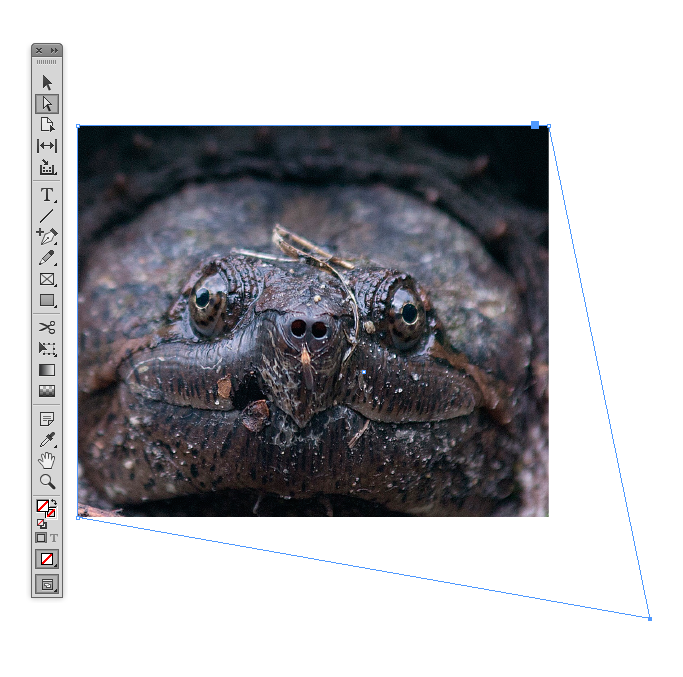
With the Text tool active I get this and is what Brandon is describing:
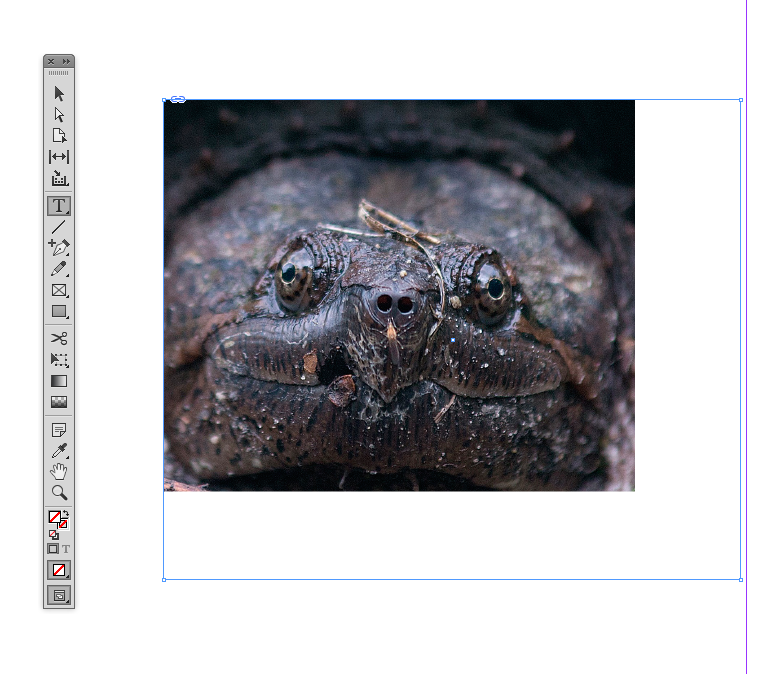
Command-Shift Works when the black Selection tool is active, so I can hit V to get it, or E to get Transform. With Transform all I need is Shift to constrain, and then it has the advantage of rotations and shears
Copy link to clipboard
Copied
that what I exactly want to know
Copy link to clipboard
Copied
Still relevant in 2023... THANK YOU SO MUCH!
Copy link to clipboard
Copied
Ctrl+Shift (Cmd+Shift) to change image size proportionally.
Find more inspiration, events, and resources on the new Adobe Community
Explore Now
