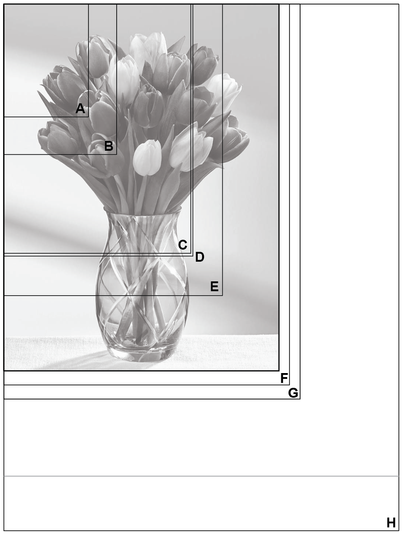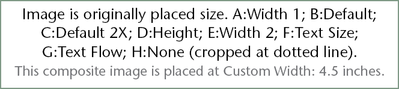- Home
- InDesign
- Discussions
- Re: How to control images sizes in a reflowable eP...
- Re: How to control images sizes in a reflowable eP...
Copy link to clipboard
Copied
I export my book as a Reflowable ePub (version 2) but the images that are supposed to fill the whole page only appear as little thumbnails in the top left hand corner.... does anyone know how I can control image sizes within reflowable ePubs?
 1 Correct answer
1 Correct answer
Hi all. Thanks for your comments. I managed to resolve this by simply selecting 'Relative to Text Flow' within the Object section when exporting an ePub. It seems to work quite well so far!
Copy link to clipboard
Copied
What software app are you reviewing your EPUB2, btw?
Copy link to clipboard
Copied
Thanks for your comment. I'm using Kindle Previewer and Calibre to preview my ePubs.
Copy link to clipboard
Copied
Check whether your images are contained in a block container (p, div, etc.) set to text-align: center; and that the images themselves have a width of 100% assigned (which will force Kindle to display the images full sized on a separate page). That works fine on Kindle and other readers (although Calibre insists on non-proportional scaling of the entire image.
If you want a simple reflowable image which flows with the rest of the text on Kindle, remove the width property on the images.
Basically, stick to the simplest css you can for reflowable epubs. Allow the reader to do the display work for you.
Copy link to clipboard
Copied
Hi there,
Thanks for reaching out. In addition to great suggestions above, please check out this help article for more information about EPUB image options. Hope it helps.
Regards,
Ashutosh
Copy link to clipboard
Copied
Hi all. Thanks for your comments. I managed to resolve this by simply selecting 'Relative to Text Flow' within the Object section when exporting an ePub. It seems to work quite well so far!
Copy link to clipboard
Copied
Never had the issue when exporting previously, but this time for some reason was struggling with images appearing smaller when exported; solution of selecting 'Relative to Text Flow' within the Object section did the trick for me as well. Thanks!
Copy link to clipboard
Copied
Each of the size options, especially those buried in the individual Object Export Options menu (select image frame, right-click) produces a slightly different result, which is then slightly dependent on the viewer used. Unless a document has a small number of images that are presented identically, I have found the global settings in EPUB Export to be almost comically useless. At best, you can find a global setting that works for some majority of images, but then assigning specific export options to the others will result in a far more optimized result.
Here's a thumbnail summary of how all the export options affect image size, in proportional sense:
The H image is full left-right margin size.
—
Find more inspiration, events, and resources on the new Adobe Community
Explore Now