- Home
- InDesign
- Discussions
- Re: How to create a anchor point in the center of ...
- Re: How to create a anchor point in the center of ...
Copy link to clipboard
Copied
---------- English/Englisch ----------
How can I create a new anchor point excatly where two pen tool drawn paths cross?
InDesign doesn't help me to snap the mouse in the center of the cross.
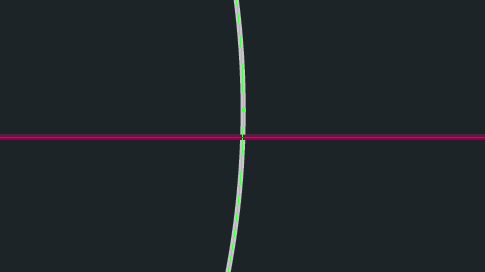
Illustrator has a simple function who helps me by just giving me a help line (intelligent helplines-function). It snaps automaticly exactly in the center of the crossing and InDesign doesn't.
I want to work as accurate as possible and this is very importend to me.
I could do the design with Illustrator, but I like to work only with one source of the printed file. So I must not import and export data. It's better to have just one source file.
I'm happy to hear your suggestions!
---------- German/Deutsch ----------
Wie kann ich einen Ankerpunkt exakt in der Mitte zweier überkreuzender, mit dem Stift-Werkzeug erstellten, Pfade erstellen?
InDesign hilft mir nicht die Maus in dem Zentrum des Kreuzes zu platzieren.
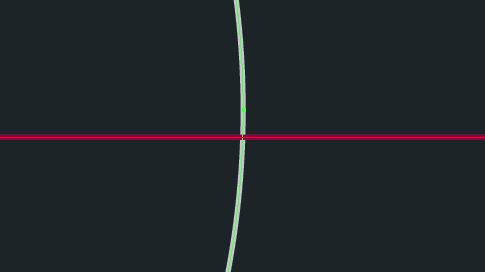
Illustrator hat eine simple Funktion, die mir hilft, indem es mir einfach eine Hilfslinie (intelligente Hilfslinie) gibt. Objekte rasten automatisch an entsprechenden Stellen ein und InDesign tut dies nicht.
Ich möchte so genau wie möglich arbeiten und dies ist mir sehr wichtig!
Ich könnte das Design mit Illustrator erstellen, aber ich möchte mit nur einer Quelldatei arbeiten. So muss ich nicht importieren und exportieren. Es ist besser nur eine Quelldatei zu haben.
Ich freue mich auf eure Antworten!
 1 Correct answer
1 Correct answer
Let me confirm that I understand you.
In Illustrator, you can
• draw two lines
• hover over the intersection of the lines with the Add Anchor Point tool
• use Smart Guides to see the Intersection, and
• then click to create a new anchor point at that spot, wherever it is they happen to intersect.
I tested this in both Illustrator and in InDesign. You are correct that you cannot do this in InDesign, if I understand you (unless our resident Jedi knows some script).
This screenshot is from Illustrator:

The
...Copy link to clipboard
Copied
Why not use guides?
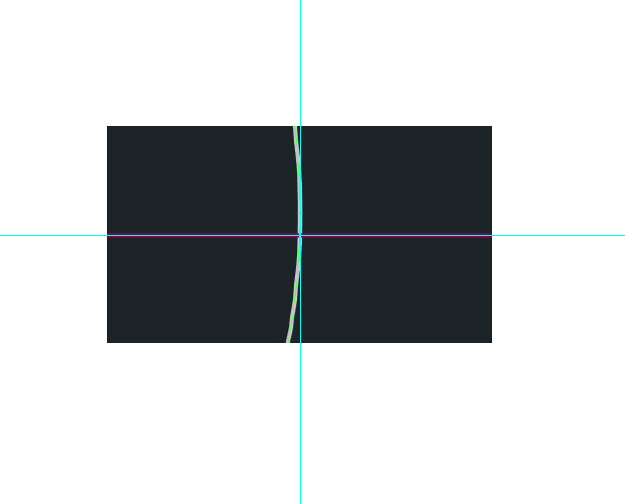
Copy link to clipboard
Copied
There is no guide or a solution for my problem or a statement, why this simple function isn't implemented in Adobe InDesign (CC 2014) but in Illustrator (CC 2014), Joet082964.
I searched everywhere. On the official Adobe Website, Google and on YouTube. The problem is so simple, but a big problem and hard to find a answer.
Your reaction about: ,,Why not use guides?", tells me, that you think my problem is a joke and this doesn't derserve a post in the forum. But when the answer is so simple, you can easily tell me a solution, can't you?
I bet you don't have a solution for this InDesign-Problem. You showed me a fix with helplines draged out from the ruler (i guess?), but those helplines doesn't snap to the center of the crossing.
This means: It's again eye measure and not technical precision!
Thank you for your reply.
Copy link to clipboard
Copied
InDesign is made for page layout, and not for the very tight technical precision that you need.
That's why the different programs exist, with different sets of features and strengths. Standard practice for what you are doing would be to do the technically precise drawings in Illustrator, and photos in Photoshop, and to place them into the InDesign document.
I realize that you want everything to originate in on document, but in the end I think you will find it a better workflow to use each program for its intended purpose, and then use Package to keep everything together.
In any case, you can send a PDF for printing, so it will all be together in your final output file.
Copy link to clipboard
Copied
My apologies - and I surely don't think your question is a joke. Rather, I may have misunderstood.
Copy link to clipboard
Copied
I like the jokes!
Does the op mean this:
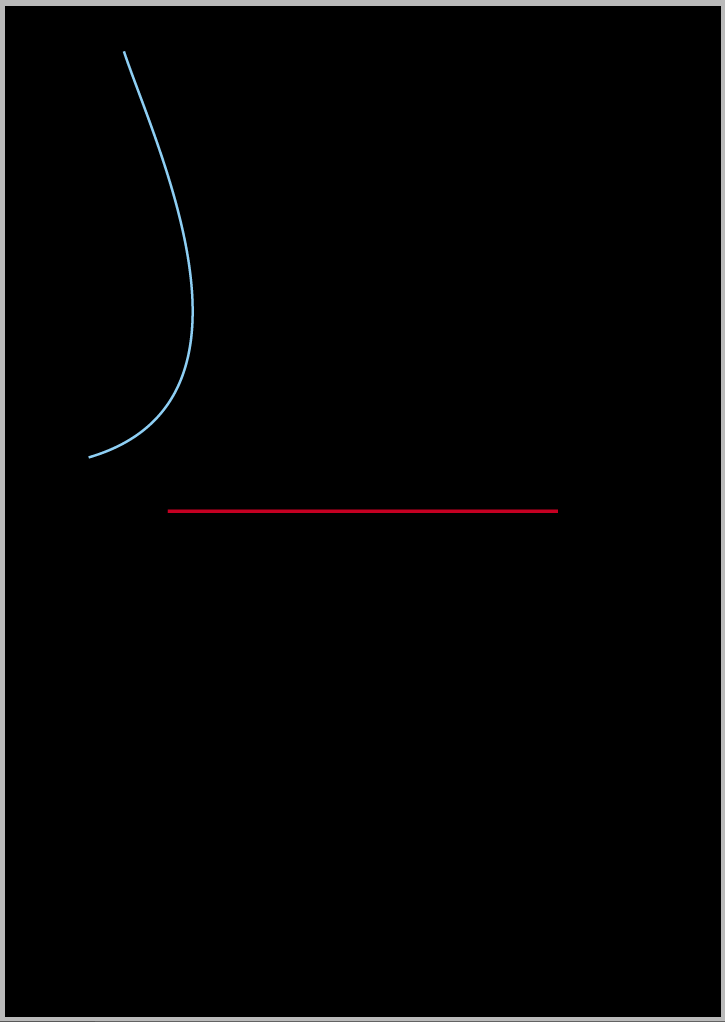
1 light-saber hit after! …
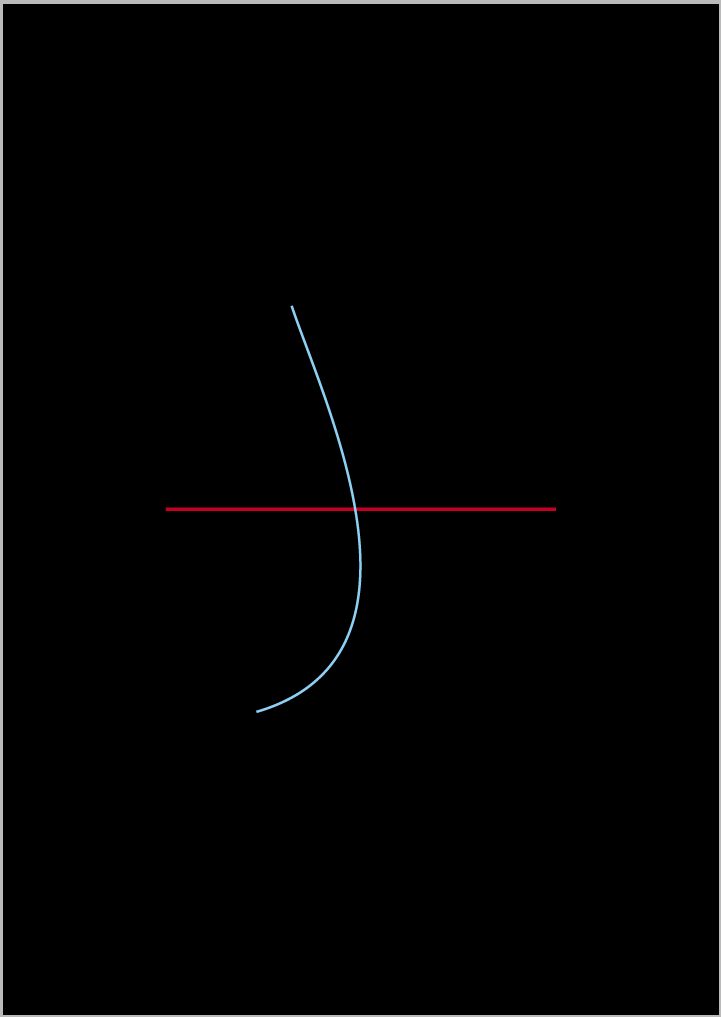
(^/) ![]() A battle between a Sith (in blue) and a Jedi (in red) in the Dark Side of The Force!
A battle between a Sith (in blue) and a Jedi (in red) in the Dark Side of The Force!
Copy link to clipboard
Copied
It snaps automaticly exactly in the center of the crossing and InDesign doesn't.
If you turn on View>Grids and Guides>Smart Guides the guide icon will change when you hit the center of an object. It's a subtle change:
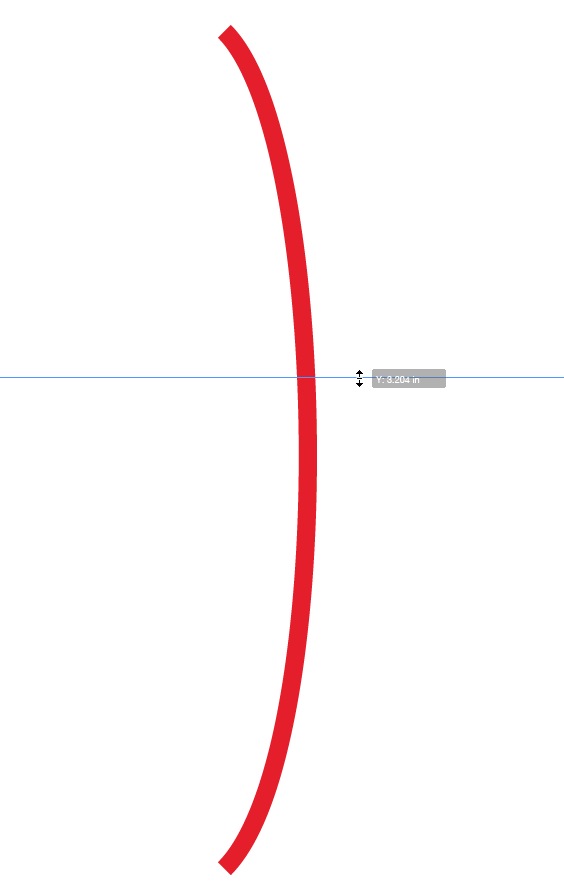
The drag arrows turn from black to white
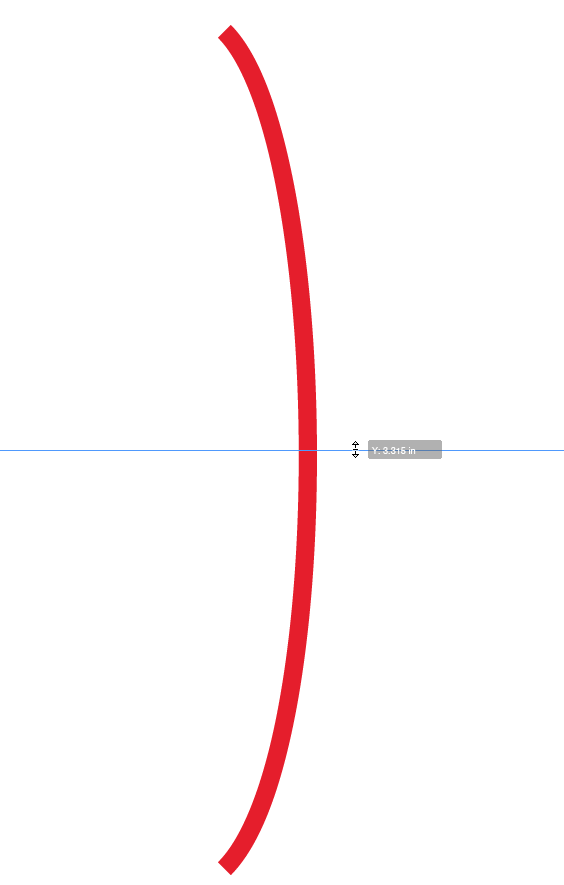
but I like to work only with one source of the printed file. So I must not import and export data. It's better to have just one source file.
If you setup your Clipboard preferences correctly in both apps, you can paste simple vector objects from Illustrator into ID and the vectors will be editable in ID.
If you really don't want to use or maintain linked files you can embed a linked file via the Links panel and the embedded object will travel with the file. Embedding can make the page layout file size unwieldy, so it would not be a good practice for image heavy documents. Linking is an important ID feature and there's no print or export downside other than organizing the project so the links don't go missing.
The prefs for copying vectors
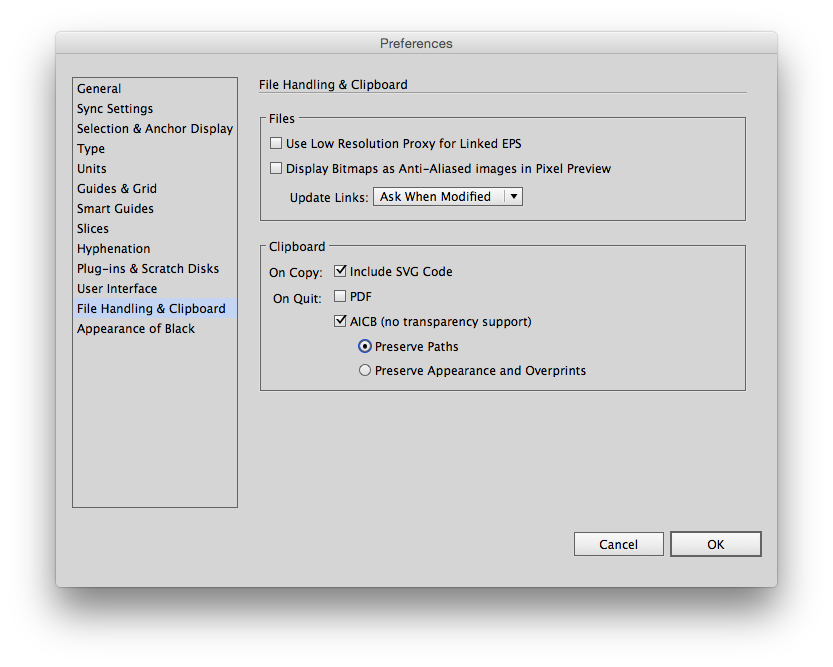
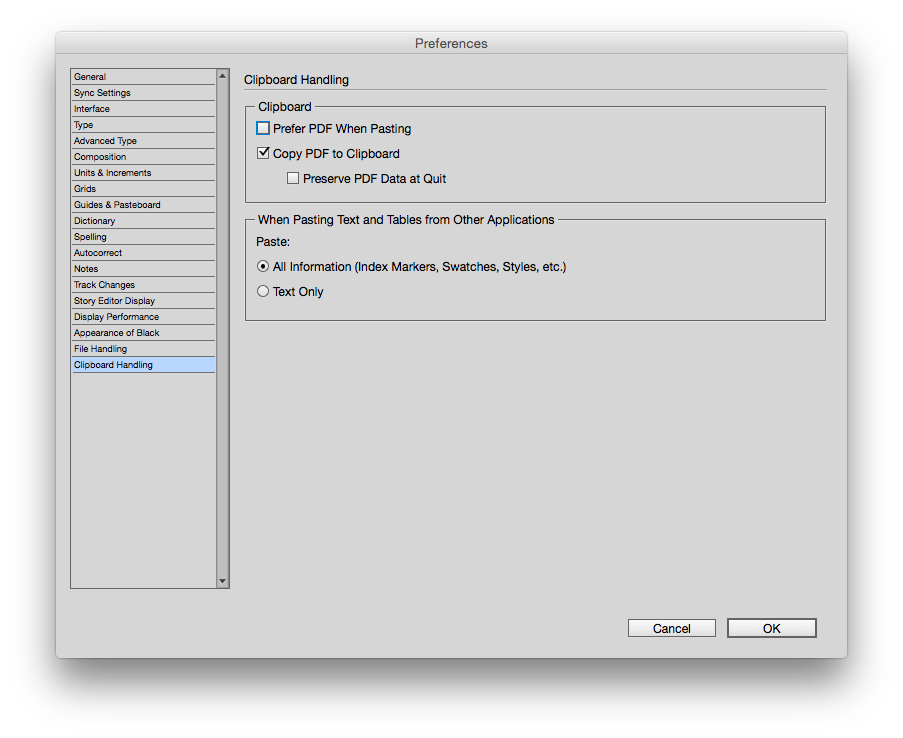
Copy link to clipboard
Copied
I think, no one understands what I'm saying and what the problem is.
I don't understand it, cause I think my english is not this bad.
I type now a simple step-by-step about what I'm doing and what the problem is (or missing feature, where I think, that it's hillarious that such a simple thing is not implemented!).
Step 1:
Draw a line with the pen tool (two anchor points).
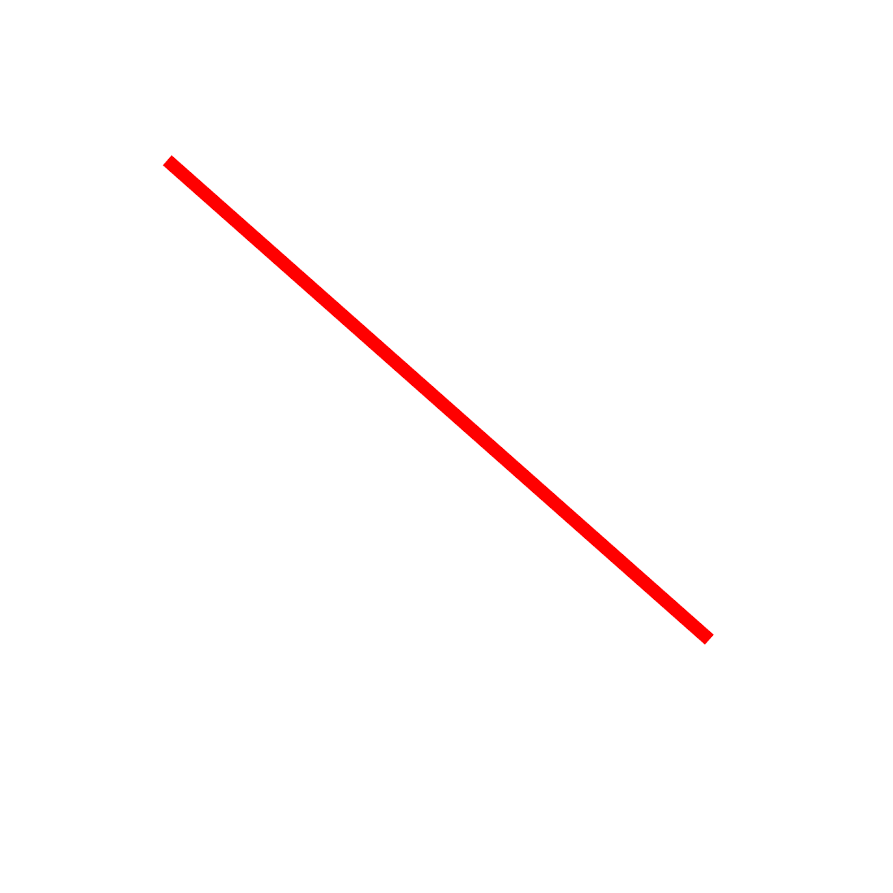
Step 2:
Draw a second line with the pen tool (again two anchor points) which cross the first line from step 1.
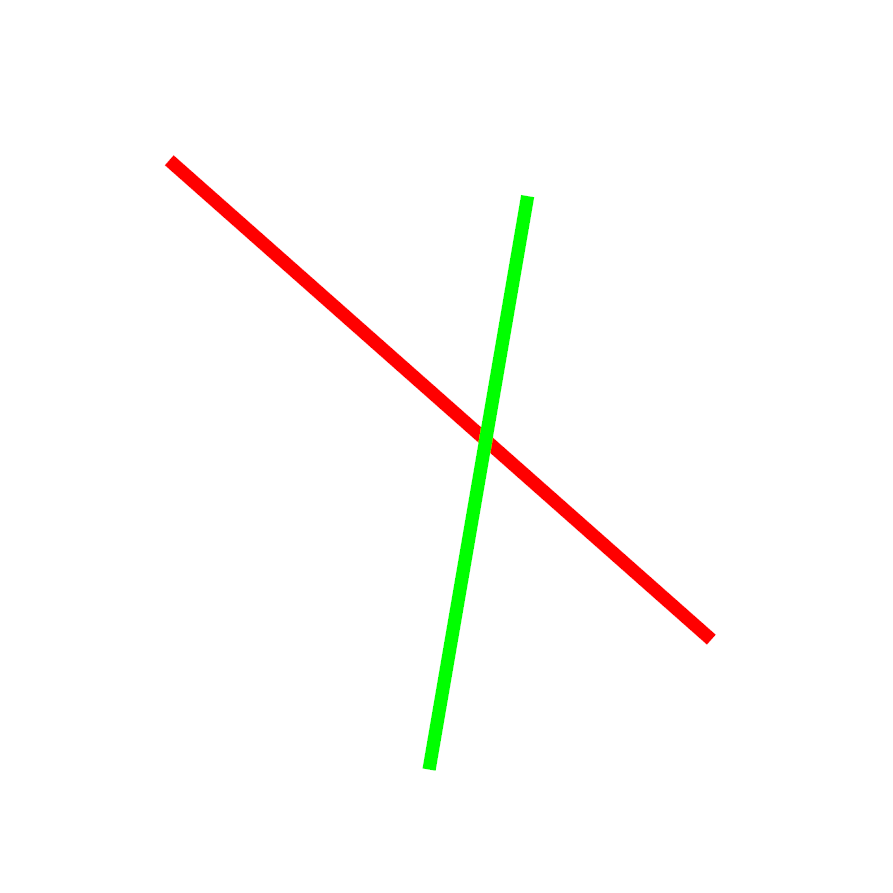
Step 3:
Select both lines and select the pen tool.
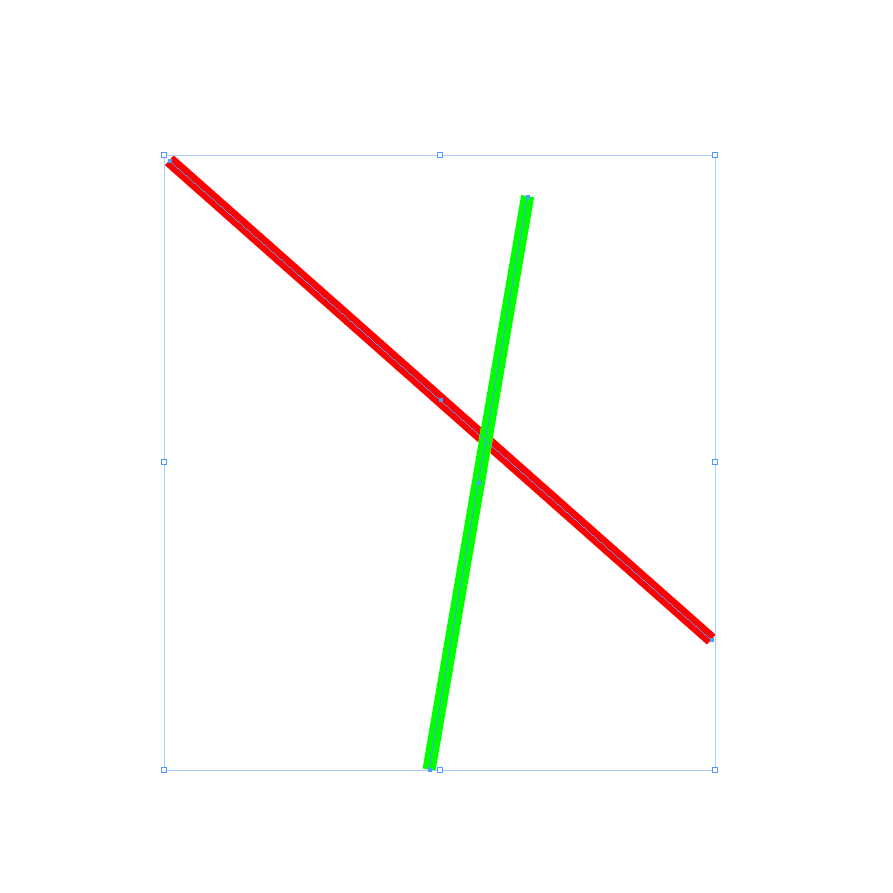
Step 4 and the problem:
Now try to create a anchor point excatly at the crossing without guessing, where the center of the cross is. You can't cause InDesign doesn't help you with that. It doesn't snap or gives you a helpline.
Copy link to clipboard
Copied
It can be done with Smart Guides and Snap to Guides.
- Select the red line
- Snap horizontal and vertical guides to the center point
- Select the green line
- Zoom in, place the cursor on the center point and drag it to the intersection of the guides, and it will snap
Copy link to clipboard
Copied
or missing feature, where I think, that it's hillarious that such a simple thing is not implemented!).
ID's drawing tools are limited because it is a page layout and not a drawing application.
There really isn't an output or export problem with drawing in Illustrator and placing .AI files on the page. Editing is simply a matter of option-clicking the drawing with one of the selection tools, which will open it into AI.
Copy link to clipboard
Copied
Hi,
I'm back from the Dark Side and some nasty matches! …
Just to answer to the post#7 where Kiba clearly explained us what he tried to get! …
My answer is limited to his question: InDesign and 2 lines that cross-over! …
That reminded me my last battle with Darth Vader!
As 2 lines each defined by 2 points …
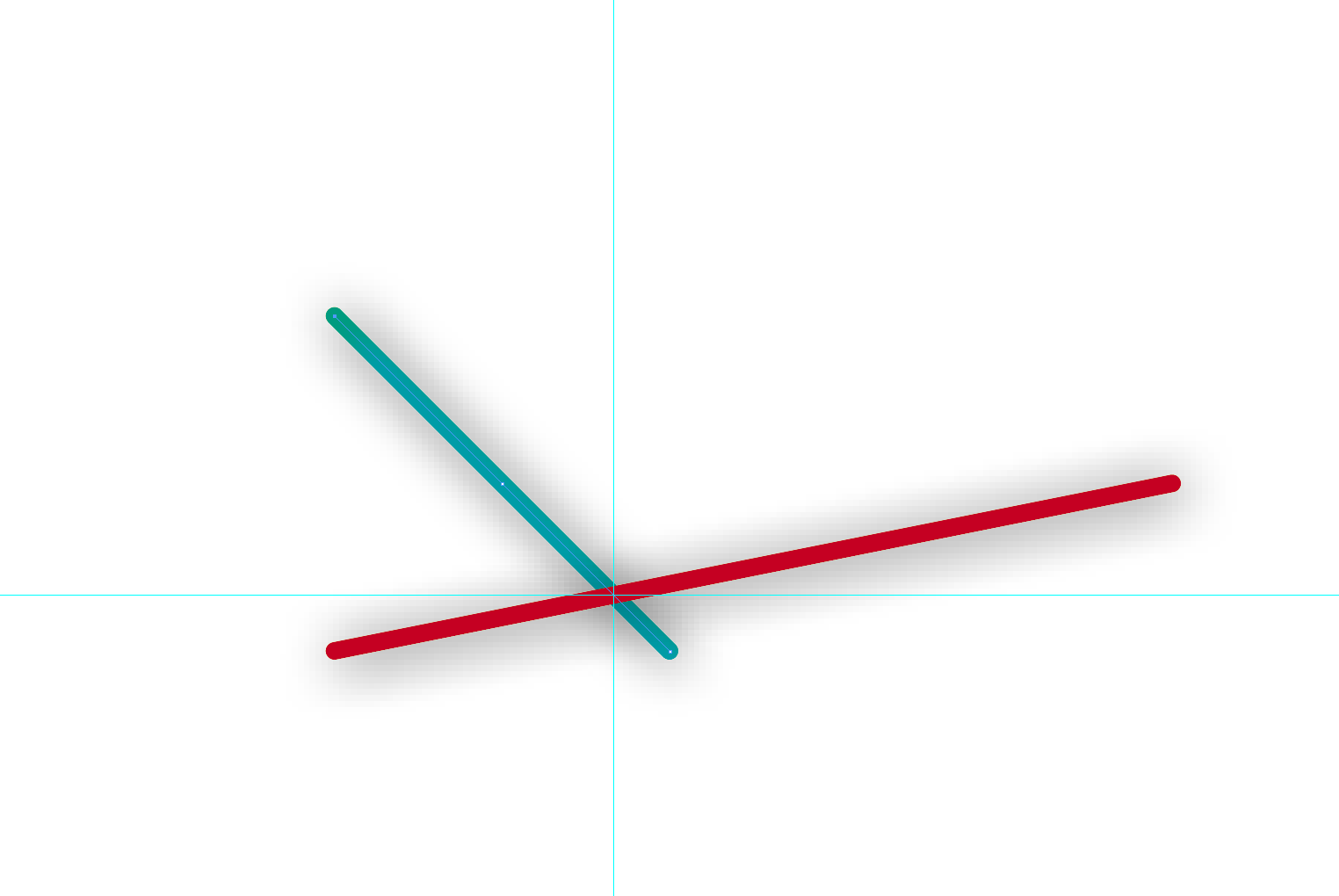
To escape, Darth Vader used The Force and broke our sabers! … in a single gesture of his hand!
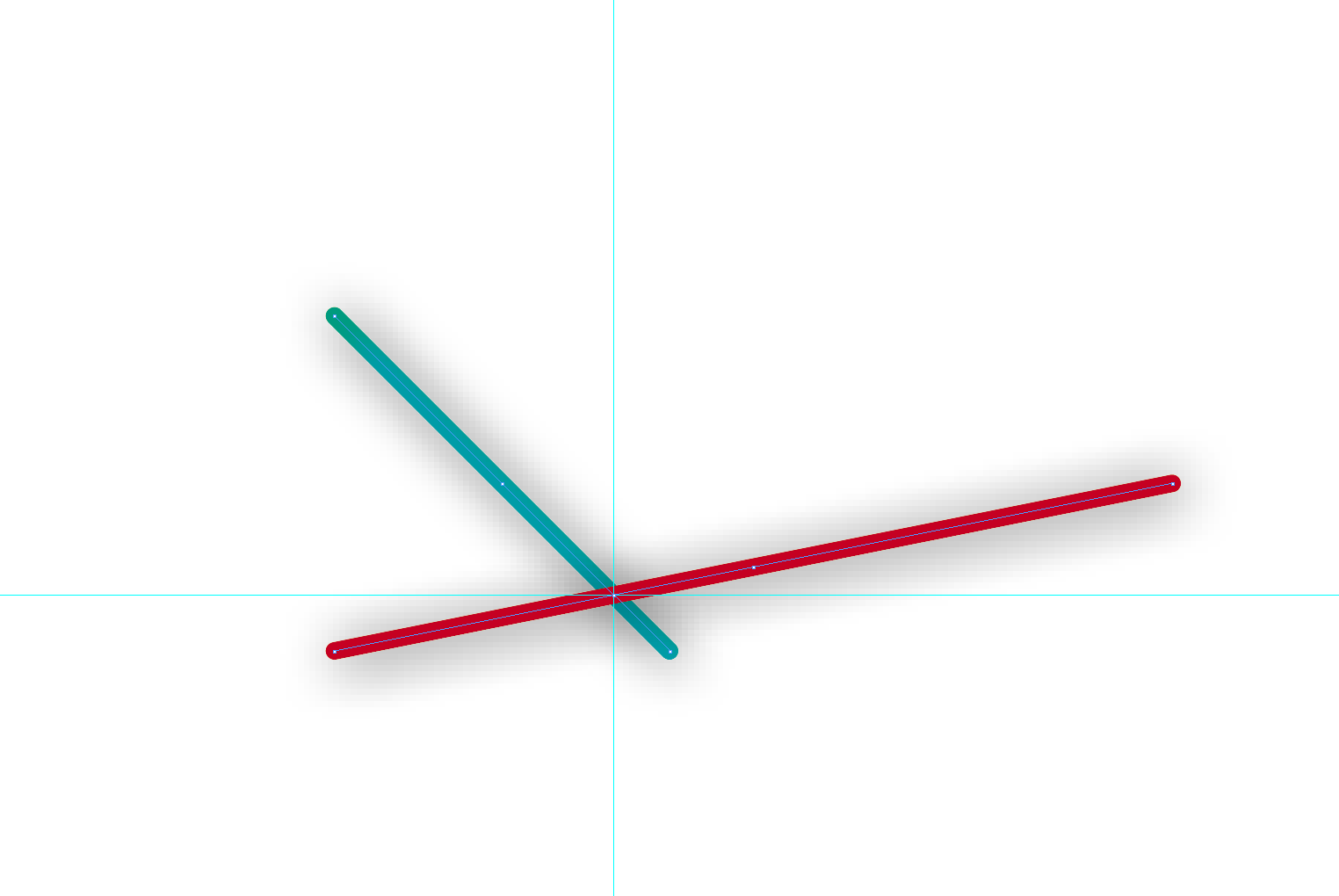
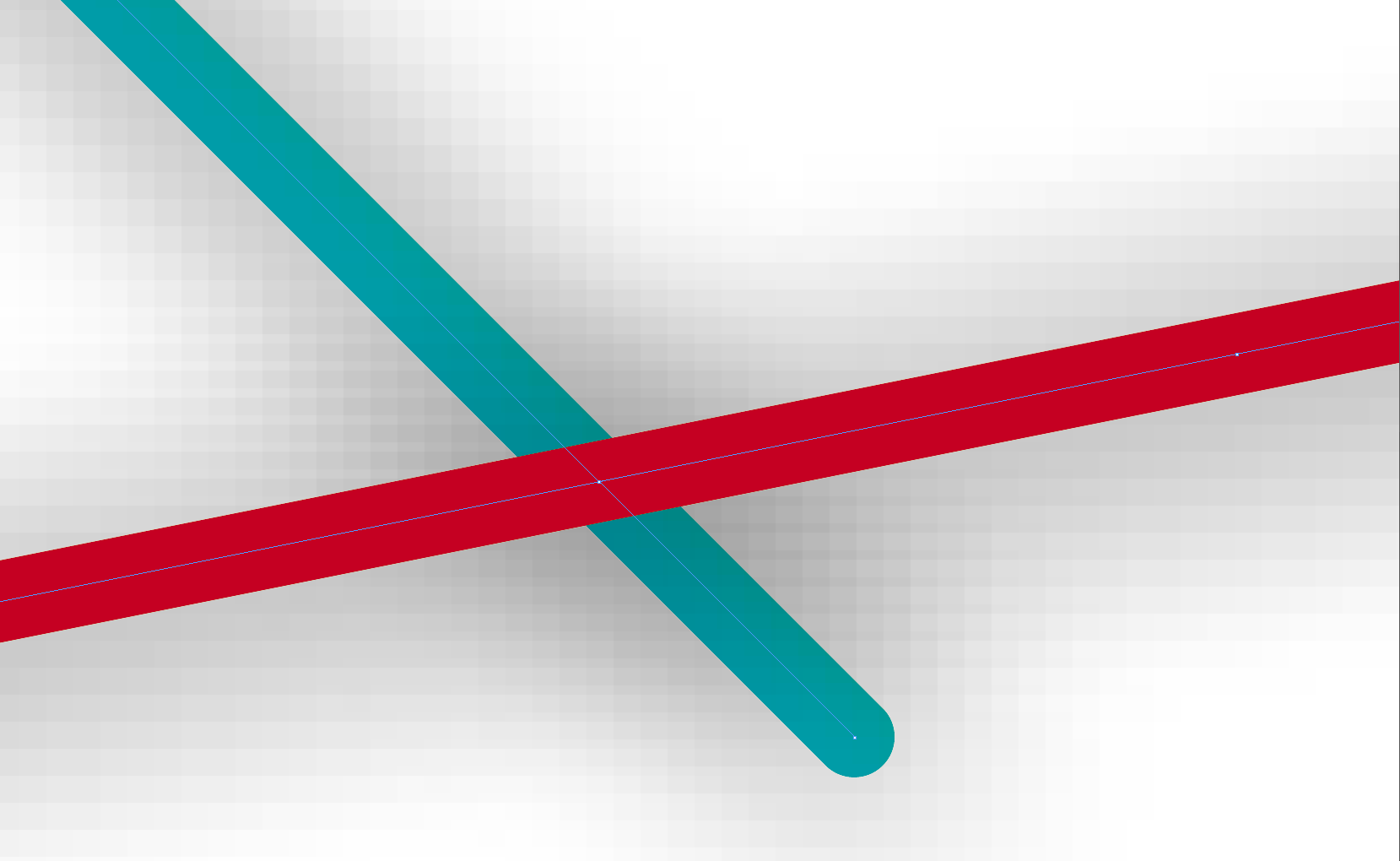
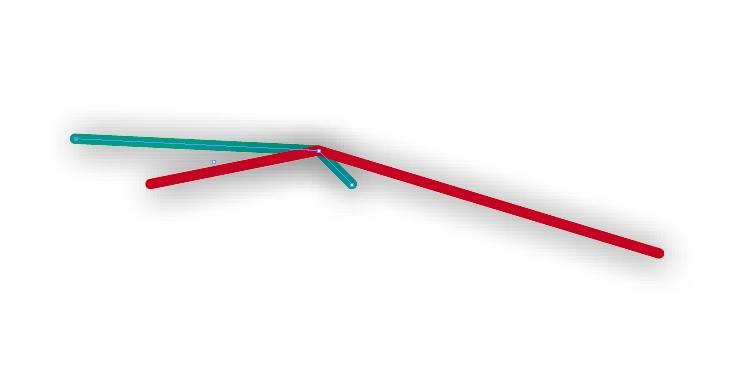
His secret: The Affine Functions and the Equations of Straight Lines he studied when he was a young and nice schoolboy! …
// Battle between Obi-wan Kenobi and Darth Vader!
var
mySel = app.selection,
// Obi-wan Kenobi's light-saber! …
myAB = mySel[0],
// Darth Vader's light-saber! …
myCD = mySel[1],
myPathAB = myAB.paths[0],
myAB_PathPoints = myPathAB.entirePath,
myPathCD = myCD.paths[0],
myCD_PathPoints = myPathCD.entirePath,
// Obi-wan Kenobi's light-saber AB, X-Y/Offset
A = myAB_PathPoints[0],
Xa = A[0],
Ya = A[1],
B = myAB_PathPoints[1],
Xb = B[0],
Yb = B[1],
// Darth Vader's light-saber CD, X-Y/Offset
C = myCD_PathPoints[0],
Xc = C[0],
Yc = C[1],
D = myCD_PathPoints[1],
Xd = D[0],
Yd = D[1],
// Darth Vader's Deep Thoughts from the Dark Side of The Force
a_AB = (Ya - Yb) / (Xa - Xb),
b_AB = Ya - (Xa * (Ya - Yb) / (Xa - Xb)),
a_CD = (Yc - Yd) / (Xc - Xd),
b_CD = Yc - (Xc * (Yc - Yd) / (Xc - Xd)),
Xx = (b_CD - b_AB) / (a_AB - a_CD),
Yx = (a_AB * Xx) + b_AB;
X = [Xa, Ya];
myAB_PathPoints.splice (A+1,0,X);
A[0] = Xx;
A[1] = Yx;
myPathAB.entirePath = myAB_PathPoints;
Y = [Xc, Yc];
myCD_PathPoints.splice (C+1,0,Y);
C[0] = Xx;
C[1] = Yx;
myPathCD.entirePath = myCD_PathPoints;
// Nobody wins this time! Light-sabers broken! … ;(
// MTFBWY
// _____ (^/) _____ \\
(^/)
Copy link to clipboard
Copied
jane-e wrote:
I tested this in both Illustrator and in InDesign. You are correct that you cannot do this in InDesign, if I understand you
(unless our resident Jedi knows some script).For now, it appears that you will have to do this in Illustrator. But it's a great idea, and you can fill out a Wish Form for InDesign here:
Turns out our resident Jedi can script it, and maybe he will tell us how to use it and save ourselves?
Obi-wan, can you select any two lines and run the script? What if you want the anchor point as the OP does, but you want to win the fight (i.e., your light saber is not broken and neither is Darth's), or both lines remain in place?
Copy link to clipboard
Copied
Hi Jane,
You can select 2 lines! (Light-sabers, chopsticks, pens, Harry Potter magic wands, …) ![]()
The script just adds 2 new anchor points between the 2 original ones, one per line … and it adds them at the same X/Y-offset, I mean: at the 2 lines cross-over!
Cool! [but limited to lines] ![]()
(^/)
Copy link to clipboard
Copied
Let me confirm that I understand you.
In Illustrator, you can
• draw two lines
• hover over the intersection of the lines with the Add Anchor Point tool
• use Smart Guides to see the Intersection, and
• then click to create a new anchor point at that spot, wherever it is they happen to intersect.
I tested this in both Illustrator and in InDesign. You are correct that you cannot do this in InDesign, if I understand you (unless our resident Jedi knows some script).
This screenshot is from Illustrator:

There is an Add Points Script, but that only places evenly spaced points.

For now, it appears that you will have to do this in Illustrator. But it's a great idea, and you can fill out a Wish Form for InDesign here:
http://www.adobe.com/products/wishform.html
,
Copy link to clipboard
Copied
You can do it in InDesign but you won’t have any Smart Guides. But you can “wing it” by zooming in and holding the Shift key to create the new point not on either path.
Copy link to clipboard
Copied
why this simple function isn't implemented in Adobe InDesign (CC 2014) but in Illustrator (CC 2014)
This is a user-to-user forum—users in the Adobe community helping other users solve layout issues.
How about filing a feature request directly with Adobe if you don't care for the responses from the various Adobe Community Professionals?
InDesign: Wishform - Adobe InDesign
Copy link to clipboard
Copied
Hi
If you want to add your anchor point to the top shape, maybe "Path Operation" script can help you:
See http://indesignsecrets.com/indesign-cad-tool.php

I wanted to test it but couldn't install it, probably cause I use CS6...
If you want to create a new path starting from the exact intersection point (and are reluctant to Illustrator), I don't see any other solution than using guides.
Here's a workaround to create precise guides: select paths, use pathfinder "Exclude overlap" feature. Select direct selection tool to select the newly created path: you'll then see an anchored point was created at the intersection. Create your guides, select them both and copy them. Ctrl-Z back to the step before the pathfinder and finally copy guides.
Pffffffiou, not a one click-solution! I understand very well this is not want you wanted at first. It's just how I would do if I had to do it...
I'd be curious to know if the Path Operation script works fine.
Let us know if you tested it and if it was helpful to you.
Vinny
Find more inspiration, events, and resources on the new Adobe Community
Explore Now



