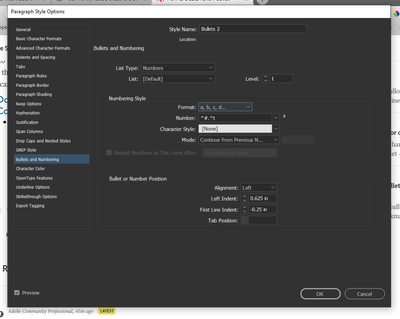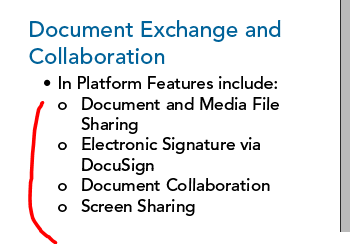Copy link to clipboard
Copied
I have the bulleted list below and my boss wants me to change the indented bullet points (a, b, c, d) to bullets as well. Moments like this I wish I were in MS Word so I could just hit TAB and make them hollow automatically.
How can I make this sub list of bullet points hollow?
 1 Correct answer
1 Correct answer
You have the list type set to numbers. Change it to bullets.
Copy link to clipboard
Copied
Choose the glyph you want and set it as the bullet using the bullets and numbers section of the paragraph style.
Copy link to clipboard
Copied
Thanks, I should have been more clear. I know it's fixed in the paragraph styles, but not sure how to do it. "Format" doesn't give any bullet styles, and when I select Special Character/Bullet Character I just get a smaller bullet.
Where can I find the hollow bullet?
Copy link to clipboard
Copied
You have the list type set to numbers. Change it to bullets.
Copy link to clipboard
Copied
Helpful answers, but correcting this oversight put me on track. Thanks, ya'all!
Which leads to the next question. I've found a bullet I like, but it appears to be a tiny bit off center from the text, noted in red below. Can that be fixed?
Copy link to clipboard
Copied
Create a character style for it and change the offset for it.
Copy link to clipboard
Copied
ID is not Word — you may have noticed that. 🙂 Its strength is not in... word processing.
It does support this sort of outline indenting as you type, but the proper approach (IMO) is to create paragraph styles for each outline level.
In fact, for typographic spacing control, in books and other professional documents, I use two to three styles per level:
- First Bullet (usually has a little more spacing above)
- Regular Bullet
- Regular Bullet
- Second-Level Bullet
- Second-Level Last Bullet (a little more spacing below)
- Regular Bullet
- Last Bullet (a little more spacing below)
Simple? No. Controllable pro results? Yep. But ID's for layout, not for typing. 🙂
—
Copy link to clipboard
Copied
You don't really need the first and last bullet styles anymore with the "Space Between Paragraphs Using the Same Style" options.
Copy link to clipboard
Copied
Yep, but I use the style breakout to control other format tweaks. I cop to it being too fussy and complicated for many, but I am very picky about lists. "Same Style" does not necessarily apply all the adjustments when there are multiple levels, as well.
But yes, for simple lists, specifying above/below space suitable for the ends and having it collapse in the middle is a splendidly simple approach. I believe Word and similar apps do it more or less automatically/by algorithm to produce the pleasing spacing without confusing the user. 🙂
ETA: Oh, and with my sometime focus on EPUB/Kindle, it allows for CSS style overrides to tweak the list appearance in those formats. Not something most designers need to muck with.
—
Copy link to clipboard
Copied
Create a character style. Take a font which has a symbol which is you like to have it. If you do not find a hollow symbol, use a normal and in the character style use a stroke and no fill (or a paper color fill).
In the paragraph style > Bullets & Numbering choose the symbol you want and apply the character style.
Sometimes it is difficult to find a specific glyph in bullets, then I use number instead of bullets but without numbers, have the glyph in the clipbord, paste it there. There is an advantage with this method you can use words or several glyphs as bullets.
Find more inspiration, events, and resources on the new Adobe Community
Explore Now