- Home
- InDesign
- Discussions
- Re: How to disable text wrapping on text boxes?
- Re: How to disable text wrapping on text boxes?
Copy link to clipboard
Copied
whenever I create a new text box, there is automatically a 1p0 text wrap around it. how do I disable this from happening? thanks
 2 Correct answers
2 Correct answers
whenever I create a new text box
I'm not clear from the wording if this is happening in one file, or all new files. Clearly text wrap was turned on as a default, but it could be in one file (a document default) or for all new files (a system default).
This article should clarify the two, and give you the skills to disable one or both.
Adobe InDesign: Setting (and Removing) Defaults - Rocky Mountain Training
Once you understand the difference, you can disable it correctly with Window > Text Wrap a
...I was having this problem as well and the below worked for me. It was happening in just one of my documents. This is from the link provided above .Adobe InDesign: Setting (and Removing) Defaults - Rocky Mountain Training Thanks!
- Open up an InDesign document. ( I opened the one giving me problems)
- Click the Selection Tool in the Toolbox (the black arrow).
- Click on an empty part of the page or better still, choose Edit > Deselect All.
- Without any objects selected, take a look at the various menus and
Copy link to clipboard
Copied
Select the (text) frame and go to Window > Wrap and click on the none-button.
But you should work with Object Styles and make sure that your default styles have no text wrap upon them. Default styles are those with one of the two small icons on the right.
To avoid text wrap for a single text frame go to Object > Text Frame Options (or in the context menu or cmd/ctrl+B) and activate to ignore text wrap. Save this also in the Object Styles.
Copy link to clipboard
Copied
This is a simple one to do it. Start up your Indesign but do not open any document or new document, just click on the text box in the toolbar and press Ctrl+Alt+W (Text wrap), a text wrap dialog box will appear on that set to none (no text wrap). Now open up a new document and see is it disable or not.
Thanks
Copy link to clipboard
Copied
whenever I create a new text box
I'm not clear from the wording if this is happening in one file, or all new files. Clearly text wrap was turned on as a default, but it could be in one file (a document default) or for all new files (a system default).
This article should clarify the two, and give you the skills to disable one or both.
Adobe InDesign: Setting (and Removing) Defaults - Rocky Mountain Training
Once you understand the difference, you can disable it correctly with Window > Text Wrap and clicking the first button on the top row.
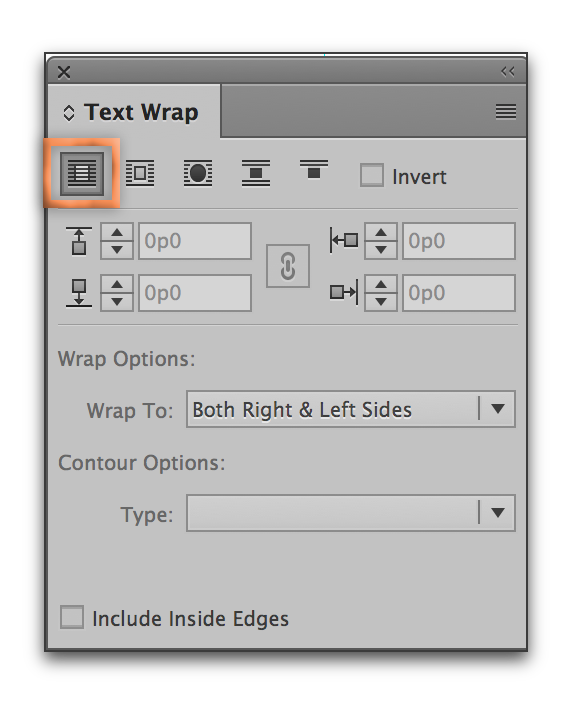
Copy link to clipboard
Copied
I have tried all these things and all the text box wrap is turned off and I said ignore text wrap in the text frame options and nothing works everytime I move a text box it will jump all over the place like the wrap is on it is super annoying and this is making my spacing all f'ed up. I also turned off snap so that not it either. ![]()
Copy link to clipboard
Copied
Sounds like Align to Baseline Grid. This is a paragraph setting.
Copy link to clipboard
Copied
Copy link to clipboard
Copied
Can you post some screenshots? While I'm leaning toward the baseline grid as well, those screenshots would help.
Copy link to clipboard
Copied
One of the screenshot should be of the Text Wrap panel with nothing selected.
A second should be the View Options controls so we can see what is checked. “View Options” is one of the three buttons on the Control panel that you see when you have the Selection tool.
Copy link to clipboard
Copied
theoliviali wrote
whenever I create a new text box, there is automatically a 1p0 text wrap around it. how do I disable this from happening? thanks
Where do you see the setting that says your new text frames have a 1p0 text wrap?
Copy link to clipboard
Copied
Is this for all new documents or existing ones? Whether it's a text wrap or baseline issue, you have to figure out where the default is (all new docs or a current doc?). If all new ones are doing it, as said above, you need to reset it with no document open. If it's just a specific file or files, then reset with no object selected with the specific file open.
Copy link to clipboard
Copied
Literally none of this worked, and I can't get it to stop. I cannot select anything in the text wrapping before I open documents for defaults, and it doesn't allow me to change those settings once I've opened a new document. Does anyone have any idea? I'm working on a Mac.
Copy link to clipboard
Copied
I was having this problem as well and the below worked for me. It was happening in just one of my documents. This is from the link provided above .Adobe InDesign: Setting (and Removing) Defaults - Rocky Mountain Training Thanks!
- Open up an InDesign document. ( I opened the one giving me problems)
- Click the Selection Tool in the Toolbox (the black arrow).
- Click on an empty part of the page or better still, choose Edit > Deselect All.
- Without any objects selected, take a look at the various menus and panel menus. Any choices you make in the menus without an object selected will change the defaults for this one file.
- Take some time to look at what’s available and pick your favorite settings, or remove a setting that you activate inadvertently.
Copy link to clipboard
Copied
Thank you!
You're a Godsend!
Paul
Find more inspiration, events, and resources on the new Adobe Community
Explore Now



