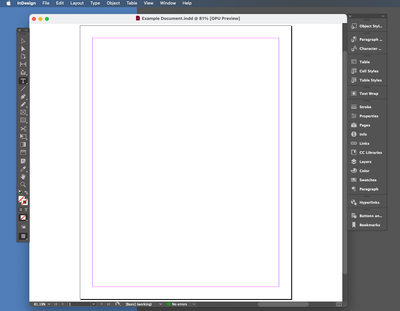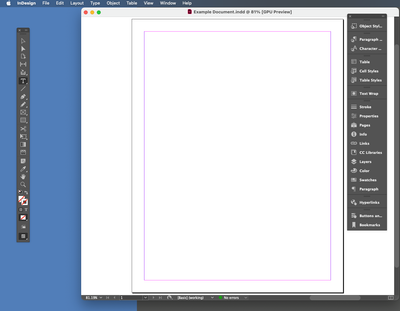- Home
- InDesign
- Discussions
- Re: How to dock the floating tools palette in InDe...
- Re: How to dock the floating tools palette in InDe...
Copy link to clipboard
Copied
In all my CS applications except InDesign CS6 (Mac), I can dock the tools window by the side of the main content panes like any other window: drag it to the edge, and at just the right point, it highlights where it will be docked with a blue outline, and docks when you let go.
I can't find any way to do this in InDesign CS6 (Version 8.0, Mac), however. Unlike every other window, it never gives the option to dock, no matter where I drag it. The only options in the toolbar itself switch between one row vertical, two rows vertical, and one row horizontal. I've also looked in Preferences > Interface and the only options refer to the "Floating tools bar" and give the same one row vertical, two rows vertical, and one row horizontal options as the tool bar itself.
I can't see any option to stop it floating. I've tried on a variety of Window > Arrange settings, and with Window > Application Frame both ticked and unticked, and nothing works. I can make it snap to position in a corner, but it doesn't dock and doesn't stop floating.
It's not just the inconsistency and nuisance of it sitting on top of the documents and not moving with the rest of the window that causes a problem: I'm on a Mac (Lion) and the floating toolbar breaks a normal useful operating system function. In every application except InDesign, when I press F3, the current window shrinks down and I see every other open window, organised by application, with each application's icon floating on top. In InDesign CS6, it's the floating tool bar, not the main window, that shrinks. The main InDesign window stays where it is, awkwardly sat between the icons and my other windows, in the way of the other windows - effectively making it impossible to use F3 to switch to a different other window without switching out of InDesign first.
Here's a screenshot I found online (looks like Windows version of CS6?) where the tools bar is docked: no close icon, slots in neatly alongside the content panes, not treated as a seperate window by the OS.

I'm having trouble finding Mac screenshots where it's docked - in most, it's floating awkwardly above the left ruler.
 2 Correct answers
2 Correct answers
Turn on the application frame. For some reason, it's off by default.
Bob
Its a strange bug, but I have found a work around.
If you dock another palette (is info, layers etc...) to the left, you can then dock the tool bar to the left of that pallete. You can then detach the pallete and the tool bar will stay docked.
Copy link to clipboard
Copied
Turn on the application frame. For some reason, it's off by default.
Bob
Copy link to clipboard
Copied
Afraid I already tried that, and mentioned so in the question:
I've tried on a variety of Window > Arrange settings, and with Window > Application Frame both ticked and unticked, and nothing works. I can make it snap to position in a corner, but it doesn't dock and doesn't stop floating.
I've also tried a variety of timings incase there's anything funny there: like removing and re-adding the tools panel with and without application frame turned on, switching, etc. It just doesn't want to dock for some reason. Also same result maximised as not maximised.
Is it definitely possible to dock the tools palette on InDesign 8.0 on a Mac (Lion)?
Copy link to clipboard
Copied
Sorry about that. I'm not having any issues with that here but you might want to try turning it to two columns and then drag it.
That might kick start it a bit. Perhaps a new workspace would help, also.
If all esle fails, trash your prefs.
Bob
Copy link to clipboard
Copied
Interesting: I tried switching to a workspace where it's docked by default (Book), and it was properly docked (so it's definitely possible on my version/OS). I dragged it out so it started floating, and then couldn't put it back. (while docked, it does fix the F3 bug as expected)
Also, one funny thing that is happening is, about a quarter of the time I drag it into a place where I'd expect it to dock, the cursor turns into the Mac crashing beachball until I move it away again.
I guess this probably a sign something's corrupted. Will try deleting the preferences file when I've got some free time to set things back up again.
Another sign that something is probably corrupted: Ticking and unticking "Enable floating document window docking" makes no difference to anything. Ticked or unticked, I can still dock and undock all windows except the Tools palette.
Thanks
Copy link to clipboard
Copied
Turning on application frame worked for me. Thanks!
Copy link to clipboard
Copied
I had this identical problem. The latest update fixes it.
Audrey
Copy link to clipboard
Copied
Great, I updated and it now works fine.
Side note - I thought I was on the latest version as Updates... was greyed out and About InDesign said 8.0 - turns out if it doesn't say 8.0.1 or higher, it means 8.0.0. I double clicked on the greyed-out Updates... link and somehow, that made it no longer greyed out. Odd.
Copy link to clipboard
Copied
Dammit - this issue has come back. I accidentally knocked the tools bar out of place, and now it won't go back into place. Exactly the same as before, including the spinning beachball.
Copy link to clipboard
Copied
try resetting the wokspace.
Copy link to clipboard
Copied
Seems like this bug happens when InDesign has been open for a while - I find if the first thing I do after opening InDesign is to try to dock the tools palette, it usually works.
So:
1: Check for updates.
2: If the problem still arises, and if there's definitely no available update, close InDesign and re-open it, then try to dock the tools palette before doing anything else.
(p.s. I like the sound of Wokspace - sounds like a bright open-plan Chinese restaurant ![]() )
)
Copy link to clipboard
Copied
Its a strange bug, but I have found a work around.
If you dock another palette (is info, layers etc...) to the left, you can then dock the tool bar to the left of that pallete. You can then detach the pallete and the tool bar will stay docked.
Copy link to clipboard
Copied
crayz77's tip seems to work. For me, it doesn't give the normal blue preview while hovering that it is going to dock, I had to just hold it right on the left of the screen to the left of the freshly docked random window and let go, and it docked anyway.

Copy link to clipboard
Copied
Bob's suggestion above worked for me - thank you.
I went to the Window menu and, all the way at the bottom, I clicked Application Frame. Everything docks now.
Copy link to clipboard
Copied
This drove me nuts. What fixed it for me was setting Window -> Workspace Layout -> Expanded.
When this was set to "Compact" the files window always floats for overlapping.
Copy link to clipboard
Copied
You can also drag floating menus all the way to the right side of the application window and a blue line appears on the right indicating it will now be docked. Just release and voila.
Copy link to clipboard
Copied
Solution - I went Windows>Workspace>Reset
Copy link to clipboard
Copied
Bobs suggestion above worked, but only after i resized my workspace window to be smaller than the application window. AWESOME! I have been trying to fix this for ages!!
Copy link to clipboard
Copied
None of these solutions work for me. The palettes just float and do not stay with the document. Could you offer any updated advice? Is there something I can click so that they stop floating and just stay with the document? It's been frustrating for me for months and numerous looks on Adobe Support Community. Thanks.
Copy link to clipboard
Copied
You can drag a floating panel into either side and dock into position. When you hover the sides, you will see a blue high light, release panel and it will position into the dock. You can also create and save your own customized workspace, using reset to restore the workspace.
Copy link to clipboard
Copied
Thanks, Jeffrey. Unfortunately, it doesn't seem to work. I drag the panels next to the document and indeed each seems to magnetically move adjacent but no blue highlight and the panels do not move with the document window afterwards.
Copy link to clipboard
Copied
Maybe it would help you to see a screen shot:
Copy link to clipboard
Copied
Then I drag the document over to the right and up a bit. The palettes stay where they were—not moving with the document:
Copy link to clipboard
Copied
Enable the application frame.
Copy link to clipboard
Copied
Thanks, but that doesn't help. Then I get a mostly black screen stuck on my laptop screen that cannot be dragged anywhere. I can drag the document's window from the laptop to my second monitor, but the palettes do not attach to that window. If only there were a button one could press to restore order (and I would never touch it again).