- Home
- InDesign
- Discussions
- How to export pdf from indesign to single pages fl...
- How to export pdf from indesign to single pages fl...
How to export pdf from indesign to single pages flowing in 1 pdf

Copy link to clipboard
Copied
Hi!
First of all im using a swedish version of indesign so please forgive my bad translations.
I am trying to export my catalogue from a document setting with 2-page spread to a pdf-document with 1 page-flow.
I just would like 1 pdf, but i would like all the pages to be on 1-page setup - not 2-page-setup.
I build in indesign, and have a master page with for using right and left page.
When I do the export, no matter what I choose pdf-exporter always export the pdf as a 2-side double-paged pdf.
I've tried every setting in pdf exporter.
What would probably work should be the one called one-page-flowing (en sida löpande in swedish), but it still generates double pages.
I would be really thankful for a suggestion on how to solve this.
Best regards
Mattias Cederlund
Copy link to clipboard
Copied
I had this same problem too, since I'm currently working on a book whose PDF needs to be exported in pages, instead of spreads. And clicking/un-clicking the Facing Pages option in the Document Setup doesn't work. Clicking that option would end up rearranging the layout of your project.
What I did was, I go to File -> Export 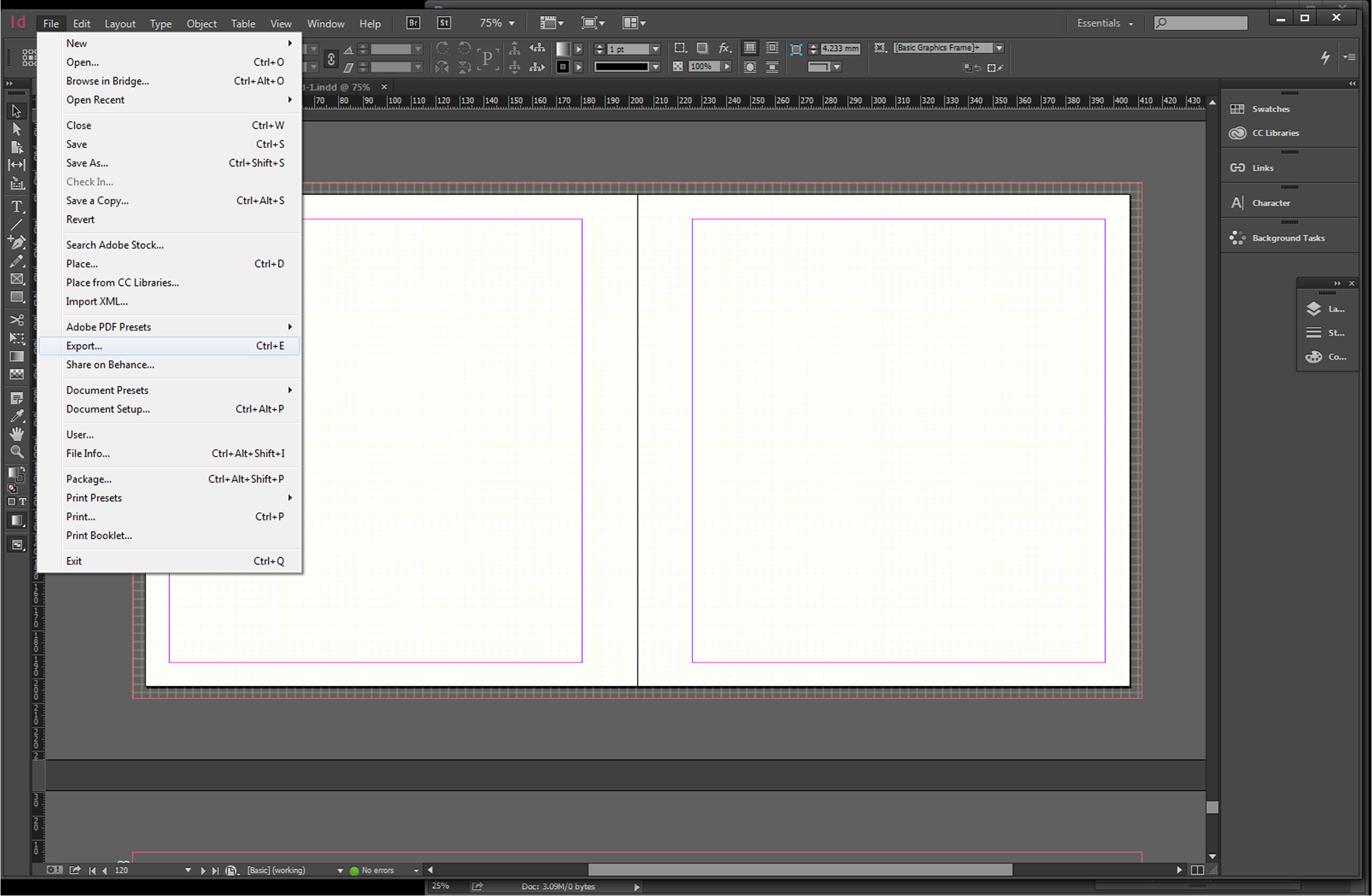
Next, type in the name of your file, then press the drop down arrow, and click Adobe PDF (Print). Then hit Save.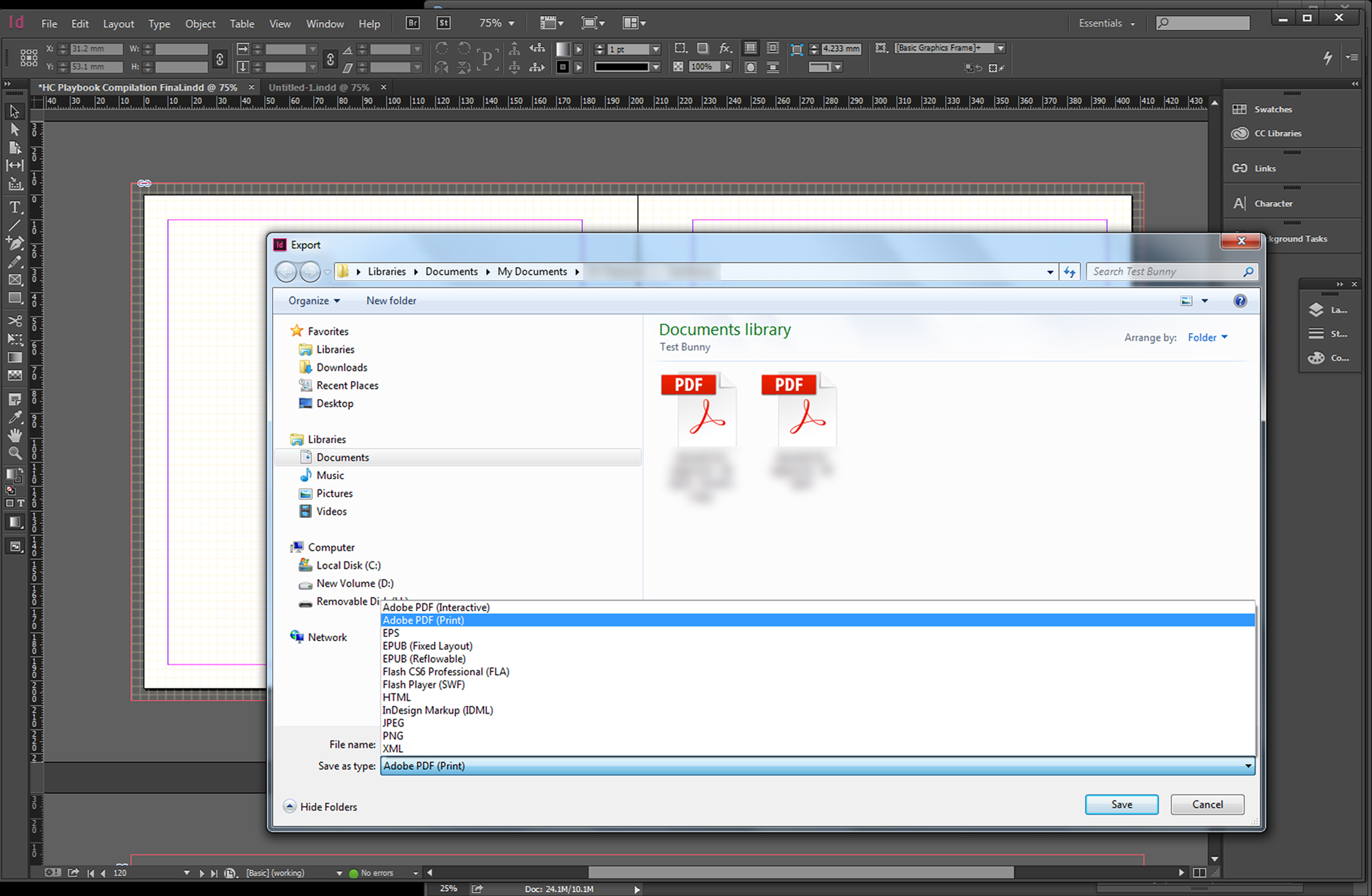
After clicking Save, a dark grey box will appear. This box shows the settings on how you want your file to be exported. If you look at the image below, you can see the words Pages and Spreads. Click on Pages (see red box marked below), fix your other settings, then hit Export.
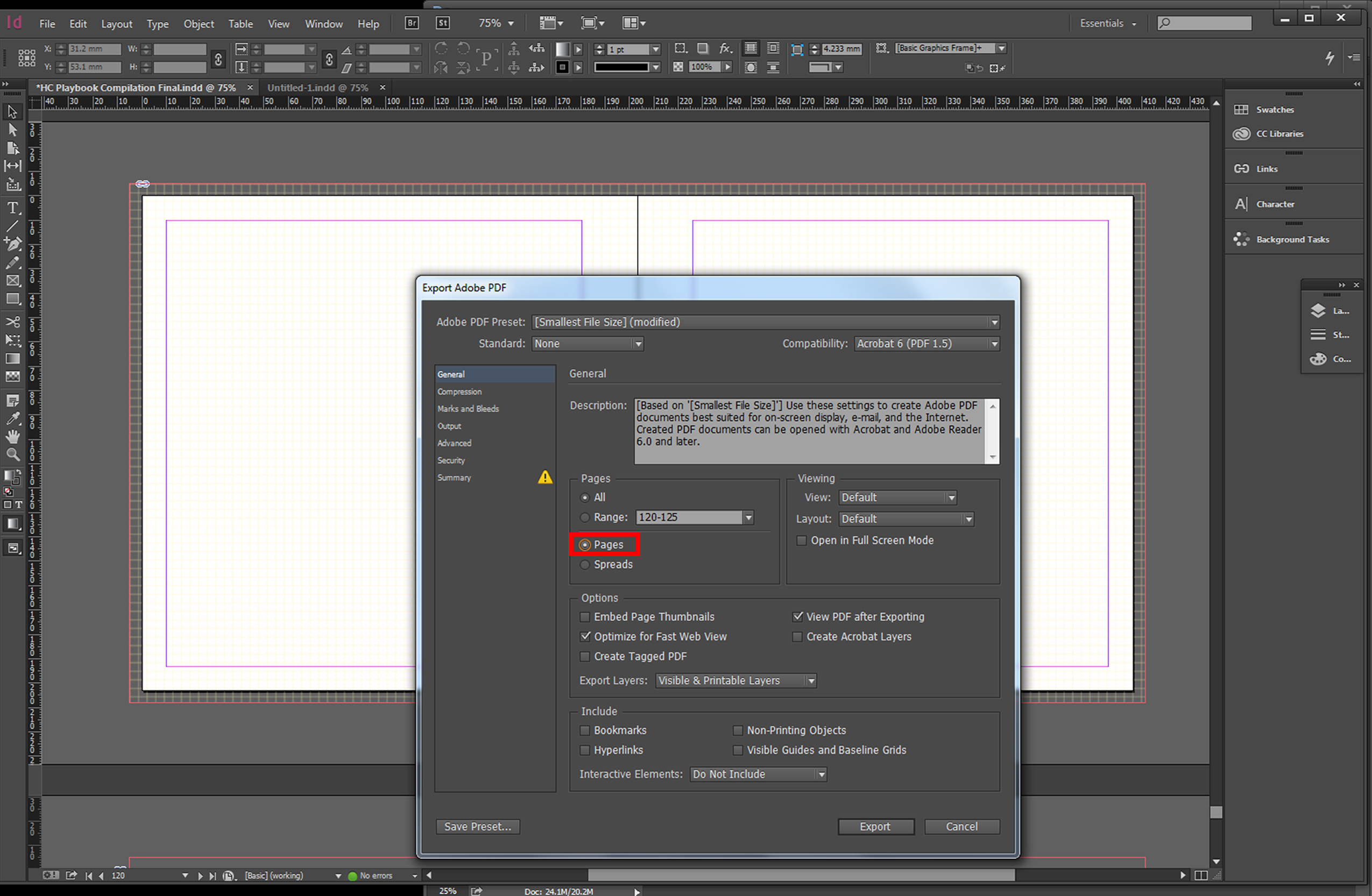
Once the file is exported, check it by opening it in Acrobat.
----
This method worked for me, and my PDF was exported into Pages instead of Spreads, without rearranging the elements in the project. Hope this works for you guys! ![]()
Copy link to clipboard
Copied
Thank you! None of the previous answers were as clear as you in pointing out *where* we need to choose "Print"! This saved my day, thanks a million!
-
- 1
- 2