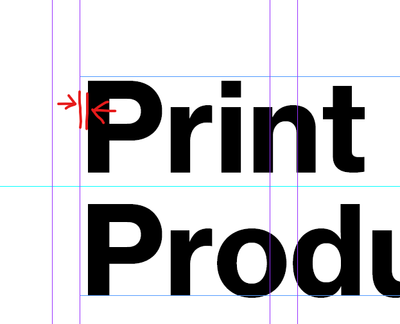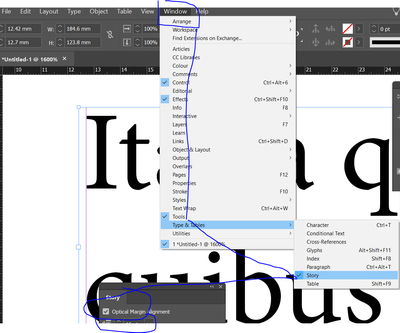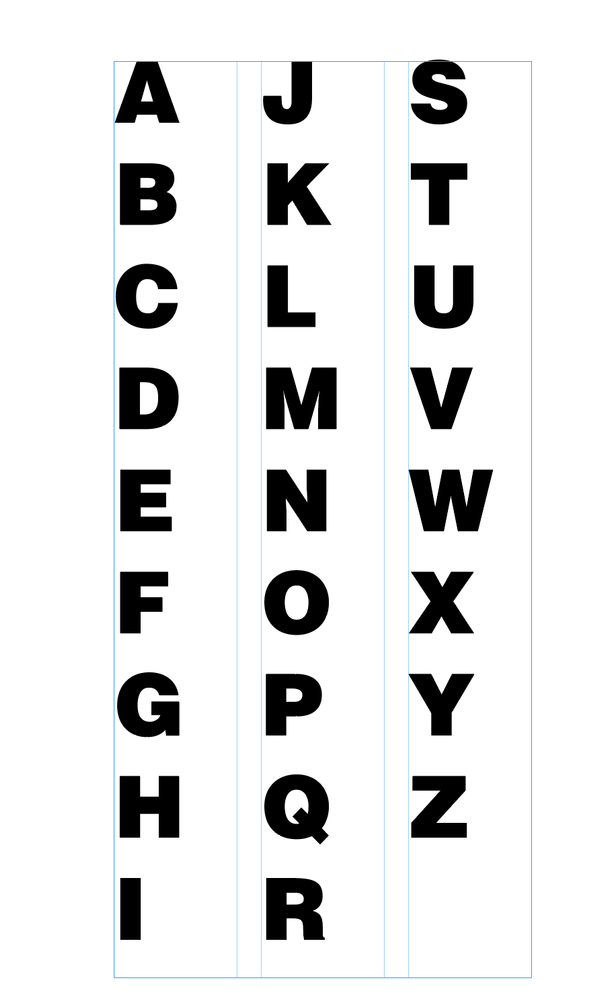- Home
- InDesign
- Discussions
- Re: How to get rid of padding text box
- Re: How to get rid of padding text box
Copy link to clipboard
Copied
How can I get rid of this added padding so it aligns perfectly to the column guides?
Thanks already,
Luk Ramon
 1 Correct answer
1 Correct answer
If you're having troubles with this too, please upvote the feature request here: https://indesign.uservoice.com/forums/601021-adobe-indesign-feature-requests/suggestions/43532502-text-perfectly-aligned-with-text-frame
Copy link to clipboard
Copied
Copy link to clipboard
Copied
Doesn't do anyting, thanks for answering!
Copy link to clipboard
Copied
Are you sure it does nothing - adjust the numbers
Copy link to clipboard
Copied
Well, if you reposition the text frame it could theoretically work, but I want it to snap exactly on the column guide.
Copy link to clipboard
Copied
Yes, I get it - it is annoying, I have a workflow for a client that requires the text to be within a text area on a technical drawing, and the text not snapping to the edge of the text frame is problematic - let alone on the right side of the text frame, sometimes an italic word with an ascender will spill out of the text frame. And overlay this on the technical drawing it causes it to appear outside the safe text area.
I really think InDesign should offer an option for this - I don't know how though - each font is different and different settings/paddings built into the fonts.
You can request features here - https://indesign.uservoice.com/
Copy link to clipboard
Copied
Alright, will do that right away, thanks a lot!
Copy link to clipboard
Copied
You can upvote this feature from now on here: https://indesign.uservoice.com/forums/601021-adobe-indesign-feature-requests/suggestions/43532502-te...
Copy link to clipboard
Copied
All typefonts are created with a bit of whitespace on the left and right of each character. This is done so that the font characters do not bump into one another when the type is set. The amount of white space varies from character to character with curved characters having less white space around them than straight edged characters (see screenshot). This is why the copy you are showing does not sit exactly on the edge of a text frame as you are trying to do. The amount of inherent white space also does vary from font to font so some fonts will be able to get closer to the edge of the frame than others. It is also why the amount of white space relative to the edge will dimish or increase depending on the size that a font is used at.
If you want your text to align with the column guides you will have to move the text box itself to do so. Make sure that View>Grids & Guides>Snap to Guides is turned off or the text frame will snap to the guide automatically thwarting your intentions.
Copy link to clipboard
Copied
You can also insert a space at the beginning of a line then kern the letter back into the space. Do this by adjusting the kerning while the cursor is between the leading space and the initial letter. Usually you don’t want to do this for every line in long copy. But usually this is something you only notice for large type like a headline or a drop cap. Also it is usally something you only notice when you can see guides and frame edges. If you don’t see it when you are in Preview mode you can probably ignore it.
Copy link to clipboard
Copied
I guess so, but think @Bill Silbert 's solution might be the easiest one. Thanks for the response!
Copy link to clipboard
Copied
Yes, I'm aware of that indeed. Looks like there's no better solution than this. Thanks a lot for the extensive respond!
Copy link to clipboard
Copied
This is part of the font geometry to crate an optical alignment.
Copy link to clipboard
Copied
I know right, but was thinking if there's no way to ignore this. Moving the text frame is the best solution yet. Thanks for answering!
Copy link to clipboard
Copied
If you're having troubles with this too, please upvote the feature request here: https://indesign.uservoice.com/forums/601021-adobe-indesign-feature-requests/suggestions/43532502-te...
Copy link to clipboard
Copied
Hi lukr69412519,
the way out for now would be a font without side bearings where optical kerning is applied and a lot of tracking as well.
To proof this I did a font with some glyphs showing the concept. The screenshot below is from my German InDesign 2021 on Windows 10. The font's license allowed me to do what I did.
Left a special font variant done with Jongware's and Marc Autret's IndyScript for InDesign, no side bearings, right the original font with the usual features:
More details in this other thread:
https://community.adobe.com/t5/indesign/how-to-completly-align-in-indesign/m-p/12072063#M431084
BTW: I already voted for your feature request.
Regards,
Uwe Laubender
( ACP )
Copy link to clipboard
Copied
Yea, I got it, but this will ruin the kerning for sure.
Copy link to clipboard
Copied
Hi lukr69412519,
that's why I used optical kerning with 50 tracking for the left text frame.
Regards,
Uwe Laubender
( ACP )
Find more inspiration, events, and resources on the new Adobe Community
Explore Now