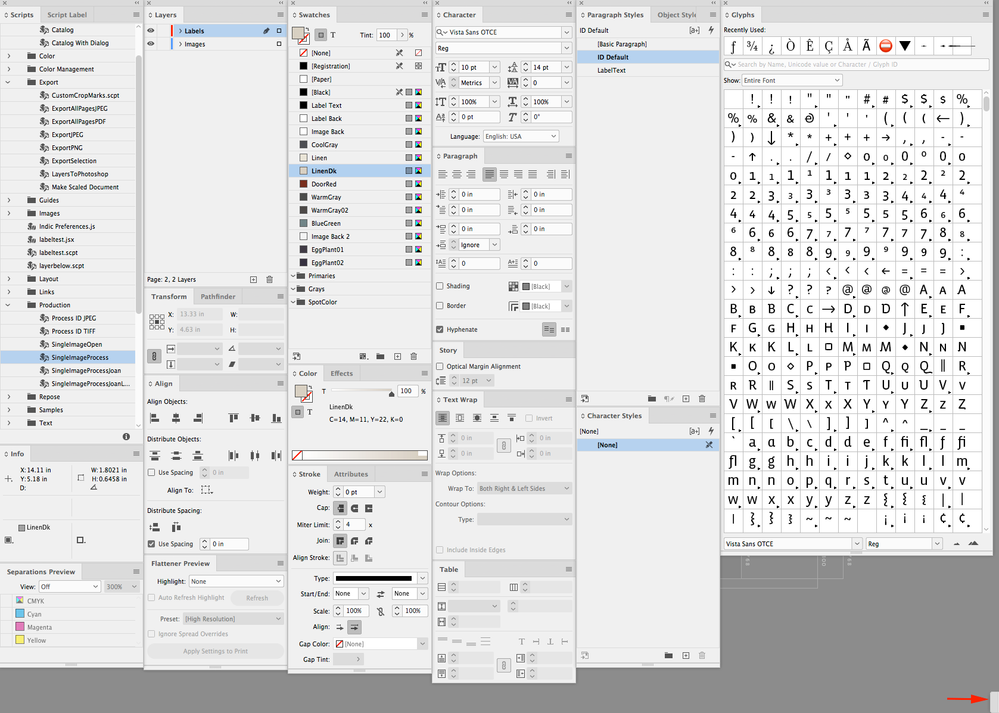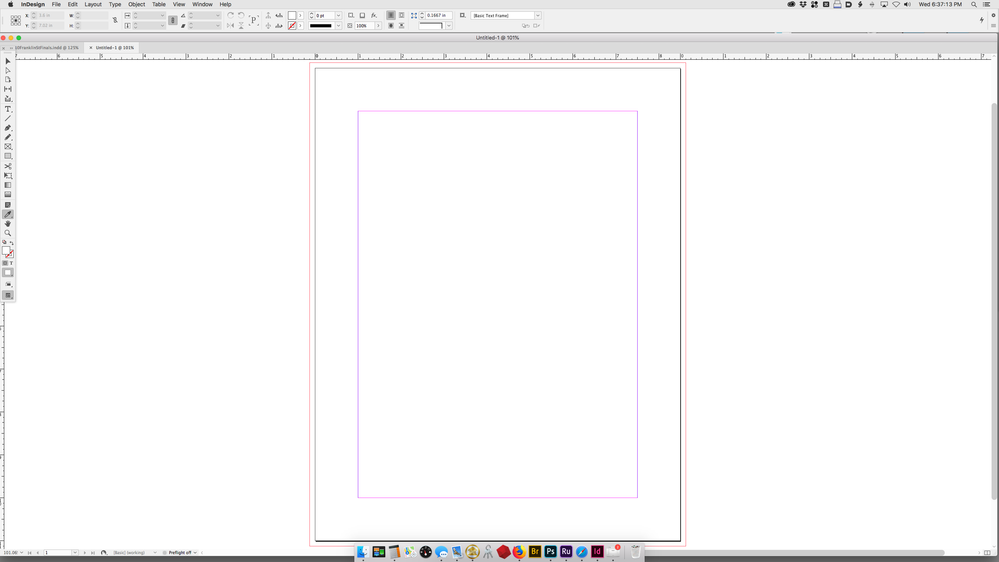Copier le lien dans le Presse-papiers
Copié
Does anyone know how to hide the "Application Bar" in InDesign CC 2020? It is useless to me and uses screen real estate. (This is not the Application Frame, which I have turned off. Nor is it the Control bar, which I have turned on.)
 1 bonne réponse
1 bonne réponse
Changing this line in the XML file worked for me, you to be sure to change the workspace that your using and I needed to have Indesign closed when I changed it, otherwise Indesigned changed it back when I closed it.
Copier le lien dans le Presse-papiers
Copié
I should add that the best I could come up with was detaching it from the top, making it as narrow as possible, then tucking it away in the lower right corner of the screen so that only the left tip is visible.
Copier le lien dans le Presse-papiers
Copié
In InDesign 2020, they moved most of the items that were in the Application Bar to the bottom of the Tools panel. Reserving what's left of the Application Bar for the Home Screen. In previous versions of InDesign you could only turn off the Application Bar when you turned off the Application Frame. Unfortunately now, there are no controls to hide the Application bar which now seems to be primarily the Home bar.
Copier le lien dans le Presse-papiers
Copié
Thanks. I figured as much, but it never hurts to ask in case I overlooked something. Not a very bright move on Adobe's part from my viewpoint.
Copier le lien dans le Presse-papiers
Copié
You can turn off the Application Frame and then tear off the Application Bar from the upper left corner and then bury it in the lower left corner. A saved workspace will remember:
Copier le lien dans le Presse-papiers
Copié
Thanks, Rob. That's actually what I described in my first reply above. Except that it's the lower right corner, not lower left. One drawback of this is that if you have two screens, and the interface is on the left screen, the Control bar is displayed on the right screen (other than the tip of it on the left screen, of course).
Copier le lien dans le Presse-papiers
Copié
Sorry I missed that.
BTW I’m running two screens with my panels on the right. In my capture above it’s buried on the right side of the right monitor:
I’m keeping my Control Bar on the left screen with the documents:
Copier le lien dans le Presse-papiers
Copié
Yes, that works. I have such a strong single screen habit (33 years and counting) that I didn't keep using the second screen, or I would set it up like you did. (I have panels and tools hidden until I mouse to the screen edges, similar to the Dock at the bottom edge. And use a lot of keyboard shortcuts.) The second screen was headed to a different (new) Mac anyway.
Copier le lien dans le Presse-papiers
Copié
yes, i hate that stupid thing.
Copier le lien dans le Presse-papiers
Copié
I think I figured out how to remove this bar, there may be another way but I couldn't find it.
1. Take a snapshot of where your pallets are located so you can remember how you like everything.
2. Go to window > workspace > advanced, you'll see the bar disappear. this leads me to believe there is a way to turn it off somehow other than this method.
3. Set up your pallets again and save the workspace as a new name (window > workspace > new workspace). *note, you have to move the pallets out of the advanced preset location to enable the ability to save a "new workspace"
Copier le lien dans le Presse-papiers
Copié
Finally a solution, thanks; and why would Adobe think in al her wisdom that this is the best way to be able tot pull this off.
Copier le lien dans le Presse-papiers
Copié
glad to help.
Copier le lien dans le Presse-papiers
Copié
Oh, wow, thx a lot for this one. Just unbelievable bad coding by Adobe.
Copier le lien dans le Presse-papiers
Copié
Selecting the Advanced workspace in the latest version of InDesign (on a Mac, anyway) doesn't hide the bar in question.
Copier le lien dans le Presse-papiers
Copié
Yes, it's annoying, especially since you can turn it off in Illustrator.
On a Mac, open the files "Start_CurrentWorkspace.xml" and "Essentials_CurrentWorkspace.xml" in this folder (may differ slightly depending on your version of InDesign):
/Users/[user]/Library/Preferences/Adobe InDesign/Version 17.0/en_GB/Workspaces/Find this line:
<app-container-control-bar id="64" origin="1 44" size="595 37" is-closed="false"/>And change it to:
<app-container-control-bar id="64" origin="1 44" size="595 37" is-closed="true"/>Save the XML files, and restart InDesign.
Copier le lien dans le Presse-papiers
Copié
Works perfect. Thanks
Copier le lien dans le Presse-papiers
Copié
You're a lifesaver! This was bugging the crap out of me on my laptop.
Copier le lien dans le Presse-papiers
Copié
Thanks a lot; it makes my workflow way easier now.
Copier le lien dans le Presse-papiers
Copié
Unfortunately, none of these lines of text exist (nor does the en_GB folder) in the latest version of InDesign on the Mac.
Copier le lien dans le Presse-papiers
Copié
It's still there on my end in version 18.3 (pink diamond splash screen). It's on line 574 in "Essentials_CurrentWorkspace.xml". Note that "en_GB" is short for 'English' 'Great Britain', so you may have a differently named folder depending on regional language.
Copier le lien dans le Presse-papiers
Copié
That specific line,
<app-container-control-bar id="64"is not present in my 18.3 nor 18.4 version in any workspace xml neither...
What IS present is:
<tab-group active-palette="64" is-closed="false">
<palette id="64" is-closed="false"
Copier le lien dans le Presse-papiers
Copié
@Frans v.d. Geest I also found that line, but changing "false" to "true" does nothing anyway.
Copier le lien dans le Presse-papiers
Copié
Doesn't work for me either Boo...
Copier le lien dans le Presse-papiers
Copié
Yeah, I figured that. I'm in the "en_US" folder.
Copier le lien dans le Presse-papiers
Copié
Hi @graphic mac , Are you sure you are checking your user folder’s Library (on OSX it might be hidden, which is the default)
Users ▸ username ▸ Library ▸ Preferences ▸ Adobe InDesign ▸ Version 18.0 ▸ en_US ▸ Workspaces ▸ Start_CurrentWorkspace.xml
-
- 1
- 2
Trouvez plus d’idées, d’événements et de ressources dans la nouvelle communauté Adobe
Explorer maintenant