- Home
- InDesign
- Discussions
- Re: How to HideTable Interior Cell Lines
- Re: How to HideTable Interior Cell Lines
How to HideTable Interior Cell Lines
Copy link to clipboard
Copied
In my inDesign text table I have successfully hidden the table borders. Now I also would like to hide the cell (i.e., column and row) borders. If one of you could point me to the correct workflow, I would be grateful.
Best,
jwc
Copy link to clipboard
Copied
It's a little strange but it works like this. On the Proxy that represents the cell borders (found in the Control panel when the table is selected), triple-clicking in the Proxy (not touching the borders) toggles between selecting all the borders and deselecting all the borders. Then you can click to turn on individual borders. With certain borders selected, you can set the stroke weight (0 pt would give you no stroke).
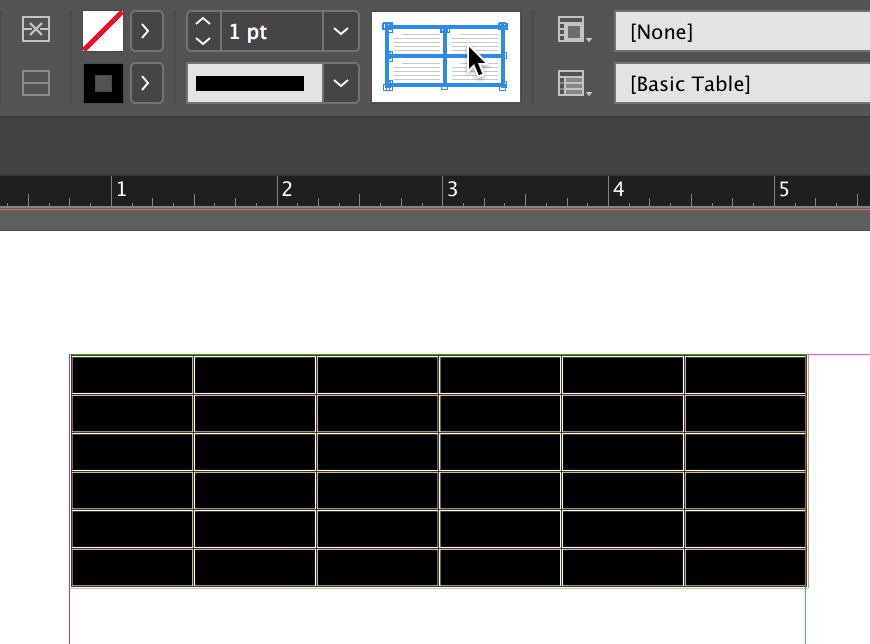
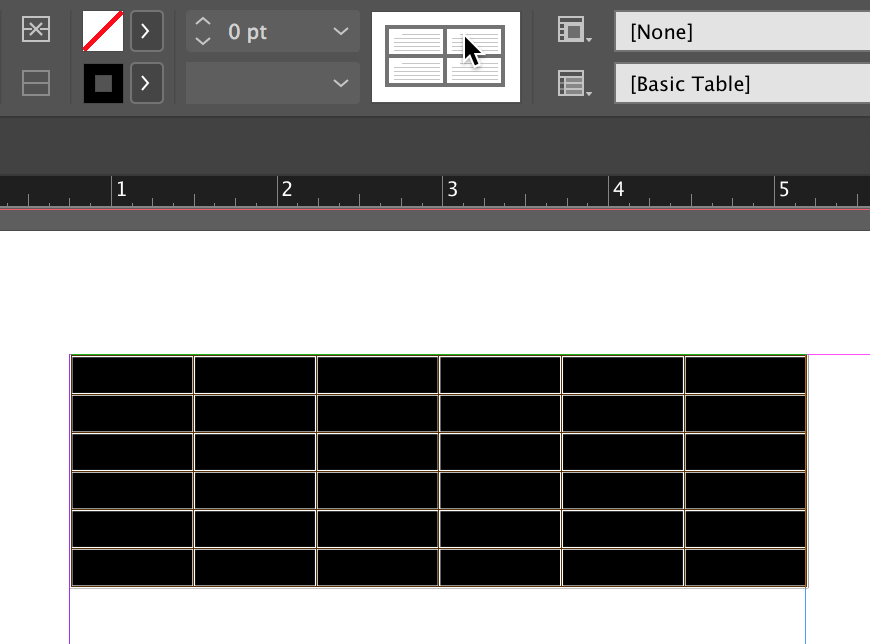
Copy link to clipboard
Copied
I think I see the control panel laid out above my document, but I do not find the table cell options within that control panel. There are lots of table options, but, so far, I have not ben able to find controls for cell borders.
Maybe send me a screen shot?
jwc
Copy link to clipboard
Copied
Using the Type tool you must select rows in your table, or the entire table, then you should see what I'm showing.
Copy link to clipboard
Copied
Hi Jack,
instead of the control panel you could use the menu command to show the Cell Options:
Table > Cell Options
From my German InDesign CS6:

Regards,
Uwe
Copy link to clipboard
Copied
triple-clicking in the Proxy (not touching the borders) toggles between selecting all the borders and deselecting all the borders
What????
~Barb
Copy link to clipboard
Copied
Hi Barb,
there is also a double-click trick 🙂
Deselect all borders by tripple-click not touching the borders.
Double-click one of the outer borders to select all outer borders.
Regards,
Uwe
Copy link to clipboard
Copied
Yes, after I typed my reply, I actually looked at the User Guide again. It lists both of those shortcuts.
Another example of how we keep on learning this application that came out first in 1999! ![]()
Copy link to clipboard
Copied
I thought I knew all the table shortcuts. This new-to-me triple click makes me so happy! ![]()
~Barb
Copy link to clipboard
Copied
Yes, it's a really handy one. It makes it really easy to select borders.
Copy link to clipboard
Copied
Uwe, double-clicking on the inner borders also selects the inner borders.
Steve
Copy link to clipboard
Copied
Thanks, but where, exactly, is the proxy located?
Copy link to clipboard
Copied
Select the Type tool (the T).
Drag to highlight the cells in the table.
The proxy will be visible in the Control Panel at the top of the document window, or you can choose Table > Cell Options > Strokes and Fills.
~Barb
Copy link to clipboard
Copied
Jack wrote
Thanks, but where, exactly, is the proxy located?
Two alternatives to select a table:
Select an insertion point or some text in a text cell
or select the graphic container frame in a graphic cell ( InDesign CC 2015.4 and above ).
1. Hit esc on your keyboard to select a cell, followed by cmd + a for Select All ( ctrl + a on Windows )
2. Go to menu: Table > Select > Table
Regards,
Uwe
Copy link to clipboard
Copied
I just discovered another approach, which really appeals to me. With cursor in table, go to:
— Table | Cell Options | Strokes and Fills | Cell strokes | Weight = 0, Color = none.
Copy link to clipboard
Copied
I prefer to use styles whenever possible--in this case, Table and Cell styles.
In the Table styles panel, create a new style and set the Table Border to your desired settings:

Then set the Row Strokes and Column Strokes as follows (note the Weight is at 0 [zero] for each stroke):
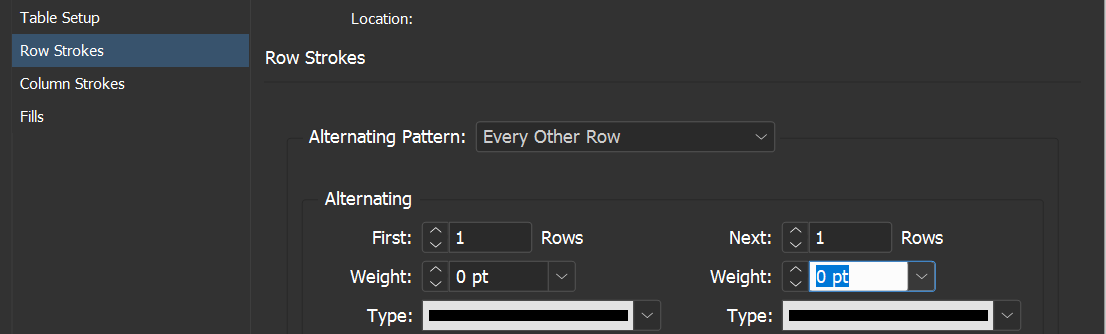

Find more inspiration, events, and resources on the new Adobe Community
Explore Now