Copy link to clipboard
Copied
wie kann ich das Farbprofil ISO Coated v2 300% (ECI) in InDesign laden und verwenden?
***** Title renamed by Moderator "VS" *****
 3 Correct answers
3 Correct answers
Wenn Du es nicht am Rechner hast, musst Du es erst mal von www.eci.org laden.
DE: http://www.eci.org/de/downloads
EN: http://www.eci.org/en/downloads
Bzw. der direkte Link zu allen ECI v2: eci_offset_2009.zip
Dann musst Du diese zu den anderen .icc Dateien speichern. Wo, das hängt vom OS ab, suche nach bekannten Dateien mit der Endung .icc
Zur Verwendung arbeitest Du am Besten mit Bildern in RGB mit Farbprofil. Beim Export als PDF wählst Du das ECI als Ausgabefarbraum aus.
Die Konvertierung in diesen
...If you want to assign a profile to an existing document you should use Edit>Assign Profiles... and select the ISO Coated v2 300% profile from the CMYK Profile>Assign profile drop down menu there. The dropdown menu will list all of your systems installed CMYK profiles:
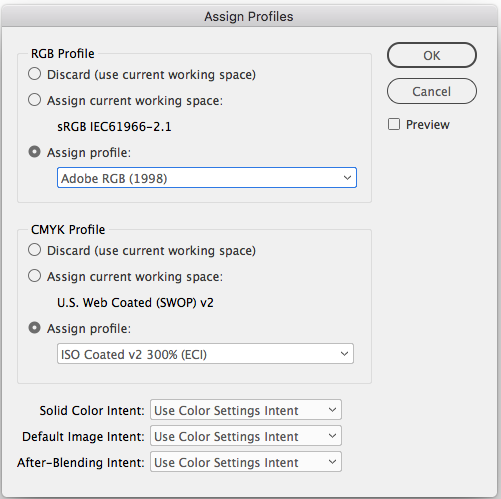
It sounds like you are trying to load a .CSF file into Color Settings. Color Settings doesn't affect existing documents, the settings are your color management preferences for future documents.
Have you tried right-clinking the profile?
Copy link to clipboard
Copied
Wenn Du es nicht am Rechner hast, musst Du es erst mal von www.eci.org laden.
DE: http://www.eci.org/de/downloads
EN: http://www.eci.org/en/downloads
Bzw. der direkte Link zu allen ECI v2: eci_offset_2009.zip
Dann musst Du diese zu den anderen .icc Dateien speichern. Wo, das hängt vom OS ab, suche nach bekannten Dateien mit der Endung .icc
Zur Verwendung arbeitest Du am Besten mit Bildern in RGB mit Farbprofil. Beim Export als PDF wählst Du das ECI als Ausgabefarbraum aus.
Die Konvertierung in diesen Farbraum erfolgt entweder bei der Ausgabe als X-1a (wenn die Druckerei CMYK-Daten verlang) beim PDF-Export, oder bei der Ausgabe als PDF/X-3 oder X-4 (beide unterstützen RGB)später dann beim Druck. Wobei die Empfehlung vieler Fachleute ist, X-3 nicht zu verwenden, weil es zu widersprüchlichen Ausgabesituationen kommen kann.
Viele Druckereien geben zwar X-3 an, aber der Beschreibung nach, wollen die eher ein X-1a, das ist der Dummheit derer, die die Spezifikation erstellen geschuldet.
Copy link to clipboard
Copied
Hallo. Ich soll für den Druck eines Auftrages die INDD Datei mit dem Farbprofil ISOcoated_v2_300_eci liefern. Beim LAden der Datei in Indesign erhalte ich aber einen Fehler. Dann habe ich von eci.org die neueste Datei ISOcoated_v2_to_PSOcoated_v3_DeviceLink.icc runtergeladen und versucht zu installieren - gleicher Fehler. Die Fehlermeldung seht ihr auf dem Screenshot. Was kann ich da bitte tun, um dieses Profil zu installieren? Danke schonmal. LG
Copy link to clipboard
Copied
Ach ja, ich arbeite mit dem neuesten Update der CC2018 Version
Copy link to clipboard
Copied
If you want to assign a profile to an existing document you should use Edit>Assign Profiles... and select the ISO Coated v2 300% profile from the CMYK Profile>Assign profile drop down menu there. The dropdown menu will list all of your systems installed CMYK profiles:
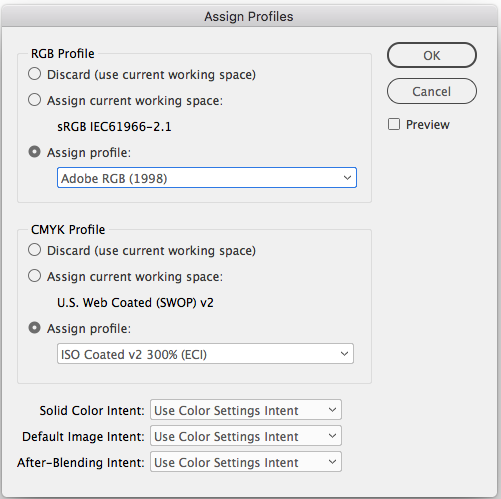
It sounds like you are trying to load a .CSF file into Color Settings. Color Settings doesn't affect existing documents, the settings are your color management preferences for future documents.
Copy link to clipboard
Copied
Hello.
Thanks for the answer. I can´t select ISO coated, because there is no entry like this. You can see my menu here
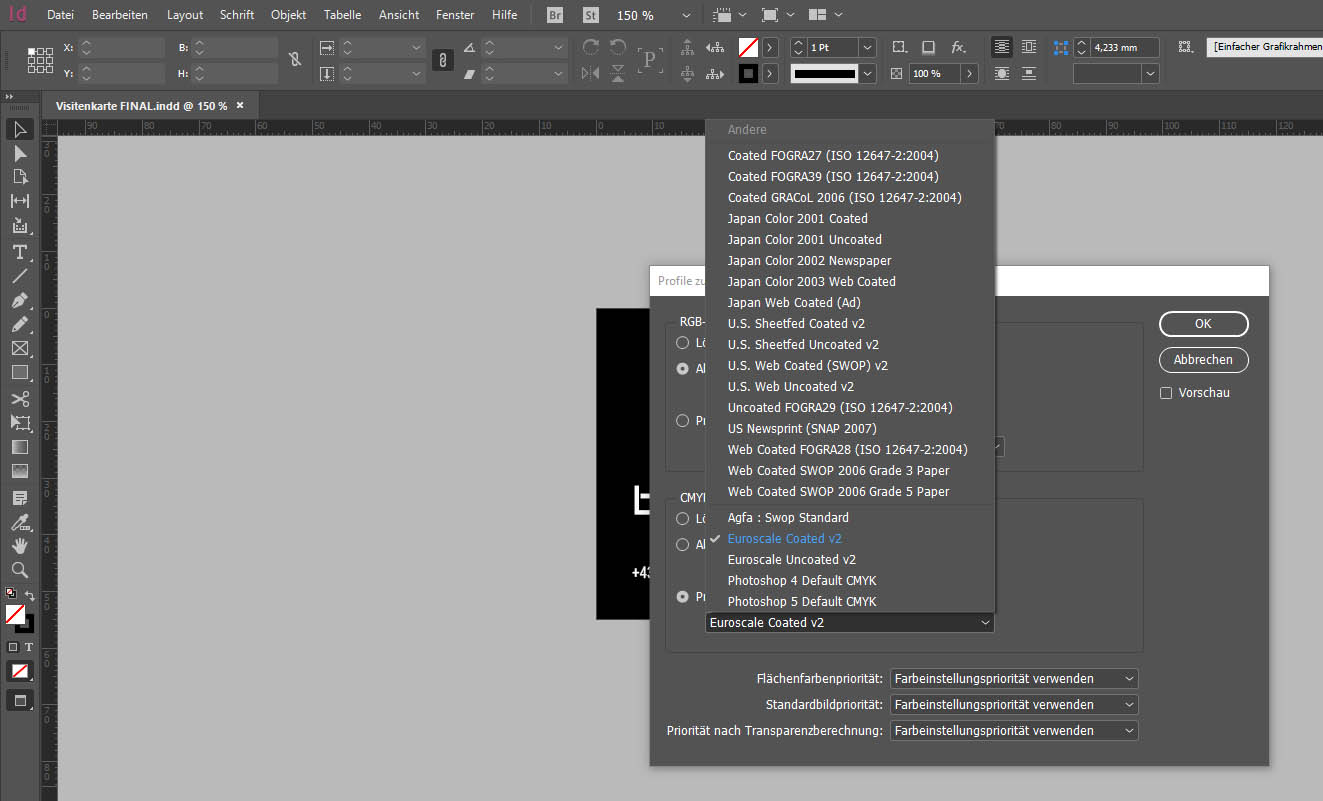
and I don´t try to load an .csf file. I try to load one of this ISOcoated .icc files you see on the next screenshot ...
how can I install this ISO coated .icc files to select it in the menu?
regards
Copy link to clipboard
Copied
Have you tried right-clinking the profile?
Copy link to clipboard
Copied
Oh man, it´s so easy. I am ashamend. Thank´s for your help.
Copy link to clipboard
Copied
This is a really helpful answer. Solved my problems ![]()
Copy link to clipboard
Copied
Bonjour,
J'ai un fichier PSOcoated_v3.icc.
Comment puis je l'installer en Indesign svp ?
Shani
Copy link to clipboard
Copied
Profiles get installed in you system. On MacOS there are a number of profile folders, this would make the profile accessible to all Adobe applications:
Library ▸ Application Support ▸ Adobe ▸ Color ▸ Profiles ▸ Recommended
This would make it accessible to all color managed applications
Library ▸ ColorSync ▸ Profiles
On Windows right-click the profile and choose Install


