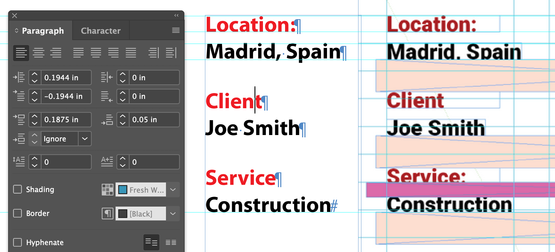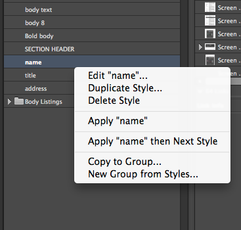- Home
- InDesign
- Discussions
- Re: How to seperate frames, correctly..?
- Re: How to seperate frames, correctly..?
How to seperate frames, correctly..?
Copy link to clipboard
Copied
Please see example of the work I am doing above
I am trying to seperate these frames of text equally however, the most intuitive way I have thought of is making spacers on a show only layer and then using them as equal spacers to get the desired effect
Is there any other better way of doing this as it takes time and it doesnt feel like the correct most accurate way
Please ignore my grid lines
Thanks
Copy link to clipboard
Copied
Yes, Adobe has distribution commands in the Align panel that will accomplish this quickly. Be sure to read the link below first though. And come back and ask us if you have any follow up questions.
https://helpx.adobe.com/indesign/using/aligning-distributing-objects.html
~Barb
Copy link to clipboard
Copied
Is there a reason that each of these needs to be in its own text frame?
You can acheive the same spacing (within a single text frame) far more easily by using a combination of slightly tightened leading on the black text and a Space Before Paragraph setting on the red text.
Copy link to clipboard
Copied
Yes but what about my paragraph and charater styles?
I am using them in this project
Copy link to clipboard
Copied
You would add the paragraph spacing to the Paragraph style for the red text, and the leading adjustment to the style for the black text.
Copy link to clipboard
Copied
Does this mean I will have to highlight the text and change it to the paragraph or character style every time I want to change it
Copy link to clipboard
Copied
I'm not clear on what you are asking here. For the sample you have shown, you would need two paragraph styles: one for the red text and one for the black text. All of the attributes would be in the styles.
Additional: if each of your entries has exactly two paragraphs per section, you could format it all in one click using the Next Style feature. If each of the two styles is set as Next Style for the other, you can select all of the text, right-click on the first style, and it will cascade the styling through all of the selected text.
Copy link to clipboard
Copied
Thanks I am now taking your advice and doing it this way
But How can I achieve the desired space between (text) and client?
Is it in paragraph styles or what'
Copy link to clipboard
Copied
Yes, Use Space Before and Space After in your paragraph styles.
~Barb
Copy link to clipboard
Copied
One more clarification:
Paragraph styles are used to control the formatting for an entire paragraph, character styles are used to control the formatting for selected words within a paragraph. As a general rule, you do not assign a character style to entire paragraph.
In your screen shots, you are showing us a situation where you should be using two paragraph styles: one for the red text and one for the black text as per @SJRiegel. I do not see any reason to use a character style and yes, you will have to click in each paragraph and assign a paragraph style. That's true in any document in InDesign, not just in yours.
~Barb
Find more inspiration, events, and resources on the new Adobe Community
Explore Now