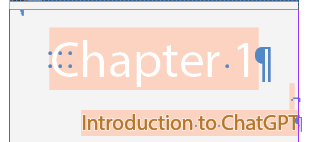Copy link to clipboard
Copied
I would like to design a book, with some pages white, some gray, and some black backgrounds. In photoshop it is easy to set a background color, but I can't see how to do this in InDesign CS4. It should be easy, but I can't find the answer anywhere!
Thanks for your help.
Paul
***** Title renamed by Moderator "VS" *****
 1 Correct answer
1 Correct answer
Unless you intend to actually print the background color, rather than printing those pages on colored stock, you should put them on a sepatate layer behind everything else and either set the layer to non-printing or turn off the visibility before output.
Also, if the majority of the publication will be output on colored stock, you can edit the [Paper] swatch to display something close so you won't need to have a special background for those pages.
Copy link to clipboard
Copied
Paul 999 wrote:
I would like to design a book, with some pages white, some gray, and some black backgrounds. In photoshop it is easy to set a background color, but I can't see how to do this in InDesign CS4. It should be easy, but I can't find the answer anywhere!
Thanks for your help.
Paul
Just draw a box the size of the page, add a bleed area for trim if required, colour the box. Am I missing something?
Copy link to clipboard
Copied
I just don't understand how a command like that wouldn't exist in InDesign. It's so basic.
Copy link to clipboard
Copied
So is drawing a rectangle.
Copy link to clipboard
Copied
This is true, but do you think it's odd that InDesign doesn't have a specific command for setting the background color of a page? Why or why not?
Copy link to clipboard
Copied
Draw a rectangle. Fill it with the desired color.
For use over and over again, put that rectangle on a master page.
Bob
Copy link to clipboard
Copied
Unless you intend to actually print the background color, rather than printing those pages on colored stock, you should put them on a sepatate layer behind everything else and either set the layer to non-printing or turn off the visibility before output.
Also, if the majority of the publication will be output on colored stock, you can edit the [Paper] swatch to display something close so you won't need to have a special background for those pages.
Copy link to clipboard
Copied
Thanks, Peter.
I would like to print some pages with a gray background and some with a
black background on white stock. I'll be using online bookmaking services,
so probably will conver to PDF before sending. But there is only white
stock for the entire book.
Paul
Copy link to clipboard
Copied
Technically, this isn't much of a problem. Use the colored rectangle as described. But keep a couple of things in mind that reverse type needs to be larger than black on white to be easily read, and hairlines can disappear.
I'd check with the printer, too, before plunging ahead, to make sure they can deal with a solid black background, and ask for a sample. If this is K-only black, rather than rich black, the results could be spotty.
Peter
Copy link to clipboard
Copied
Thanks!
Paul
Copy link to clipboard
Copied
Check on bleeds too. POD printers like Lightning Source sometimes do bleeds only on certain size trims, sometimes not at all.
Ken
Copy link to clipboard
Copied
It also might be a good idea to lock position of that box (Object>Lock Position) except if you put it into master page, then it´s automatically kind of locked in layout pages...
Copy link to clipboard
Copied
I would like to print some pages with a gray background and some with a black background on white stock. I'll be using online bookmaking services, so probably will conver to PDF before sending. But there is only white stock for the entire book.
Thanks.
Paul
Copy link to clipboard
Copied
This helped me ...
Cheers
Jen
http://blogs.adobe.com/vikrant/2011/04/how-to-simulate-paper-color-in-indesign/
Copy link to clipboard
Copied
Copy link to clipboard
Copied
There is a way, but its global for the entire document. You can change the color swatch named "paper".
Copy link to clipboard
Copied
lancewille - I don't think that will work in this case as they want to print the colour and anything selected as "paper" does not print. Your tip is a great one for quickly visualizing how a document will look though - thank you ![]()
Copy link to clipboard
Copied
My issue is this: When I originally created my [400 page] document, whoever created it created a master to change all of the defaulted WHITE pages to have a BLACK background (my doc is now entirely black).
I now wish to change only some of those black BGs to WHITE. Trouble is, when I draw the box around it and choose a color from Swatch, I don't see WHITE as a color option.
Is this something I need to alter in the Master? (and if so, how?)
Thanks!
Copy link to clipboard
Copied
Unless the original person did it on each individual pages, yes, it's on the master.
This post is several years old. If this doesn't help, please start a new thread and in the future please refrain from opening old threads.
Copy link to clipboard
Copied
I am new to InDesign. I have applied styles to Chapter numbers, names and section/subsections. These are highlighted in a different color. I wish to change the color of everything to match the background color (either pure white or some preset color in master page). Could someone help me how to do it in few clicks without going through the entire document. My screenshot is below:
Copy link to clipboard
Copied
This is really a differnt question from creati9ng page backgrounds, and should probably have a new thread.
Your screen capture looks like the highlight for a missing font, but it's a little hard to tell if that's it or if you've applied soome sort of highlight to the text -- your post isn't clear about if that is part of the style applied.
Copy link to clipboard
Copied
Open swatch panel
-> double click on {paper}
-> edit your background colour
You're done !
Copy link to clipboard
Copied
Incorrect! And since this post is 15 years old, I'm locking it.
Find more inspiration, events, and resources on the new Adobe Community
Explore Now