- Home
- InDesign
- Discussions
- How to show front/back covers as a single spread
- How to show front/back covers as a single spread

Copy link to clipboard
Copied
I would think this would be easy to figure out, but apparently not. I am trying to view my front and back covers as a single spread. I have facing pages, but am unable to find a way to do this.
Anyone know? Thanks.
 1 Correct answer
1 Correct answer
Sometimes I design the covers directly on a master page spread (particularly if I need an image to wrap around both covers) and just apply the master to each cover in the document. If you do that, you can always go back into the Pages panel to see the master as one spread (and you avoid having to shuffle around the pages directly in the document).
I hope that made sense!

Copy link to clipboard
Copied
You can uncheck allow pages to shuffle and move your last page up beside your first, but you risk playing havoc with the page numbering. Alternatively, if you want to design the outside spread as a whole, you could build a separate file that way.
You could also have your first two pages double width and have them represent the outside and inside spreads. This would obviously work best if the page numbering was restricted to the inside pages.
Copy link to clipboard
Copied
Here is a step-by-step:
- Section each cover (I labled mine FC, IFC, IBC, and BC to identifiy the covers as front cover, inside front cover, etc.)
- Turn off "Allow Document Pages to Shuffle" under the Pages panel menu.
- Drag the back cover in front of the front cover. Position really close so you see the bracket, not a line.
Done.
If you have other pages in the document, just be sure to section the start of each part (e.g., front matter, chapters, etc.). However, covers are usually printed separately, so it's often better to supply them separately.
I like to supply the spine separately with some room around any text so the printer can adjust the size as needed. Of course you can build it into the document by doing a custom page size, but be SURE to get the width from the printer since it depends on paper-sheet width and page count.
To add the spine:
- Add a new page and use the Page Tool to adjust the size. (You may have to adjust the margins on this page first.)
- Dupe the spine page.
- Select the first spread (BC/FC)
- Turn off "Allow Selected Spread to Shuffle" under the Pages panel menu.
- Drag one of the spines between the covers.
- Repeat steps 3-5 for the IFC/IBC spread.
Copy link to clipboard
Copied
Not quite as simple as you might think.
Select the front cover in the pages panel, right-click and uncheck allow selected spread to shuffle.
Grab the last page and drag it up next to the first one and loook for the black line that says it will be added to the spread (sort of looks like a left bracket) and watch the arrow in the cursor to see which side of the spine it will drop on (you want it pointing left).
Right click on the first page (the back cover) in the panel and choose numbering and section options then set it to start on any even number (you'll have to change the number style if you use a number that already exists in the doc, or ID will complain).
Right click on the page that SHOULD be numbered 1 and sart a new section with 1 as the starting number (if it isn't already done -- I don't know what numbers you assigned to the front cover and first inside page before). You may have to re-establish other sections if you have any front matter type stuff that starts at 1 in roman numerals, too.
Copy link to clipboard
Copied
Sometimes I design the covers directly on a master page spread (particularly if I need an image to wrap around both covers) and just apply the master to each cover in the document. If you do that, you can always go back into the Pages panel to see the master as one spread (and you avoid having to shuffle around the pages directly in the document).
I hope that made sense!

Copy link to clipboard
Copied
"I hope that made sense!"
Absolutely, and it seems quite the reasonable solution. (Unless of course the OP wants the pages to show as a spread in a PDF proof.)
Copy link to clipboard
Copied
phyllisj9 wrote:
Sometimes I design the covers directly on a master page spread (particularly if I need an image to wrap around both covers) and just apply the master to each cover in the document. If you do that, you can always go back into the Pages panel to see the master as one spread (and you avoid having to shuffle around the pages directly in the document).
I hope that made sense!
I love it!
Copy link to clipboard
Copied
Sorry but I'm new to this and I need step by step instructions. Please... Lol
Copy link to clipboard
Copied
Peter_Spier's answer is top notch, step-by-step instructions.
Copy link to clipboard
Copied
The best way to do this is to build the covers and spine as either a one page file or as a three page file. To build as one page simply multiply the cover width by 2 and then add the spine with. For example, if the book is 8-1/2 x 11 and the spine is 1/4", build a document that's 17.25" wide x 11" tall (8.5 + 8.5 + .25 = 17.25).
The other way is (as has previously been mentioned in this thread), deselect Allow Document Pages to Shuffle in the Pages panel fly-out menu and then place three pages side by side, using the Page Tool to create the skinny spine page.
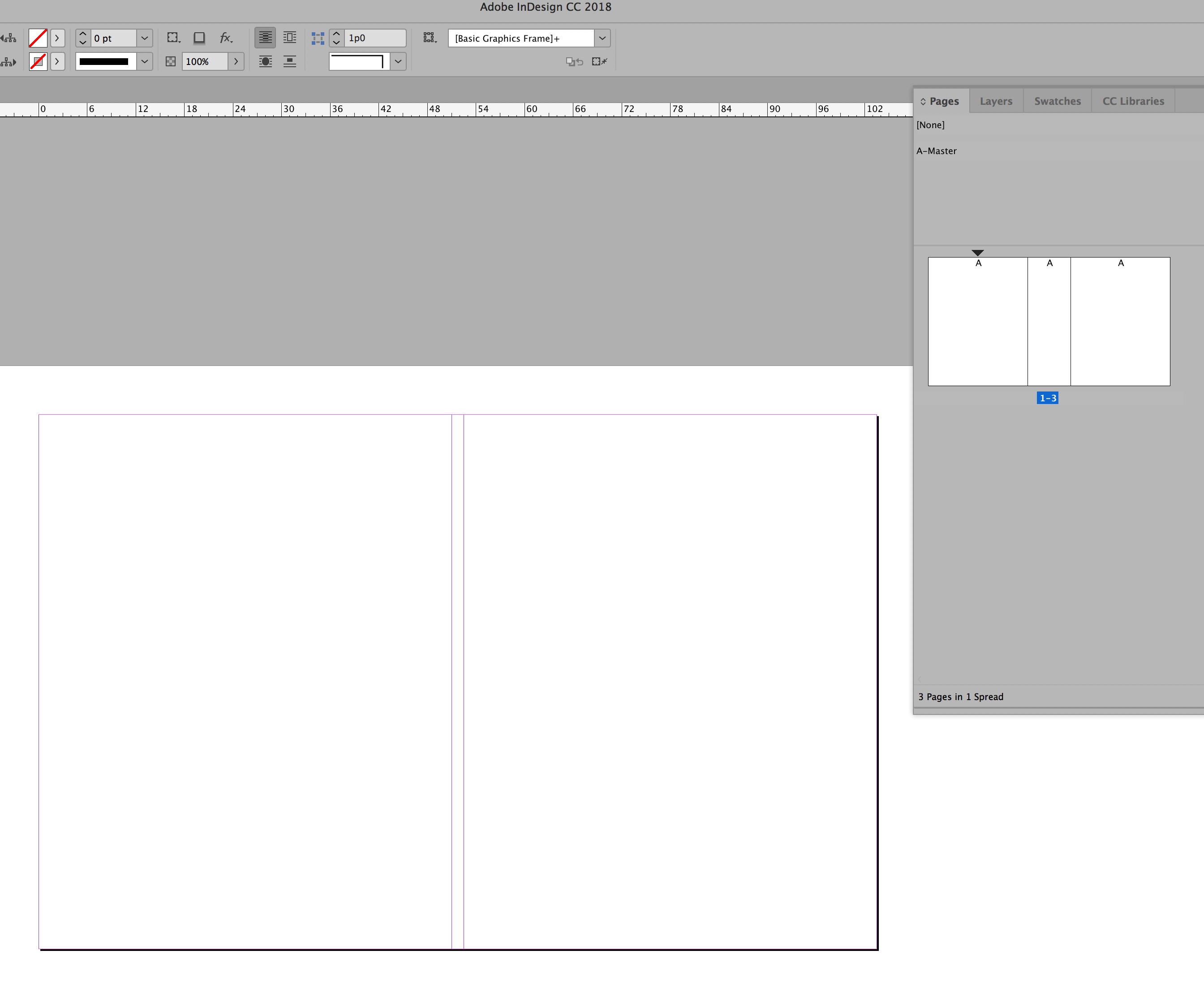
Copy link to clipboard
Copied
Way more simple. My doc automatically had "page 1" without a facing page. If this happens, then there is something wonky going on with the "Allow Spread to Shuffle." Select all the pages in the Pages panel (not the Master pages), then right click and deselect/select* "Allow Spread to Shuffle." Your page numbers will now appear in brackets. Now you can have the first page as a facing page, so move your last page up to the left of the cover for printing.
*The first time I did this I thought it was not selected. When I tried to undo it so I could take screen shots of the process, then it was selected but still happening. That's why I suggest both "select" or "deselect" depending on what state isn't allowing the facing pages for the first page. It seemed to be glitchy for me, but I also don't have the best short-term memory, so I could be wrong and it could always be "deselect."
Copy link to clipboard
Copied
I won't say there's never a reason to use this process, and knowing how to shuffle pages into a nonstandard layout is an asset. But in general, there's no good reason to have an 'assembled' cover layout in a book/let document. If booklet printing won't place the two pages correctly, you almost certainly need a separate ID document of just the cover for printing on separate stock and assembly/binding.
I guess it would be useful for in-office publication using a standard printer, but even there, you'd have to arrange the pages in booklet order, which makes development and updates difficult.
I do note this is a very old thread and the original discussion may have been subject to various limitations of ID and booklet output. But, well, it's 2025 now, and... 🙂
Find more inspiration, events, and resources on the new Adobe Community
Explore Now





