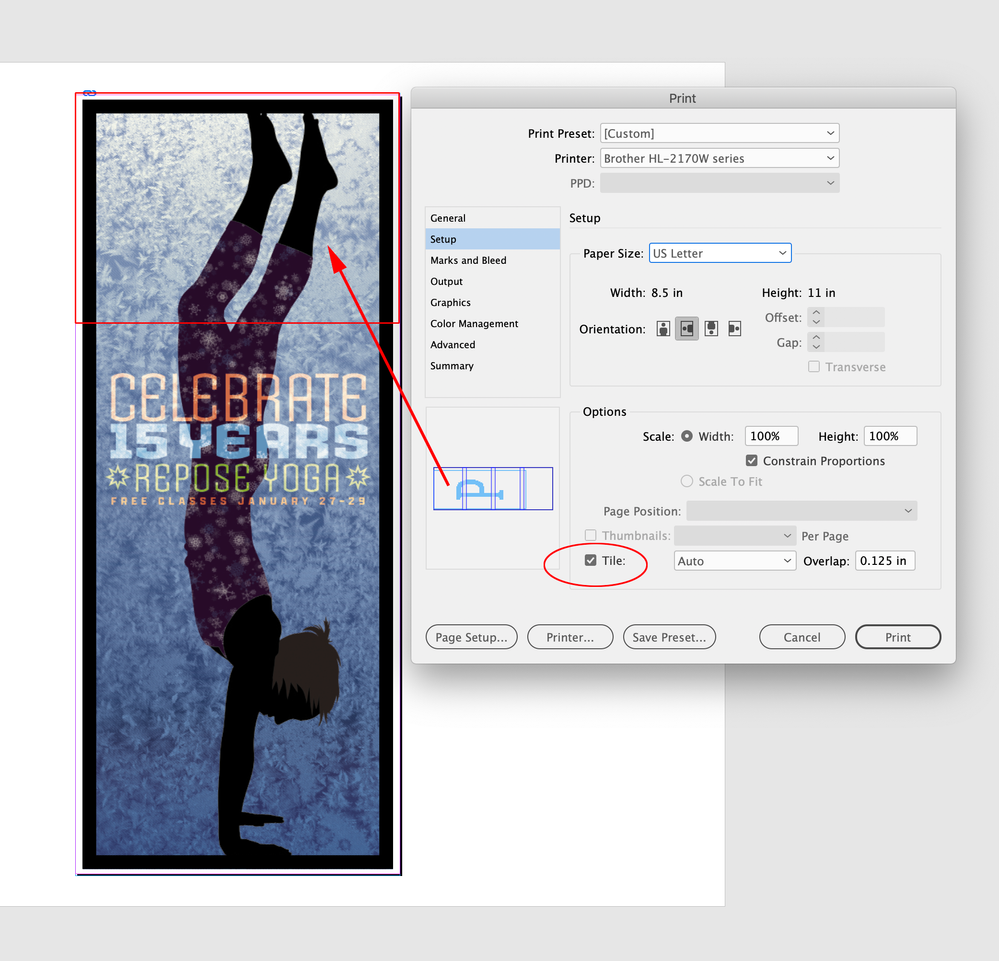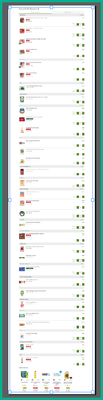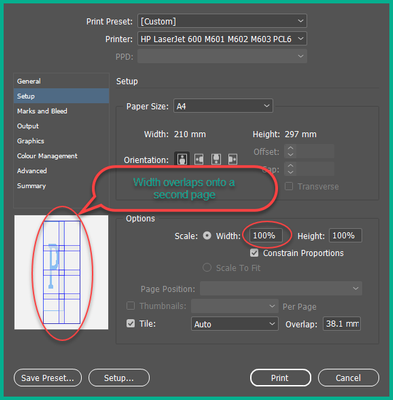- Home
- InDesign
- Discussions
- Re: How to split an image across multiple pages fo...
- Re: How to split an image across multiple pages fo...
Copy link to clipboard
Copied
I have a long image that I'd like to split in order to print on several pages as it's too long for a single page. So for example, I'd like the top third of the image on page 1, the middle third on page 2 and the bottom third on page 3. Is there a straightforward way of doing this?
My starting point was a simple paste to put the image an a single page but I cannot see how progress from there. (image attached).
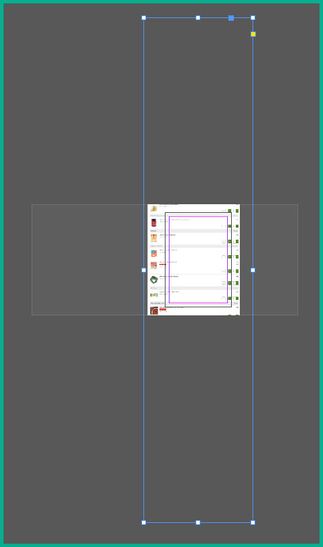
I have looked at creating a spread but cannot see how to get the image to spread beyond the first page. I am fairly novice at InDesign so I'm not really familiar enough to look for the right things to search for.
I'm using InDesign 2024 on Windows 10 64-bit
Can anyone help?
Thanks
 1 Correct answer
1 Correct answer
Hi @stephene9093387 , Look at the Print dialog’s Tile feature in the Setup tab.
I can tile this 10"x24" page onto 4, 11"x8.5" sheets with a designated overlap:
Copy link to clipboard
Copied
You need to ask program questions in the forum for the program you are using
To ask in the forum for your program please start at https://community.adobe.com/
Moving from Using the Community (which is about the forums) to the correct forum
Copy link to clipboard
Copied
Thanks for the heads-up John. Apologies for my unfamiliarity with the forum. Noted for the future.
Copy link to clipboard
Copied
If it's one of - you could make a frame the size of your page, place your image inside, duplicate this page - then on each page use Direct Selection arrow and select image - INSIDE the frame - and in Y value of the position - add or subtract - height of the page / frame.
(I'm sorry but I'm on my phone so can't give you step-by-step screenshots)
Copy link to clipboard
Copied
Hi @stephene9093387 , Look at the Print dialog’s Tile feature in the Setup tab.
I can tile this 10"x24" page onto 4, 11"x8.5" sheets with a designated overlap:
Copy link to clipboard
Copied
Thanks Rob; this is exactly what I was looking for. I like your simple solution. What I was missing was I need to create a document the same size as the image rather than the same size as my paper, then tile it as you explain.
I still see one thing I don't understand. I create a long document and paste the image into a frame within the margins.
When I go to the Print dialog and tile it, I get the document width spreading onto a second page:
If I reduce the scale, the document prints correctly:
Why is this happening? The document width is the same as the paper (210mm), with the frame and image sitting inside this. I have tried adjusting the original document width but it makes no difference.
What am I missing? I'd just like to understand what is happening.
Many thanks again for your very clear help.
Stephen
Copy link to clipboard
Copied
Does your HP print edge to edge borderless? Probably not. Try making the document width to the printer's printable area.
Copy link to clipboard
Copied
Thanks again Rob, that's exactly it. I hadn't reduced the document width enough.
Thanks again for your help.
Copy link to clipboard
Copied
But you shouldn't be doing it from InDesign.
Do it from Photoshop.
Copy link to clipboard
Copied
why don't you use tools for splitting images like this one and the good thing is you original image quality will not be reduced
Find more inspiration, events, and resources on the new Adobe Community
Explore Now