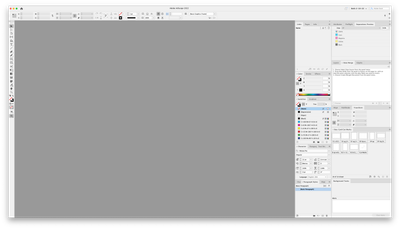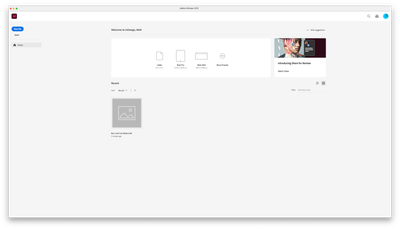- Home
- InDesign
- Discussions
- Re: How to stop my workspace from disappearing eve...
- Re: How to stop my workspace from disappearing eve...
How to stop my workspace from disappearing every time I close a document in IndDesign 2022 (iMac)
Copy link to clipboard
Copied
How to stop my workspace from disappearing every time I close a document in IndDesign 2022 (iMac)
Copy link to clipboard
Copied
I've had this problem come and go and how i fixed it last time, I'm not quite clear on. Super annoying. I know the Suitcase Fusion auto activation plug is one reason it breaks. I also deleted the "Essentials" workspace once (~/Library/Preferences/Adobe InDesign/Version 16.0/en_US/Workspaces) and that fixed it. For the last fix, I may have ended up renaming my custom workspace to "Start.xml" and "Start_CurrentWorkspace.xml".
Copy link to clipboard
Copied
Thanks for replying davecourtemanche. How did you do this?: I may have ended up renaming my custom workspace to "Start.xml" and "Start_CurrentWorkspace.xml".
Copy link to clipboard
Copied
Are you on a Mac? If so, the Workspaces are in the directory in your User account. The ~ indicates user folder. It's hidden by default, so from Finder: Go / Connect to Folder. Type "~/Library" (no quotes) in the path. Then navigate to your preferences & the path listed above. In the Workspaces folder, delete the Start & Start_CurrentWorkspace. Then take your custom named workspace, copy & rename to Start & Start_CurrentWorkspace.
If you're on a PC, I'm sorry I have no idea where those items reside.
Copy link to clipboard
Copied
Beth seems to work on an iMac…
FWIW: If one is on Windows, the custom workspaces for e.g. a German InDesign are stored at:
User > [Your Username] > AppData > Roaming > Adobe > InDesign > Version 17.0 > de_DE > Workspaces
All default workspaces are in InDesign's Application folder:
Adobe InDesign 2022 > Presets > InDesign Workspaces > de_DE
Note: The workspace names are localized.
Also the folders. So substitute en_US for my German de_DE if you are working with an US English version of InDesign.
Regards,
Uwe Laubender
( ACP )
Copy link to clipboard
Copied
Copy link to clipboard
Copied
Thanks, no I work on a mac
Copy link to clipboard
Copied
LOL sorry, just re-read that. It's not the application frame that's gone it's my workspace.
Copy link to clipboard
Copied
Hi Beth:
Would you mind sharing before shutting down/after opening up screen shots of InDesign?
~Barb
Copy link to clipboard
Copied
Finally getting a chance to get back to this. Screenshots are attached.
Just to note, today I have also tried unistalling InDesign with and without saving preferences, no luck. I also tried dragging the InDesign preferences 2016 & 2017 folders to the desktop, reinstalled, recreated my workspace and still no luck... UGH! So aggravating.
Copy link to clipboard
Copied
Hi Beth,
your workspace is not gone.
Go to the InDesign Preferences and uncheck:
General >
[ ] Show Home Screen When No Documents Are Open
Regards,
Uwe Laubender
( ACP )
Copy link to clipboard
Copied
Laubender - That worked! I had a feeling it was something as simple as that. THANK YOU SO MUCH!!!
Copy link to clipboard
Copied
Unfortunately, this is happening again with InDesign (2023 - 18.1.0.51) and OS (Ventura 13.1) updates. This trick marked Correct Answer is no longer working [Go to the InDesign Preferences and uncheck: General >; [ ] Show Home Screen When No Documents Are Open]
Please help - SO FRUSTRATING!!
Copy link to clipboard
Copied
Please select your preferred workspace with no open document, and ID will keep it.
Copy link to clipboard
Copied
Thanks, but I've tried that over and over and it doesn't work.