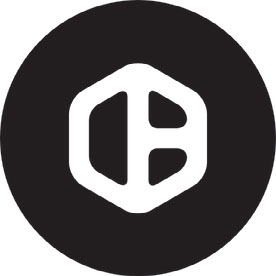- Home
- InDesign
- Discussions
- Re: How to zoom in the centre of the visible area ...
- Re: How to zoom in the centre of the visible area ...
Copy link to clipboard
Copied
Hi,
I just got back to InDesign after few years and I'm struggling with absolute basic stuff.
I am editing a curve, for example - adding some anchor points to the object. When I want to zoom in using Cmd+ it zooms to the centre of the object and not the area I am editing, the actual anchor points.
What is going on? Is this a normal behaviour? If so then it does not make any sense to me.
Also - I am editing the same object and all of a sudden I want to zoom in to another object/text or whatever - it zooms again to the centre of the edited object and not the one I want to zoom in!?
Does the zoom only work for the object/layer that is currently selected? Really?
Please check the video to see what I mean.
Thanks a lot for any suggestions...
D.
 2 Correct answers
2 Correct answers
Yes, that's how the zoom works when using the Cmd-+ shortcut.
As you probably know, you can also use the Zoom tool (Opt+Spacebar), which allows you to enlarge the desired custom area. You can toggle "Animated Zoom" in Preferences > GPU Performace in accordance with your preference.
Hi @brunoczech:
Leo is correct and I've marked it but just to elaborate... here's how I teach magnification to my new InDesign students:
- View > Zoom in (or the shortcut) zooms in on the center of the spread if nothing is selected.
- View > Zoom in (or the shortcut) zooms in the center of a selected object.
InDesign decides what you see. If neither is quite right, scroll or pan to move the object into view.
The Zoom tool (or the shortcut) allows you to click on what you want to see. This p
...Copy link to clipboard
Copied
Yes, that's how the zoom works when using the Cmd-+ shortcut.
As you probably know, you can also use the Zoom tool (Opt+Spacebar), which allows you to enlarge the desired custom area. You can toggle "Animated Zoom" in Preferences > GPU Performace in accordance with your preference.
Copy link to clipboard
Copied
Hi @brunoczech:
Leo is correct and I've marked it but just to elaborate... here's how I teach magnification to my new InDesign students:
- View > Zoom in (or the shortcut) zooms in on the center of the spread if nothing is selected.
- View > Zoom in (or the shortcut) zooms in the center of a selected object.
InDesign decides what you see. If neither is quite right, scroll or pan to move the object into view.
The Zoom tool (or the shortcut) allows you to click on what you want to see. This puts you in control. Variations include dragging around the object or enabling Animated Zoom and just pressing and holding the mouse. When it's too big, hold the Opt key (the "make everything better" key) to zoom out. It also watches what you are hovering over so you stay in control.
I always make my students pick their favorite magnification technique and practice it so that they can stop thinking about it and focus on more important things. Keep in mind, as an instructor, I should know all of the ways to do any task so that I can offer alternatives to a student who is struggling. As a user, you really just need one good option. Maybe two.
Happy magnifying!
~Barb
Copy link to clipboard
Copied
Hi, Barb,
Thank you very much.
I was afraid it worked like that. It still does not make any sense to me. This must be the only piece of software that zooms like this when using Ctrl+- shortcut.
Well, I'll go on and be back soon with more questions, I reckon... 😉
D.
Copy link to clipboard
Copied
Hi D,
Come back and see us next time you have a question. We are always happy to help.
~Barb
Copy link to clipboard
Copied
Hi Barb
I still think this doesn't quite get to the heart of the problem with ID, compared to the scrubby zoom with AI or PS.
If I take the zoom tool (z) then click and scrub, in AI and PS the exact point I clicked becomes the centre of my view. This is exactly what does not happen in ID. It re-centres and nearly always the point that I want to be at the middle of my screen goes out of view. Completely infuriating. I then have to use the hand tool to get it to the middle of my screen and see what I am working on in the context of the rest of the page. I have no idea why this piece of Adobe software behaves differently from nearly everything else. Is there a setting I am missing?
Thanks
Find more inspiration, events, and resources on the new Adobe Community
Explore Now