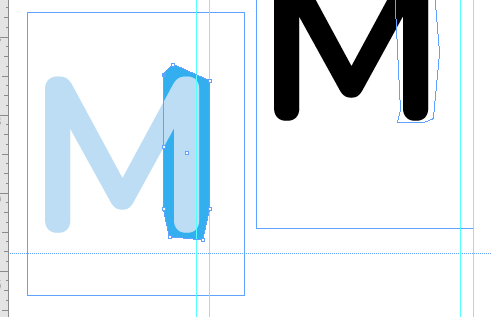- Home
- InDesign
- Discussions
- Re: How would you select part of a letter/font and...
- Re: How would you select part of a letter/font and...
How would you select part of a letter/font and change the colour of it ??
Copy link to clipboard
Copied
for example i want to selct the the letter 'b' and just want to change the colour of the ascender' ( the top half of the b) how could i do this on INDESIGN

like this
Copy link to clipboard
Copied
Type > Create Outlines. Then use the Direct Selection tool, Pen tool, etc. to modify the paths so they can be colored.
Illustrator is better suited to this kind of task because it has more tools and commands to work with paths.
Copy link to clipboard
Copied
Yeah i know - But i can only use indesign for this project is there a way i can replicate the job on top ^^^^^ but only using indesgn.
I dont have illustrator yet.
Copy link to clipboard
Copied
Here are a few tips to get started:
(1) When you create outlines, hold down the Option/Alt key when you choose Type > Create Outlines. That will make a copy of the outlines which isn't anchored in the text frame. Move that copy away from the original frame.
(2) Select all the word with the Direct Selection tool and choose Object > Path > Release Compound Path. That will separate the letters from each other so you can work with them (it also fills in the counters (centers) of the letters).
(3) To create the effect on the "T," I selected the letter with the Direct Selection tool (selecting all the anchor points) and chose File > Copy, then chose Edit > Paste in Place to make a copy on top.
(4) I moved the top copy a little (Shift + Up Arrow) so I could select the bottom copy, then I locked the bottom copy (Object > Lock). I moved the top copy back (Shift + Down Arrow).
(5) With the Direct Selection tool, I selected the lower anchor points and deleted them. I filled the top anchor points with blue. Here is how far I got:
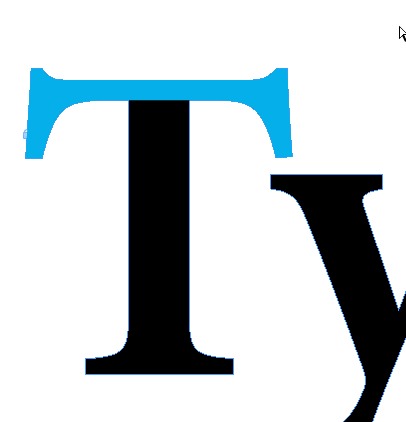
Copy link to clipboard
Copied
I'd add
6) Don't let Steve do you homework for you ![]() Go and read the help file entries on all the things that Steve typed in Initial Caps, (Release Compound Path, Direct Select, et cetera) so that you know what is going on and are actually learning about the project in question.
Go and read the help file entries on all the things that Steve typed in Initial Caps, (Release Compound Path, Direct Select, et cetera) so that you know what is going on and are actually learning about the project in question.
Copy link to clipboard
Copied
Agreed, Joel. It's not an easy project, but it would provide a good way to learn to work with path tools.
Copy link to clipboard
Copied
I'd be tempted to copy the text, and put the copy on top of the original and convert to outlines, then you can cut that up with the scissor tool and throw away the parts you don't want to color.
Copy link to clipboard
Copied
shoo: there is a much easier way...
1. leave the text dont convert.
2. Copy the text frame
3. use the pen tool and draw a closed path where you want the "cut" or diferent colour to show
4. Right click *on the selected path u just drew and paste into.
5. then change the colour of the text
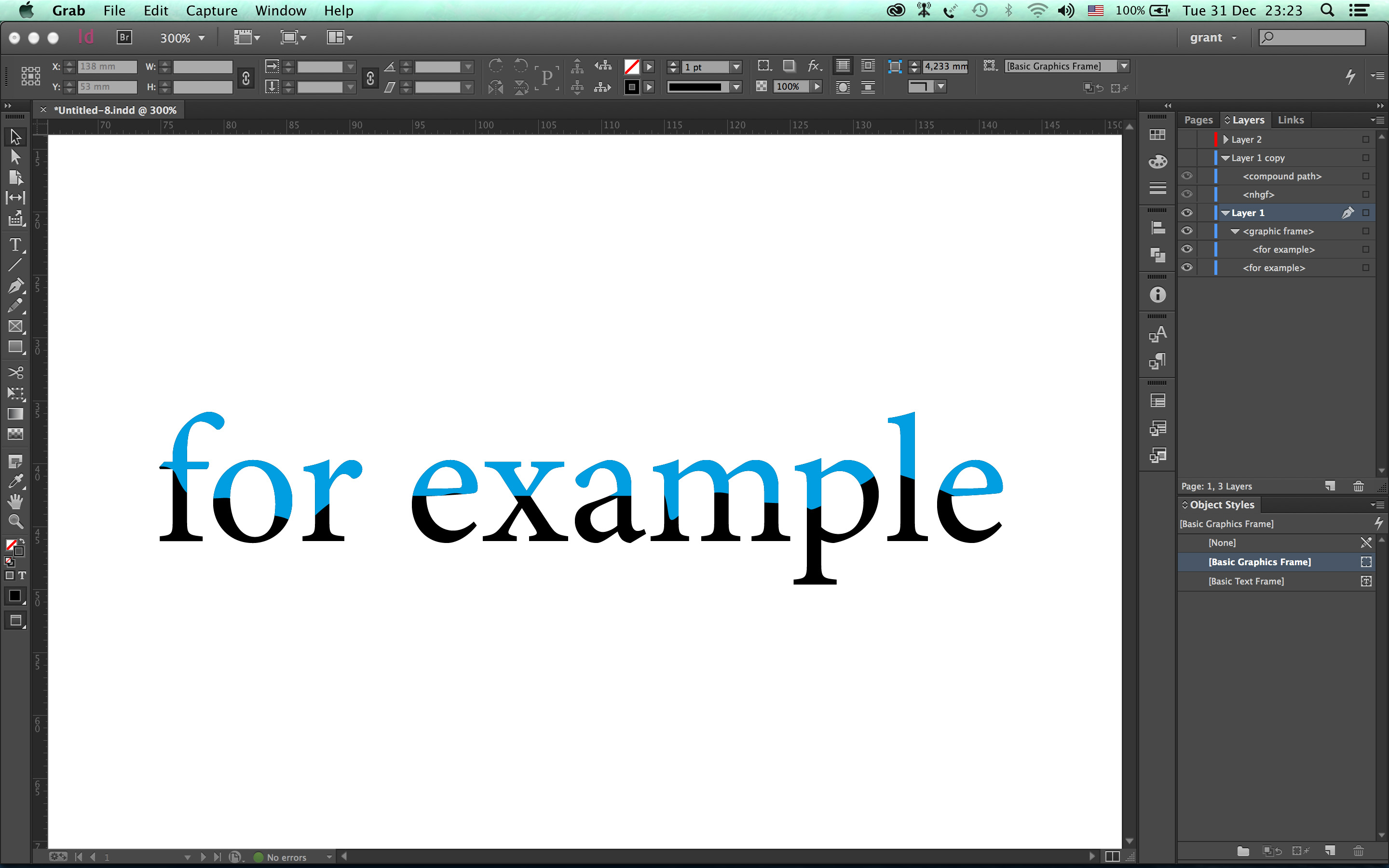
and to show the boxes
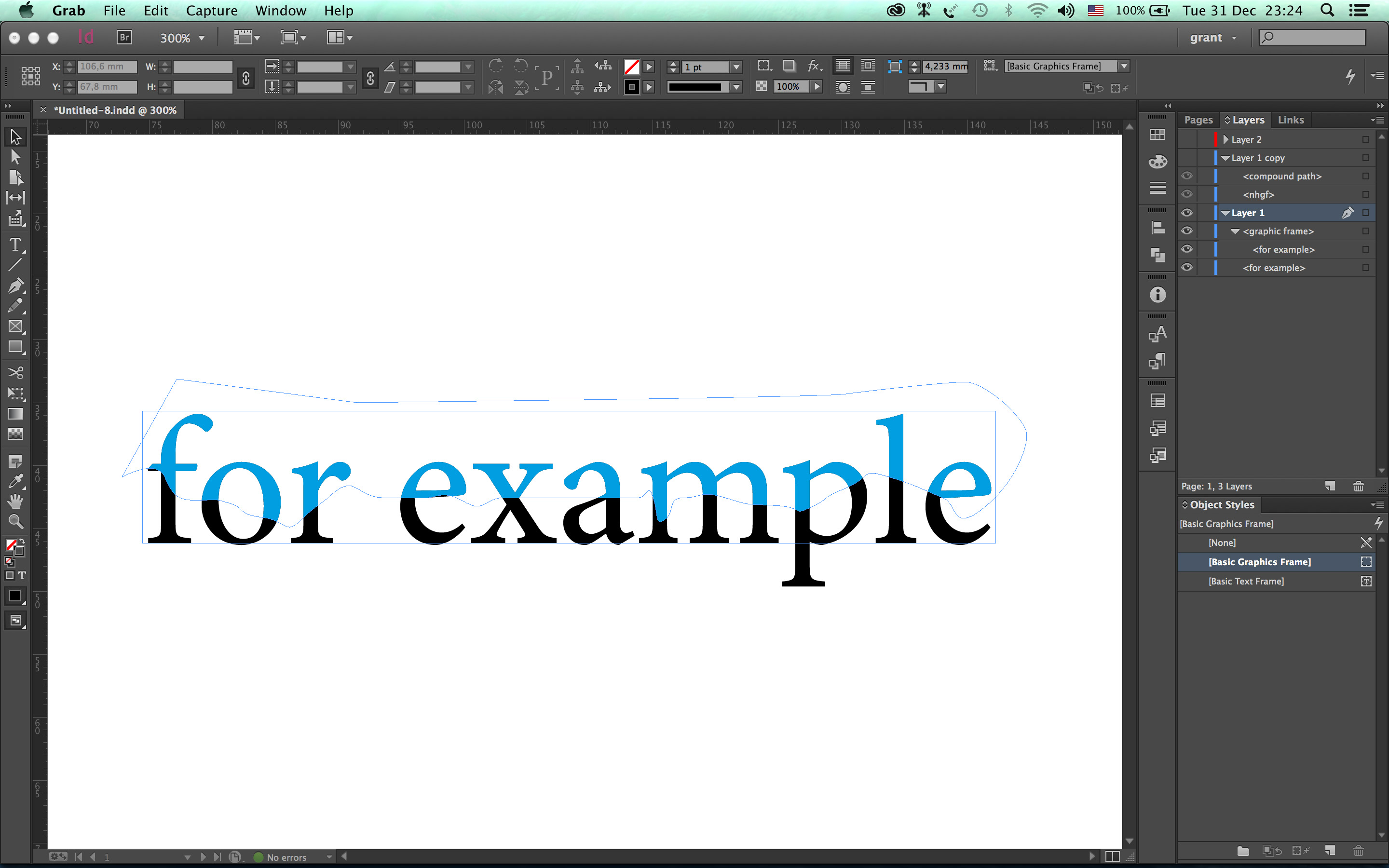
/G
Copy link to clipboard
Copied
@Grant,
That works for that simple case, but it wouldn't work in the example the poster displayed. Different parts of the letterforms are being colored, each letter is done differently. That requires a more complex approach.
Copy link to clipboard
Copied
@Steve, why would that be a problem, create a compound path:
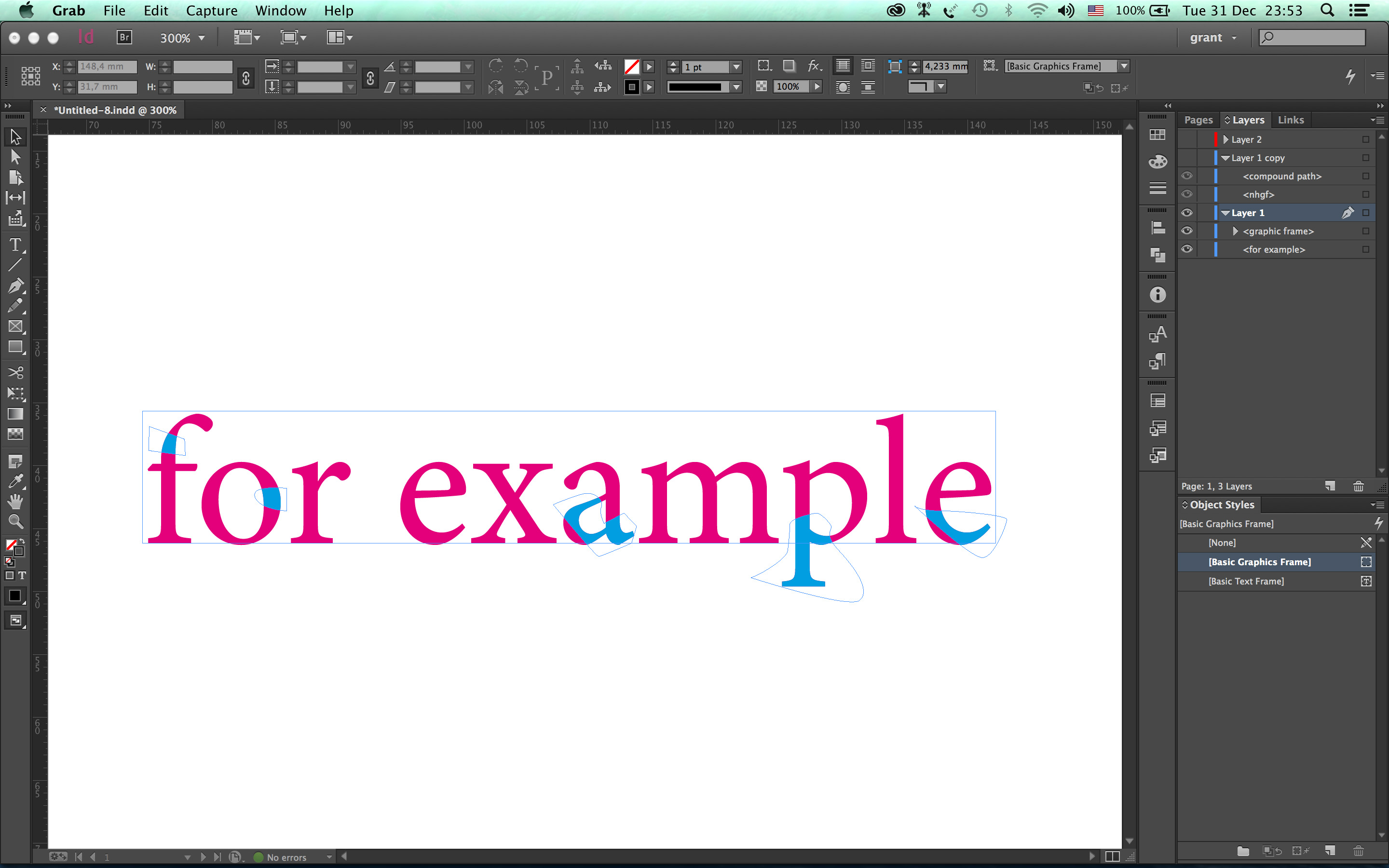
Copy link to clipboard
Copied
Whoa !!
thanks for the feedback all of U ! Gonna put it to the test sometime this week !
Copy link to clipboard
Copied
can u expalin this again.
Its not working on mine. I got Indesign cs6.
I havent used indesign before either, or not for something as complex as this
Copy link to clipboard
Copied
Years later, I found this solution and am having a lot of fun with it. Thank you!
Copy link to clipboard
Copied
Thanks it worked reall well - although it was quite fiddly
Copy link to clipboard
Copied
I only seem to be changing the background of the letter now the letter itself.
Copy link to clipboard
Copied
Thank you for reaching out. Have you tried the suggestions shared above? If it still doesn't work, please share a small video of the workflow. We'll try our best to assist you.
Thanks
Rishabh
Find more inspiration, events, and resources on the new Adobe Community
Explore Now