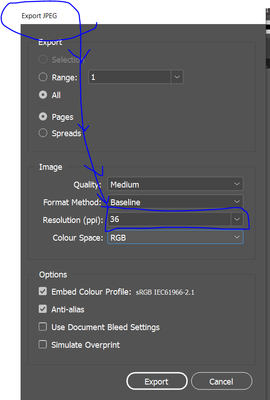Copy link to clipboard
Copied
Hello. I have an InDesign document with around 100 layers, each with 5 to 50 objects within the layer. Entire layers are turned off from visibility but also every single placed image field other than the one on top is hidden from visibility. This is because I have used my InDesign document to export product images for my website. I have my background image on a horizontal and vertical page and all products are placed images within a layer representing a product category. I do this because it is so easy to swap out an image in InDesign compared to Photoshop and it's heavy duty layers and exporting is fast. In the end it means that I have some single layers with 60 or more image fields, each hidden after exporting.
However, I am wanting to change the overall pixel dimensions of the document at this point, because I realized I don't need nearly as a higher resolution as I had thought originally, and therefore to make for easier export without having to resize afterwards in batch or separately (or forget).
Most importantly, I don't want to mess up the placement of all of the thousands of images already in the document. I thought I could use adjust layout but apparently it will not adjust anything that is hidden—which makes sense by default but I am not seeing any toggle anywhere to include all of my hidden images and layers. This would be a super massive enormous failure on Adobe's part if that's true, unless someone here has a solution I'm not seeing online. I've been using adjust layout for a number of years and I guess that I've never used it on non-visible layers? I don't see how that's possible... But it must be?
Any help would be appreciated. Thanks.
 2 Correct answers
2 Correct answers
Would love to — But I don't think there is a way to change the resolution of the export using file -> export (cmd-E).
Remember, I'm in InDesign.
If you know how to do this, please tell.
Eugene,
I'm creating all new InDesign files at exactly 2048, yes, and otherwise simply continuing to batch re-size, which is all fast enough in the end.
I was simply looking for information regarding either: 1> the export command, and if there was a way to specify dimensions (math doesn't work, Jens, which I am great at, because I'd have to use a decimaled ppi to get the correct dimension, and you obviously can't) or 2> re-size layout option including hidden images and layers
I didn't need
...Copy link to clipboard
Copied
Just tone down the resolution of the export to something smaller than you have.
There's no need to resize the document.
Copy link to clipboard
Copied
Would love to — But I don't think there is a way to change the resolution of the export using file -> export (cmd-E).
Remember, I'm in InDesign.
If you know how to do this, please tell.
Copy link to clipboard
Copied
I created a doc originally at 4070x4070, because that was the final resolution of my background image, and because I wasn't certain when I began what the final resolution required would be.
But now that I know for sure it is 2048x2048, I'd really like to save time with the remainder of the project by exporting to the correct size.
Thanks for the help.
Copy link to clipboard
Copied
What format are you exporting to?
https://helpx.adobe.com/au/indesign/using/export-jpeg-format.html
You can insert the resolution of any size into your export options - I've typed 36ppi here
Copy link to clipboard
Copied
That would be brutal.
I want 2048x2048, jpg usually, sometimes a png. I need to keep 72 dpi, and reduced from 4700 x 4700.
To follow your method I would have to calculate what dpi reduction would turn my 4700 pixel document into a 2048 one, and then I would have to go back into Photoshop anyway and change the dpi back to 72 while keeping the dimensions the same. Super time-consuming. For that I might as well just use a photoshop batch to re-size, which I'm already doing.
No, I was trying to find a way to change the pixel dimensions, not the ppi.
While I understand that web browsers would likely resolve a dpi lower than web quality (72) or retina quality (150) to display the dimensions I want, that's just not the way you do it. You print at 300 dpi (less depending on your lpi), you display on the web at 72 dpi, and retina at 150. To have a document that didn't have one of these dpi's to match it's lpi means you have no guarentee how it will resolve.
I'm just really surprised that indesign does not have more custom export settings. It's like a Cadillac in Photoshop and pinto in indesign. Which is strange because although people think of Photoshop when they're generating images, in design is much faster and more appropriate for multiple page layouts, image replacement, etc. If I did this whole project in Photoshop I would have to have hundreds of layer comps and that PSB would be huge.
Sigh.
I guess I will either create a new document at the exact dimensions moving forward, and just have two documents for the project instead of one consistent one; or I will keep going as is, exporting and resizing with a batch in Photoshop.
I would try a third option, but indesign fails me there as well! Apparently there is no way to adjust the layout of your document and ask it to include hidden layers! Unbelievable but true, which makes that feature practically useless. I have hundreds of layers that are hidden so that I can export only what is on top as there are transparent objects. To turn them all on to resize, then turn them all off again, would be super brutal. Bug fail.
Copy link to clipboard
Copied
I get what you're saying. I know what you're trying to do. And you have a strange workflow that is uncommon.
I hear what you say about InDesign and Photoshop and image sizes etc. And you're project seems to be quite unique, in 25 years, I have not seen or heard anything like it.
Typically I'd resize images in a Batch Action in Photoshop and run it on a folder of images that resizes images to a new folder.
I'd love to help you more with this - but I don't completely understand the workflow - the expectations - or the outcome.
Can you share any of these files so that I/we can understand more of what you want to do.
Personally, I'd love to help you more. If you can't share on the forums - you can contact me privately and we can setup something.
This really interests me.
Copy link to clipboard
Copied
on this help page, Adobe claims that in the cms-e export dialog box, there is an option (bullet no. 8 on the help page) to change the resolution. I have never seen this in my life. I am on Big Sur with the most recent version of Creative Suite. Is this a bug or some Windows/Mac horsesh*t?
https://helpx.adobe.com/au/indesign/using/export-jpeg-format.html
(bullet 8 tells a lie)
Copy link to clipboard
Copied
Personally I never produce any web format except PDF in InDesign. I always export as PDF/X, open that in Photoshop and save it from there as final PNG. This can be done via batch processing very fast and the final quality of the PNG files is musch higher than I could do it in InDesign. In this batch processing you can set up a different resolution very fast.
Copy link to clipboard
Copied
Sounds like an approach I would consider too.
Copy link to clipboard
Copied
First of all thanks for both of your attention, and interest.
Generally speaking as I started my career as a print designer and I'm most comfortable using InDesign, if it is a page layout or anything close to that I am definitely choosing it for project creation.
The project I am working on is for a website, many series of greeting cards and other products created by the company I work for currently.
• I have many hundreds of cards that will be sharing the exact same background image (of envelope and blank card) for the online store. This decision was made instead of photographing because of the volume and also because we don't have a good photography set up.
• for cards, the placement images for these cards is almost always the print PDF that was used to make the card (we print cards and posters all in-house). But for many other products that placement image could be a PDF or a JPEG or PSD, tiff etc. I could be using one page out of 20 I could be using one layer out of 20.
• this is another reason why I chose InDesign and not Photoshop, because I'm not doing any photo editing or image editing, I'm laying out a page, many hundres of times, that needs to look the same on output but has many different input sources.
• ! I hear what you're saying about exporting to PDF and then using Photoshop to make a web image, and I could try that method. It does make sense that InDesign would be champion at creating PDFs whereas Photoshop a champion at converting images. That seemed like an extra step to me, and I've generally had really good results exporting from InDesign, especially if I export to a larger size and then use Photoshop to reduce, with a reduction method dependent upon the type of image I am reducing.
• that said, because I just needed to get it done, with the most recent files I've created for products I have simply created a 2048 square InDesign document, and the exports are perfectly sized and they look beautiful. No problems. In the meanwhile, yes I just export and then run a batch on the entire folder which of course is pretty fast. Again, I was just trying to save one step because I have many many project types to get through.
I have attached a super slimmed down version of my Indesign file so you have an idea how and why I set up the document, and one of my final exports after resize.
Again thanks very much do you Willi, add to Eugene.
Interesting to talk out.
Copy link to clipboard
Copied
Just had a quick reread.
You could start a new document - at the size you want.
Place the InDesign file into the new document - now it's the right size.
Save the file.
So you edit the original. Open your new file. Update the link. Export the file.
Would that work?
Copy link to clipboard
Copied
Eugene,
I'm creating all new InDesign files at exactly 2048, yes, and otherwise simply continuing to batch re-size, which is all fast enough in the end.
I was simply looking for information regarding either: 1> the export command, and if there was a way to specify dimensions (math doesn't work, Jens, which I am great at, because I'd have to use a decimaled ppi to get the correct dimension, and you obviously can't) or 2> re-size layout option including hidden images and layers
I didn't need everyone's advice on how they would have done it differently, that's not helpful, or empathetic. It's about you, and your method.
Also, you're wrong about many things Jens. 300 dpi does matter, a great deal, and although a web browser should display the same dimensions regardless of dpi, it isn't standard, or guarenteed, and mostly it's sloppy.
I am using InDesign for many good reasons, and I have worked for large coorporations where the workflow was identical, especially when creating multiple banners from the same original layout, with dozens of simple variations. It's actually very common, and that's why InDesign has web documents on it's effin startup page.
I did a similar project in Photoshop with hundreds of layers and many dozens of layer comps and it was super brutal to work with, bloated files, too much room for error, no better image quality at all.
I wanted to keep only one InDesign file for each product type, to minimize copy / multiple file sync/errors. That and because because I will need to go back occasionally and change or re-output some of the product images.With InDesign, you simply drag your replacement image from the finder to an InDesign image box, it automatically replaces the image with the new one, with the same placement and dimensions intact. Then a quick cmd-e and I'm done. Wash, rinse repeat.
Again, Willi and Eugene, I appreciate the attempt to wrap your heads around the project,
but even after I uploaded my examples, Jens decided to just wave his ignorant [abuse removed by moderator] in my face basically, and ain't nobody got time for that.
Case: Not solved, but I'll suss it until Adobe improves on their well-used file-export modal.
Copy link to clipboard
Copied
No why would anyone want to help you if you are resorting to insults? I ain't got time for that. Good luck.
Copy link to clipboard
Copied
Good day and good look to you @alandadd.
I hope you feel better after insulting people who just wanted to help.
This is my last comment on this thread.
Copy link to clipboard
Copied
It's in my screenshot - I'm not sure what you're referring to here.
Copy link to clipboard
Copied
I had, in a previous post, uploaded a screenshot showing that I could reduce resolution but not actually adjust final file dimension. That's all. Something I still really really wish Indesign quick export feature would have because it would be super convenient and it's kind of a failure that they don't. After all, when you're creating images for the web you're creating them within certain dimensional guidelines, assuming 72 /150 as a baseline, not something you play with to get the dimensions you want. That would be backwards.
Anyway I responded to Willi above. You may find it interesting. Thanks for chiming in.
Copy link to clipboard
Copied
But InDesign isn't designed for making images for the web - it can do it - but it's not what it's for, it's a page layout tool for designers, which was primarily for print but a bit shoehorned towards export for web/epub too.
When you say it's a failure - I can' think of anyone else who is using it the way you are.
Photoshop is the correct tool for your tasks. But I will reread the entire posts and see if there's something I missed or anything else I can suggest.
Thanks
Copy link to clipboard
Copied
Hi there,
I've only cross-read the thread, so forgive me if I misunderstood something or somebody already mentioned it.
Why is it so vital for you to keep 72 ppi?
The actual pixel dimension is what you want and need to change and Eugene already mentioned how to do.
Besides that there are scripts where you can input a pixel dimension and it will export it to that (if you hate math ;))
Assuming you've set up your document in pixel dimensions InDesign exports the dimenions 1:1 to pixel if you type in 72. If you need it smaler just set a lower value, so the 36 ppi should do it in your case (half resolution -> half pixel dimensions).
I'm in print at home, so I don't know what web browsers do, but a quick test in Chrome showed a image with 1000 px and 72 ppi displays exactly the same as the image in 1000 px with 10 ppi.
It's probably just like the allmighty "300 dpi" ... it's complety irrelevant (not to say wrong, I won't get started on the dpi vs. ppi topic here) if you don't know the actual physical dimensions.